Best 5 Reliable Tools to Merge Your PDF Documents
Category: Edit PDF

8 mins read
Are you still confused about how to merge PDF files? whether you're combining reports, invoices, or scanned pages into a single document. But not all tools are created equal. Some are fast but limit file size; others are powerful but complex to use.
To help you choose the right solution, we’ve tested and compared the top 5 reliable PDF merging tools. These options are trusted by professionals, easy to use, and offer great results without compromising document quality.
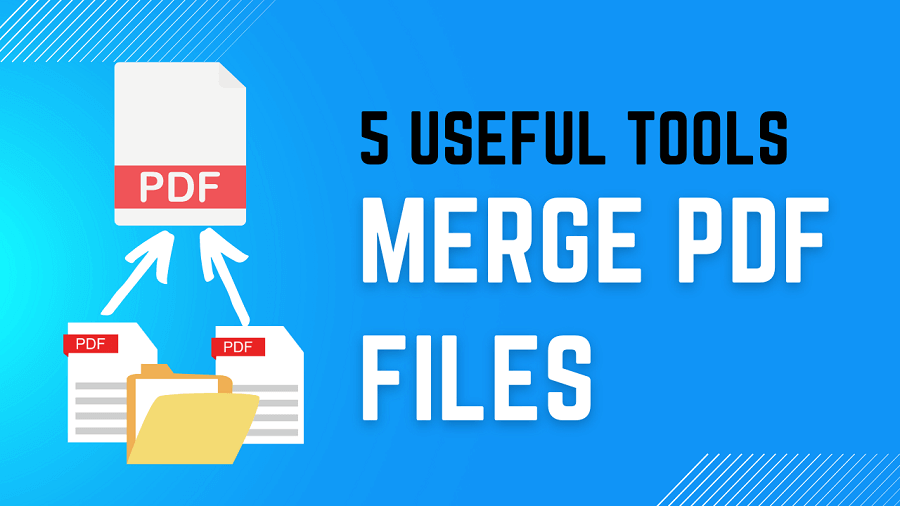
In this article:
1. PDFacademy
If you’re looking for a reliable and user-friendly desktop tool to merge PDF files or images, PDFacademy is a top choice. It offers a fast and intuitive way to combine documents without compromising quality or layout. Here’s how to do it:
Step 1: Launch PDFacademy and go to the Recent List page. In the Common Tools area, click the “Combine PDF” button.
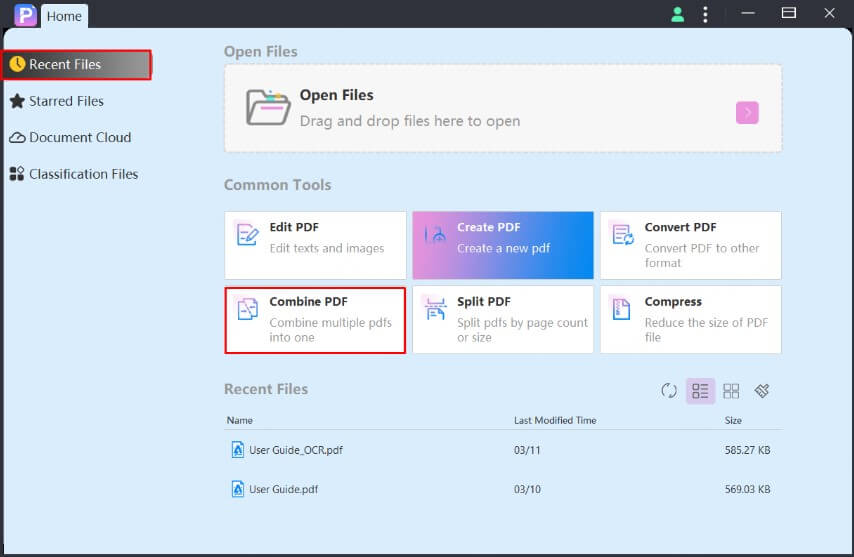
Step 2: Click “Add Files” to import the PDF files or images you want to merge. Then, choose your desired output folder.
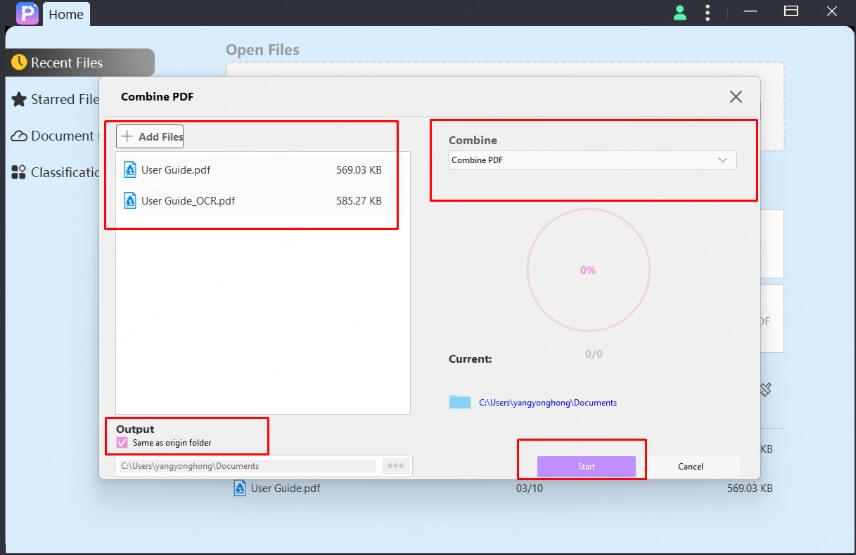
Step 3: Hit the “Start” button, and PDFacademy will quickly combine your files into a single PDF.
2. Adobe Acrobat
Adobe Acrobat offers a quick and flexible way to merge multiple files—including PDFs and other document types—into a single, organized PDF. Just follow these simple steps:
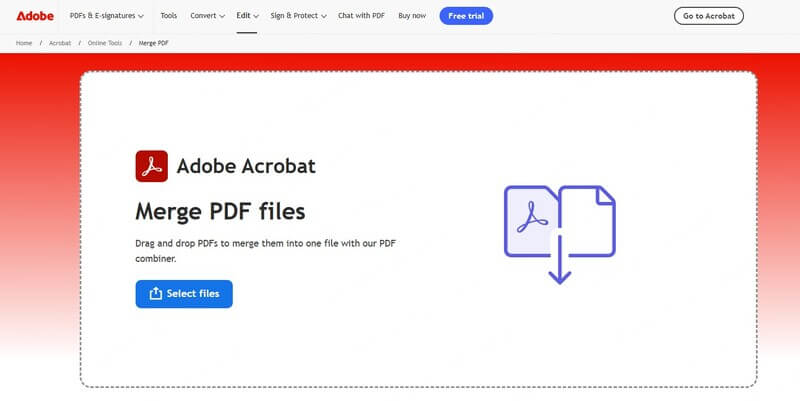
Step 1: Open Adobe Acrobat and navigate to the Tools tab. Select “Combine Files.”
Step 2: Click “Add Files” and choose the PDFs or other documents you want to merge.
Step 3: Arrange the files by dragging and dropping them into your preferred order. To remove any file, select it and press “Delete.”
Step 4: Click the “Combine Files” button to merge everything into one PDF.
Step 5: Name your new PDF and click “Save.” Your combined document is now ready to use.
3. Smallpdf
Smallpdf makes it easy to merge PDFs and other file types right from your browser—no installation needed. Here's how to do it:
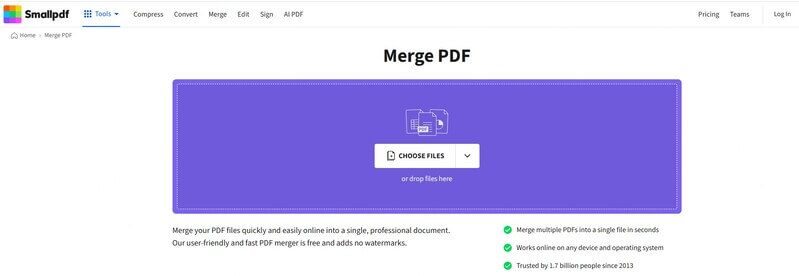
Step 1: Drag and drop your PDF files, images, or other supported documents into the Smallpdf PDF Merger upload area. You can also click the “Add Files” button to browse and select files from your computer.
Step 2: After uploading, rearrange the files or individual pages by dragging them into the desired order. If needed, rotate pages to ensure everything appears correctly in the final document.
Step 3: Click the “Finish” button to combine your files into a single PDF. Once merged, download the final document to your device, save it directly to Google Drive, or share it via a link.
4. iLovePDF
iLovePDF is a user-friendly online tool that lets you combine multiple PDFs into one, quickly and securely. Follow these simple steps:
Step 1: Go to the iLovePDF Merge PDF tool. Click the “Select PDF files” button to upload documents from your computer. You can also drag and drop files into the upload area or import them from Google Drive or Dropbox.
Step 2: Once uploaded, you can drag and drop the files to reorder them as needed. Use the preview to make sure everything is in the correct sequence before merging.
Step 3: Click the “Merge PDF” button to start combining your files. When the process is complete, download the merged PDF to your device or save it to a cloud storage service.
5. Preview on Mac
Mac’s built-in Preview app offers a quick and easy way to merge PDF files without the need for third-party software. Here’s how to do it:
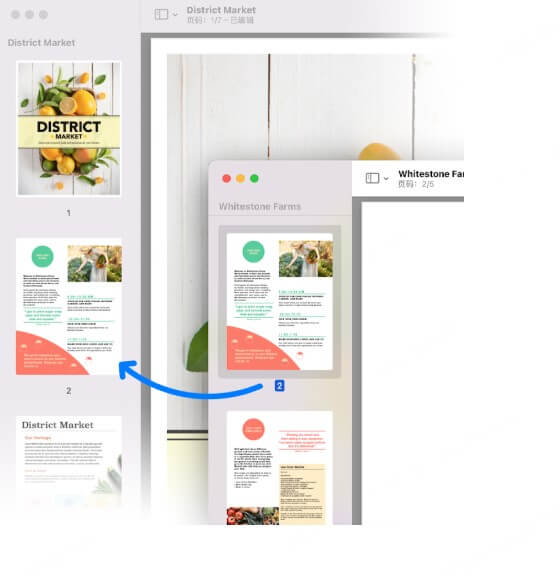
Step 1: Open both PDF files you want to merge using the Preview app. If Preview isn’t your default PDF viewer, right-click the file, choose “Open With”, and select Preview.
Step 2: In each open PDF window, go to the menu bar and choose View > Thumbnails to display page previews in the sidebar.
Step 3: Click and drag the thumbnail(s) from one PDF’s sidebar into the sidebar of the other PDF. You can drag individual pages or hold Command to select and move multiple pages at once.
- To merge the entire PDF, drag its icon directly from Finder into the sidebar of the open document in Preview.
- You can insert pages at the end or between specific pages and rearrange them by dragging.
Once you're satisfied with the order, go to File > Save to finalize your merged PDF.
Conclusion
Merging PDF files doesn’t have to be complicated—whether you’re using desktop software, online tools, or built-in apps like Preview on Mac, there’s a solution for every need. From drag-and-drop simplicity to advanced file organization, the tools we’ve covered offer various ways to streamline your document workflow.
If you're looking for a fast, secure, and fully featured solution, PDFacademy is the all-in-one PDF editor you can rely on. Try it today to merge, edit, convert, and manage your PDFs with ease—no learning curve, no compromise.
? Download PDFacademy now and simplify your PDF tasks in seconds!
















