5 Things You Should Know for a Better PDF Experience
Category: Edit PDF

5 mins read
PDFs are everywhere—from business reports and eBooks to forms and contracts—because they’re reliable, universally compatible, and preserve formatting no matter where they’re opened. But while most people use PDFs every day, few know how to truly make the most of them. The right tools and techniques can transform your PDF experience from frustrating to effortless.
Whether you're editing, compressing, or securing your files, mastering a few smart tips can save you time and headaches. Ready to upgrade how you work with PDFs? Here are 5 things every smart user should know.
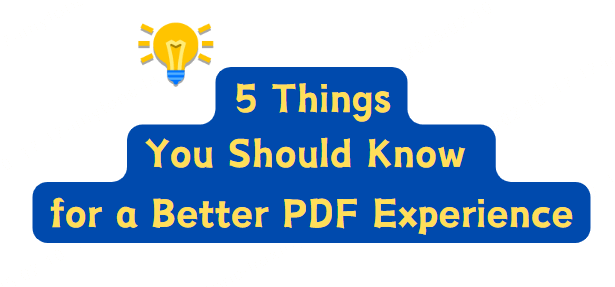
In this article:
1. Choose the Right PDF Tool for Your Needs
Using the right tool can make working with PDFs faster, easier, and far more efficient. Depending on what you need to do, here’s how to pick the best solution:
- For editing text or images: Use a powerful PDF editor that lets you modify content directly, without converting files.
- For file compression: Choose a tool that reduces size without sacrificing quality—ideal for sharing or archiving documents.
- For format conversion: Look for software that accurately converts PDFs to Word, Excel, or image formats while preserving layout and links.
- For secure handling: Use tools with built-in password protection, encryption, and redaction features to keep sensitive data safe.
- For an all-in-one solution: Try PDFacademy, a professional-grade PDF toolkit that covers everything from editing and conversion to batch processing and security—no internet required.
2. Optimize PDF File Size Without Losing Quality
Big PDF files can slow down sharing, uploading, or storage—but with PDFacademy, compression is fast and lossless.
Step 1: Open your file in PDFacademy and go to the "Compress" tab.
Step 2: Choose a compression level (High, Medium, or Low) based on your needs.
Step 3: Click “Apply” and save your optimized PDF—smaller file, same quality.
PDFacademy keeps your images sharp and text clear while shrinking file size dramatically. No internet needed, and perfect for both single and batch compression.
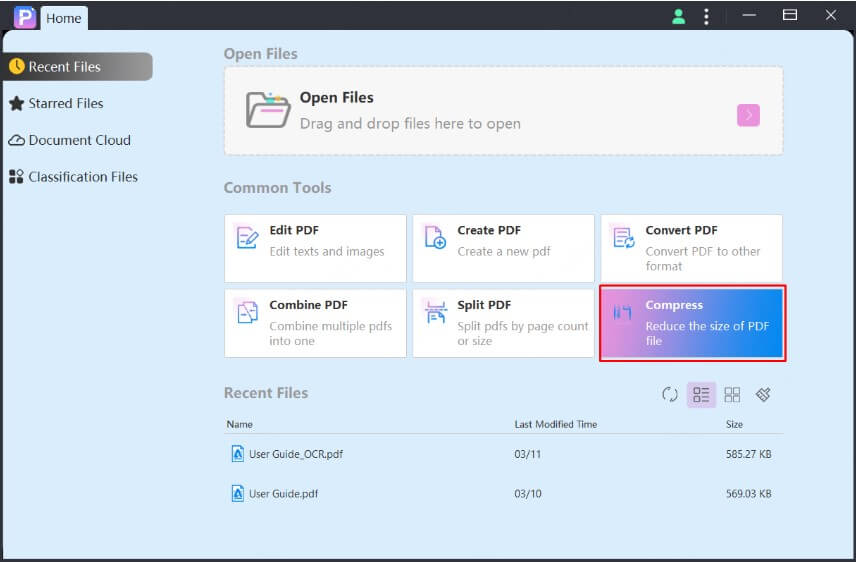
3. Edit PDFs Effectively: Beyond Simple Viewing
Many people only use PDFs to read documents, but editing them can be a real productivity booster. With the right tools, you can:
- Edit text and images directly without converting to another format.
- Add over 20 types of annotations such as highlights, comments, stamps, shapes, and drawing tools to collaborate clearly and efficiently.
- Unlock password-protected PDFs safely if you have permission, allowing you to make necessary changes.
- Use OCR (Optical Character Recognition) to turn scanned documents into editable text.
PDFacademy offers a powerful suite of editing and annotation features all in one app, so you can work smoothly without jumping between programs or formats.
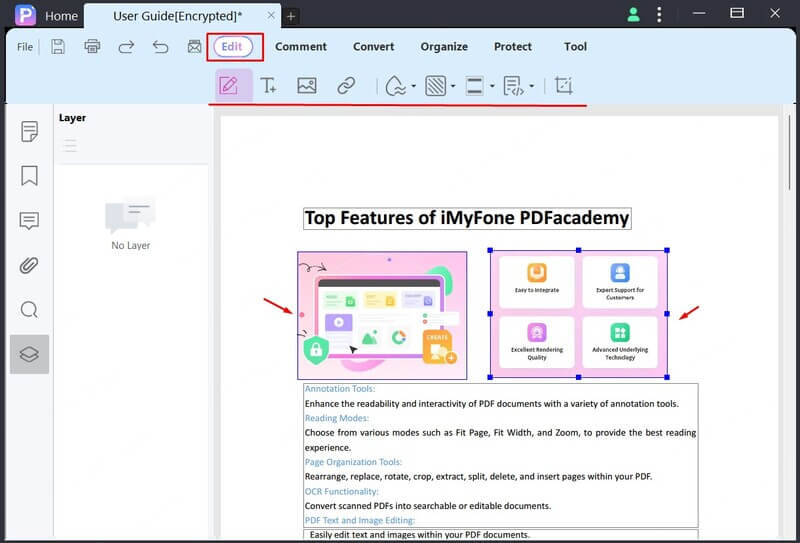
4. Convert PDFs to Editable Formats and Vice Versa
Converting PDFs to other formats—and back—can be tricky if you want to keep formatting, links, and images intact. With PDFacademy, the process is simple and reliable.
Follow these steps to convert your PDFs:
Step 1: Open your PDF in PDFacademy and click on the “Convert” tab.
Step 2: Select the format you want to convert to, such as Word, Excel, or images.
Step 3: Click “Start” to begin the conversion, then save the converted file to your device.
PDFacademy combines powerful features with an intuitive interface, making it easy for anyone to edit, convert, compress, and secure PDFs all in one place. It preserves your document’s original quality, supports batch processing, and works offline to keep your files safe and your workflow smooth—perfect for both casual users and professionals.
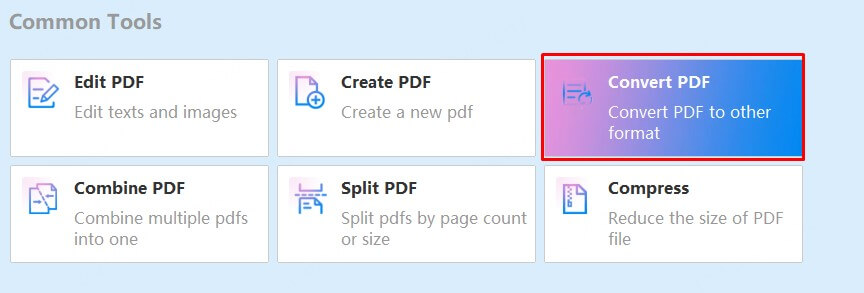
5. Secure Your PDFs and Protect Privacy
Many people only use PDFs to read documents, but editing them can be a real productivity booster. With the right tools, you can:
Step 1: Open your PDF file in PDFacademy and navigate to the “Protect” tab, where all security features are centralized for easy access.
Step 2: Create a strong password to restrict who can open your PDF. Then, customize permissions to control whether users can print, copy, or edit the document—giving you full control over your file’s use.
Step 3: Use the redaction tool to permanently black out or remove sensitive text, images, or data that you don’t want others to see. This ensures confidential details remain secure even after sharing.
By following these steps, you ensure your PDFs stay secure and private, giving you peace of mind when sharing or storing important files.
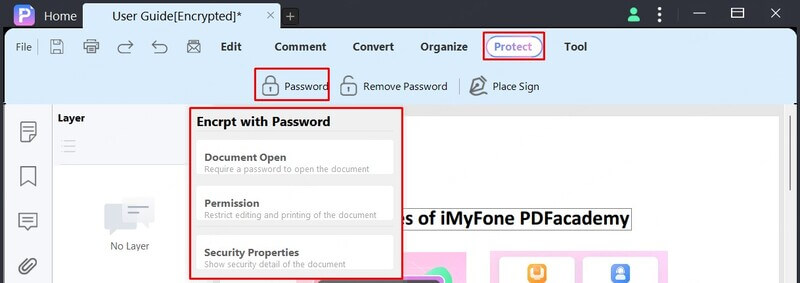
FAQs: Top Tips to Improve Your PDF Workflow
1 How do I choose the best PDF tool for my needs?
Consider what tasks you need to accomplish—editing, compressing, converting, or securing PDFs. PDFacademy offers an all-in-one desktop solution with features like editing, batch compression, format conversion, and advanced security options, making it ideal for most users.
2 What are the benefits of using PDFacademy to compress PDFs?
PDFacademy compresses PDFs quickly while preserving image quality and text clarity. You can choose compression levels (high, medium, low) and compress files in batches, helping you save storage space and share files more easily.
3 Can I edit text and images directly in a PDF?
Yes. PDFacademy allows you to edit text, modify images, and add more than 20 types of annotations—including highlights, comments, stamps, shapes, and drawing tools—to improve collaboration and document clarity.
4 What security features does PDFacademy offer to protect PDFs?
You can add passwords, set permissions to control printing, copying, or editing, redact sensitive information permanently, and digitally sign documents to verify authenticity and prevent tampering.
Conclusion
Improving your PDF experience starts with using the right tools and techniques—from choosing a versatile editor to compressing files without quality loss, editing smoothly, converting accurately, and securing your documents. PDFacademy combines all these features in one powerful, user-friendly desktop app that keeps your files safe and your workflow efficient. Ready to work smarter with PDFs?
Download PDFacademy today and unlock the full potential of your documents with ease and confidence.















