Top 5 PDF to JPG Converters in 2025 for Clear, Crisp Images
Category: Edit PDF

7 mins read
Tired of blurry images or broken layouts after converting your PDFs? You’re not alone. With dozens of PDF to JPG converters out there, finding one that preserves quality, speed, and security can feel overwhelming.
Before you waste time on the wrong tool, here’s what you should look for in a reliable converter—so you get crisp images and stress-free results every time.
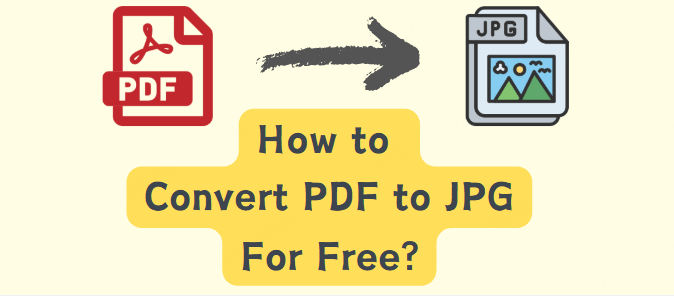
In this article:
Part 1: What to Look for in a PDF to JPG Converter
Choosing the right PDF to JPG converter isn’t just about pressing a “convert” button—it’s about getting clean, accurate, and usable image results without hassle. Here are the key factors to keep in mind:
- High-Quality Output and Format Flexibility: Look for converters that preserve image resolution, color accuracy, and formatting. Bonus points if the tool lets you choose output formats like JPG, PNG, or TIFF and adjust image quality or DPI.
- Batch Conversion and Performance: Need to process multiple pages? Batch support is a must. A good converter should handle large files quickly and reliably without freezing or slowing down.
- User Experience and Platform Support: An intuitive interface makes conversion stress-free, even for beginners. Also, make sure the tool works on your preferred platform—Windows, macOS, or mobile—or opt for a web-based version for more flexibility.
- Privacy and Security: If you’re using an online tool, check its privacy policy. The best converters use encryption and automatically delete your files after processing to keep your data safe.
Part 2: Top 5 PDF to JPG Converters in 2025
With so many tools promising fast and accurate PDF to JPG conversion, it’s easy to get overwhelmed. We’ve tested and reviewed dozens of options to bring you the five most reliable and high-performing converters in 2025—balancing quality, speed, ease of use, and privacy.
1 PDFacademy
PDFacademy is a powerful Windows desktop tool that makes converting PDFs into various formats a breeze. Besides Word, Excel, and PowerPoint, it supports multiple image formats like JPEG, PNG, and TIFF — perfect for quickly turning your PDF pages into high-quality images.
PDFacademy is a powerful desktop tool for Windows that lets you convert PDF files into various formats, including Word, Excel, PowerPoint, and multiple image types like JPEG, PNG, and TIFF. Here's how to easily save your PDF as JPEG using PDFacademy:
Here’s a quick step-by-step guide to save your PDF as JPEG with PDFacademy:
Step 1: Open PDFacademyOpen PDFacademy on your Windows computer. On the main page, locate the Common Tools section and click on Convert PDF to begin the conversion process.
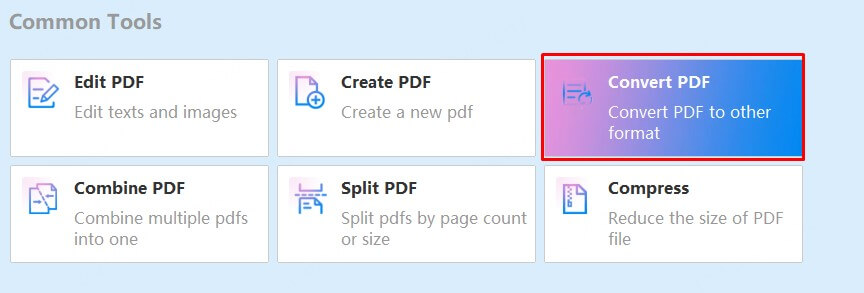
Open PDFacademy on your Windows computer. On the main page, locate the Common Tools section and click on Convert PDF to begin the conversion process.
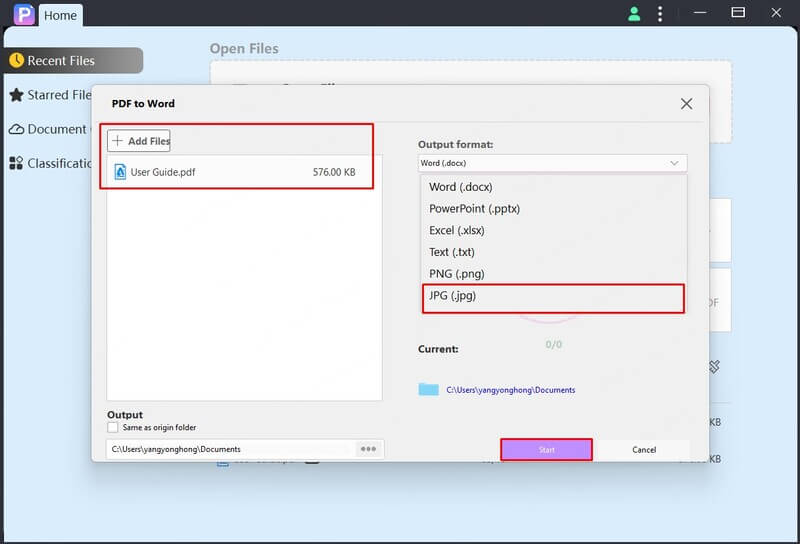
Set your preferred destination folder for the converted JPEG images by clicking the Output Folder field. Finally, hit the Start button to convert your PDF pages into high-quality JPEG files saved to your chosen location.
- All-in-One PDF Toolkit: Edit, convert, compress, and secure PDFs in one place.
- High-Quality Output: Keeps layouts and image clarity intact.
- Batch Conversion: Convert multiple PDFs at once.
- Fast & Lightweight: Runs smoothly on most Windows PCs.
- Limited Mobile Access: No dedicated mobile app for on-the-go editing.
2 Adobe Acrobat
Converting a PDF to a JPG image using Adobe Acrobat is quick and simple. Just follow these steps:
Step 1: Click the Select a File button or drag your PDF into the upload area.
Step 2: Choose JPG as your preferred output format.
Step 3: Click Convert to JPG to start the process.
Step 4: Once the conversion is complete, download your image or sign in to share it online.
- High-Quality Output: Delivers sharp, clear JPG images with excellent formatting retention.
- Cross-Platform Accesst: Available on web, desktop (Windows/Mac), and mobile.
- Cloud Integration: Seamlessly works with Adobe Document Cloud for file access anywhere.
- Limited Free Use: Full access to conversion features often requires a paid subscription.
- Can Be Overkill: The interface and toolset may feel too complex for simple tasks.
- Requires Sign-In for Sharing: You need an Adobe account to share or save files online.
3 Smallpdf
Using Smallpdf to convert your PDF to JPG is quick and easy:
Step 1: Upload your PDF by dragging it into the converter or selecting it from your device.
Step 2: Choose whether to convert entire pages (free) or extract individual images (Pro feature).
Step 3: Click Convert and let Smallpdf process your file in seconds.
Step 4: Download your JPG images or share them instantly—fast and hassle-free!
- Web-Based Access: No installation required; works on any device with a browser.
- Multiple PDF Tools: Includes compression, merging, editing, and more in one platform.
- Limited Free Usage: Only a few tasks per day are available without a Pro subscription.
- Requires Internet: Fully cloud-based; no offline version available.
4 iLovePDF
Converting a PDF to JPG using iLovePDF is quick and straightforward. Just follow these steps:
Step 1: Go to the PDF to JPG tool on the iLovePDF website.
Step 2: Choose whether to convert entire pages (free) or extract individual images (Pro feature).
Step 3: Click Convert and let Smallpdf process your file in seconds.
Step 4: Download your JPG images or share them instantly—fast and hassle-free!
- Easy to Use : Simple interface with clear options makes it beginner-friendly.
- Multiple Conversion Options : Allows full-page conversion or image extraction from PDFs.
- Cloud Integration: Supports saving files directly to Google Drive or Dropbox.
- Ads in Free Version: Occasional ads may interrupt workflow for free users.
- Limited Free Usage: Daily limits apply unless you upgrade to a premium plan.
5 PDF Candy
PDF Candy lets you quickly convert PDFs to JPG images with customizable quality. Just follow these simple steps:
Step 1: Upload your PDF file by dragging it into the converter, selecting it from your computer, or importing from Google Drive or Dropbox.
Step 2: Choose the desired image quality for your JPG output—High, Medium, or Low.
Step 3: Click the Convert PDF button to start the conversion process.
Step 4: After the conversion finishes, download your JPG images or share them directly from the platform.
- Multiple Upload Options: Supports file import from your device, Google Drive, or Dropbox.
- Custom Output Quality: Lets you choose between High, Medium, or Low JPG quality.
- Wide Toolset: Offers over 40 PDF-related tools (merge, split, edit, convert, etc.).
- Offline Version Available: Has a desktop version for Windows users.
- Limited Features on Mobile: Full functionality is best on desktop or browser.
- No macOS Desktop App: Offline version only supports Windows.
Top PDF to JPG Converters Compared (2025)
With so many tools available, choosing the best PDF to JPG converter can be tricky. Whether you prioritize image quality, speed, batch conversion, or cloud integration, each tool has its strengths. Here's a side-by-side comparison of the top 5 converters to help you decide which one fits your workflow best.
| Tool | Platform | Quality | Batch | Offline | Cloud | Best For |
|---|---|---|---|---|---|---|
| PDFacademy | Windows | ⭐⭐⭐⭐⭐ | ✅ | ✅ | ✅ | High-quality offline conversion |
| Adobe | Web/Desktop | ⭐⭐⭐⭐⭐ | ✅ | ⚠️ | ✅ | Professional & cross-platform use |
| Smallpdf | Web/Mobile | ⭐⭐⭐⭐ | ⚠️ | ❌ | ✅ | Quick online conversions |
| iLovePDF | Web/Mobile | ⭐⭐⭐⭐ | ✅ | ❌ | ✅ | Mobile-friendly and flexible use |
| PDF Candy | Web/Windows | ⭐⭐⭐⭐ | ✅ | ✅ | ✅ | Free users and casual tasks |
Conclusion
Choosing the right PDF to JPG converter depends on your needs—speed, quality, or convenience. While online tools offer quick fixes, PDFacademy delivers high-quality results, batch processing, and full offline functionality—all in one powerful desktop app.
Try PDFacademy today and turn your PDFs into clean, high-resolution images with ease.

















