How to Resize PDF Pages Quickly and Easily
Category: Edit PDF

4 mins read
Sometimes you need to adjust a PDF’s page size to make sure it prints right, fits better on different screens, or just looks cleaner when sharing. If the page size is off, parts of your document can get cut off or look awkward. But don’t worry—changing the size of PDF pages is easier than it seems.
In this guide, I’ll show you some quick and simple ways to resize your PDF pages so your document always looks just right. Keep reading!
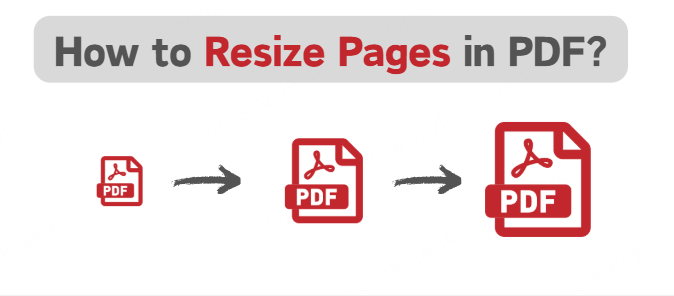
In this article:
Part 1: The Importance of Adjusting Page Size
There are several common reasons why you might need to adjust the page size of a PDF:
- Printing Compatibility: Different printers and regions use various standard paper sizes like A4, Letter, or Legal. Changing the page size ensures your document prints correctly without cutting off content or leaving excessive margins.
- Device Viewing: PDFs are opened on many devices—desktops, tablets, smartphones—with varying screen sizes. Adjusting page size improves readability and display across these devices.
- Presentation and Sharing: When preparing documents for presentations or sharing online, resizing pages can optimize the layout to fit slide formats or reduce file size for easier sharing.
- Fixing Formatting Issues: PDFs sometimes have inconsistent or unusual page sizes that cause layout or alignment problems. Resizing helps standardize the document for a cleaner, more professional look.
Part 2: Best Tool to Change PDF Page Size
Considering the convenience of operation and the security of the software, iMyFone PDFacademy is worthy of your trust.
With PDFacademy, you can effortlessly adjust PDF page size. Its user-friendly interface ensures that anyone can navigate PDF tasks easily.
Whether you’re a busy professional aiming to optimize your workflow, or a student looking to manage study materials, PDFacademy helps enhance your productivity and simplify your PDF experience.
How to Change PDF Page Size in iMyFone PDFacademy?
- Step 1. Click the button to download and install PDFacademy on your computer.
- Step 2. Open your PDF, go to Edit > Crop, and adjust the size to resize the page in PDFacademy.
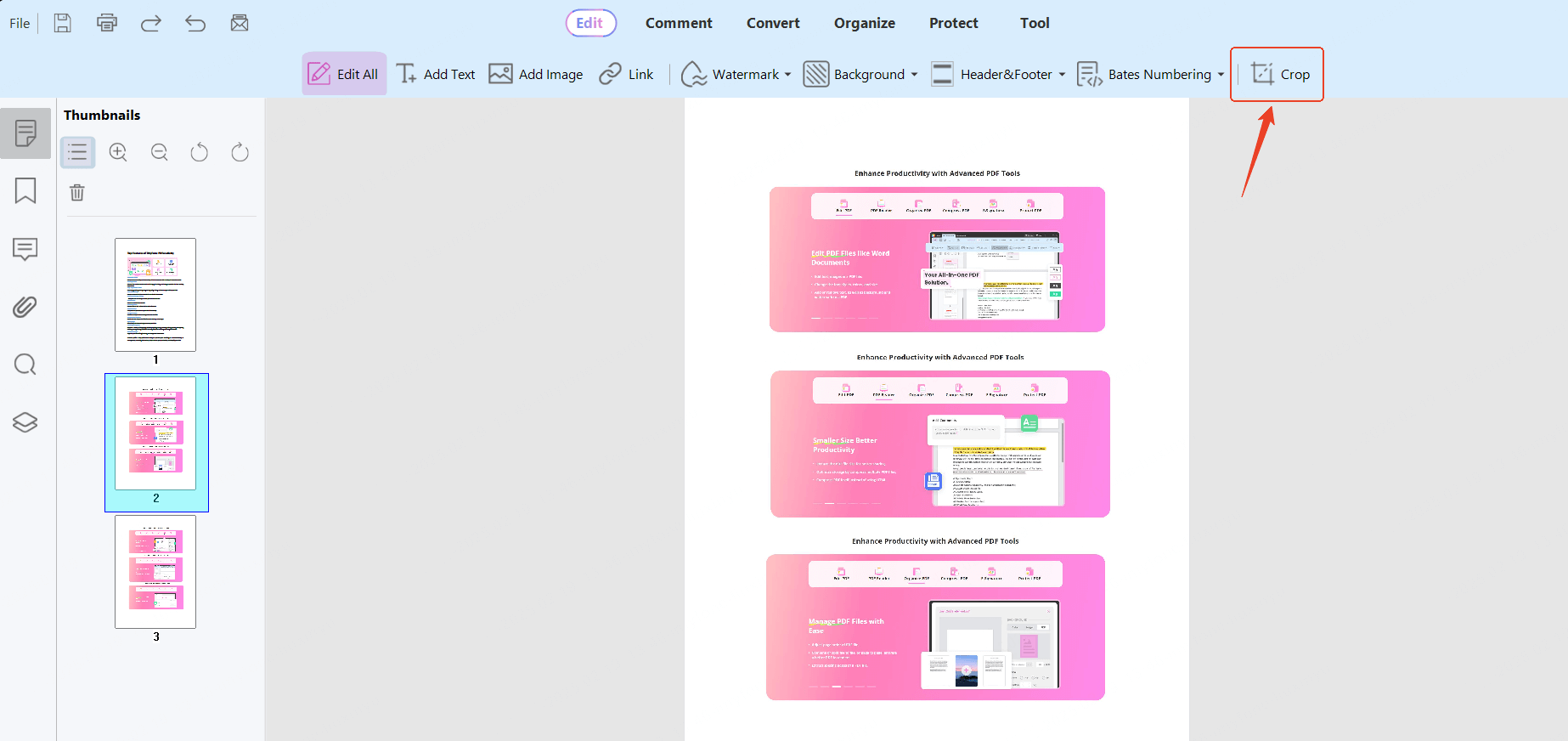
- Step 3. Resize the page to the size you want.
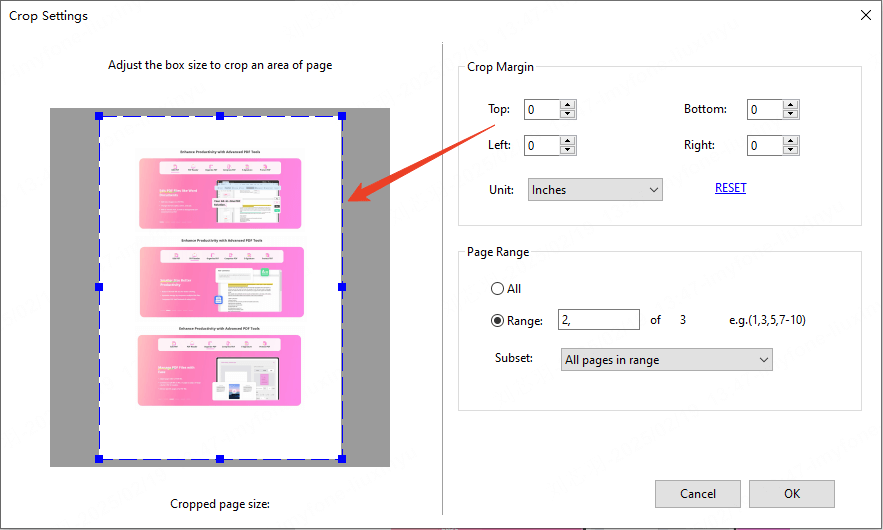
Part 3: Tips for Changing PDF Page Size
When adjusting PDF page size, it’s important to keep the following best practices in mind to ensure you get the desired result:
1 Check Your Document's Content
Before resizing the pages, check the content of your PDF. If the content is too large for the new page size, it might get cut off or look misaligned. Make sure the text and images fit the new dimensions, and if necessary, scale or rearrange the content.
2 Maintain Consistency
If you’re adjusting the page size for multiple PDFs, ensure that the changes are consistent across all files. This can make it easier to merge documents later or maintain a uniform appearance across multiple pages.
3 Preserve the Aspect Ratio
When changing page size, be mindful of the aspect ratio. If the aspect ratio is not preserved, your document could become stretched or compressed, which can affect readability and layout. It’s best to adjust the size proportionally, or use software that allows you to scale the content correctly.
4 Check File Size After Resizing
In some cases, resizing the page may reduce the file size, especially if you're reducing dimensions. However, resizing can sometimes increase file size, particularly if you add high-resolution images. Always check the file size after making adjustments to ensure it meets your requirements for email or web upload.
Conclusion
Changing or adjusting the page size of a PDF is a simple but important task, whether you're preparing documents for printing, optimizing them for online viewing, or just ensuring your PDFs meet specific size requirements.
With a professional tool like iMyFone PDFacademy, you can quickly adjust PDF page sizes to meet your needs without compromising on quality.
Remember to consider the content and layout of your document when resizing and ensure that the changes are applied consistently.
















