Many Apple users tend to update their system after receiving the iOS update prompt, but without sufficient preparation, they may encounter the iPhone frozen during update issue.
The direct impact is that you can neither complete the system update nor enjoy the new features. Therefore, we have concluded the following 5 methods to help you quickly fix this iPhone stuck on update screen issue.

In this article:
Why My iPhone Stuck on Update Screen?
Several factors can contribute to this iPhone stuck during update issue, and understanding what's causing the problem is the first step to fixing it. Let's take a look at the most common reasons behind this frustrating situation.
- Unstable Network: A poor Wi-Fi connection can lead to this update-related issue.
- Low Battery: If your iPhone doesn't have enough power, the update may freeze before it completes.
- Insufficient Storage: Not having enough free space can lead to iPhone stuck while updating.
- Software Glitches: Minor iOS bugs can make your iPhone stuck in update process.
- Outdated iOS Version: Skipping several updates at once can cause compatibility issues with the latest firmware.
How to Fix iPhone Frozen During Update?
Now that you've identified what's causing your iPhone update frozen, it's time to go through several proven solutions to get your iPhone working again.
| Force Restart | iTunes Update | iMyFone Fixppo | Recovery Mode | DFU Mode | |
|---|---|---|---|---|---|
| Data Loss Risk | ❌ | ✔️ Possible | ❌ | ✔️ | ✔️ |
| Ease of Use | Very easy | Moderate | Very easy | Moderate | Complex |
| Success Rate | Low, 40% | Medium, 50% | High, 99% | Medium, 70% | High but risky, 95% |
| Time Required | 1–2 minutes | 15–30 minutes | 5–10 minutes | 20–40 minutes | 30–60 minutes |
| When Buttons Are Broken | Not Supported | Supported | Supported | Hard to Enter Recovery Mode | Hard to Enter DFU Mode |
| Recommended For | Quick fix | Minor iOS glitches | All users, safe repair for all system issues | Deeper system issues | Serious firmware failures |
| Rating Based on User Feedback | ⭐⭐ | ⭐⭐ | ⭐⭐⭐⭐⭐ | ⭐⭐⭐⭐ | ⭐⭐⭐⭐ |
1 Force Restart to Fix iPhone Stuck on Update Screen
A force restart is an effective way to resolve common iPhone issues, whether your screen is not responding, or the system is crashed. It refreshes your device without erasing data, making it an ideal option when your iPhone stuck on update screen and won't move forward.
Here's how to perform a force restart based on your iPhone model.
- For iPhone 5/6/SE to forcet restart: Simultaneously press and hold the Home + Power buttons until the screen turns black. When the Apple logo shows up, release the buttons.
- For iPhone 7/7 Plus to force restart: Press and hold the Power + Volume Down button at the same time. Release the buttons immediately after you see the Apple logo on the screen.
- For iPhone 8/X/XR/11/12/13/14/15/16 to force restart: Press the Volume Up button then the Volume Down button and then press and hold the Power button until the Apple logo shows up.

2 Update iPhone Using iTunes
If a force restart didn't help your iPhone get rid of the update screen, the next step is to connect your device to a computer and use iTunes to update your iPhone manually.
This method can install the latest iOS version without wiping your device, giving it a fresh start without the risk of a full reset.
This method only works when your device can be recognized by iTunes, which requires you to unlock the device and trust the computer. If you've trusted the computer before, then this method should work at this time.
Step 1: Use a USB cable to connect your iPhone to the computer.
Step 2: Open iTunes if you're on Windows or macOS Mojave and earlier. Open Finder if you're using macOS Catalina or later.
Step 3: If iTunes/Finder can detect your iPhone, you can see the device's icon, click on it.
Step 4: Click the Check for Update button that shows up in the right side.
Step 5: Follow the on-screen instructions to get the update when it's available. Wait for the update process to complete and your iPhone to restart.
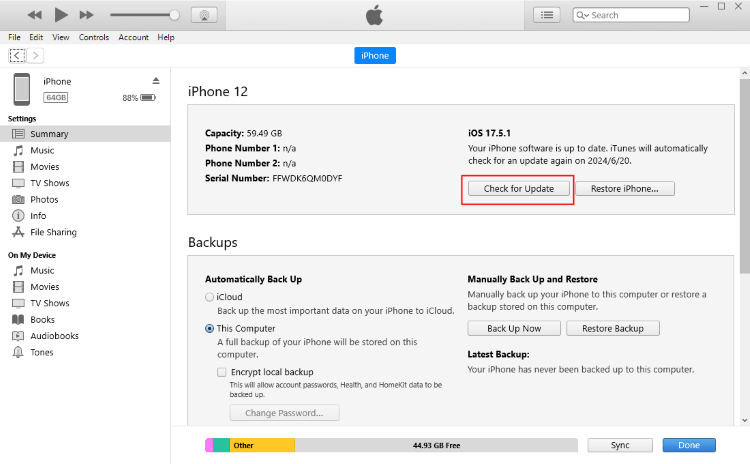
3 Fix iPhone Frozen During Update with iMyFone Fixppo
Generally speaking, iPhone stuck on update screen is because the iOS update file is not installed properly, not compatible with your device or is corrupted. All of them can be attributed to iOS glitches.
Therefore, if iTunes couldn't complete the update and your iPhone still stuck during update, iMyFone Fixppo iOS system repair tool can be a more efficient solution.
Unlike iTunes, Fixppo is designed to fix iOS system issues without wiping your data. It works even when other standard methods don't work. With just a few simple steps, you can repair your iPhone and complete the update process safely.

Key Features of iMyFone Fixppo:
- No Data Loss Promise: Unlike iTunes, it can fix iPhone update stuck issue and get the device back to normal without losing data.
- Quick Fix & Update: Update your iPhone to the latest version of iOS while fixing the update errors. 10 minutes only.
- Full Compatibility: Compatible with iPhone 7/8/X/11/12/13/14/15/16 running iOS 17/18/26 to resolve the update frozen problem.
- Easy to Use: Designed with a user-friendly interface, no technical knowledge is needed to perform a repair.
- Fixes Multiple Scenarios: Cover to fix other problems including iPhone won't turn on after iOS update, iPhone stuck on black screen, iOS update paused, etc.
- Safe and Secure: Your personal data and device are protected throughout the process, no risk of malware.
- Cross-Platform Support: Available for both Windows and macOS.
Follow to see how to fix iPhone frozen during iOS update with Fixppo:
Step 1: Click the button below to download and install Fixppo to your Win or Mac, to fix iPhone frozen during update, click the Start Repair button.
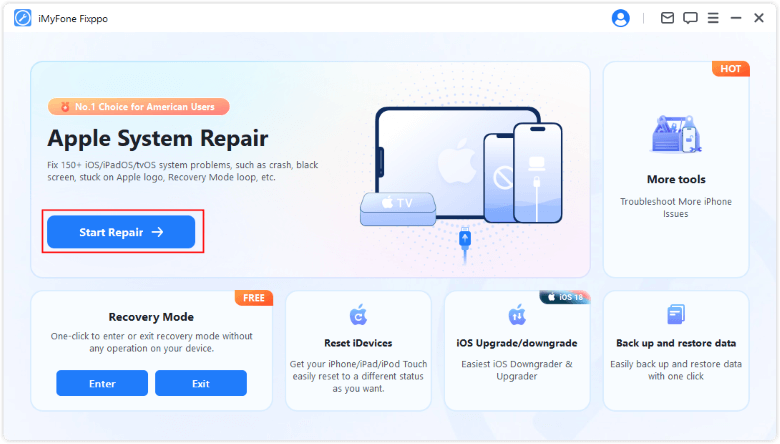
Step 2: Connect your iPhone to the computer via a USB cable, then click Standard Mode from the interface.

Step 3: The software will list your device's information and the firmware version that is available, follow the on-screen instruction to get the firmware by clicking the Download button.

Step 4: After downloading the firmware, click the Start Standard Repair for Fixppo to begin fixing this iPhone freezes during update issue.

When the process completes, your iPhone will restart automatically. You can see that your iPhone is no longer stuck at the update screen and it has been updated to the latest iOS version at the same time. There is no data loss during the whole process, you can try it free.

4 Fix iPhone Froze During Update via Recovery Mode
If you prefer using the official Apple method, Recovery Mode is another proven way to fix an iPhone frozen during update. This method allows iTunes to recognize your iPhone's problem and install a fresh version of iOS to fix it.
However, unlike Fixppo's Standard Mode, putting your iPhone in recovery mode then restore it using iTunes will erase all data, so be sure to back up if possible before proceeding.
Step 1: Open iTunes, then use a USB cable to connect your frozen iPhone to the computer.
Step 2: Follow the steps below to put your iPhone into recovery mode based on the different iPhone models:
- iPhone 8 or later: Quickly press and release Volume Up, then Volume Down, then press and hold the Side button until the recovery mode screen appears.
- iPhone 7 or 7 Plus: Press and hold Volume Down and Side button together until the recovery mode screen shows up.
- iPhone 6s or earlier: Press and hold Home and Top (or Side) button simultaneously until you see the recovery mode screen.

Step 3: A message will pop up saying there's a problem with your iPhone. Click Restore to refresh the iOS.

Step 4: iTunes will download the software and try to restore your iPhone to its normal state, please wait patiently.
5 Fix iPhone Frozen on Update Screen via DFU Mode
When Recovery Mode isn't enough to fix this iPhone update frozen issue, DFU Mode offers a more thorough reset. Unlike regular restore methods, DFU Mode lets iTunes/Finder completely reload both the firmware and software on your device.
This can clear out deeper system errors that may be stopping the update. However, since it erases everything on your iPhone, it's important to use this option only if you've backed up your data or if other methods have failed.
Step 1: Open iTunes, then connect your iPhone to the Win/Mac with a USB cable.
Step 2: Put your iPhone into DFU Mode based on your model:
- For iPhone 8 or later: Quickly press and release the Volume Up button, then the Volume Down button. Press and hold the Side button until the screen turns black. Then hold both the Side + Volume Dow buttons for 5 seconds. Release the Side button but keep holding the Volume Down button until your iPhone appears in iTunes.
- For iPhone 7/7 Plus: Hold both the Side + Volume Down buttons for 8 seconds. Then release the Side button but keep holding the Volume Down button until iTunes/Finder detects your iPhone.
- For iPhone 6s or earlier: Hold both the Home + Side/Top buttons for 8 seconds. Then release the Side/Top button but keep holding the Home button until your iPhone shows up in iTunes/Finder.
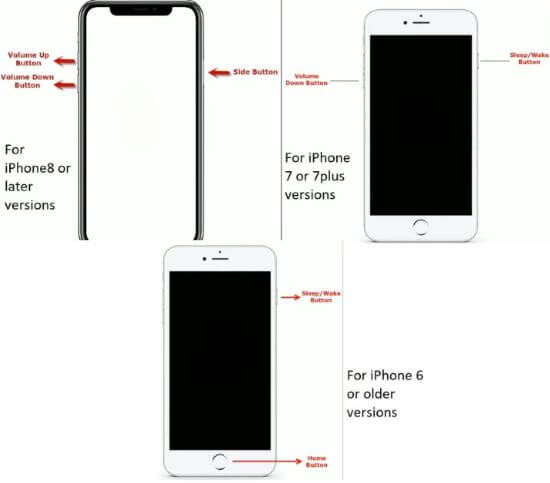
Step 3: If the screen stays black and iTunes/Finder shows a message saying it has detected a device in recovery mode, you're in DFU Mode.
Step 4: Click Restore when prompted. This will erase your iPhone and install the latest version of iOS.
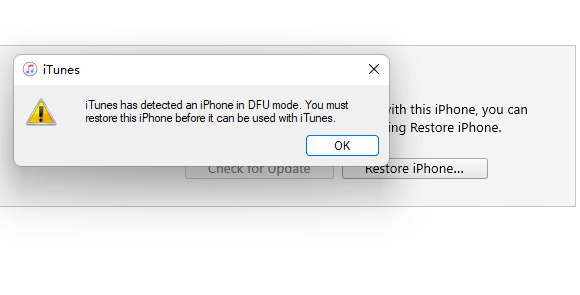
Step 5: Wait for the process to finish. Once done, you can set up your iPhone as new or restore it from a backup.
FAQs About iPhone Update Stuck
1 How long does it take to update to iOS?
If your iPhone is connected to a stable network, it's fully charged and it has enough storage space, it will take at least 30 minutes to update the iPhone software.
2 Why is my iPhone stuck on the update requested?
If your iPhone stuck on update requested, you should check if your network connection is strong or if you have enough storage. The poor internet connection and the lack of storage can be the main reasons.
3 Why is my iOS update not installing?
If the iOS update not installing, maybe because there is conflict between your device and the iOS firmware. Or, your iPhone doesn't have enough storage to install the iOS update.
Conclusion
That's all about how to fix this iPhone stuck on update screen issue in 5 ways. One of the most recommended solutions is to use iMyFone Fixppo, no matter your iPhone stuck during update or fail to update, Fixppo can save you time and money greatly while effectively solving this problem, come to use it for free!
-
Fix iPhone Stuck on Update Requested [iOS 18/26 Supported]
iPhone stuck on update requested? Learn why it happens and discover 8 proven solutions to get your iOS update back on normal without data loss.
3 mins read -
[2025 New] How to Stop iOS 17/18/26 Update in Progress?
How to stop iOS 17/18/26 update in progress when you feel like staying in the current iOS version? Here's how to do it via 4 methods.
3 mins read -
5 Ways for iOS 26 Beta Download [Developer & Public Beta]
How to get iOS 26 beta? Whether you want to download iOS 26 developer or public beta, you can find the suitable methods with our guide. 5 Ways here!
3 mins read -
17 Important Facebook Statistics You Should Know in 2025
Do you want to know some up-to-date Facebook statistics? We break down 17 must-know Facebook stats about demographics, engagement rate and more.
3 mins read -
[2025 Full Guide] All About iOS Update Issues and Solutions
Have you encountered different problems during or after iOS update? This article focuses on all iOS update issues and solutions. Hope you can learn from it.
5 mins read -
[Full Guide] 50+ iOS 18 Bugs and Fixes You Should Know 2025
What are some known iOS 18 bugs? Read on this article to learn everything about iOS 18 bugs and fixes.
5 mins read

















Was this page helpful?
Thanks for your rating
Rated successfully!
You have already rated this article, please do not repeat scoring!