How to Downgrade iOS 26: Essential Preparations and Step-by-Step Guide
Category: iOS Data Recovery

4 mins read
Upgrading to a new iOS can be exciting, but sometimes things don’t go as planned. Have you installed iOS 26 and quickly found your iPhone lagging, apps crashing, or battery draining faster than usual? You are not alone. Many users regret installing too soon and look for ways to downgrade iOS 26 safely. In this article, you will find everything you need to know about the common issues after upgrading, how to prepare for a downgrade, step-by-step instructions on how to remove iOS 26
In this article:
Part 1: What Problems Might You Face After Updating to iOS 26?
Before deciding to downgrade iOS 26 to iOS 18, it’s important to understand the main reasons why many users want to do so. A key issue reported widely involves the new Liquid Glass visual effect introduced in iOS 26. While it provides a sleek, translucent glass-like interface, this effect demands a substantial amount of system resources.
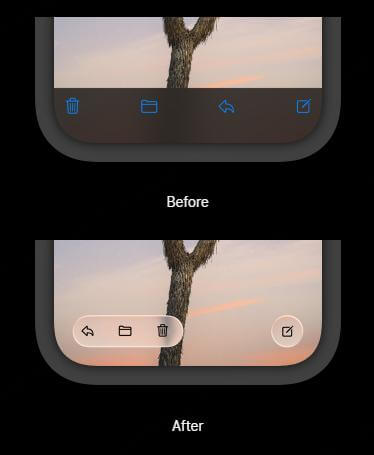
Many users experience significant performance problems directly linked to Liquid Glass’s heavy graphical load. These include:
- Device overheating: The high GPU and CPU usage needed to render the Liquid Glass transparency and blur effects cause the device temperature to rise noticeably during use.
- System lag and stuttering:Animations and scrolling may become slow or choppy, resulting in reduced smoothness and responsiveness.
- Increased battery drain: The continuous processing power for Liquid Glass visuals contributes to faster battery consumption, shortening overall battery life noticeably.
Apart from the Liquid Glass effect, users also report other issues after upgrading:
- Frequent app crashes , especially in sensitive apps like banking and CarPlay, which can interrupt important tasks.
- General system instability, including random reboots or temporary freezes.
- Connectivity problems with Wi-Fi and Bluetooth, causing dropped connections or slow data transfer.
- Some find the Liquid Glass UI difficult to read or distracting, affecting usability.
- Occasional data loss or syncing errors triggered by underlying bugs.
These problems combined can significantly degrade the everyday user experience and prompt many to seek instructions on how to downgrade iOS 26 to a more stable version.
Part 2: Before You Downgrade iOS 26: Know the Risks and Prepare
Downgrading from iOS 26 to a stable iOS version can solve these problems. However, the process carries some risks and requires good preparation.
01 Risks to watch for:
- Data loss: Downgrading usually requires erasing your device. Some data generated by new features in iOS 26 may not be compatible or readable on lower iOS versions. This means such data cannot be preserved after the downgrade, making a full backup essential before proceeding.
- Compatibility issues: Your Apple Watch and other connected devices might not function properly or pair correctly with a phone running an older iOS version after downgrading.
- Device wipe: The downgrade process often involves completely wiping your iPhone to remove the system and install a stable version, so preparing backups in advance is critical.
02 How to prepare:
1. Back up your data.This is the most important step to prevent losing photos, messages, and app data. Besides Apple’s standard options like iCloud and iTunes/Finder, we highly recommend using a professional tool like iMyFone D-Back. It offers flexible backup and easy recovery, even if you do not have a full iCloud backup.
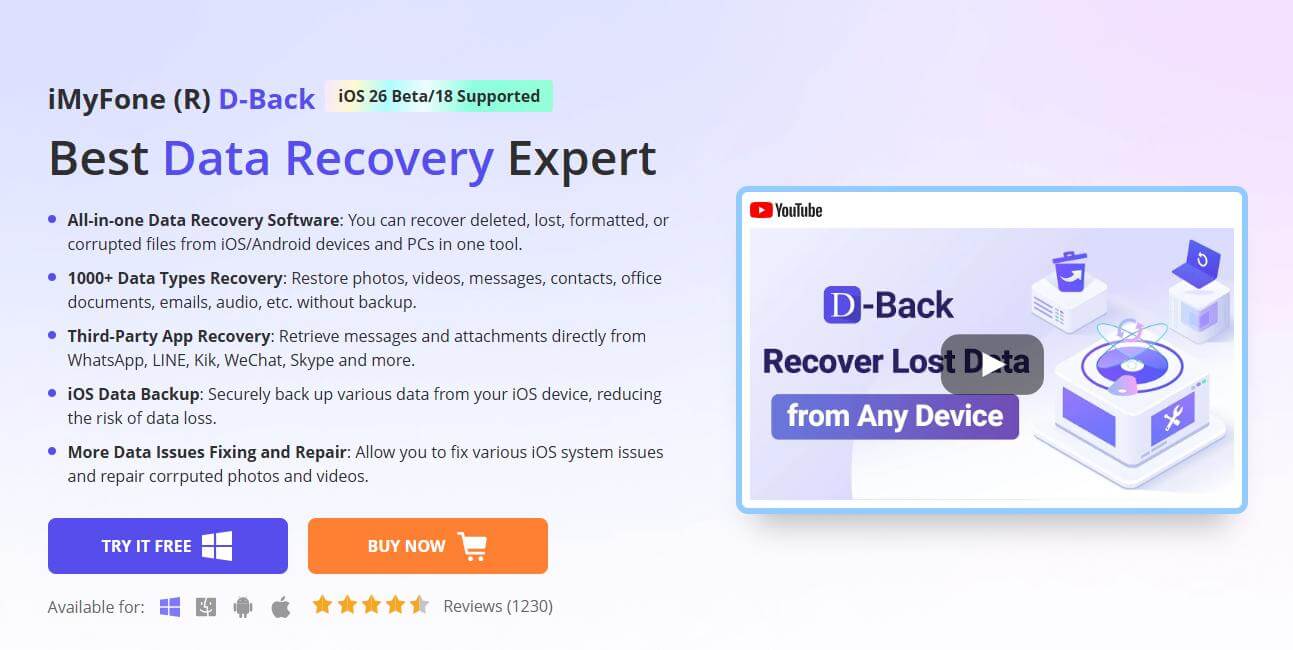
2. Check device compatibility. Ensure your iPhone supports the version you want to downgrade to.
3. Free up enough storage spaceon your computer if you plan to use downgrade software.
4. Use a secondary device if possible to continue normal use while you perform the downgrade on your main phone.
By backing up with iMyFone D-Back, you can restore your data smoothly after the downgrade without worrying about losing anything important. The software supports selective backups and quick recovery, making it user-friendly.
Part 3: How to Downgrade iOS 26 to a Stable iOS Version Using Fixppo
Now let’s go through the clear, step-by-step process of using Fixppo safely. Fixppo is a professional iOS repair and downgrade tool that doesn’t require technical expertise.
Step 1: Download and install Fixppo
- Visit the official Fixppo website and download the software on your Windows or Mac computer.
- Install and launch the tool.
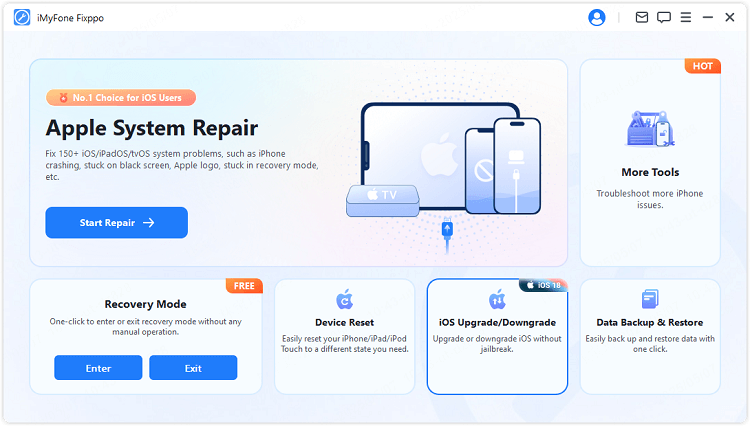
Step 2: Connect your iPhone to your computer
- Use a USB cable to connect your iPhone running iOS 26.
- Trust the computer on your iPhone screen if prompted.
Step 3: Select the Downgrade Mode
- On Fixppo’s main screen, choose the “Downgrade iOS” option. This mode helps uninstall and install the last stable iOS.
- Fixppo will detect your device and show compatible firmware versions.
Select the latest stable iOS version (for example, iOS 18) to downgrade to.
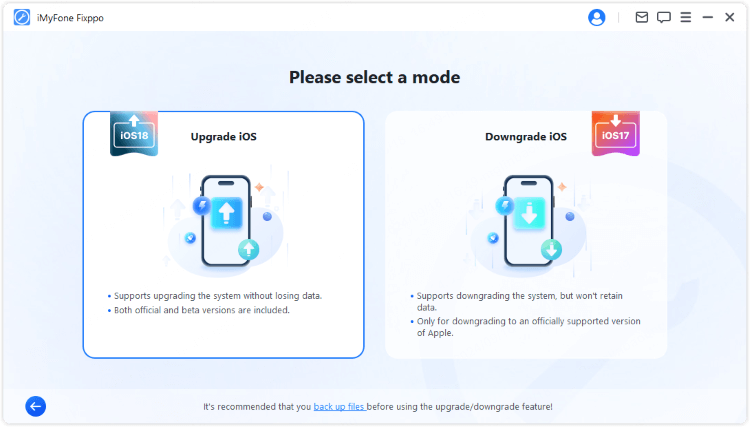
Step 4: Download the firmware
- Fixppo will prompt you to download the iOS firmware package.
- Confirm and wait for the download to complete.
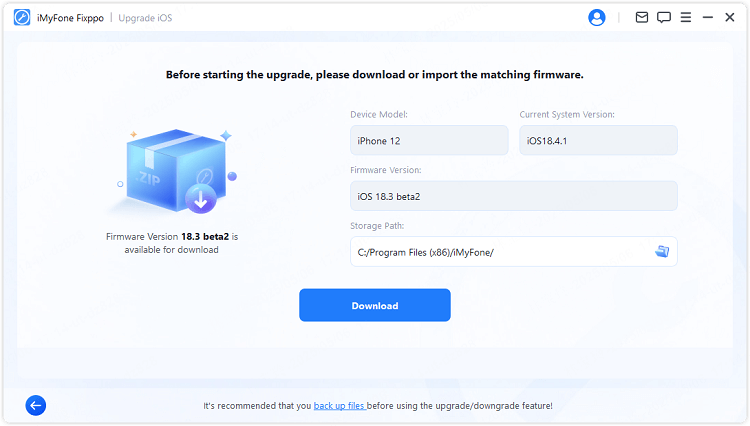
Step 5: Begin the downgrade process
- Click “Start” to start uninstalling iOS 26 and downgrading to the stable iOS version.
- Keep your device connected. This step takes several minutes.
- Your iPhone may reboot during the process several times.

Step 6: Finish and verify
After completion, your iPhone will reboot on the stable iOS version.
You can now restore your backup, preferably from D-Back, which makes it easy to put back your apps, photos, and settings intact.
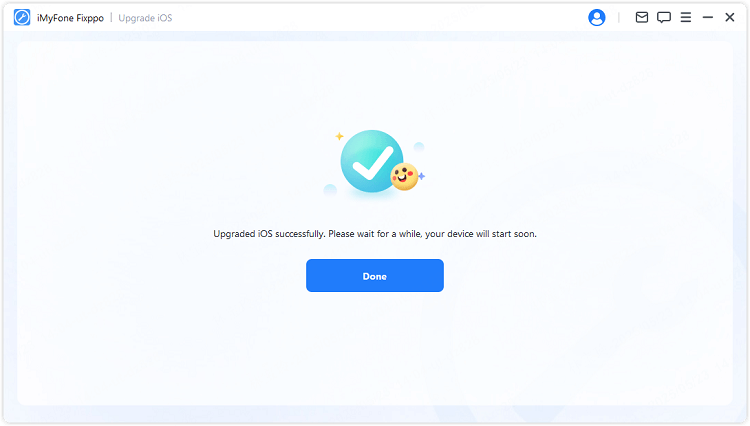
Part 4: Alternatives If You Don’t Want to Downgrade iOS 26
Not everyone wants to downgrade immediately. If you want to keep iOS 26 for testing or specific features, here are some tips to improve your experience:
- Wait for a newer or official release. Apple continuously fixes bugs in updates.
- Use only stable, compatible apps and avoid critical tasks on device.
- Adjust settings such as disabling animations and background app refresh to improve battery life and reduce lag.
- Regularly stable, compatible apps to help accelerate fixes.
- Back up frequently with D-Back to stay safe.
You can also try restoring your device to the current version to fix minor glitches without fully downgrading.
Still want out? Remember, the safest and easiest way to fix major issues is to downgrade with Fixppo, combined with a solid backup from D-Back.
Frequently Asked Questions (FAQ)
Q1: Is it safe to downgrade from iOS 26?
Yes, if you carefully back up your data and follow tools like Fixppo, it’s generally safe.
Q2: Will downgrading erase my data?
Yes. That is why backing up with D-Back first is essential.
Q3: Can I downgrade without a computer?
Typically no. Downgrade tools require connection to a PC or Mac.
Q4: How long does the downgrade take?
About 10-30 minutes depending on your device and internet speed.
Q5: What if my Apple Watch stops working after downgrade?
You may need to re-pair it or update the watchOS accordingly.
Q6: How to recover lost data if downgrade fails?
Use D-Back to recover data from backups or directly from your device.
Q7: Does Fixppo support all iPhone models for downgrade?
Fixppo supports most iPhones that can run iOS 26, including iPhone 11 and later models.
Conclusion
In conclusion, if you want to downgrade iOS 26, the best way is to prepare carefully. Use D-Back for secure and flexible backup before you begin. Then, use the easy and safe Fixppo software to uninstall and restore your iPhone to a stable version. Whether you are searching how to remove iOS 26 or how to uninstall an iPhone update , this method ensures minimal risk and quick recovery. Always back up first, proceed with care, and enjoy a smooth experience with your iPhone.
If you found this helpful, consider sharing it with others struggling with iOS issues. Safe downgrading and happy iPhone use!















