Everything seems to be going smoothly when you're updating your iPad, but suddenly the update gets stuck and the screen frozen on Apple logo. No matter how long you wait, nothing changes.
iPad update stuck is a common issue that many Apple users have encountered, and it can happen for a variety of reasons. This article will explain what causes this iPad software update stuck problem and how to resolve it quickly.

In this article:
Why New iPad Stuck on Software Update?
Though many users run into the iPad stuck in update issue when setting up a new iPad or installing the latest iPadOS version, there are many ways to fix it. Before that, it's necessary to break down why your iPad update frozen.
- Low Battery Level: If your iPad doesn't have enough battery power, the update may fail to install.
- Software Glitches: Temporary iOS bugs can make the iPad stuck on update.
- Corrupted Update File: A damaged or incomplete update file can lead to your iPad stuck in update.
- Outdated System Version: If your iPad is on a very old iPadOS version, jumping straight to the latest update may cause iPad stuck on software update.
How to Fix iPad Update Stuck?
The iPad stuck on update screen issue is usually temporary and can be resolved with a few simple steps. Whether your iPad is frozen on the Apple logo or showing no progress, here are the most effective methods to get it back to normal.
1 Charge Your iPad
Before trying anything else to fix this iPad stuck on update screen problem, make sure your iPad has enough power. If the device shuts down during an update, it's possible your iPad won't update or freezes on Apple logo.
Plug your iPad into a power source and let it charge for at least 30 minutes, which is critical to ensure the update process runs smoothly and does not stuck on the "iPad will restart when update completes" screen for too long.
2 Force Restart iPad
If your iPad is fully charged but still frozen on the update screen, the next step is to force restart it. This quick reset won't erase any data but can help unfreeze and reboot the device normally.
It's especially effective when the screen is stuck on the Apple logo or the iPad setup stuck on software update. Here's how to do for different iPad models.
▼For iPad with Home button:
- Press and hold the Power + Home buttons at the same time.
- When the Apple logo becomes visible on the screen, release the buttons for the iPad to restart normally.
▼For iPad with Face ID:
- Press and release the Volume Up, then press and release the Volume Down button, then press and hold the Power button until you see the Apple logo.
- Wait for the iPad to restart and exit the update screen automatically.
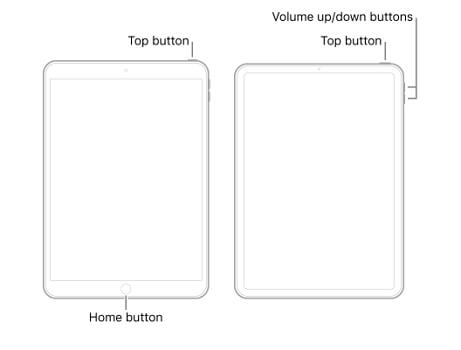
If your iPad's buttons are broken and you can't perform the restart manually, iMyFone Fixppo can help you fix update-related issues without needing to press any buttons.
3 Use iTunes to Update iPad
If a force restart doesn't solve the issue and your iPad remains stuck, it's time to use a computer to manually update the device, which can often bypass whatever is causing the update to freeze.
In such cases, when the iPad update frozen but is still recognized by your computer, you can use iTunes to complete the update process. Here's how iTunes works to fix this iPad stuck while updating issue.
Step 1: Connect the iPad to the PC using a USB cable and launch iTunes.
Step 2: Click on the device icon located at the top left.
Step 3: Hit on the Summary and subsequently, click on Update.
Step 4: Follow iTunes's instruction to proceed to the next step. Try not to use the device during the updating process.
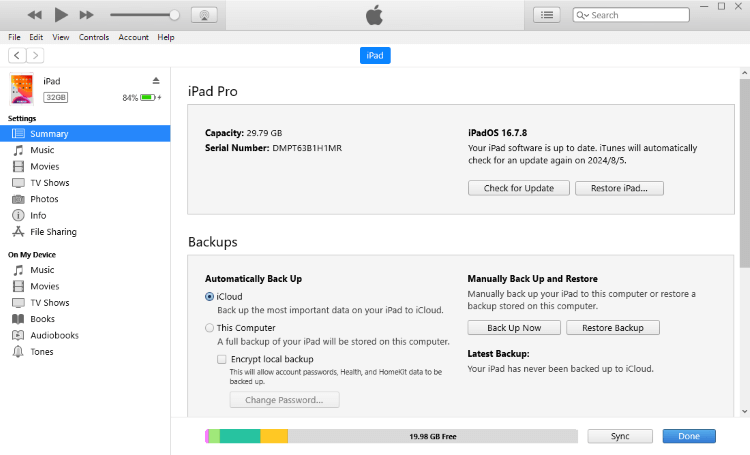
If your iPad has never been connected to the computer before, it might not be recognized because it is necessary to tap "Trust this computer" on the iPad when the computer first accesses the device.
So, if your iPad stuck during update, you can't tap anything on the screen for the computer to establish a trusted connection. That's why in these cases, your iPad may not show up in iTunes unless you put it into Recovery Mode first.
4 Restore iPad via iTunes
If updating your iPad using iTunes didn't work, especially because iTunes couldn't detect your iPad at all, the next step is to put your iPad into Recovery Mode first, then use iTunes or Finder to perform a full restore.
This method is quite useful for fixing various update-related issues as it restore your iPad to its default settings, which means this will erase all data on your iPad, so it's best used when you've backed up your iPad before.
iTunes can be used to back up your iPad, but if your iPad screen is frozen during update, you won't be able to utilize it for backing up because the iPad can't be detected. Therefore, if you're not worried about the data loss risk, follow to use this iTunes method.
Step 1: Get your iPad connected to the PC, then follow to put your iPad into recovery mode.
- For iPad with Home button: Press the Power + Home buttons together and keep holding them for about 10 seconds. Don't release them until you see the Connect to iTunes logo appears on the screen, which will show up after the Apple logo.
- For iPad with Face ID: Press the Volume Up button and release, then press the Volume Down button and release, then do the same to the Power button. Again, release the button only when you see the Connect to iTunes/PC logo.

Step 2: Launch iTunes to detect your device in recovery mode and follow the pop-up information. Click Restore and confirm your action.

Step 3: Wait for the whole process to complete. Later, iTunes will get your iPad out of the update stuck screen.
5 Fix iPad Frozen During Update with Fixppo
Restoring your iPad via iTunes can be effective, but itcomes at the cost of losing all your data. If you're looking for a safer solution that won't wipe your device, the professional iOS system repair tool iMyFone Fixppo is worth trying.
Designed to fix 150+ system-related issues, Fixppo makes it easy to resolve the iPad update stuck problem without data loss. Best of all, the entire process only takes 4 simple steps to get your iPad updated and working normally again, no technical skills required.

Key Features of iPhone Repair Tool:
- No Button Required: It can automatically fix update problems even if your iPad's buttons are unresponsive.
- Data-Safe Repair: The Standard Mode resolves most update-related issues, including iPad stuck on reboot loop without erasing your personal data or settings.
- Beginner-Friendly: The interface is clean and simple, 4 guided teps to complete the repair process.
- Compatible with All iPad Models: Supports the latest iPadOS and works with all iPad models, including iPad Pro/Air/mini, and standard models.
- Bypasses Common iPad Scenarios: It can fix iPad keeps freezing, iPad stuck on white screen..., and more issues.
- High Success Rate: The 99% success rate promises to get your iPad back to work, enabling you to use the iPad again.
- More Reliable than OTA or iTunes: Unlike OTA updates or iTunes, Fixppo can repair iOS/iPadOS issues with fewer risks.
To fix iPad update stuck issue, you can follow the steps below to use Fixppo.
Step 1: Download and install iMyFone Fixppo on your computer. Launch the program, and from the main screen, click Start Repair to begin.

Step 2: Use a USB cable to connect your iPad to the computer. Choose Standard Mode, which is designed to fix common issues without erasing your data.

Step 3: Once your iPhone is detected, Fixppo will display the matching iPadOS firmware. Click Download to get the compatible firmware file for your device.
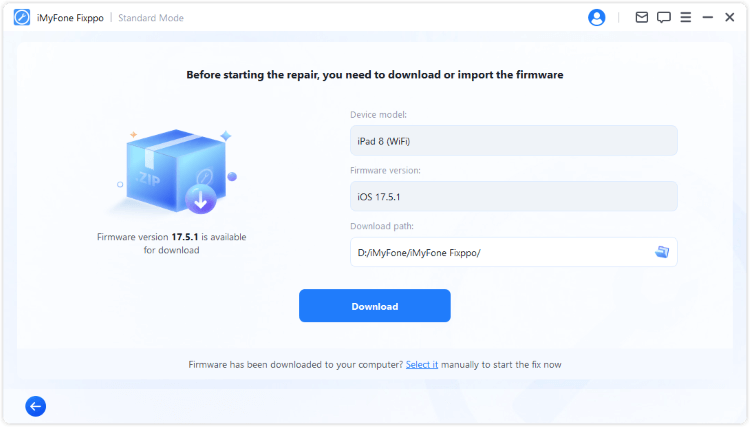
Step 4: The firmware will be downloaded quickly. Later, click the Start Standard Repair button for Fixppo to begin using the firmware to resolve the problem.
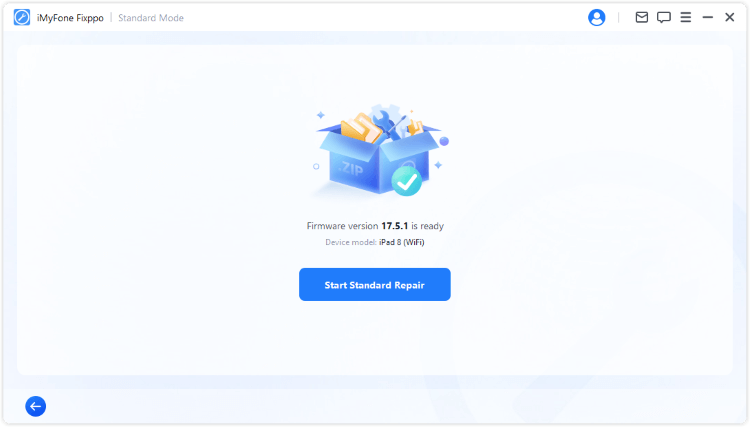
Once the repair process is complete, your iPad will boot up normally, no more being stuck on the update screen. You should now see the latest version of iPadOS installed on your iPad, with all your data intact. Fixppo makes it easy to resolve the update issue without complex steps. Try it now!

While updating your iPad over the air is convenient, it's not always the most reliable option as the iPad might stuck on different update screens. To avoid such risks and update your iPad more safely, you can use iMyFone Fixppo, which offers a more stable update process, without any data loss.
Conclusion
iPad update stuck can be frustrating, but it's a common issue with clear solutions. You can try force restarting, using iTunes or a professional iOS repair tool like iMyFone Fixppo for fixing this issue.
To avoid future update problems, make sure your iPad has enough battery, storage, and a stable Wi-Fi connection before starting any update. Hope all the methods above can make the update process smoother.
-
Fix iPhone Stuck on Update Requested [iOS 18/26 Supported]
iPhone stuck on update requested? Learn why it happens and discover 8 proven solutions to get your iOS update back on normal without data loss.
3 mins read -
[2025 New] How to Stop iOS 17/18/26 Update in Progress?
How to stop iOS 17/18/26 update in progress when you feel like staying in the current iOS version? Here's how to do it via 4 methods.
3 mins read -
5 Ways for iOS 26 Beta Download [Developer & Public Beta]
How to get iOS 26 beta? Whether you want to download iOS 26 developer or public beta, you can find the suitable methods with our guide. 5 Ways here!
3 mins read -
17 Important Facebook Statistics You Should Know in 2025
Do you want to know some up-to-date Facebook statistics? We break down 17 must-know Facebook stats about demographics, engagement rate and more.
3 mins read -
[2025 Full Guide] All About iOS Update Issues and Solutions
Have you encountered different problems during or after iOS update? This article focuses on all iOS update issues and solutions. Hope you can learn from it.
5 mins read -
[Full Guide] 50+ iOS 18 Bugs and Fixes You Should Know 2025
What are some known iOS 18 bugs? Read on this article to learn everything about iOS 18 bugs and fixes.
5 mins read

















Was this page helpful?
Thanks for your rating
Rated successfully!
You have already rated this article, please do not repeat scoring!