The best alternative to iTools virtual location. Spoof location on iPhone seamlessly and smoothly. Try for free now!
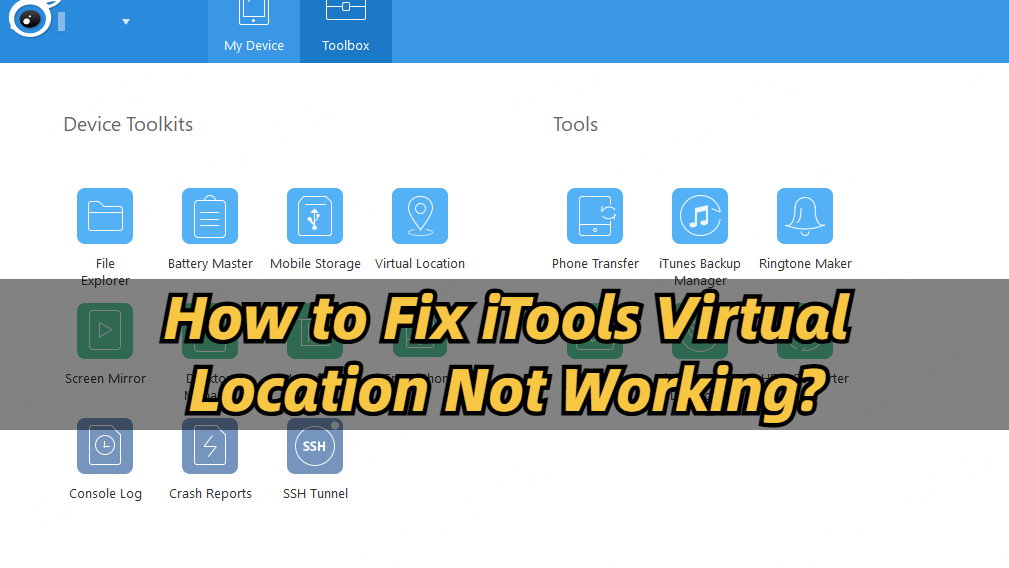
If you’ve ever tried to fake your iPhone GPS using iTools Virtual Location, you may have run into issues — the program freezing, failing to detect your device, or showing no movement at all. These problems have become increasingly common, especially on newer iOS versions like iOS 17 through iOS 26, where Apple’s stricter location controls often interfere with iTools’ performance.
But don’t worry, you’re not alone, and your tool isn’t necessarily broken. This guide will walk you through the most common reasons why iTools Virtual Location is not working, how to fix each issue step by step, and what to do if the software still doesn’t function properly.
In this article:
- Common Causes of iTools Virtual Location Not Working
- How to Fix Different Issues with iTools Virtual Location Not Working
- 1. Why iTools Virtual Location Stuck at Developer Mode?
- 2. Why iTools Map Not Showing?
- 3. Does iTools Work with iOS 18-26?
- More Fixes to iTools Virtual Location Not Working (Step-by-Step)
- Try A Better Tool: iMyFone AnyTo
Common Causes of iTools Virtual Location Not Working
1 Incompatibility with the Latest iOS Versions
iTools Virtual Location often fails to work properly after major iOS updates, especially on iOS 17, iOS 18, and iOS 26. The app may crash, fail to detect your device, or simply not change your GPS position due to outdated internal frameworks that aren’t compatible with Apple’s latest security patches.
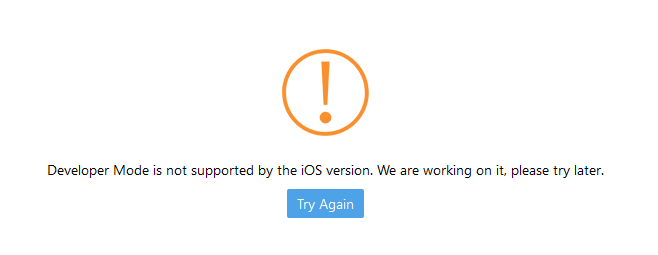
2 Outdated iTools or iTunes Components
If you’re using an older version of iTools or iTunes, the connection between your iPhone and computer might not be recognized. iTools relies heavily on Apple Mobile Device drivers, which are updated along with iTunes. Missing updates can easily lead to syncing or location spoofing failures.
3 Device Not Recognized via USB
Another common reason is a faulty USB cable or unauthorized connection. When your iPhone isn’t “trusted” on the connected computer or the cable doesn’t support data transfer, iTools won’t be able to read or modify your location data.
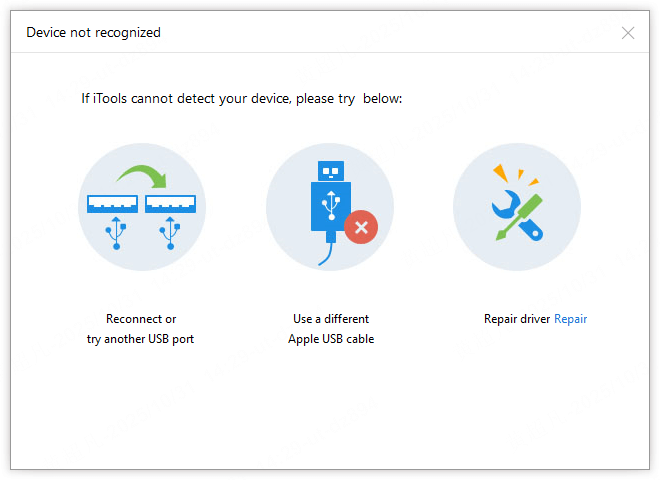
4 Location Services or Developer Options Conflicts
Sometimes, iTools Virtual Location can’t override your phone’s native GPS signal if Location Services are turned off, restricted, or managed by another app. Also, having multiple spoofing tools or VPNs active at the same time can cause location conflicts.
5 Fake GPS Location Not Updating in Apps
Even if iTools successfully sets a new virtual location, certain apps (like Pokémon GO, Life360, or Find My) may cache your real GPS and show the old location. This happens because some apps verify your movement data or use Apple’s background tracking to detect inconsistencies.
6 System Integrity or Security Restrictions
For jailbroken or highly customized devices, iTools Virtual Location may stop working due to system integrity checks. Apple’s recent iOS updates have added more privacy layers, making it harder for external software to inject fake GPS data without permission.
How to Fix Different Issues with iTools Virtual Location Not Working
Here are a few frequently encountered problems with iTools Virtual location along with their effective solutions.
1 Why iTools Virtual Location Stuck at Developer Mode?
This is probably the most common error faced by users while using iTools Virtual Location. When you get stuck at the Developer Mode, the application won’t initiate and you won’t be able to navigate to the next step. As a result, the application won’t allow you to fake your GPS location.
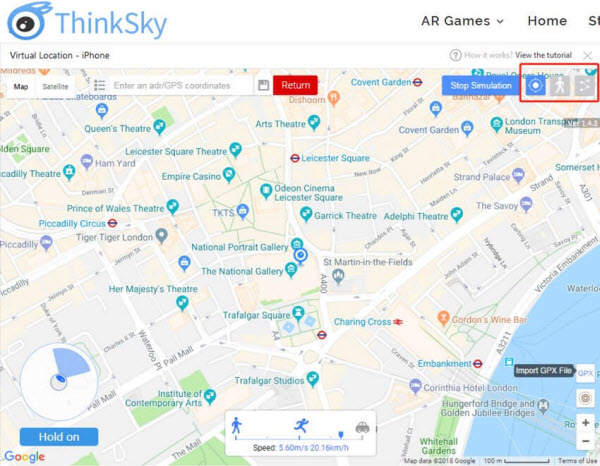
Solution: Here is what you can do to fix iTools Virtual Location not working issue. This problem usually occurs when you’re running an outdated version of iTools. So, go to the official website of iTools and check for the latest software updates.
2 Why iTools Map Not Showing?
Many users have reported that iTools fails to load the map on their system, even when the PC is connected to a stable Internet connection. This will happen when iTools fails to establish a secure connection with Google Map API and thereby fails to load the map. It’s worth noting that this error can occur anytime, even if you’re using iTools for the first time.
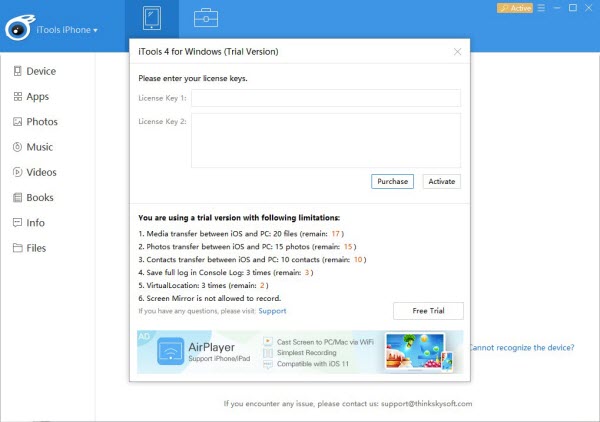
Solution: Since it’s a technical error, there’s hardly anything you can do to fix it. The only way to fix map crashes in iTools is to restart iTools and initiate the geo spoofing process from scratch. Although, you can also switch to Mapbox as it has helped many users fix this issue.
3 Does iTools Work with iOS 18-26?
No, iTools Virtual Location is not reliably compatible with iOS 18 through iOS 26. It onlt works on iOS 17 and earlier. Many users report that the tool fails to detect devices, change their GPS, or connect properly on newer iOS versions.
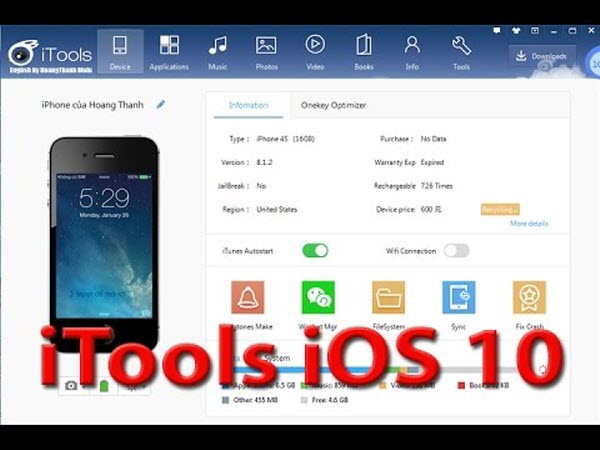
Solution: iTools is not compatible with iOS 18. So, if your iDevice is running on iOS 18, you’ll either have to downgrade it to an earlier version or choose a different geo spoofing app that is compatible with iOS 18.
More Fixes to iTools Virtual Location Not Working (Step-by-Step)
Fix 1 Restart iTools and Reconnect Your iPhone
The simplest step is often the most effective.
Step 1: Close iTools completely and disconnect your iPhone.
Step 2: Reopen iTools and reconnect using the original Apple USB cable.
Step 3: Tap “Trust This Computer” on your iPhone if prompted.
Step 4: Relaunch Virtual Location to check if it loads correctly.
Why it works: It clears cached sessions and reinitializes the link between your device and iTools.
Fix 2 Update iTools and iTunes to the Latest Versions
Outdated versions are one of the most frequent causes of iTools errors.
Step 1: Visit the official iTools website and download the newest version.
Step 2: Also update iTunes — or at least the Apple Mobile Device Support driver.
Step 3: Restart your computer after updating both.
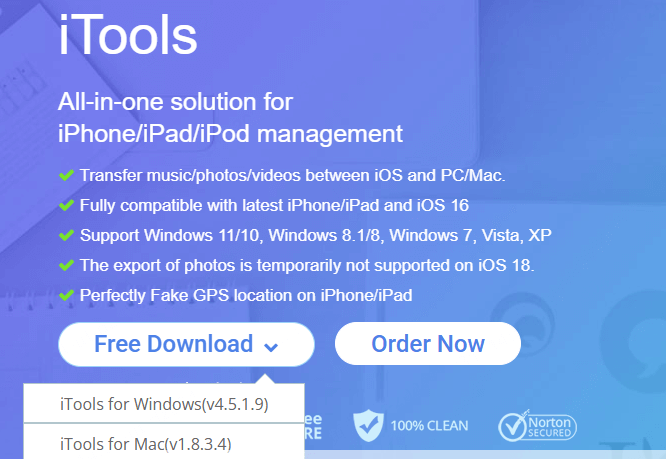
Fix 3 Check USB Connection and Cable Quality
If iTools can’t detect your iPhone, try:
Step 1: Switching to an official Apple-certified cable.
Step 2: Plugging directly into your computer’s USB port instead of a hub.
Step 3: Avoiding low-quality third-party adapters.
Tips: Try another computer to confirm if the issue lies with the cable or driver.
Fix 4 Try an iTools Alternative (Recommended)
If none of the above methods fix the issue, iTools may no longer be fully compatible with the latest iOS versions. In that case, switch to a modern and actively supported tool like iMyFone AnyTo or its iOS app iGo.
A Quick Comparison Between iTools and iMyFone AnyTo
| Features | iTools Virtual Location | iMyFone AnyTo |
|---|---|---|
| Compatibility | Works only on older iOS versions (up to iOS 17); unstable or non-functional on iOS 18–26 | Fully compatible with the latest iOS versions, including iOS 26 |
| Connection Method | Requires USB connection; may fail to detect device | Works via USB (PC/Mac) or directly on iPhone/iPad with the iGo app |
| Ease of Use | Outdated interface; complicated setup for beginners | One-click location change with a clean, intuitive design |
| Stability | Often crashes or freezes during location simulation | Smooth, stable performance even on iOS devices |
| Main Functions | Basic teleporting only | Teleport, route simulation, joystick movement, multi-spot mode, and more |
| Game Compatibility | May be detected or fail in Pokémon GO and other apps | Safe and effective for Pokémon GO, Life360, Find My, etc. |
| System Requirements | Windows/Mac only | Supports Windows, Mac, and standalone iOS App (iGo) |
| Security | No encryption; risk of crash or data loss | No jailbreak required, Apple privacy–compliant, encrypted data |
| Free Trial | Limited access | Free trial available with full features preview |
| Verdict | Works only for older iPhones; outdated for 2025+ users | Best alternative to iTools — safe, modern, and fully compatible with iOS 26 |
Fix 5 Turn On Location Services
Ensure your iPhone allows GPS access.
Step 1: Go to Settings → Privacy → Location Services → ON.
Step 2: Then reopen iTools and retry setting a new virtual location.
Why it works: If Location Services are disabled, iTools cannot override your GPS signal.
Fix 6 Close Conflicting Apps (VPN, Other Spoofers, Find My)
Apps like VPNs, Find My, or Life360 may interfere with iTools’ operation.
Step 1: Turn off all VPNs.
Step 2: Disable “Find My iPhone” temporarily.
Step 3: Exit other spoofing tools before launching iTools.
Why it works: Prevents GPS data conflicts that cause failed or frozen maps.
Fix 7 Reset Location & Privacy Settings
If iTools still won’t spoof your location:
Step 1: Go to Settings → General → Transfer or Reset iPhone → Reset → Reset Location & Privacy.
Step 2: Reconnect your iPhone and allow “Trust This Computer” again.
Why it works: Resets corrupted permissions that prevent location injection.
Try A Better Tool: iMyFone AnyTo
At this point, it’s clear that iTools Virtual Location is no longer a dependable option for iPhone users. Frequent crashes, unstable connections, and poor compatibility with newer iOS versions like iOS 17 through iOS 26 make it difficult to use, especially for apps that rely on real-time GPS such as Pokémon GO, Life360, or Find My.
That’s where iMyFone AnyTo comes in — a modern and reliable location changer trusted by millions of users worldwide. Designed specifically for iOS and iPadOS, it offers both a desktop version (for Windows/Mac) and a mobile app version (called iGo or AnyTo iOS) that lets you spoof your GPS directly on your device without a computer.
Most importantly, AnyTo works seamlessly with iOS 26 and earlier, requires no jailbreak, and ensures full data encryption in compliance with Apple’s privacy standards. Whether you want to hide your real location, play AR games, or access location-based content, AnyTo delivers a stable and smooth experience
- Cross-Platform Support (iOS, Android, Windows, Mac): Works on multiple operating systems and devices, making it a versatile solution for both iPhone and Android users.
- Multi-Spot & Two-Spot Route Simulation: Plan a route between two or more spots and simulate movement along it at customizable speeds to mimic realistic travel.
- Joystick Mode & 360° Movement: Use a virtual joystick (on PC/Mac or supported devices) to navigate your device’s location in any direction, just like walking or driving.
- Cooldown Timer & Realistic Fluctuation Mode: Built-in features help reduce the risk of detection by games or apps by simulating realistic speed changes and advising safe teleport intervals.
- More Game Features for PoGo Players.
Use AnyTo on PC:
Step 1: Download iMyFone AnyTo software on a PC or Mac.
Step 2: Connect your iPhone to the PC via a cable, WiFi or Bluetooth.
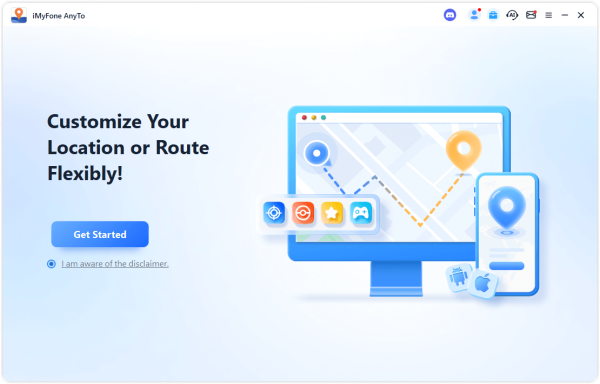
Step 3: Select the location or coordinates you want to spoof, choose the mode you like (Route, Teleport, Two-spot, Multi-spot, Joystick, etc.), and simply click the Move button to change your iPhone location.
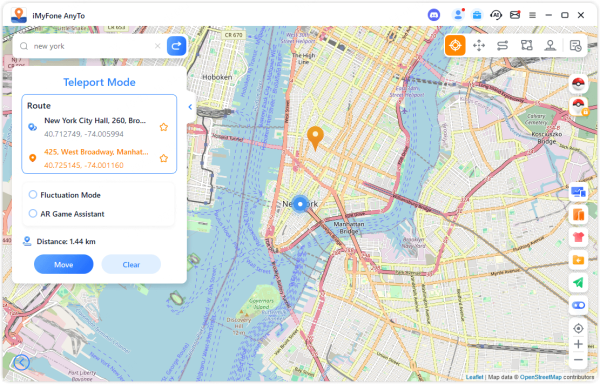
Use AnyTo on iOS:
Step 1: Tap the button and follow the guide to download AnyTo on your iPhone.
Step 2: Open AnyTo app. Follow the instructions in the software to complete the basic settings before changing iPhone location.
Step 3: Select the location or coordinates you want to spoof, choose the mode you like, and simply click the Move button to start.

Conclusion
iTools Virtual Location not working is a common problem for many iOS users who use iTools to fake their GPS location. If you’re stuck in a similar situation, either follow one of the above-mentioned solutions to fix the error or switch to iMyFone AnyTo. One of the major advantages of choosing iMyFone AnyTo is that it’s an affordable geo-spoofing tool that works with every iOS version, including iOS 18.
-
Forever Friends & Remote Trades: What You Need to Know
Find out how Forever Friends and Remote Trades work in Pokemon GO, how to become Forever Friends, and how this new feature affects everyone.
9 mins read -
AnyTo Plus – Safely Change iPhone Location Using Android (No Jailbreak Needed)
AnyTo Plus is a location changer that lets you spoof your iPhone GPS using an Android phone. Works with official Pokémon GO and MHN – no jailbreak required.
8 mins read -
Hyper Training Guide: Best Pokémon for Silver Bottle Caps in Pokémon GO
How does Silver Bottle Cap work in Pokémon GO? Which Pokémon should you use the Silver Bottle Cap on? Check out this ultimate Hyper Training guide!
8 mins read -
Pokémon GO Urban vs Rural Challenges: Tips for Rural Players
This article explore Pokémon GO's urban vs rural challenges, Niantic's needed fixes, and smart tips to help rural trainers level up their experience.
7 mins read -
Mega Metagross Pokémon GO Debut: Best Moveset, Counters, Stats & Guide
Mega Metagross is finally making its debut in Pokémon GO next season! Learn how to get it, its best moveset, top counters, and key stats to dominate battles.
6 mins read -
How to Beat Dialga in Pokémon GO: Weakness & Best Counters [Raid Guide]
Dialga returns as a Tier 5 Raid Boss in Pokémon GO this September! Learn Dialga's weakness, best counters, and how it compares to Origin Forme and Palkia!
10 mins read

















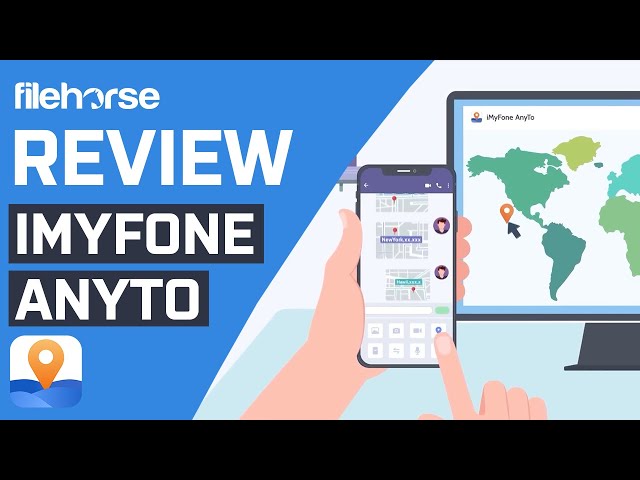
Was this page helpful?
Thanks for your rating
Rated successfully!
You have already rated this article, please do not repeat scoring!