Solutions To "The Recovery Server Could Not be Contacted" Issue
Category: PC Data Recovery

6 mins read
About a week ago, while attempting to factory reset my 2017 13-inch MacBook Pro, I encountered an unexpected challenge. Typically, I would go into Disk Utility, wipe the drive, and reinstall macOS without any issues. However, this time, something was different. I was greeted with the dreaded 'Recovery Server Could Not Be Contacted' error.
If you've encountered this error while updating your macOS, you've come to the right place. This post aims to explain why the recovery server could not be contacted and provides solutions to resolve this issue.
In this article:
- Part 1. Possible Causes of the Recovery Server Could Not Be Contacted Error
- Part 2. Solutions to Fix Recovery Server Could Not Be Contacted on Mac Issue
- Switching to Internet Recovery Mode
- Install the full version of macOS
- Check internet connection
- Erasing Your Disk and Reinstalling macOS
- Part 3. FAQs about ‘Recovery Server Could Not Be Contacted’ Error on Mac
Part 1. Possible Causes of the Recovery Server Could Not Be Contacted Error
When working with macOS, you might come across the 'recovery server could not be contacted' problem on your Mac when your device is unable to establish a connection with the servers.
Here’re some possible reasons behind this issue:
Older Recovery Mode:
If you're using an older Intel-based MacBook and try to access the recovery mode by holding "Command + R," you might encounter this issue. It's believed that Apple may have shut down the servers providing access to the recovery version you're trying to install.
Internet Connection:
Ensure that you have a stable internet connection when attempting the reinstallation. Even a small connectivity issue can disrupt the process.
Date and Time Settings:
Surprisingly, incorrect date and time settings can lead to the error. If your MacBook sat unused for an extended period or lost power, the date and time might have drifted.
Overloaded:
If lots of folks are all trying to update their macOS at once, it can put too much strain on Apple's server. This can result in the 'recovery server could not be contacted on Mac' issue."
Part 2. Solutions to Fix Recovery Server Could Not Be Contacted on Mac Issue
The 'Recovery Server Could Not Be Contacted' error arises when your Mac fails to establish a connection with Apple's servers during a macOS reinstallation. It's essential to address this issue promptly, as it has become more prevalent recently, with limited online discussions on how to tackle it effectively.
1 Switching to Internet Recovery Mode
Typically, when you restart your MacBook and enter recovery mode by holding 'Command + R,' you'll encounter the version of Mac OS utilities specific to your Intel Mac. However, the problem may lie in Apple discontinuing servers for this older version of Mac OS. The solution? Transition to a newer recovery mode known as 'Internet Recovery.' Here's how to do it:
- Restart your computer.
- Instead of 'Command + R,' hold 'Option + Command + R'
- This action will take you to Internet Recovery Mode, allowing you to install a newer Mac OS version with active servers.
Once in Internet Recovery Mode, follow these steps:
- Connect to the internet.
- Click 'Reinstall macOS' or 'Continue.'
- Proceed with the reinstallation.
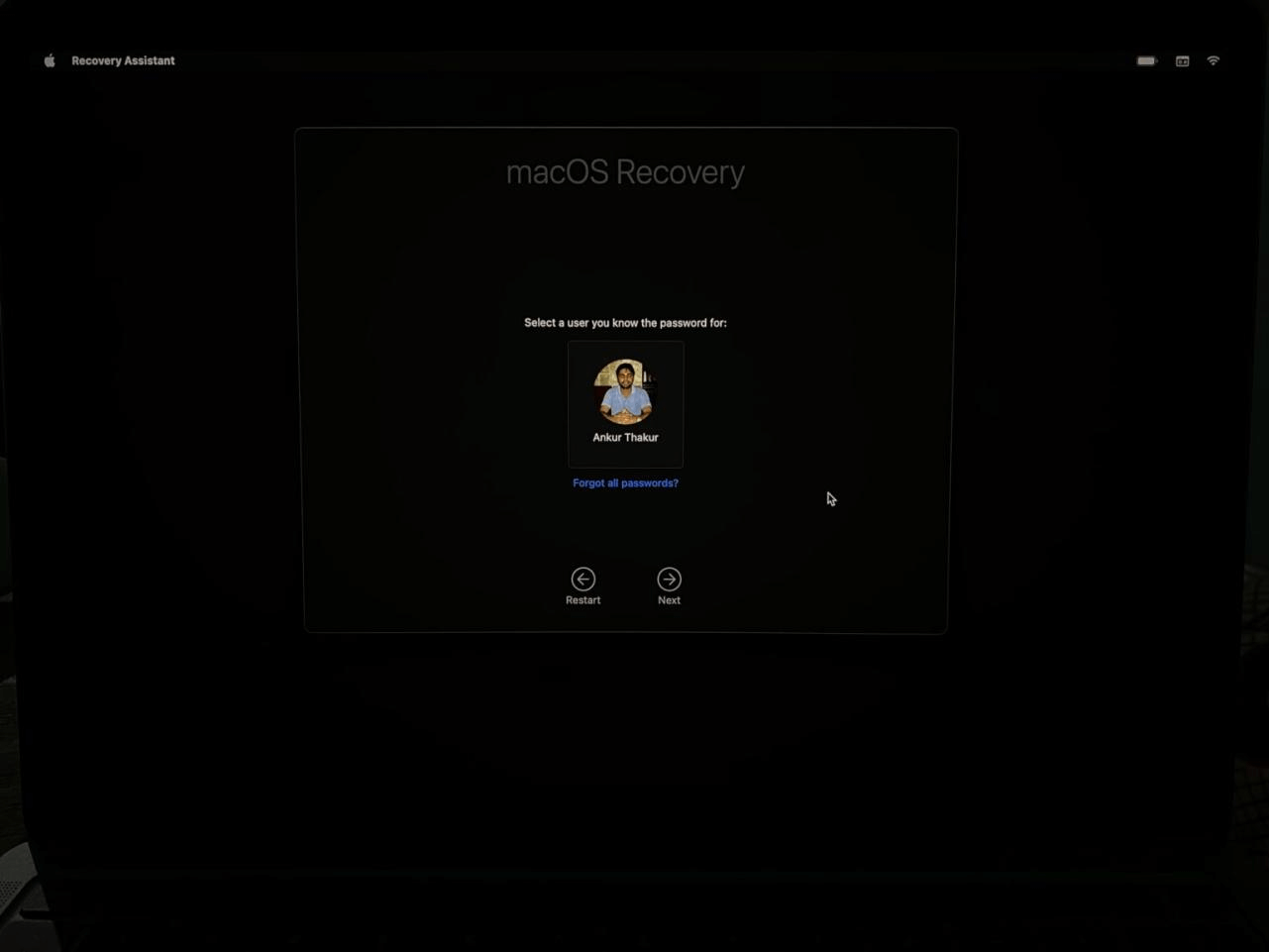
2Install the full version of macOS
If this still doesn't work, consider installing the full version of macOS. Follow the method below:
- Launch Terminal.
- Enter the following command to download the complete macOS Catalina 10.15.3 Installer App:
- softwareupdate --fetch-full-installer --full-installer-version 10.15.3
- Once the download is complete, run the installer to proceed without encountering any issues related to the recovery server."
If you still encounter the error, don't panic. Next, let's explore a few more methods. Try these steps:
3 Check internet connection
Ensure you have a stable internet connection, and you've entered the correct password. A strong and stable internet connection is the key to resolving the "Mac OS the recovery server could not be contacted" error promptly.
4 Check your MacBook's date and time settings.
If your device sat unused for a while or lost power, the date and time might be incorrect.
To refresh and adjust your Mac's date and time settings to sync with the Apple recovery server, follow these steps:
- Begin by closing the error message and opening the macOS utility window. From the top menu bar, select "Utilities."
- Double-click on the "Terminal" option to open it and enter the following command: "ntpdate -u time.apple.com."
- Once the command process is complete, you can attempt to reinstall the macOS update.
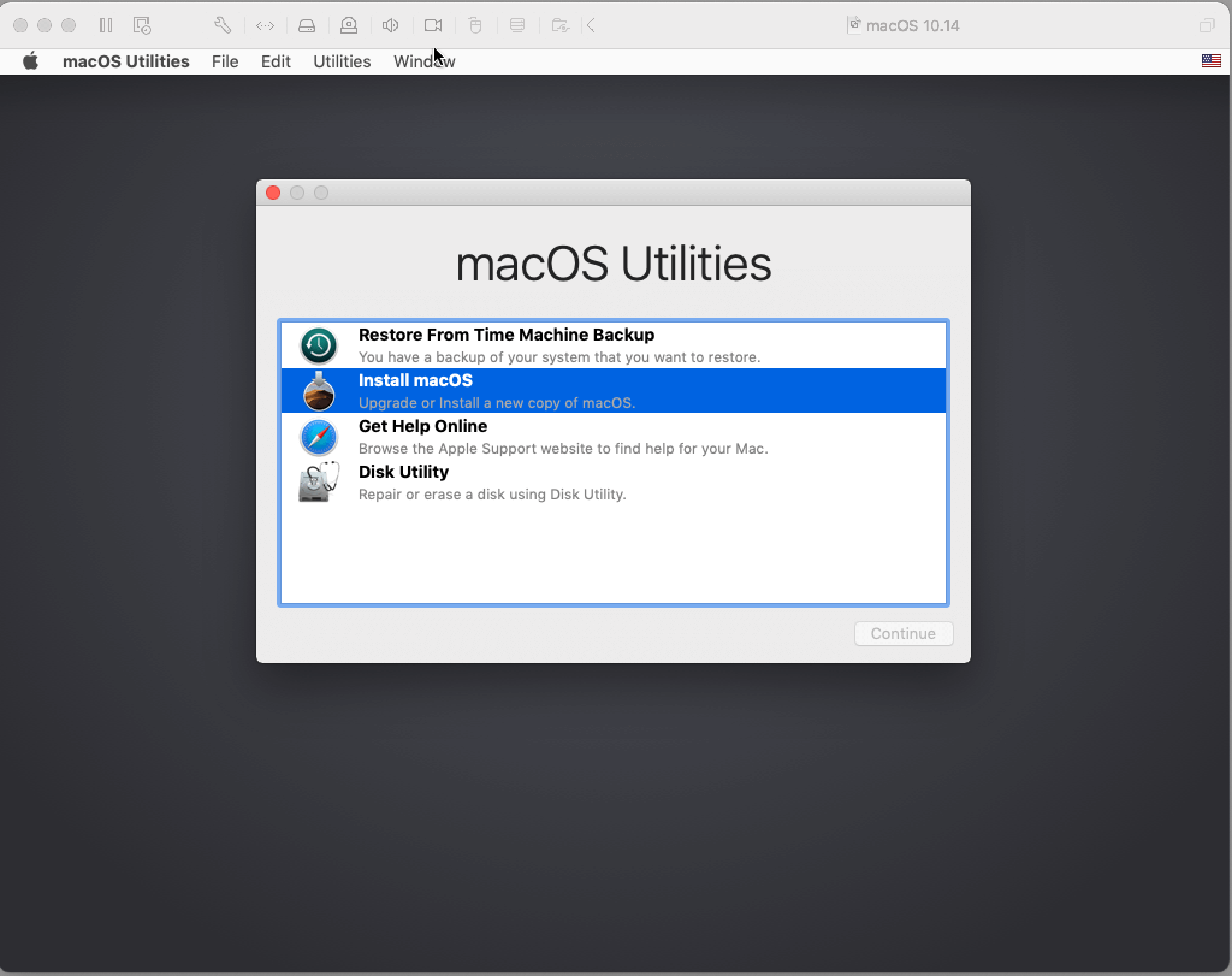
If the above command didn't resolve the problem of the recovery server being unable to be contacted on your Mac, you can try the following steps:
- Open the Terminal app and enter the command "date." Your Mac will display the current date and time.
- If the displayed settings are incorrect, you can input the correct time in the following format: "date mmddhhssyy." For example, if it's June 10, 2021, at 07:00 AM, you would type "date 0610070021" (June 10, 07:00 AM, 2021).
- Attempt to reinstall MacOS once again to rerun the Catalina/Mojave installer. This should help resolve the internet recovery error.
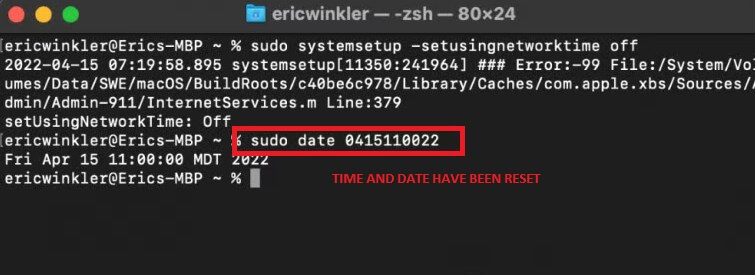
4 Erasing Your Disk and Reinstalling macOS
If you've exhausted all the previous methods without success, it may be necessary to erase your hard disk and reinstall macOS. Follow these steps to properly erase your hard disk and reinstall macOS:
- Begin by restarting your Mac.
- As your Mac starts up, press and hold the keys 'Command (⌘) + R' to enter recovery mode.
- In the Recovery mode, select 'Disk Utility' and proceed to erase the 'Macintosh HD' volume. Please note that this action will delete all the data on your Mac, so ensure you have backed up any important information.
- After successfully erasing your disk, proceed to reinstall macOS. This time, you should not encounter the 'recovery server could not be contacted' error.
If you find important data missing following a macOS update, you can retrieve it using iMyFone D-Back Data Recovery software. This program is specifically designed to recover various types of files such as photos, documents, videos, emails, and more from your Mac computer, whether they were deleted by mistake or lost due to macOS reinstallation, factory reset, or a virus.
Download the free trial version of iMyFone D-Back Data Recovery to scan and locate your required files.

Key Features:
- Retrieve files from a wide array of storage devices like Mac hard drives, USB flash drives, SD cards, SSDs, cameras, and more.
- On Mac OS X, take advantage of the preview feature to view recoverable data before completing the recovery process.
- iMyFone D-Back supports over 1000 file types, including photos, videos, office documents, archives, and various other formats.
- Effortlessly recover Mac partitions, including raw partitions, formatted partitions, and corrupted partitions, among others.
Part 3. FAQs about ‘Recovery Server Could Not Be Contacted’ Error on Mac
1 What does the 'Recovery Server Could Not Be Contacted' error mean on Mac?
This error message indicates that your Mac is unable to establish a connection with Apple's recovery server during macOS reinstallation or recovery processes.
2 Why am I encountering this error on my Mac?
The error can occur due to issues with your internet connection, outdated macOS recovery software, or server-related problems on Apple's end.
How can I switch to Internet Recovery Mode?
To enter Internet Recovery Mode, restart your Mac and hold down the 'Option + Command + R' keys during startup.
3 Will erasing my disk and reinstalling macOS delete all my data?
Yes, erasing your disk will result in data loss. But you can try to use iMyFone D-Back Hard Drive Recovery to retrieve your files after erasing your disk.
Conclusion
The 'Recovery Server Could Not Be Contacted' error can be frustrating, but it's not insurmountable. By transitioning to Internet Recovery Mode and following these steps, you can resolve the issue and reinstall macOS successfully. If you encounter further problems, don't hesitate to seek assistance or leave a comment. Your MacBook will be back to optimal performance in no time.
Recover Data from Windows/Mac/iOS
168,282 people have downloaded it.
- Supports a wide range of data types such as messages, photos, videos
- AI repair broken/corrupted files, photos and videos.
- 100% Work with a variety of data loss scenarios.
- Retrieve lost data from different types of devices
















