[2024] Top 3 Ways to Recover Data From A Formatted Hard Drive
Category: PC Data Recovery

4 mins read
Lost all my crucial data after accidentally formatting my hard drive three times! Hoping to retrieve it soon. Is there any way to recover it?
Recovering lost data might seem tough, especially after multiple hard drive formats. Still, in many situations, it's possible to recover data from formatted hard drive. The chances of successful data recovery depend on the type of formatting performed. A quick format often keeps the actual data even though it updates the file system table. Hence, using data recovery software like iMyFone D-Back can retrieve files from a drive that's been quick-formatted, even after multiple formats.
In this article:
Watch the Video Tutorial to Easily Recover Data from Formatted Hard Drive
Part 1. Is it Possible to Recover Data from a Formatted Hard Drive
Yes, it is possible to recover data from a formatted hard drive in many cases. You can recover data from a hard drive even if it has been formatted multiple times.
When you format a hard drive, you erase the file system that allows the operating system to locate and access data on the drive. However, the actual data itself is not typically erased immediately. Instead, the operating system marks the space occupied by the data as "available" for new data to be written over.
As long as the data has not been overwritten, there is a good chance that it can be recovered using data recovery software like iMyFone D-Back.
Part 2. Useful Tips for Recovering Data from a Formatted a Hard Drive
If you have accidentally formatted a hard drive and need to recover data, there are a few things you should do to increase your chances of success:
- Stop using the hard drive immediately. The more you use the drive, the more likely it is that new data will overwrite the old data that you are trying to recover.
- Connect the hard drive to another computer as a secondary drive. This will prevent the operating system from trying to format the drive again.
With a little luck, you will be able to recover your data from the formatted hard drive.
Part 3. Quick way to recover data from formatted hard drive
For newcomers, the best way to recover lost data is by using third-party software like D-Back Hard Drive Recovery Expert. This tool makes restoring lost data from your storage media easy and effective.
You can experience a smooth and highly efficient data recovery process with D-Back Hard Drive Recovery Expert. It conveniently retrieves hundreds of your files with just a single click.
So, if you need the ideal solution to recover data from a formatted laptop hard drive, this is the way to go.

1,000,000+ Downloads
Key Features:
- Preview Files: Click a file to open a window and preview its contents. D-Back Hard Drive Recovery Expert allows you to preview images, PDFs, Word documents, and Excel files.
- Compatible with Multiple Devices: You can use D-Back to recover lost data on various devices, such as Windows and Mac computers.
- Unlimited File Recovery: Recover and repair an unlimited number of files, including MP4, MOV, MKV, FLV, MTS, and M4V without losing quality.
- Filtering Feature: Filter files by type or date to easily identify the missing file. You can also search for files by name.
- Speedy Scanning: The tool scans files quickly using innovative algorithms and allows you to pause and resume the scanning process at your convenience.
Now that you know the capabilities of this software, let's dive into how to recover data from a formatted hard drive.
Step 1: Download and install D-Back Hard Drive Recovery Expert . Open the software, choose a location, and begin the scanning process by clicking "Scan."

Step 2: After the scanning is done, all files will be listed, allowing you to preview the lost data.

Step 3: Simply select the file, designate the proper folder, and click the "Recover" button.

Part 3. Other Ways to Recover data from Formatted Hard Drive for Free
To simplify your experience, let's explore easy methods to recover your formatted data. If you're seeking free ways to recover files from a formatted hard drive, your search ends here as we've got you covered.
1 Restore Data from a Backup
The most reliable way to recover files from a formatted drive is to restore from a backup that was created before you formatted the drive. Regularly backing up your data is crucial to prevent data loss due to accidental formatting or other events.
Both macOS and Windows provide built-in backup and restore tools that you should use regularly to protect your valuable data. Here's how to recover files from a formatted hard drive using a backup:
Restoring Data on macOS Systems
- Connect the storage device containing Time Machine backups to your Mac.
- Open Finder and navigate to the folder where the files you want to recover were last stored.
- Open Time Machine by clicking the clock icon in the menu bar.
- Use Time Machine's on-screen navigation to locate the files you want to recover.
- Preview the files by pressing the Spacebar.
- Select the files you want to recover.
- Click Restore to restore the selected files.
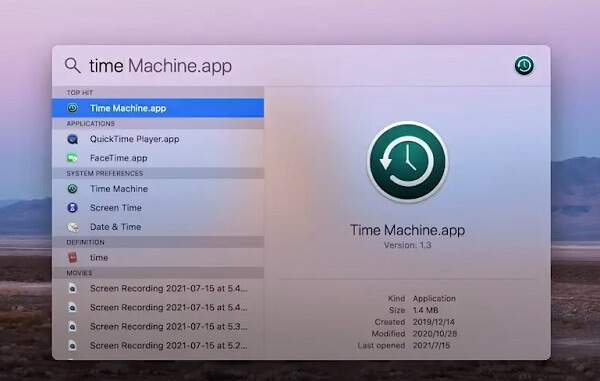
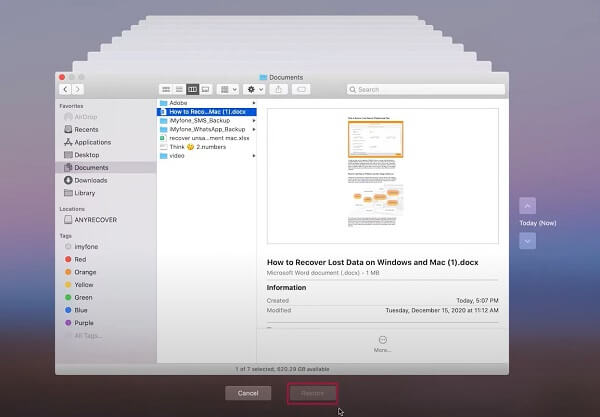
Restoring Data on Windows Systems
Windows 10 includes a built-in Backup and Restore utility that can help you recover lost data. Here's how to use it to recover files from a formatted hard drive:
Step 1: Launch the Backup and Restore Utility
- Click the Start button.
- Select Control Panel.
- Click System and Maintenance.
- Click Backup and Restore.
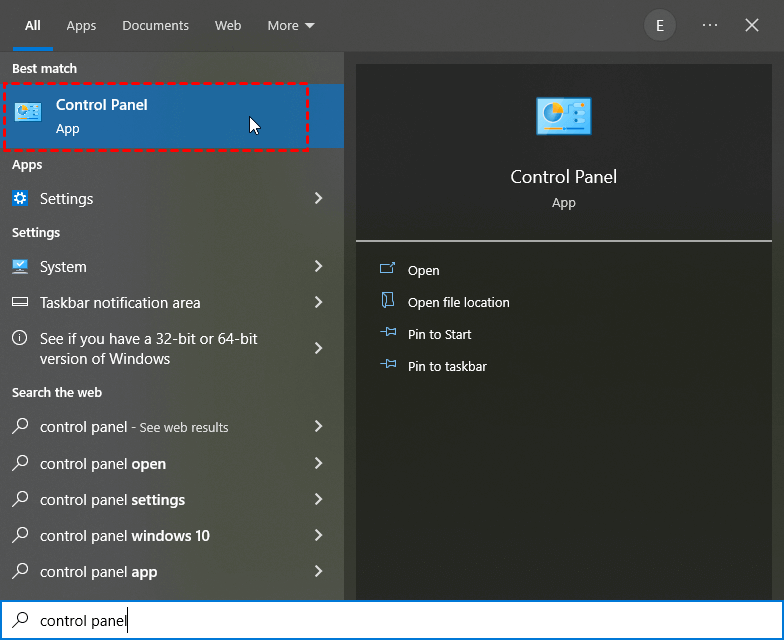
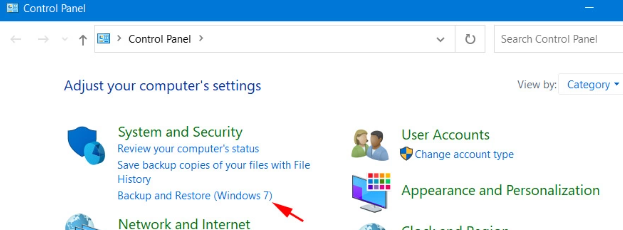
Step 2: Initiate the File Recovery Process
- Click Restore my files.
- If you want to recover all users' data, select Restore all users' files.
- Guide you through the recovery process with clear instructions.
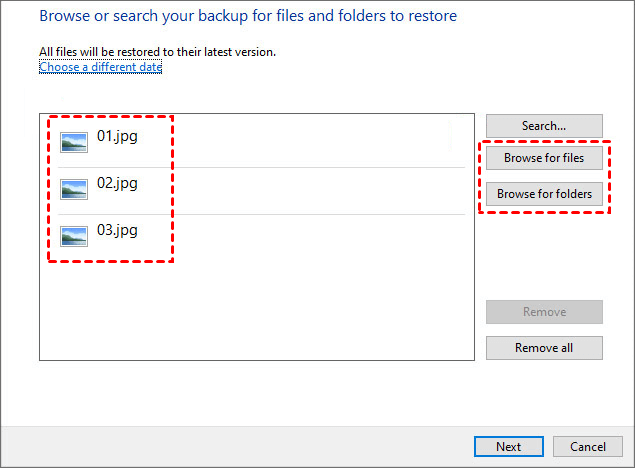
2Recover Formatted Hard Drive Data Using File History
File History is another built-in Windows feature that can help you recover lost data. Here's how to use it to recover files from a formatted hard drive:
Step 1: Access File History Settings
- Open the Control Panel.
- Click System and Security.
- Click File History.
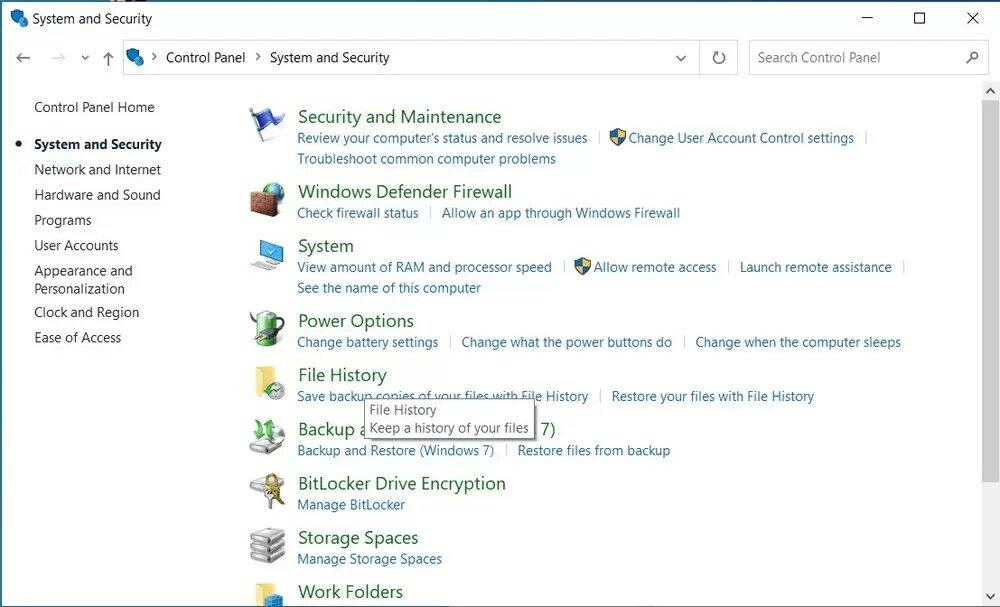
Step 2: Restore Personal Files
- Click Restore personal files.
- Choose the files you want to recover.
- Click Restore to restore the selected files.
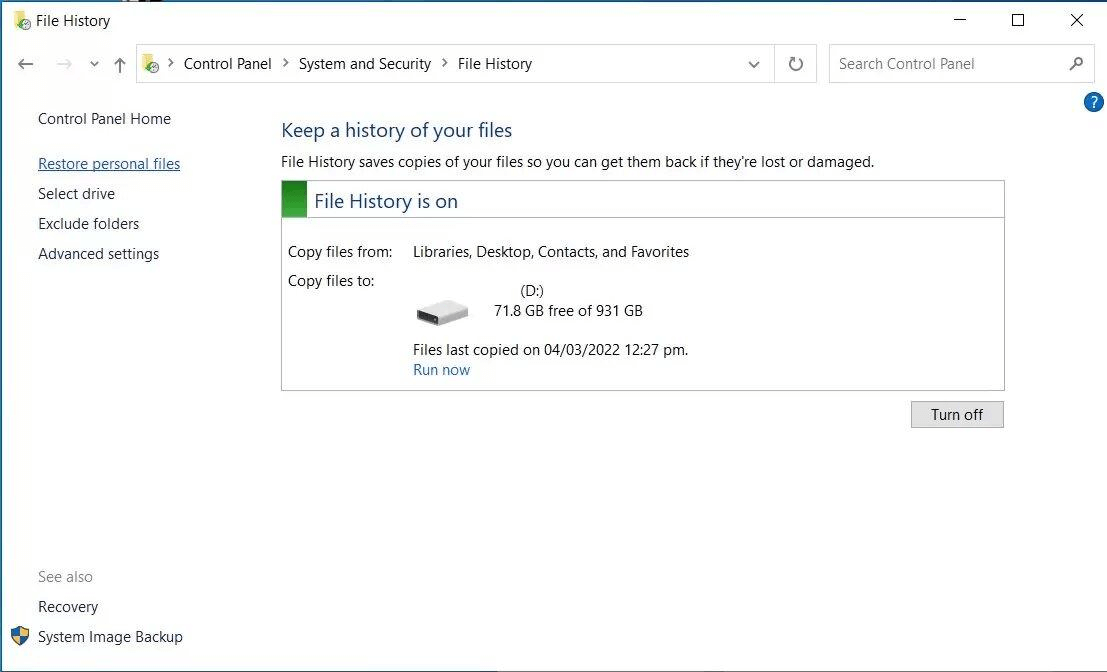
Part 4. FAQs
1 What's the difference between full format and quick format?
Full format wipes out all hard drive data and checks for bad sectors, while quick format is faster, erasing only files from a partition without scanning for bad sectors.
2 Does a quick format erase all data?
No, a quick format deletes files from a partition but leaves the original data intact. If you've lost data, iMyFone D-Back is a user-friendly tool to recover deleted files, making the process simple.
Conclusion
If you've diligently followed the methods outlined in this guide but still find yourself without your files, worry not. D-Back Hard Drive Recovery Expert stands ready to save the day with its remarkable 99% success rate. This powerful tool will seamlessly restore your data, leaving you breathing a sigh of relief.
Recover Data from Windows/Mac/iOS
168,282 people have downloaded it.
- Supports a wide range of data types such as messages, photos, videos
- AI repair broken/corrupted files, photos and videos.
- 100% Work with a variety of data loss scenarios.
- Retrieve lost data from different types of devices


















