How to Print Multiple PDFs at Once and Save Time
Category: Edit PDF

4 mins read
Ever found yourself clicking “Print” a dozen times—one file at a time—just to finish a single task? If you regularly deal with contracts, assignments, or reports, printing PDFs individually isn’t just frustrating—it’s a massive time-waster.
The good news? You don’t have to do it the hard way. In this guide, we’ll show you exactly how to print multiple PDFs at once using proven, efficient methods for both Windows and macOS. Let’s dive into smarter printing.
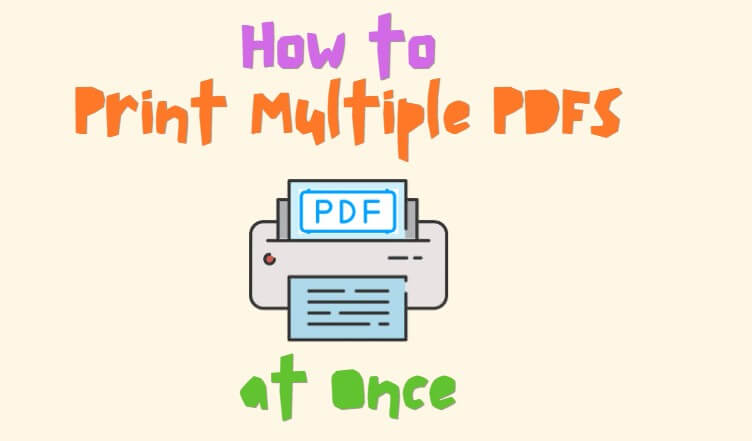
In this article:
Benefits of Printing Multiple PDFs at Once
Printing multiple PDFs in one go isn’t just about convenience—it’s a smart way to save time, reduce repetitive tasks, and streamline your workflow. Here are the key benefits:
- Save Time: Eliminate the need to open and print files one by one—batch printing handles everything in just a few clicks.
- Boost Productivity: Automating repetitive tasks frees you up to focus on more important work.
- Reduce Errors: Minimize the risk of skipping files or printing the wrong versions by processing all PDFs together.
- Perfect for High-Volume Tasks: Ideal for printing contracts, reports, assignments, or invoices in bulk.
- Simplify Printer Queue Management: Fewer individual print jobs mean smoother performance and fewer jams or interruptions.
- Minimize Waste: Batch settings let you optimize layout and paper usage, saving both resources and money.
Method 1: How to Print Multiple PDFs at Once on Windows
If you're looking for a smooth and reliable way to print multiple PDFs at once, PDFacademy offers an excellent solution. Its Batch Combine feature allows you to merge several PDF files into one, making it easier to print everything in a single job. Here’s how to do it step by step:
Step 1 Launch PDFacademy and Locate the Combine Tool
Open the PDFacademy application on your Windows computer. On the main screen, navigate to the Recent List Page, where you’ll see the Common Tools section. From there, click the “Combine PDF” button to open the Batch Combine interface.
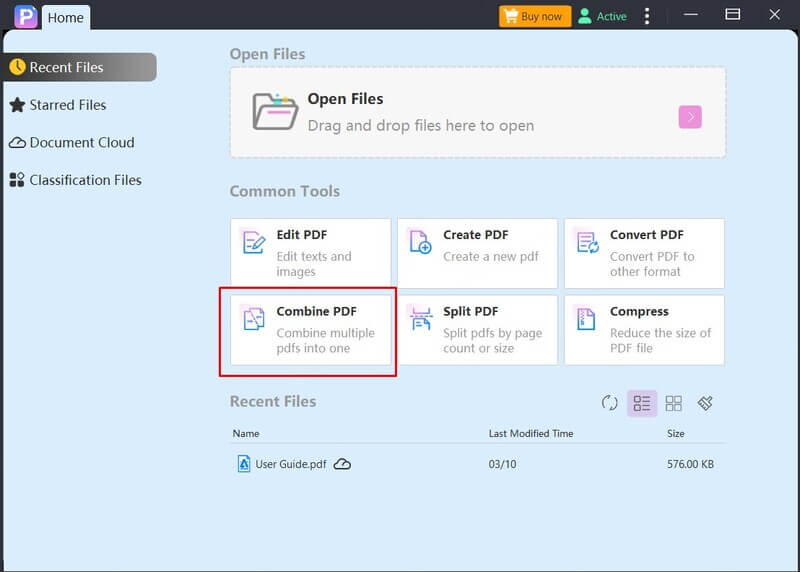
Step 2 Add the PDF Files You Want to Print
In the Batch Combine window, click the “Add Files” button. This will allow you to browse your computer and select all the PDF documents you want to combine. You can add multiple files at once by holding the Ctrl or Shift key. Once added, you can drag and drop the files to reorder them as needed. Be sure to choose an output folder where the final merged PDF will be saved.
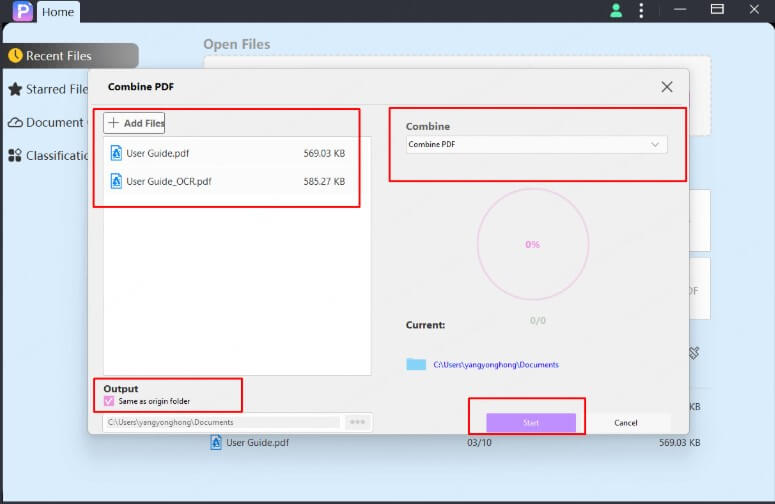
Step 3 Start the Combining Process
After adding your files and setting the output folder, click the “Start” button. PDFacademy will begin merging the selected PDFs into a single document. A progress bar will show the status, and once completed, the software will confirm that your combined file has been created successfully.
Step 4 Open and Print the Combined PDF
Navigate to the folder where your merged PDF was saved. Double-click to open it in your default PDF viewer. Then, click File > Print or press Ctrl + P on your keyboard. Review the printer settings such as page range, orientation, and duplex printing. When everything looks good, click Print to send the full document to your printer—all in one go.
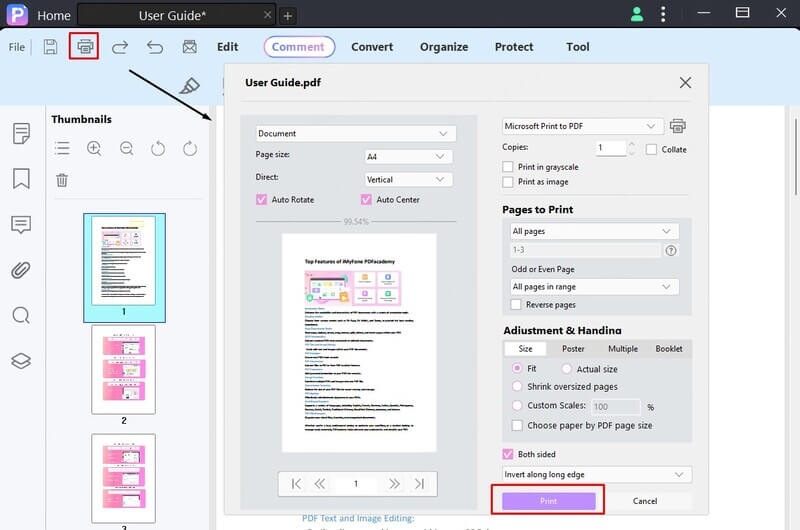
By merging your documents first, you streamline the printing process—no more managing separate print jobs or worrying about file order. It’s fast, efficient, and perfect for bulk printing tasks.
Method 2: Print from a PDF Batch Print Tool (e.g., PDF24, Foxit PDF Editor)
If you prefer printing multiple PDFs directly without combining them, batch print tools like PDF24 Creator and Foxit PDF Editor are excellent options.
Step 1: Download and install your preferred batch printing software. PDF24 Creator is free and user-friendly on Windows, while Foxit PDF Editor Pro offers more features and supports multiple platforms. Launch the program after installation.
Step 2: Add your PDFs by dragging them into the program’s workspace or clicking “Add Files.” Once your files are queued, select your printer and customize settings like duplex printing, paper size, orientation, number of copies, and page range.
Step 3: Add your PDFs by dragging them into the program’s workspace or clicking “Add Files.” Click “Print” to send all selected PDFs to your printer consecutively. The program handles printing each file automatically, letting you monitor progress via your printer queue.
Method 3: How to Print Multiple PDFs at Once Using Preview on macOS
Mac users can batch print PDFs easily with the built-in Preview app—no extra software needed.
Step 1: In Finder, select all PDFs you want to print by holding Command (⌘) and clicking each file. Right-click and choose “Open With > Preview” to open them in one window.
Step 2: Make sure the Thumbnails sidebar is visible (View > Thumbnails). Drag and drop pages or entire files in the sidebar to arrange them into the desired order, combining them into a single document.
Step 3: Go to File > Print or press Command (⌘) + P. Adjust print settings if necessary, then click Print to batch print your combined document.
FAQ: Common Questions About Batch Printing PDFs
Q1 Can I batch print PDFs without Adobe Acrobat Pro?
Yes! You can easily batch print PDFs without Adobe Acrobat Pro by using tools like PDFacademy, which allows you to combine, edit, and print multiple PDFs quickly and efficiently.
Q2 What if my files print in the wrong order?
If your PDFs print out of order, tools like PDFacademy let you rearrange pages or entire files before printing. Editing and organizing your PDFs beforehand ensures they print exactly as you want.
Q3 Why do some files not print correctly?
Some PDF files may have printing restrictions, embedded fonts, or corrupted data that cause printing issues. Try opening and re-saving the PDF with an editor like PDFacademy, or check the file’s security settings to resolve these problems.
Print Multiple PDFs at Once Now
Ready to stop wasting time printing PDFs one by one? Try PDFacademy today to easily combine, edit, and batch print multiple PDFs at once—streamline your workflow and get more done faster!
Explore PDFacademy now and print smarter, not harder.
















