If you are looking for ways how to factory reset iPad without iTunes, there are 2 options. One is to restore your iPad through the Settings app, and the other is to use a professional iPad reset software that makes the process faster and easier. We will also share bonus tips about scenarios you should know before resetting your iPad.
In this article:
Factory Reset iPad Without iTunes from Settings App
This is the easiest of all the methods and is done when your iPad is functioning normally. You don't need to install any apps to do this. It can be done with iPad built-in software to reset iPad by following the steps below:
Step 1: Tap on the Setting app on iPad. Scroll to the General Menu and tap on it.
Step 2: After opening up General Menu, click on Reset.
Step 3: Several options will pop up and then click on Erase all Content and Settings.
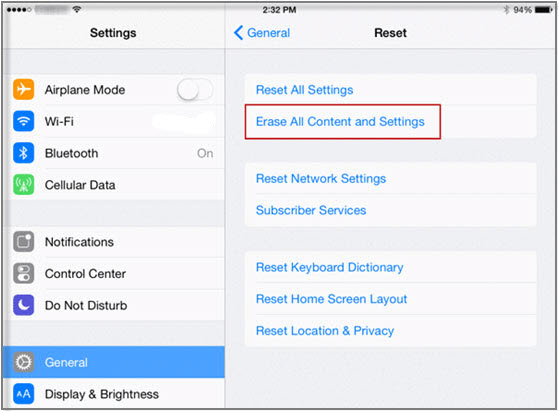
Step 4: If you had previously set a passcode for your iPad, then a dialog box will pop up, and after entering the passcode, the iPad is reset to factory defaults within a few minutes.
However, this method requires you to know the password of your iPad and enter the device to operate it, it does not apply to the scenario that you have forgotten the password, the iPad reset software that will be introduced below applies to any scenario.
Factory Reset iPad Without Password by iPad Reset Software
Indeed, you may find it hard performing the reset with iTunes, because it has many glitches during the process. Now there are some iPad reset software has been developed to replace iTunes.
One of iPad reset software is iMyFone LockWiper, it can completely reset locked, broken, and disabled iPad to factory settings without iTunes and any password. Here are some of the basic features of this software on how to reset iPad without iTunes.

- Reset iPhone/iPad without Apple ID and password permanently, iPadOS 26 Supported.
- Unlock passcode like digital, Face ID and Touch ID when iPhone/iPad is disabled.
- Remove Apple ID easily from iOS device, without password or iTunes.
- Promise a high success rate when resetting or unlocking a second-hand device.
3 Steps on How to Factory Reset iPad without iTunes
Step 1: Installed iMyFone LockWiper. Open the program and choose Unlock Screen Passcode.
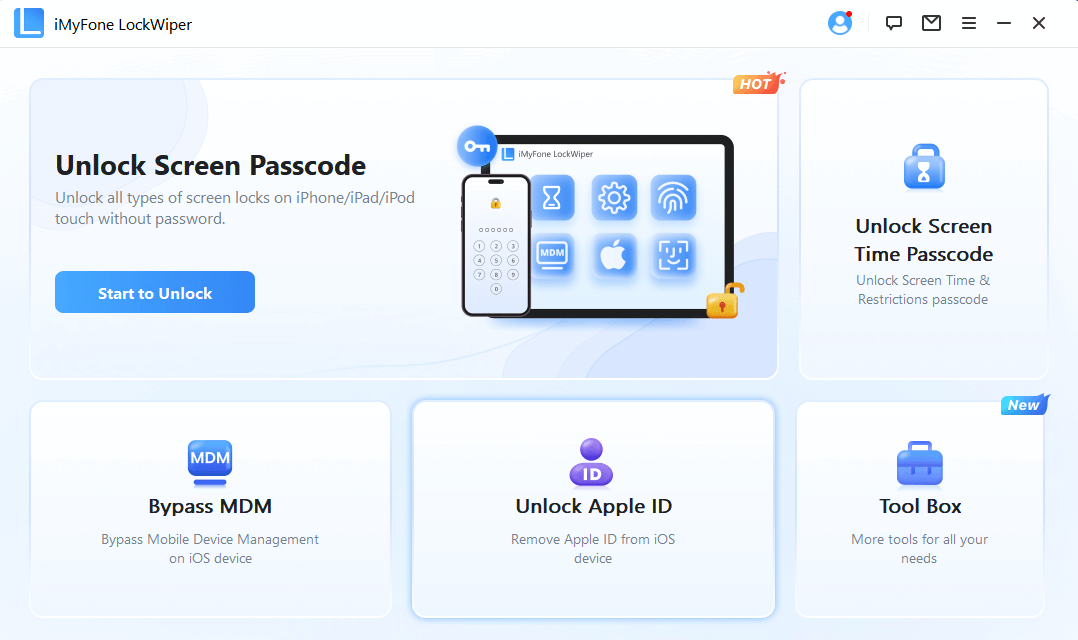
Step 2: Click Start and connect your iPad to computer.
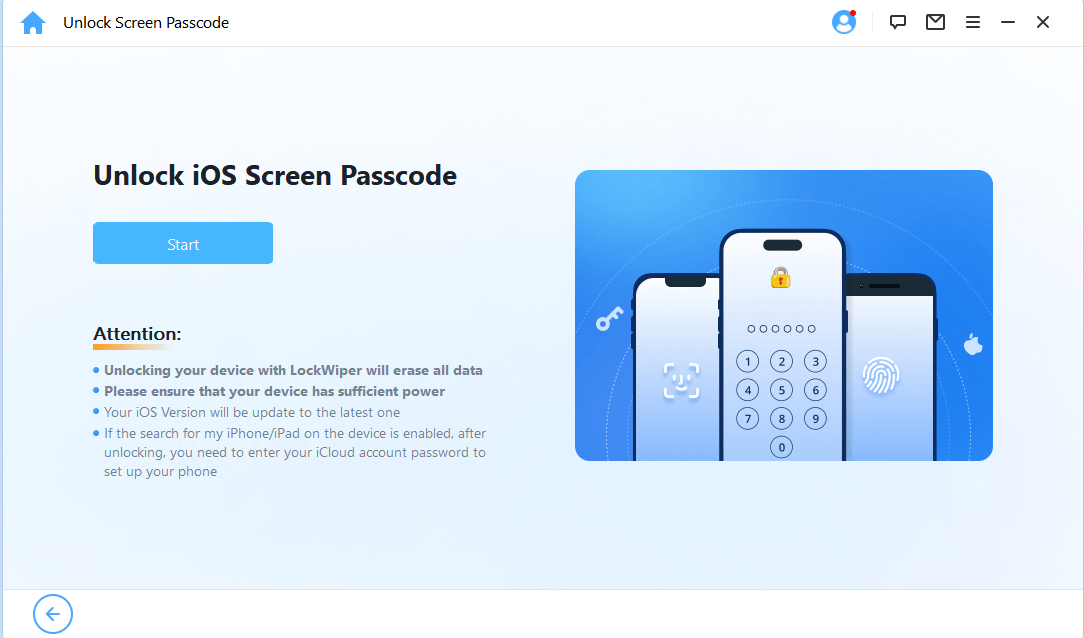
Step 3: Your device will be automatically detected. Click Download to download a firmware package for your iPad.
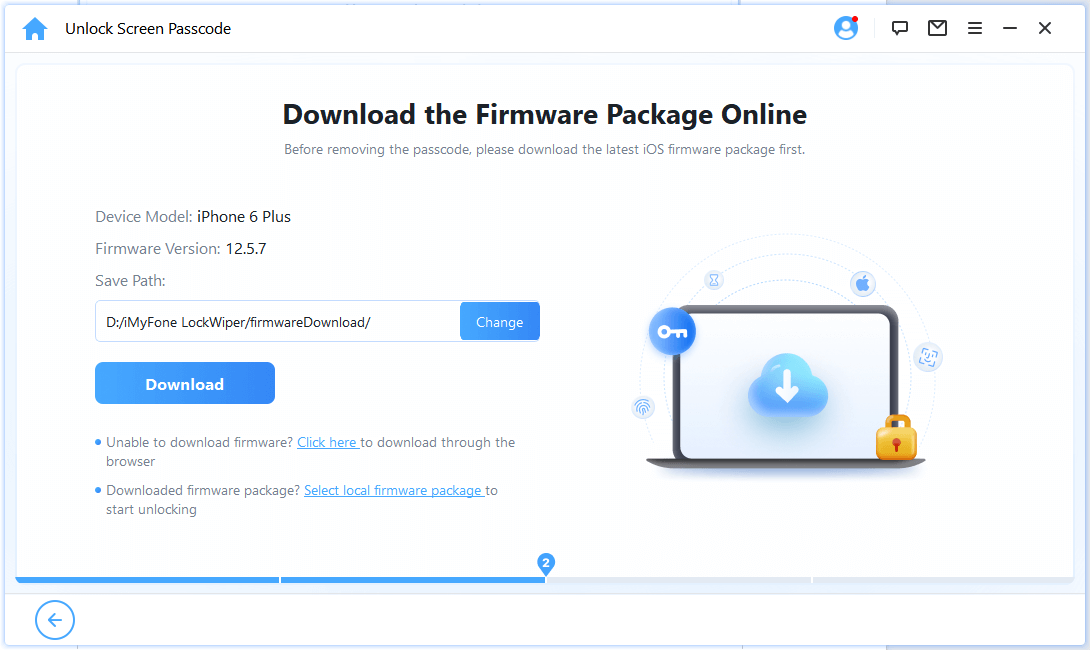
Step 4: When it finishes, click Start to Extract.
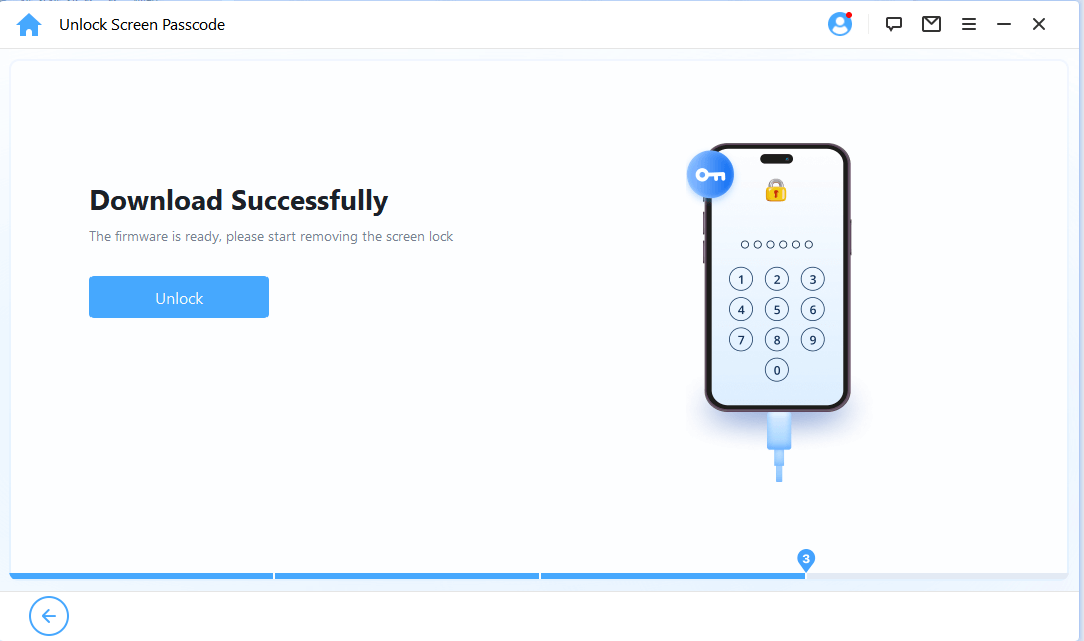
It will start to unlock and reset your iPad.Wait for it to finish.
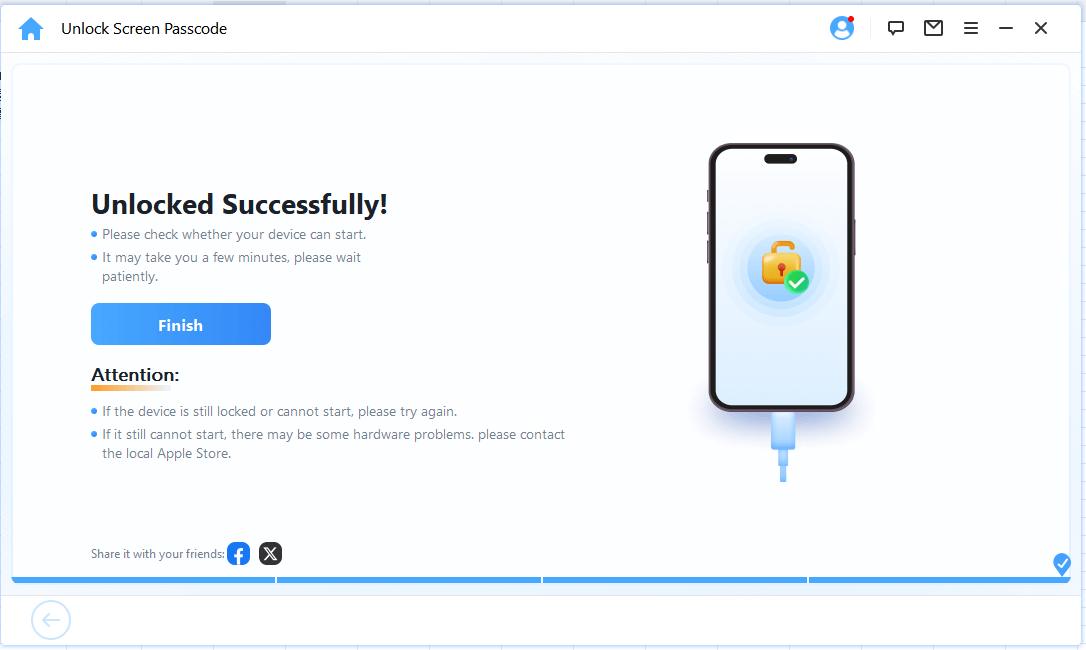
For resetting iPad, firstly, you should make sure that "Find My iPhone/iPad" is turned off.
Before following the text guide, you can follow the video tutorial first!
Bonus Tips about Scenarios We Should Factory Reset iPad
Scenarios We Should Factory Reset iPad:
- iPad freezes which leave you unable to perform any basic activities such as checking your social media platforms or even taking a photo.
- iPad not working right- sometimes iPads may start to act funny such as lagging or running very slow leaving you with a need to solve the issue.
- Attack on your iPad by a virus which makes it not to work normally leaving you with the option of factory resetting
- When you need to resell, donate or recycle your iPad and you need to erase all the private files and data to safeguard your privacy.
- You want to wipe your iPad personal data for a fresh restart or to use it as new.
If either of the above issues ever affects your iPad and you don't want to use iTunes, then there are 2 ways for you to factory reset your iPad.
| iMyFone iPad Reset Software | Via Settings App | |
|---|---|---|
Easy of Use |
     |
     |
Time Consumption |
Very Short |
About 30 mins - 1 Hour |
Passcode Necessary |
 |
 |
Disable Find My [iPhone] or Not |
Yes |
Yes |
Deleted Data Recovery Rate |
0% |
Messages, Notes, Contacts, Reminders and Notes won't be resetted. |
Computer Necessary |
Yes |
No |
Conclusion
In a word, it's a wise choice to reset iPad without iTunes, since many Apple users are troubled by iTunes' endless errors and limitations.
In the editor's opinion, the best solution is to use a professional iPad reset software such as iMyFone LockWiper, which offers powerful reset features and reliable technical support to make the whole process easier.
-
[2025] How to Use iforgot.apple.com Unlock Apple ID?
iforgot.apple.com can unlock Apple ID and reset Apple ID password. Let's see how it works to help you regain control of your device.
3 mins read -
What Is iOS 18 iPhone Inactivity Reboot Feature? How Does It Work?
Do you know the feature of iPhone inactivity reboot after 3 days in iOS 18.1? What is it and how does it work? This article tells you all!
2 mins read -
Explore the Best Free iPad Unlock Software: Unlock with Ease
If you are looking for a real free iPad unlocker, you can't miss the free iPad unlock software this article has put together for you, you can choose the best.
4 mins read -
[2025] What Is iOS Account Manager & How to Remove It
What is iOS Account Manager? Can I remove it? This guide will explain what does iOS Account Manager mean and provide steps for you to remove it with ease.
3 mins read -
How to Fix This Apple ID Is Not Valid or Supported
This guide focuses on explaining and resolving why this apple id is not valid or not supported issues to help you fix Apple ID not working on iPhone problems.
3 mins read -
Easy Fix! Cannot Create Apple ID at This Time
If you are facing the dilemma of cannot create apple id at this time and don't know how to solve it, read this guide for an exhaustive solution.
3 mins read



















Was this page helpful?
Thanks for your rating
Rated successfully!
You have already rated this article, please do not repeat scoring!