Though iTunes has long been used to update or restore Apple devices, it had become increasingly complex over the years. If you don't like using iTunes and are looking for an alternative, here's how to update iPhone on computer without iTunes.
In this guide, we'll show you how to keep your iPhone up to date with the best iTunes-free method.
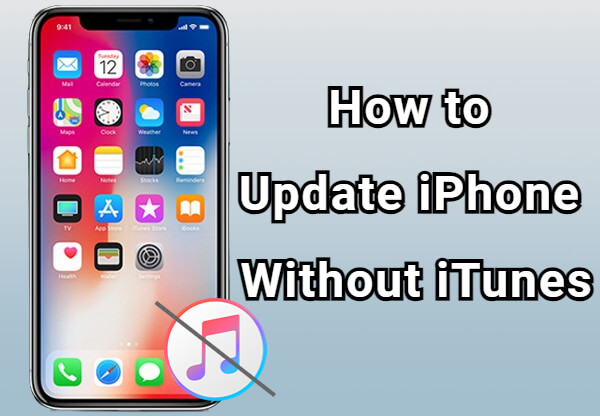
In this article:
How to Update iPhone on Computer Without iTunes?
If you prefer not to use iTunes, one option is to try this iOS upgrade tool - iMyFone Fixppo. This software is designed to help update iOS devices without relying on iTunes and can be useful especially when the update process gets stuck if you're using the OTA method.
You can use it to install the latest iOS version on your iPhone automatically. Moreover, unlike iTunes, it allows you to choose the signed iOS firmware file, which makes it a convenient alternative for users who need different iOS version options.

Key Features of iPhone Upgrade Tool:
- No iTunes Required: Download iPhone software update on a computer without needing to use iTunes.
- Data-Safe Update: Updates iOS without wiping any of your personal data or settings.
- One-Click Operation: Offers a simple, guided process to install the latest iOS version quickly.
- Fixes Update Errors: Helps fix issues like iPhone crashed during update, or iPhone stuck on update screen.
- Supports All Models & Versions: Compatible with all iPhone models and iOS versions, including iPhone 14/15/16/17 & iOS 17/18/26.
- Safe & Secure: Updates your device through official Apple firmware with no risk of malware or unwanted changes.
- Useful Beyond Updates: Also works as a system repair tool for fixing over 150 iOS-related problems.
You can follow to see how to update iPhone on computer without iTunes via Fixppo.
Step 1: Download and install Fixppo on your computer. Then, open it to choose iOS Upgrade/Downgrade from the interface.
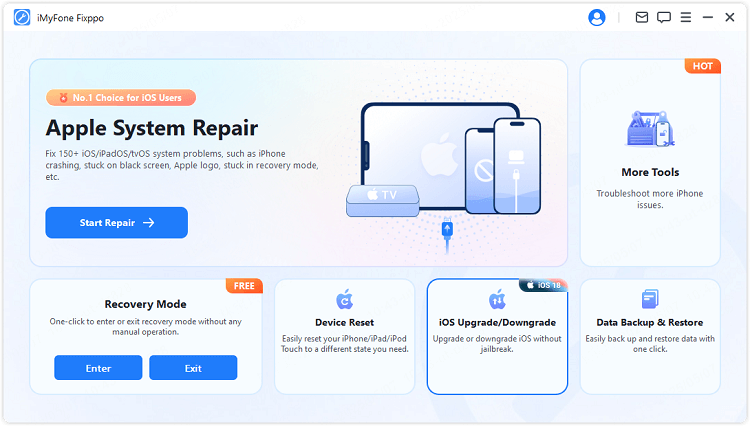
Step 2: Next, connect your iPhone with a USB cable, then choose the Upgrade iOS.
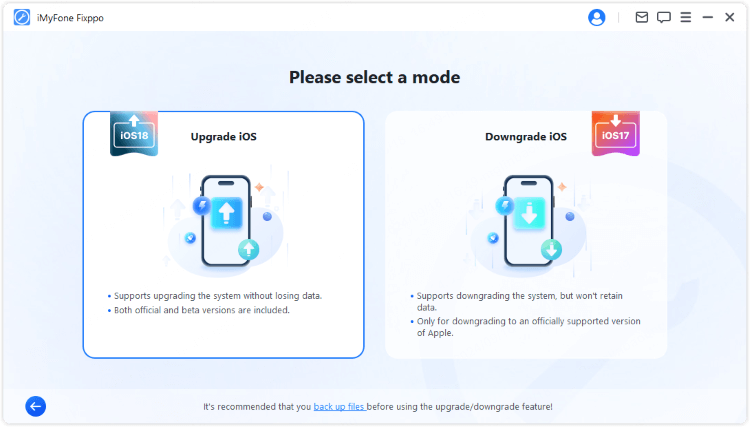
Step 3: Fixppo will automatically recognize your device. Once you can see the available firmware versions, click Download to get one.
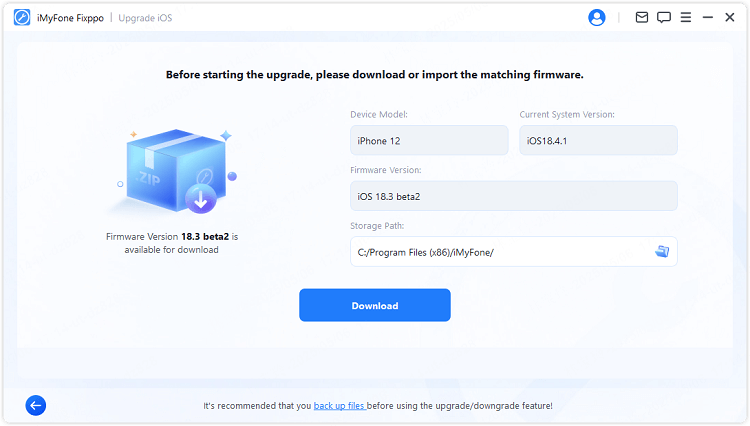
Step 4: After the firmware is ready, click Start Upgrade iOS. Wait a few minutes while the software installs the iOS on your iPhone.

Once the upgrade is complete, your iPhone will reboot with the latest version of iOS installed. If you want to update iPhone without iTunes, Fixppo offers a convenient way. Try it if needed!
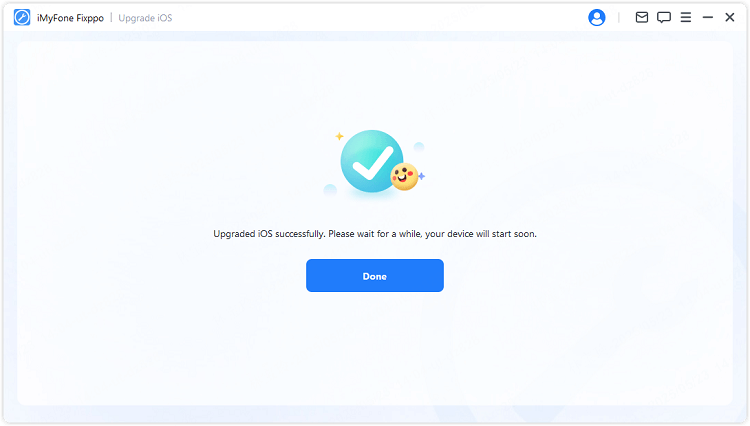
You can watch the video to install iOS without iTunes via simple clicks:
How to Update iPhone Without iTunes Over Wi-Fi?
One of the easiest ways to update iPhone without iTunes is through the OTA (over the air) , which is a straightforward process that can update your iPhone over Wi-Fi without requiring for iTunes or a computer.
By allowing you to download and install the latest iOS version directly on your device, it ensures that your iPhone stays up-to-date with the latest features. To make this methods work, you need to meet the below requirements:
- Make sure your iPhone is connected to a stable Wi-Fi network.
- Ensure the battery is at least 50% charged or keep the iPhone plugged in during the update.
- Check if there is enough free storage space on your device for the update.
- Turn off Low Power Mode if it's enabled, as it might prevent the update.
Step 1: Open the Settings app, click on General > Software Update.
Step 2: Wait for iPhone to ocheck for the iOS update, then click Download and Install > Update Now to make an update.
Step 3: Wait patiently for the update to complete. It's suggested not to use the device during the process.
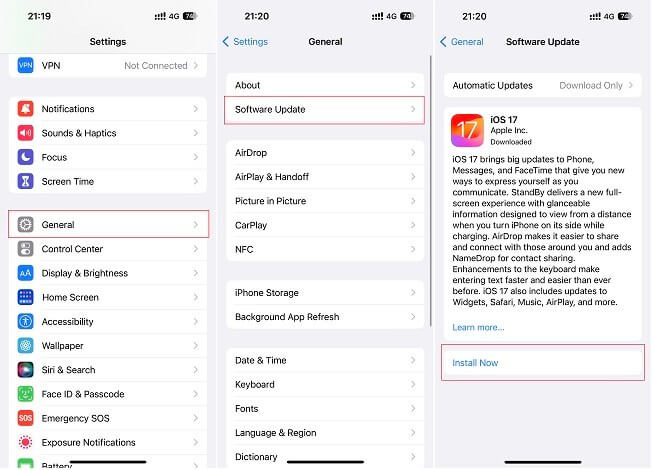
How to Update iPhone Without iTunes via IPSW Files?
Another way to update your iPhone is to use an IPSW file. This is not to say that this method can be completely independent of iTunes, but iTunes is used to complete the few remaining steps.
To download an IPSW file, you need to connect your computer to a strong network. Now, let's see how to update iPhone without iTunes on computer.
Step 1: Go to the IPSW website to choose your iPhone model.
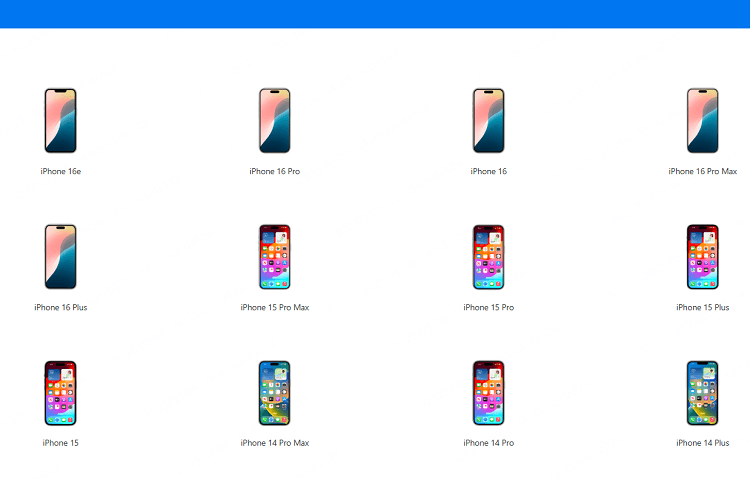
Step 2: Find the signed IPSW file then download it to your computer.
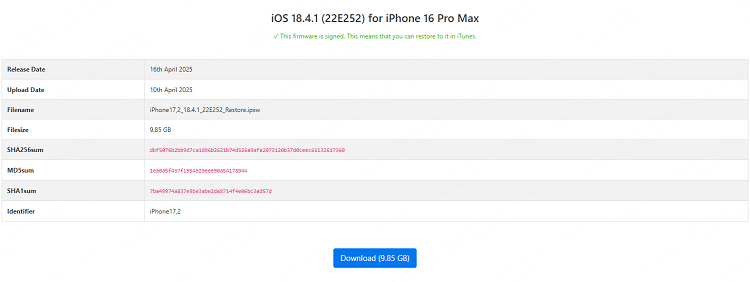
Step 3: Launch iTunes on your computer and connect your device to it.
Step 4: When iTunes recognize your device, press the Option key for Mac users or Shift key for Windows users, then click the Check for Update at the same time.
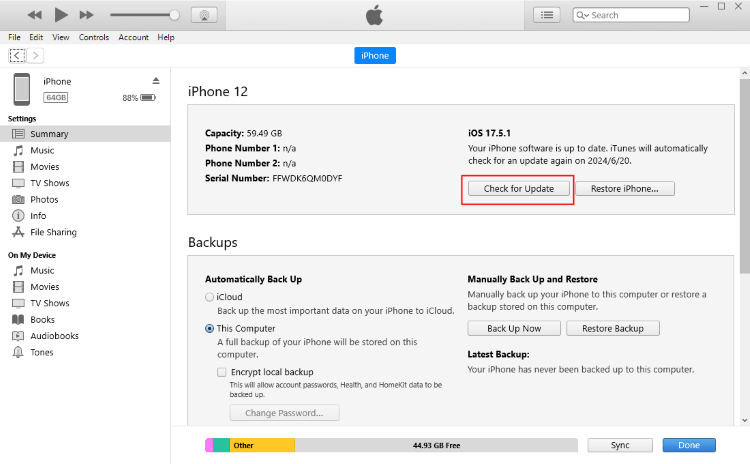
Step 5: From the window, choose the IPSW file you just downloaded and open it. Later, wait for iTunes to use the downloaded IPSW file to update your iPhone's system.
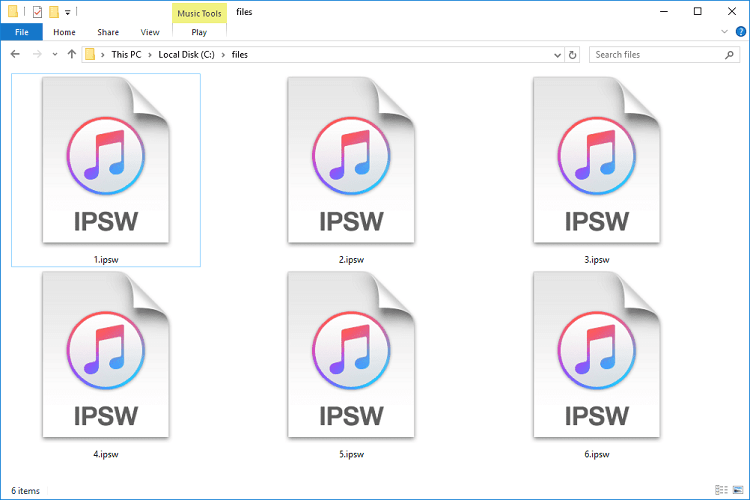
Conclusion
This article has introduced how to update iPhone on computer without iTunes and via Wi-Fi. When iTunes is not working to update iOS, you can try the 3 solutions here.
Among them, iMyFone Fixppo is recommended as it can instantly update your iPhone software without limitations. To enjoy the new iOS features or fix existing iOS bugs, you can try Fixppo!
-
Fix iPhone Stuck on Update Requested [iOS 18/26 Supported]
iPhone stuck on update requested? Learn why it happens and discover 8 proven solutions to get your iOS update back on normal without data loss.
3 mins read -
[2025 New] How to Stop iOS 17/18/26 Update in Progress?
How to stop iOS 17/18/26 update in progress when you feel like staying in the current iOS version? Here's how to do it via 4 methods.
3 mins read -
5 Ways for iOS 26 Beta Download [Developer & Public Beta]
How to get iOS 26 beta? Whether you want to download iOS 26 developer or public beta, you can find the suitable methods with our guide. 5 Ways here!
3 mins read -
17 Important Facebook Statistics You Should Know in 2025
Do you want to know some up-to-date Facebook statistics? We break down 17 must-know Facebook stats about demographics, engagement rate and more.
3 mins read -
[2025 Full Guide] All About iOS Update Issues and Solutions
Have you encountered different problems during or after iOS update? This article focuses on all iOS update issues and solutions. Hope you can learn from it.
5 mins read -
[Full Guide] 50+ iOS 18 Bugs and Fixes You Should Know 2025
What are some known iOS 18 bugs? Read on this article to learn everything about iOS 18 bugs and fixes.
5 mins read


















Was this page helpful?
Thanks for your rating
Rated successfully!
You have already rated this article, please do not repeat scoring!