Recently, the new iOS 16 upgrade was released and people have rushed to install it on their iPhones ever since. Generally, updating the software on your iPhone to iOS 16 requires only a few steps but there are many things which have to be taken care of beforehand as there are many times when the update does not work as efficiently as you would expect it to or worse it may stop midway. This article will tell you the precautions which have to be taken before you proceed to start iPhone software update. It also tells the users the three best and easy ways in which you can download the new iOS software update. If in case, you want to remove the newly installed software update, this article will tell you about that as well.
Part 1: Basic Preparations Before The iPhone Software Update
Before you plan to perform an Apple software update to the latest version, there are many things which you must take care of beforehand. Here are the two preparations which must be made before updating your iPhone’s software.
1.1 Make A Backup
Creating a backup of all your files and folders is an essential thing to do before you proceed to update the software as in the process you might end up losing some important data which you would have stored in your iPhone. During the updation process, there might be many technical glitches during which you may need to restore your iPhone and a backup would prove very useful during such times. You can create a backup through either iTunes or iCloud.
Backup Through iTunes
Step 1: Connect your iPhone to your PC/Mac through a USB cable and launch iTunes.
Step 2: Click on your iPhone once it is detected and go to “Summary”.
Step 3: On the right side, click on “Back Up Now” and then on “Apply”.

Your iPhone’s backup will be created.
Backup Through iCloud
Step 1: From the iPhone “Settings” option tap on “iCloud”.
Step 2: Enable iCloud backup by moving the slider to the right.
Step 3: After making sure you have a stable internet connection, click on “Back Up Now”.
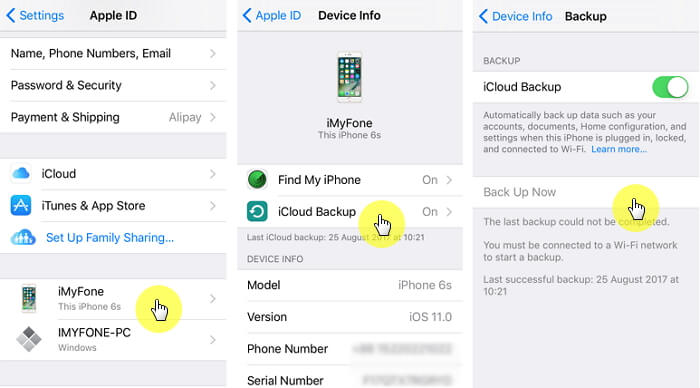
Your iPhone’s backup will be created.
If you want to backup all the data on your iPhone without the help of iCloud or iTunes, you can use iMyFone iTransor software which is very effective and efficient in backing up your iPhone’s data. With the help of this software, you can easily backup any data selectively.
1.2 Update iTunes to Latest Version
Make sure your iTunes is updated to latest version. This can help prevent unnecessary errors when using iTunes to update iPhone, or restore iPhone if the software update failed. Just launch iTunes software and it will prompt that a new update is available.
Part 2: iPhone Software Update Download & Install With 3 Best Ways
Once you are done with preparing your iPhone for the software update you can proceed to iPhone software update download and then install the latest software update on your iPhone. You can do this in three easy ways which are described below.
2.1 Update iPhone Software OTA
This is the easiest way to update the software of your iPhone. For this, you need to first make sure that you have a stable internet connection and then proceed with the following steps.
Step 1: From the “Settings” option on your iPhone, tap on “General”.
Step 2: navigate through the option by scrolling and then tap on “Software Update” and then on “Install Now”.
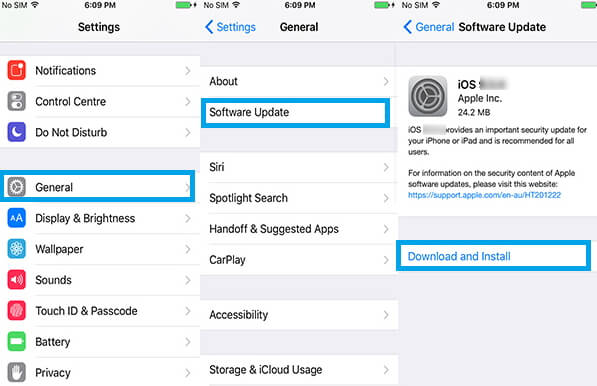
The new software update will be installed on your iPhone.
2.2 Update iPhone Software Using iTunes
To use this method, you should first make sure that you have the latest version of iTunes on your device, after that follow the steps below to know how to update software on iPhone with the help of iTunes.
Step 1: Open iTunes on your PC/Mac and then connect your iPhone to PC/Mac with a USB cable.
Step 2: After clicking on your device, tap “Summary” and then on “Check for Update” on the right.
Step 3: Click on “Download and Update” and then when prompted, agree to the terms and conditions. Enter the passcode of your iPhone if prompted and click “Ok”.
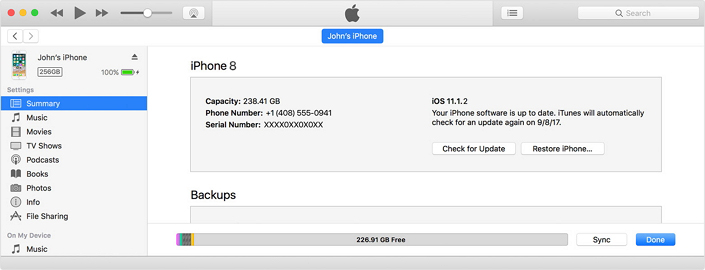
The new iOS 16 would be downloaded and then installed on your iPhone.
2.3 Update iPhone Software Without iTunes/OTA
You can update iPhone software without the use of iTunes by using the highly recommended software iMyFone Fixppo. It is a potent iOS repair tool with the help of which you can restore and update your iOS 16 and fix all iOS 16 stuck issues anytime.
Why use iMyFone Fixppo to install iPhone software update:
- It will provide all the available firmware packages. You can decide which iOS 16 you want to download & install.
- It can fix your operating system at the same time. You won’t have the problem like stuck on Apple logo, stuck on Recovery mode or else.
- It can downgrade iOS 16 if you are not satisfied with current software on iPhone.
- It’s easy to operate.
To know the details, follow the steps below:
Step 1: After downloading and installing iMyFone Fixppo on your PC/Mac, launch it, connect your iPhone and then click on “Standard Mode” and tap “Next”.

Step 2: Select your device and also the firmware version and then click on “Download”.

Step 3: The software will now install the latest firmware in your iPhone.

Also, a great thing about this software is that, it will install the latest update on your iPhone without any data loss.
Part 3: How To Undo iPhone Software Update
If in case due to any issue you want to downgrade your iOS 16 to the previous version, you can undo the iPhone software update by following any of the two methods mentioned below.
3.1 Stop iPhone Update In Progress
Step 1: First make sure that the iOS 16 update has not been completed yet, you can do this by going to “General” settings and then to “Software Update” to check the status.
Step 2: If the progress bar shows that the latest version is still downloading, you can attempt to cancel the software update.
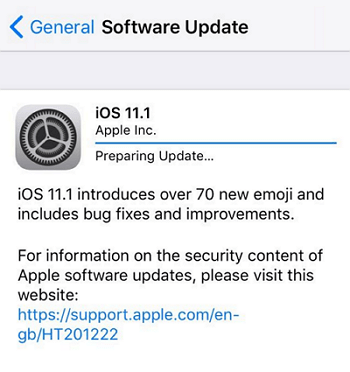
Step 3: From “Settings” tap on “General” settings and then navigate to “iPhone Usage”.
Step 4: Scroll through the list of applications being shown on the screen to the icon which displays the iOS 16 update.
Step 5: Tap on the icon and then on “Delete Update” option and confirm by tapping on “Delete Update”.
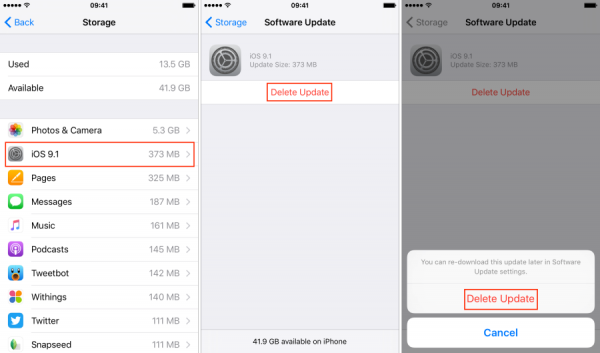
The iOS 16 software update will be cancelled midway.
3.2 Remove Installed iPhone Update
You can remove the installed upgrade of the latest iPhone software by downgrading it to the previous version by using iMyFone Fixppo software. You can do this by following the steps below.
Step 1: Download, install and launch iMyFone Fixppo on your PC/Mac, connect your iPhone using a USB cable and then click on “Standard Mode” and similarly tap “Next”.

Step 2: Select your device from the drop-down menu on the Download Firmware interface and also select the version of iOS 16 to which you want to downgrade your device then click on “Download”.
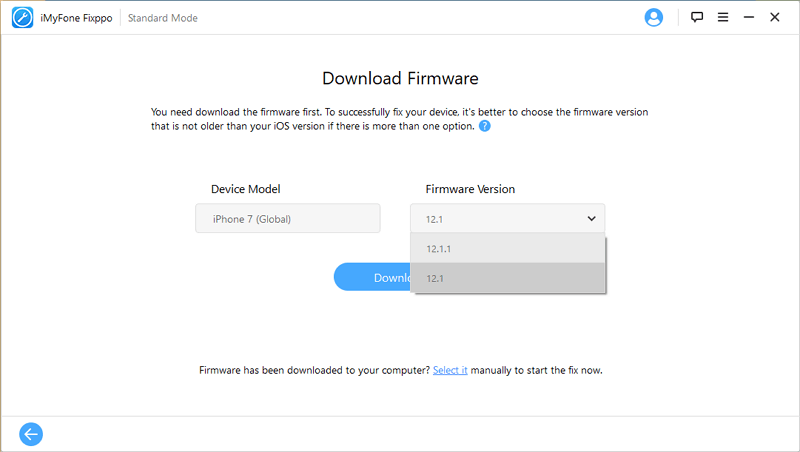
Step 3: The software will now downgrade the latest software to the previously installed software in your iPhone.

This will downgrade your iOS 16 and most importantly without any data loss.
Conclusion
Even though updating your iPhone’s software may seem like a very easy process but you should definitely take care of the precautions to be taken beforehand which are mentioned in this article. iMyFone iTransor is an excellent software which can be used to create a backup of all your files and folders on your iPhone in a hassle-free way. iMyFone Fixppo is another highly recommended software which can be used to update as well as downgrade the software update of your iPhone in a very easy and quick way. Both of them are highly recommended!





















 February 8, 2023
February 8, 2023