iOS update usually takes about half an hour to complete, which is why iPhone always recommend that you update iOS at night when you don't need to use your device.
However, one problem that many users face is that their iPhone stuck on preparing update out of the blue, which is frustrating. This article analyzes the causes and provides solutions, allowing you to fix iPhone update stuck on preparing update without hassle.
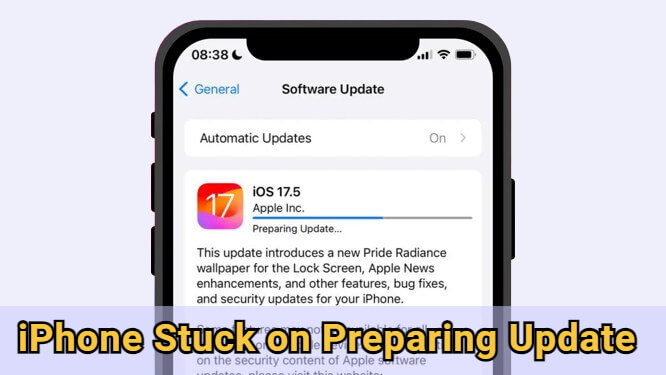
In this article:
- Why Is My iPhone Stuck on Preparing Update?
- How to Fix iPhone Stuck on Preparing Update Without Losing Data?

- How to Fix iOS 18/26 Stuck on Preparing Update in 8 Ways?
- Fully Charge iPhone
- Check and Release iPhone Storage
- Connect to Another Stable Network
- Reset Network Settings
- Delete the Ongoing Update
- Force Restart iPhone
- Try Update via iTunes
- Restore iPhone via Recovery Mode
- FAQs About iOS Preparing Update
Why Is My iPhone Stuck on Preparing Update?
"Preparing Update" on your iPhone means that the update file has already been downloaded, and your device is now getting everything ready for installing the the downloaded iOS update files.
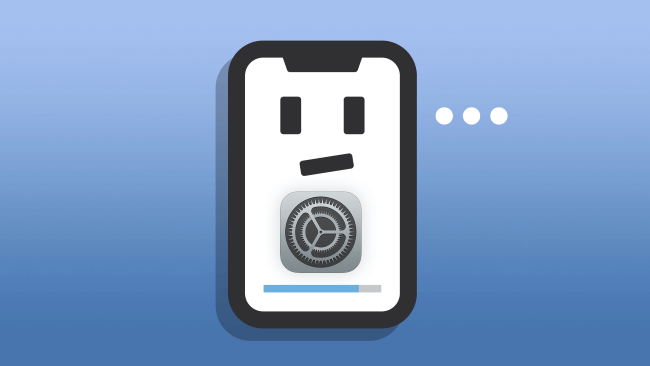
Normally, the preparing update stage won't take long to complete. However, the reasons below may explain why your iOS update stuck on preparing update.
- Insufficient Storage Space: If your iPhone doesn't have enough free space, the update can get stuck while trying to unpack files.
- Not Enough Power: iPhones require sufficient battery to continue with the update. If it’s too low, the process may pause.
- Unstable Network Connection: A weak or unstable Wi-Fi connection can interfere with the verification process or cause iPhone crash during update.
- Software Glitches: Minor iOS bugs may freeze the update and lead to iOS 18/26 stuck on preparing update.
- Corrupted Update File: If the downloaded update file is incomplete or corrupted, the device may struggle to process it.
How to Fix iPhone Stuck on Preparing Update Without Losing Data?
When eager to try the new iOS features but the iPhone stuck on preparing update, the iMyFone Fixppo iOS system repair tool can unfreeze your iPhone and update your iPhone to the latest iOS automatically.
Without erasing any iPhone data, you can get iPhone out of preparing update screen, then enjoy all new features you like. Let's explore some of its highlights:

iMyFone Fixppo Key Features:
- Preserve All Data: Fix iPhone stuck on preparing update with no impact on any of your iPhone data.
- One-click Update iOS: Update your iPhone to the latest iOS version while fixing the iPhone update paused issue.
- High Success Rate: 99% success rate, easy-to-use for anyone with iOS update stuck on preparing update issue.
- Broad Compatibility: Compatible with all iPhone models including iPhone 6/7/8/X/11/12/13/14/15/16 to fix iPhone preparing update stuck.
- Versatile Tool: Also fix other iPhone update-related issues, including iPhone stuck on verifying update, iPhone update taking forever, and more.
To fix iPhone stuck on preparing update with Fixppo, you can follow the steps below.
Step 1: Download and install iMyFone Fixppo to your Win/Mac, open it to access the home interface, then click the Start Repair button.

Step 2: Connect your iPhone to the computer using a USB cable, then click the Standard Mode tab, which can fix your iPhone without data loss.

Step 3: Fixppo will detect your iPhone model and shows you the available iOS firmware file. Now, please hit the Download button to get the firmware file.

Step 4: The software will immediately download the firmware file for your iPhone. Please click the Start Standard Repair button for Fixppo to begin using the firmware to resolve the problem.

5 minutes later, your iPhone will restart automatically and go back to its home screen. Moreover, you can notice that it has been updated to the latest version of iOS as well, saving you the time on iOS update. It can update the iOS without your manual steps, try it now!

How to Fix iOS 18/26 Stuck on Preparing Update in 8 Ways?
If you prefer trying other solutions to repair your iPhone, there are other proven methods to try. Below are additional ways that can help you get past the preparing update screen and successfully install iOS 18/26.
1 Fully Charge iPhone
Apple has mentioned that to ensure a smooth iOS update process, your device should have sufficient power or be connected to a power source. This is because updating can consume significant power, and a low battery might cause the update to fail.
Therefore, please make sure that your iPhone has at least 50% power before starting the update. Or, you can charge it for a while then check if the update continues.
2 Check and Release iPhone Storage
A major iOS update usually requires 5-10 GB of free space to download and install properly. If your iPhone update process slows down, it could due to the lack of iPhone storage.
So, when your new iPhone stuck on preparing update iOS 18/26, it's necessary to check and free up certain storage for the update process to proceed smoothly.
Step 1: Go to Settings > General > iPhone Storage.
Step 2: Delete the apps you don't need to make room for the iOS update.
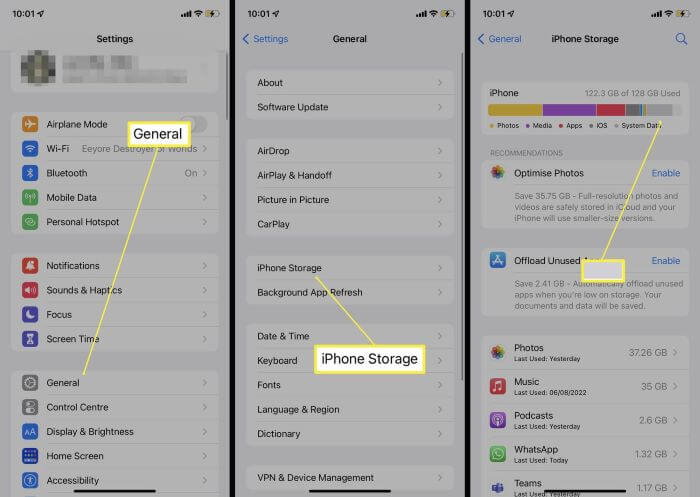
If you don't want to delete anything but need to fix iPhone stuck at preparing update issue, Fixppo can help to retain all iPhone data while solving the problem, upgrade your iOS as well.
3 Connect to Another Stable Network
An unstable or slow Wi-Fi connection can interfere with the update process, especially during the preparation phase. If your iPhone is stuck on preparing update, try switching to a different, more stable network to ensure the update can proceed without interruptions.
4 Reset Network Settings
If switching to a more stable Wi-Fi network doesn't help, the issue might be deeper within your network settings. In such cases, resetting your network settings can clear out any glitches that may be stopping the update to complete.
Go to Settings then scroll down and tap General. When you see the Transfer or Reset iPhone option, click on it and click Reset then Reset Network Settings to confirm.
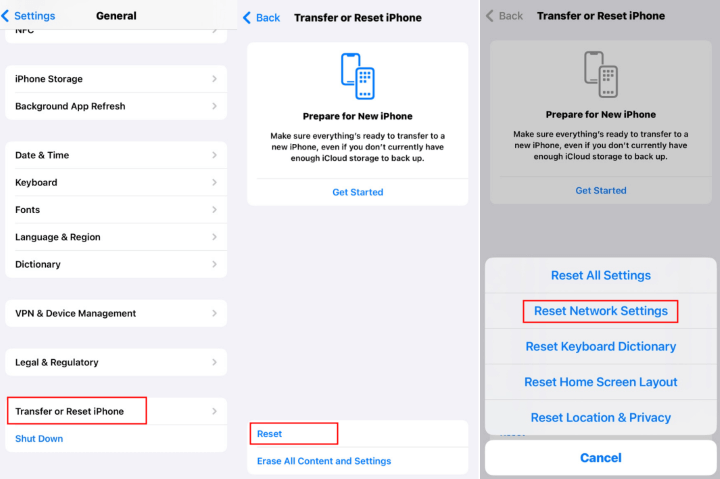
5 Delete the Ongoing Update
One reason why your iOS update stuck on preparing update is that the downloaded update file is corrupted. And you can delete it then repeat the update again since the file has not been installed. Follow to delete the update file and start anew.
Go to Settings > General > Storage, find your iOS 18/26 update file and click Delete Update. When the update file is deleted, you can go back to re-download the iOS update.
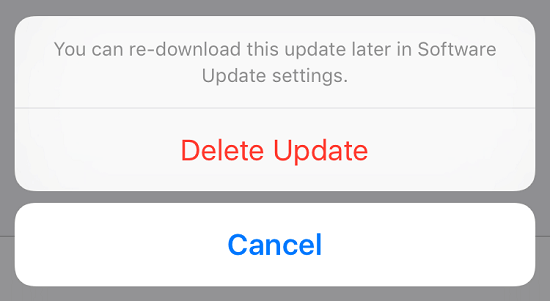
6 Force Restart iPhone
Force restarting your iPhone can also help to fix when your iPhone stuck on preparing update. It can force stop any background activities to clear any potential glitches thus getting your phone back to normal.
The update process will stop and you can restart the update. Here is how to do with different iPhone models:
- iPhone 6/SE to force restart: Simultaneously press and hold the Home + Power buttons until the screen turns black. Then, when the Apple logo shows up, release the buttons.
- iPhone 7/7 Plus to force restart: Press and hold the Volume Down + Power button at the same time. Release the buttons the time you see the Apple logo on the black screen.
- iPhone 8/X/XR/11/12/13/14/15/16 to force restart: Press the Volume Up button then the Volume Down button. Then press the Power button and hold it until the Apple logo shows up.

7 Update iPhone via iTunes
Apple offers the option to update iPhone via iTunes. And you can try this method if the iPhone software update stuck on preparing update iOS 18/26. Before that, you may need to create a full iPhone backup to avoid potential data loss. Here's how to do:
Step 1: Connect your iPhone to a PC that runs iTunes in the latest version.
Step 2: Open iTunes and select your phone in it.
Step 3: Go to Summary on the left side and click on Check for Update option.
Step 4: Click on Download and Update, enter the passcode if needed to start the process.
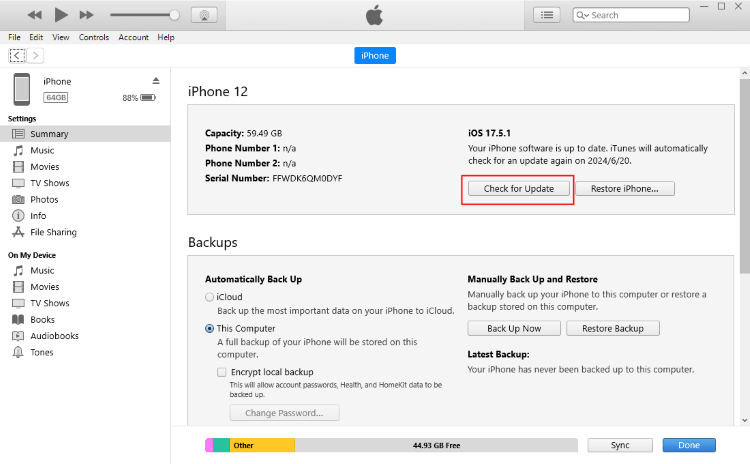
8 Restore iPhone in Recovery Mode
For some users, updating iPhone using iTunes doesn't seem to work as iTunes fails to detect their iPhone. In that case, you can put iPhone in recovery mode, then restore the device via iTunes, which can perfectly solve this iPhone stuck on preparing update issue and get your device work and update normally again.
However, using iTunes to restore your iPhone will lead in all data loss, if you don't have a previous backup, preserve your data with iTunes or iCloud first.
Step 1: Open iTunes and connect your iPhone to the Win/Mac.
Step 2: Follow the steps below to get your iPhone into recovery mode.
| iPhone Model | How to Put iPhone into Recovery Mode |
|---|---|
| iPhone 8 and later | Press and quickly release the Volume Up button, then press and release the Volume Down button. Press and hold the Side button, don't release it until you see the Recovery Mode screen. |
| iPhone 7 / 7 Plus | Press and hold the Volume Down + Side buttons together for a few seconds. When you see the Recovery Mode, release the buttons. |
| iPhone 6 and earlier | Press and hold both the Home + Side/Top buttons at the same time. When the Recovery Mode appears, release both buttons. |
Step 3: When your iPhone is detected, you'll be directed to the next screen. Click Restore for iTunes to begin repairing your iPhone.
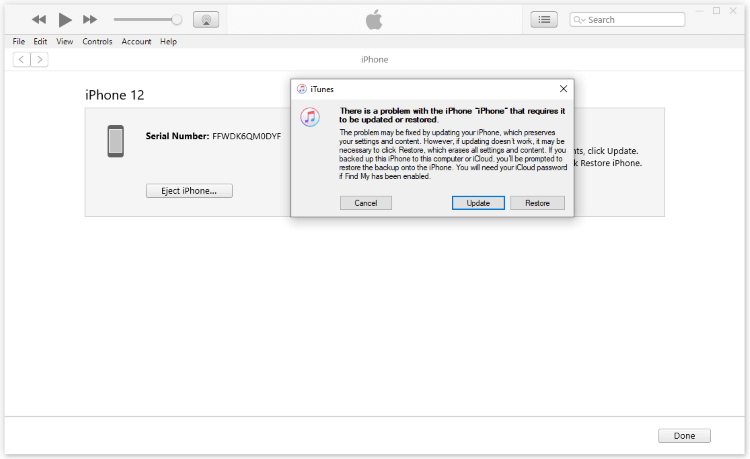
Step 4: When restored, your iPhone will restart and it'll be updated to the new version of iOS as well.
FAQs About iOS Preparing Update
01 How long does preparing update take?
The preparing update process can take a few minutes or longer, depending on the size of the update file, your network connection speed and the system load like the background processes.
02 Why is preparing update taking so long?
On the one hand, it's because the iOS update file is too large; On the other hand, it could be that your phone's internet speed is unstable, resulting in a longer time to prepare for the update.
03 Can I use my iPhone while preparing an update?
You can use your device as usual while it's preparing an update. Your iPhone will notify you when it want to proceed to the installation process.
Conclusion
It's always recommended to update iPhone to the latest version. But if your iPhone stuck on preparing update, you can try the above 9 methods to fix this problem.
To quickly solve this issue, iMyFone Fixppo can be your first choice. With simple clicks, you can fix the iOS 18/26 stuck on preparing update issue without losing data and upgrade the iOS as well. Try it today!
-
Fix iPhone Stuck on Update Requested [iOS 18/26 Supported]
iPhone stuck on update requested? Learn why it happens and discover 8 proven solutions to get your iOS update back on normal without data loss.
3 mins read -
[2025 New] How to Stop iOS 17/18/26 Update in Progress?
How to stop iOS 17/18/26 update in progress when you feel like staying in the current iOS version? Here's how to do it via 4 methods.
3 mins read -
5 Ways for iOS 26 Beta Download [Developer & Public Beta]
How to get iOS 26 beta? Whether you want to download iOS 26 developer or public beta, you can find the suitable methods with our guide. 5 Ways here!
3 mins read -
17 Important Facebook Statistics You Should Know in 2025
Do you want to know some up-to-date Facebook statistics? We break down 17 must-know Facebook stats about demographics, engagement rate and more.
3 mins read -
[2025 Full Guide] All About iOS Update Issues and Solutions
Have you encountered different problems during or after iOS update? This article focuses on all iOS update issues and solutions. Hope you can learn from it.
5 mins read -
[Full Guide] 50+ iOS 18 Bugs and Fixes You Should Know 2025
What are some known iOS 18 bugs? Read on this article to learn everything about iOS 18 bugs and fixes.
5 mins read
















Was this page helpful?
Thanks for your rating
Rated successfully!
You have already rated this article, please do not repeat scoring!