Updating your iPhone through iTunes is a reliable way to install the latest iOS version, especially if your device isn't updating over the air or you prefer using a computer.
This method ensures a stable connection and a higher success rate. This article will break down how to update iPhone through iTunes. Also, you can learn how to make an update via OTA or third-party tool when iTunes fails.
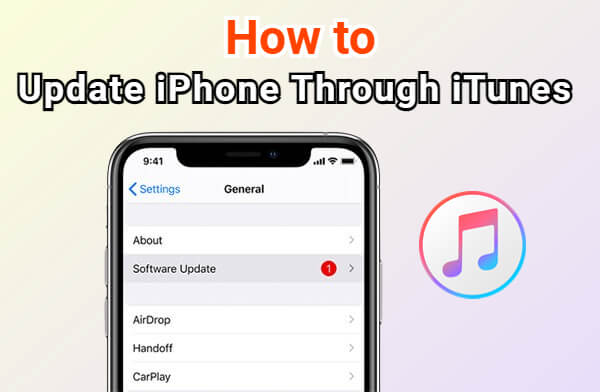
In this article:
How to Update iPhone Through iTunes?
If your iPhone isn't updating automatically, using iTunes is a straightforward option. Whether you're troubleshooting or just want a stable update process, iTunes lets you install the latest iOS version with a few simple steps.
In this section, we'll walk you through exactly how to update iPhone using iTunes on Windows PC or Mac running macOS Mojave or earlier. Here's how to update iPhone via iTunes, follow the detailed steps:
Step 1: Update iTunes to the latest version, open it and connect your iPhone to the PC/Mac.
Step 2: Once your device is detected, click the Trust button pop up on your iPhone to confirm the authorization.
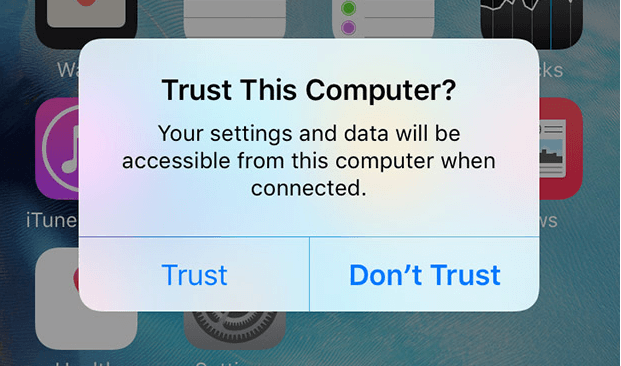
Step 3: Next, click the phone icon and from the options available on the left side, click Summary.
Step 4: On the right side, click Check for Update option that appears to proceed.
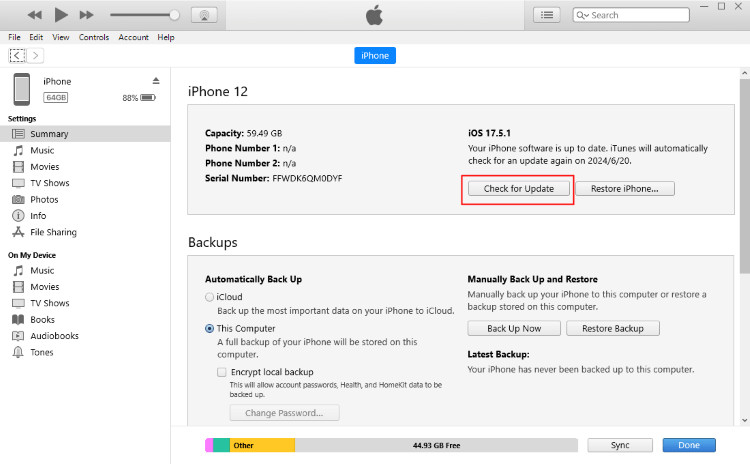
Step 5: When prompted, enter your iPhone passcode. Wait for the iTunes to complete updating your iPhone.
That's how to update iPhone using iTunes. You can use the iPhone in the new iOS when it's restarted. If iTunes fails to detect your iPhone, you can proceed to try other iPhone update methods.
How to Update iPhone Without iTunes?
While updating your iPhone through iTunes works well in many cases, it's not always convenient, especially if iTunes fails to recognize your device or simply won't complete the update.
If you're looking for a more reliable alternative, iMyFone Fixppo iPhone update tool is a smart solution. It is an iOS repair tool designed not just to fix system issues but also to help you update your iPhone without relying on iTunes.
By offering a one-click, hassle-free way to install the latest iOS version, Fixppo makes it easier for you to enjoy exciting features or bug fixes with the new update.

Key Features of iMyFone Fixppo:
- No Data Loss: Update your iPhone without erasing any data, ideal for users who want a safe update experience.
- Update iOS Without iTunes: It lets you update iOS without needing iTunes or Finder, making the process simpler.
- High Success Rate: 99% success rate, easy-to-use for all users to install IPSW file without iTunes.
- Broad Compatibility: Compatible with all iPhone models including iPhone XR/11/12/13/14/15/16 to update to iOS 16/17/18/26.
- Choose the iOS Version You Want: As long as the firmware is still signed by Apple, you can select and install a specific iOS version you like.
- Bypass OTA Restrictions: It helps when the OTA update doesn't show up on your device due to region or model limitations.
- Fix Update Stuck Issues: It can resolve iPhone stuck on update requested, iPhone update taking forever, and more issues while updating the iOS.
That's are some of its key features. Next, let's see how to update iPhone on computer without iTunes.
Step 1: Download and install Fixppo to your computer, then launch it. Next, connect your iPhone to the computer using a USB cable and click the iOS Upgrade/Downgrade.
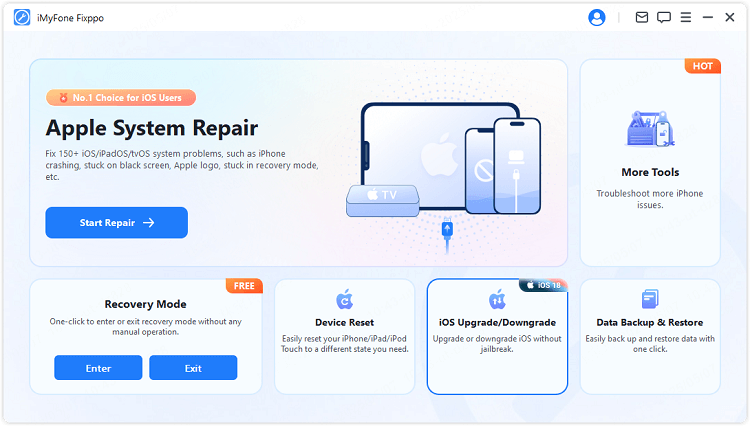
Step 2: Choose the Upgrade iOS, where you can update the iOS without using iTunes.
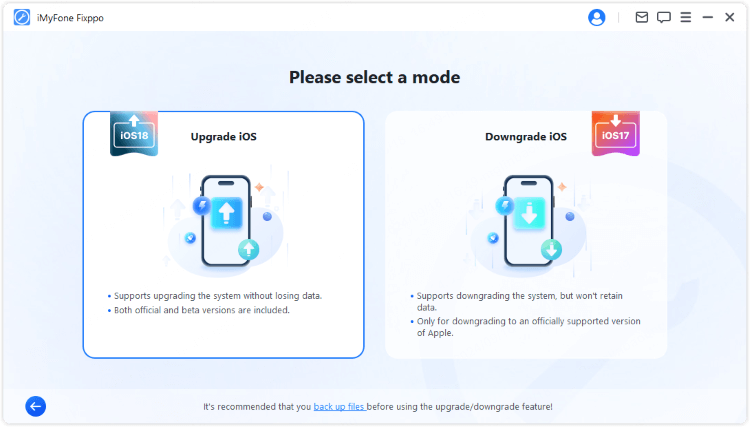
Step 3: Once Fixppo detects your device, you can see all the available iOS firmwares, click the Download button to get it.
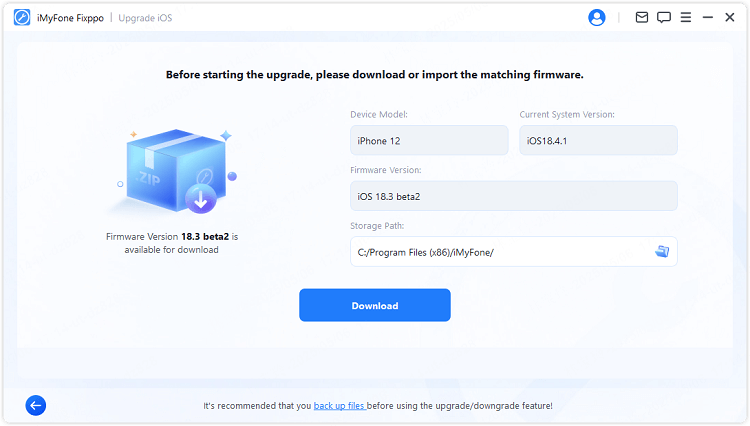
Step 4: Click the Start Upgrade iOS button and wait for a few minutes for the software to finish updating your iPhone.

Your iPhone will be updated to the latest version of iOS soon. When the iPhone restarts, you can enjoy the new features or the bug fixes offered by the new iOS. Fixppo is such an easy-to-use tool, if you need to update iPhone, try it now!
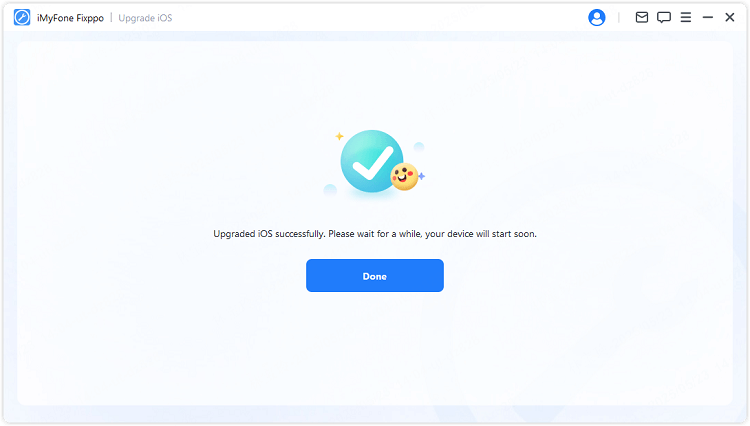
How to Update iPhone via OTA?
The OTA update refers to the Over-the-Air update, which allows you to make an iOS update without needing a computer. Therefore, if you'd rather skip the computer and update your iPhone directly, OTA update is the most convenient option.
Unlike the iTunes method, OTA lets you download and install the latest iOS version straight from your device using Wi-Fi. In the following steps, we'll show you how to install updates right from your iPhone's settings.
Step 1: By default, Apple does not allow you to update iOS over cellular data due to the large file size and stability concerns. Therefore, please make sure your iPhone is connected to a stable and reliable Wi-Fi network.
Step 2: Navigate to Settings > General > Software Update.
Step 3: If an update is available, you will see a message indicating the new version. Tap Update Now.
Step 4: Don't disconnect your iPhone from the Wi-Fi and wait for the iPhone to complete the update.
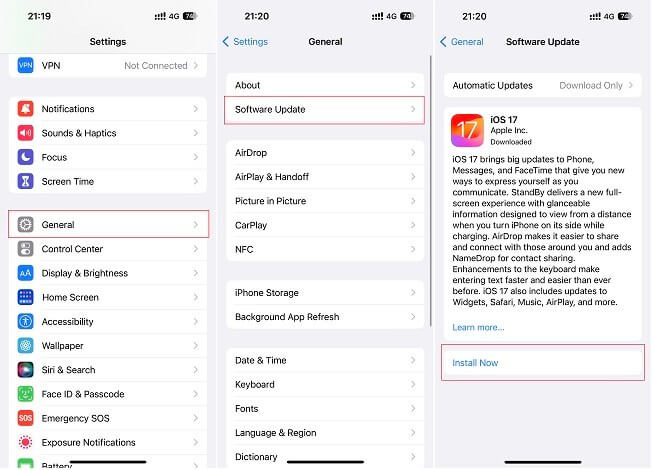
iTunes VS iPhone Update Tool VS OTA
When it comes to updating your iPhone, you've got three main options: iTunes, third-party tools like iMyFone Fixppo, and the built-in OTA method. Each approach has its pros and cons depending on your situation. Below is a comparison chart to help you choose the right method for your needs.
| Features | iTunes | iMyFone Fixppo | OTA |
|---|---|---|---|
| Data Loss Risk | ✔️ | 100% No data loss | ❌ |
| Success Rate | 70% | 99% | 85% |
| Time Requirement | 45-55 mins | 5-10 mins | 50-60 mins |
| Ease of Use | ❌ Sometimes fail to recognize iPhone | ✔️ | ✔️ |
| USB Connection | ✔️ | ✔️ | ❌ |
| Internet Requirement | Requires Internet on computer | Requires Internet on computer | Requires Wi-Fi on iPhone |
| Storage Requirement | Less storage needed on iPhone | Less storage needed on iPhone | Requires sufficient free space on iPhone |
| iPhone Battery Requirement | Doesn't require the iPhone to be fully charged. | Doesn't require the iPhone to be fully charged. | Ensure iPhone is charged to at least 50%. |
| Additional Features | Backup and restore iPhone | Downgrade iOS, Fix iPhone problems, factory reset iPhone... | None |
Conclusion
That's how to update iPhone through iTunes. Also, you can learn how to update iPhone through OTA or Fixppo when iTunes doesn't work well. From the comparison table, you can see that iMyFone Fixppo wins by its high efficiency. To successfully update iPhone, choose the one that suits you.
-
Fix iPhone Stuck on Update Requested [iOS 18/26 Supported]
iPhone stuck on update requested? Learn why it happens and discover 8 proven solutions to get your iOS update back on normal without data loss.
3 mins read -
[2025 New] How to Stop iOS 17/18/26 Update in Progress?
How to stop iOS 17/18/26 update in progress when you feel like staying in the current iOS version? Here's how to do it via 4 methods.
3 mins read -
17 Important Facebook Statistics You Should Know in 2025
Do you want to know some up-to-date Facebook statistics? We break down 17 must-know Facebook stats about demographics, engagement rate and more.
3 mins read -
[2025 Full Guide] All About iOS Update Issues and Solutions
Have you encountered different problems during or after iOS update? This article focuses on all iOS update issues and solutions. Hope you can learn from it.
5 mins read -
[Full Guide] 50+ iOS 18 Bugs and Fixes You Should Know 2025
What are some known iOS 18 bugs? Read on this article to learn everything about iOS 18 bugs and fixes.
5 mins read -
iPhone Not Receiving Texts? 12 Ways to Get Messages Again!
Your iPhone not receiving texts? Read on this article with 12 methods that cover all aspects to let you get the text messages smoothly again!
4 mins read


















Was this page helpful?
Thanks for your rating
Rated successfully!
You have already rated this article, please do not repeat scoring!