The latest iOS 26 update has been released and users are excited to experience the new features. But it has been reported that some people includingiPhone 15/16/17 users find it hard to install the latest iOS as the iPhone taking forever to update.
So, exactly how long does iOS 18/26 update take to install? Why iPhone update taking forever? This article will explain the reasons behind this iPhone update issue and provide solutions to fix it.

In this article:
How Long Does iOS 18/26 Update Take?
How long does it take to update to iOS 18/26? If your iPhone is fully charged with a stable network connection, then it should take at least 30 minutes for iPhone to complete the update process, depending on the network connection and the size of the update.
Another factor is your device's age. Older iPhone may take longer to update due to slower processing ability compared to newer models. The table below lists the different statuses that will occur during the iOS update process and the expected timing, you can take a quick look.
| Update Process | iOS 18/26 Update Time |
|---|---|
| iOS 18/26 Update Download | 10-20 minutes |
| iOS 18/26 Preparing Update | 5-10 minutes |
| iOS 18/26 Verifying Update | 5-10 minutes |
| iOS 18/26 Update Installation | 10-20 minutes |
| iOS 18/26 Set Up After Update | 5-15 minutes |
1. If your iPhone is taking forever to update, and you need to unfreeze it safely without losing data because you don't have any backup, then this iPhone update repair tool is recommended.
2. If your iPhone is working fine, but only because the iOS update is very slow, you can head to check some basic solutions, though some of them may cause you data loss.
Why Is My Update Taking So Long iOS 17/18/26?
You may wonder: Why is my iPhone taking so long to update? Is this iOS update taking forever just for me? The answer is NO.
This problem is quite common every time there is a new iOS version released, you're not the only victim. So, let's focus on why this issue becomes a common phenomenon.
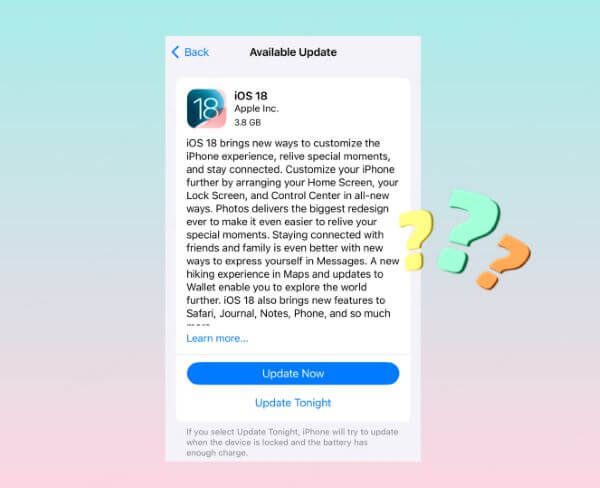
- Low Storage Space: If your iPhone has little available storage, the update may take longer or stuck halfway.
- Slow Internet Connection: A weak or slow Wi-Fi connection can significantly delay the iOS download and installation process.
- Server Overload: When a new iOS version is released, like the new iOS 18/26, Apple’s servers may be overloaded, leading to slower download speed.
- Large Update File: Major iOS update can be quite large, requiring more time to download and install.
Fix iOS 18/26 Update Taking Forever with iPhone Repair Tool
If your iPhone taking forever to update to iOS 18/26 because you're using the OTA method, you may not be able to complete the update no matter how much time you spent on waiting.
It's possible that your iPhone stuck on verifying update or other update statuses over the long term. In such cases, you can use an iOS system repair tool iMyFone Fixppo, which can help complete the update without data loss while fixing the iOS glitches that cause your iOS 18/26 update taking forever.

Key Features of iMyFone Fixppo:
- Fixes Update Stuck Issues: It can fix iPhone update taking so long issue and update iPhone to iOS 18/26 at the same time.
- Keep All Data: Unlike iTunes, 100% ensure to keep all iPhone data while fixing update-related issues.
- Wide Compatibility: Compatible with all iPhone models and iOS versions, including iPhone 17/16 and iOS 18/26.
- Update iOS Without OTA/iTunes: Easily update to iOS 18/26 without via OTA or iTunes, saving time and trouble.
- Fast Repair Process: Easy-to-use interface that guides you through the repair in just a few clicks.
- Other Key Features: Fixes iPhone frozen during update, iPhone stuck on preparing update...
How to fix iOS update taking so long? This question can be answered by Fixppo. Let's see how to use it.
Step 1: Download and install Fixppo. Open it to choose Start Repair, which is the best option to fix iPhone update stuck issue.
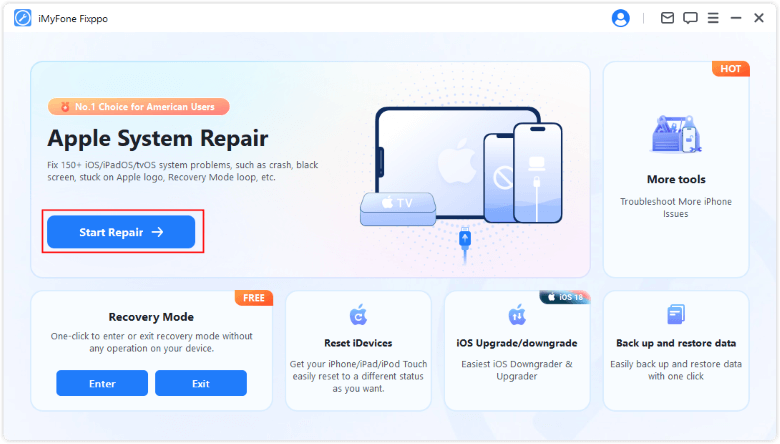
Step 2: Connect your iPhone to the computer and go to Standard Mode, which can fix iPhone update-related issues without losing data.

Step 3: When Fixppo detects your device and shows the available iOS firmware for downloading, click on the Download button to get the firmware.

Step 4: After downloading, click the Start Standard Repair button, Fixppo will begin to fix the iOS update problem using the firmware.

After repairing, your iPhone will restart and you can see that not only has the update issue been fixed, but also your iPhone has been updated to the latest version. You won't encounter any update issues next time.

You can also watch the intuitive video to fix iPhone update issues:
6 Basic Solutions for iPhone Update Taking Forever
The following methods are the most basic ones you can try if you have met the iOS 18/26 update taking forever issue while updating the iPhone via the OTA method.
1 Check Apple Server
The Apple server may has been experiencing a surge in traffic with million of users attempting to download the update simultaneously, triggering iOS 18/26 update taking forever issue.
When you want to make a major update, like from iOS 18 to iOS 26, this reason is always considered. So, you can go check if the server is busy and is having a temporary downtime. If yes, we would suggest you update your iOS sometime later.
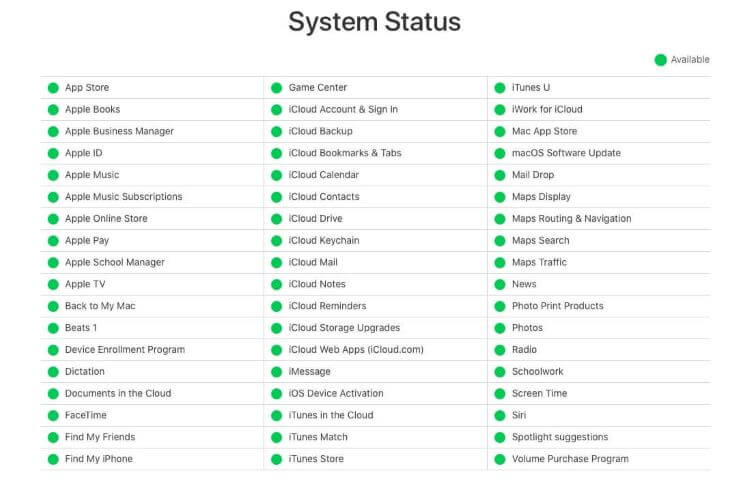
2 Check Network Connection
There is a possibility that the network connection might be posing a problem and hence, iOS 18/26 is taking hours to update your iPhone.
If you are updating your device through cellular data, you need to be sure that the network connection is stable. If it doesn't, we recommend that you use a Wi-Fi connection over cellular data to stop iPhone taking forever to update.

3 Check iPhone Storage
iOS updates often require a considerable amount of space to store the downloaded files, like 5-8 GB. Also, during the update process, the system creates temporary files and backups to ensure a smooth installation, all of them need enough storage.
If iPhone storage is full and not available for iOS 18/26 files, the download and install process could fail, making your iPhone update taking forever.
To check this, head to Settings, navigate to the General tab, then get into Storage to check how much storage is left on your iPhone. If it's too full, free up some space for the iOS update.
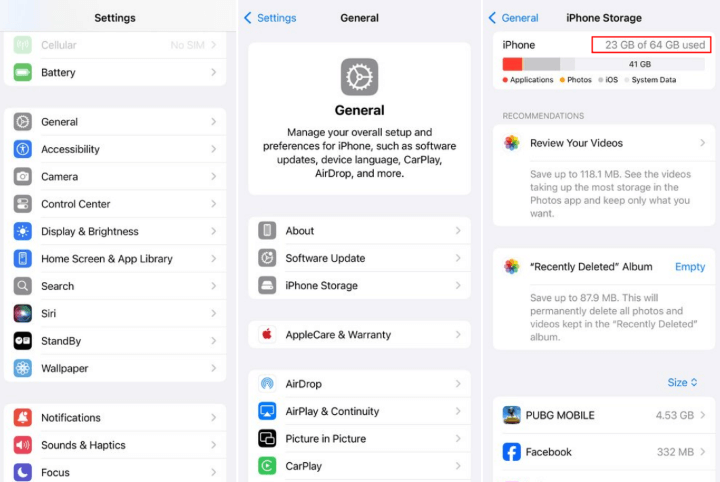
4 Reset Network Settings
Switching to a stronger network may fix this issue. If not, you can reset the network settings in order to remove all the glitches that might have been creating hindrances if iOS 18/26 update taking forever.
This is an advanced method if you can't solve the issue by simply switching from cellular data to Wi-Fi or changing a more stable Wi-Fi.
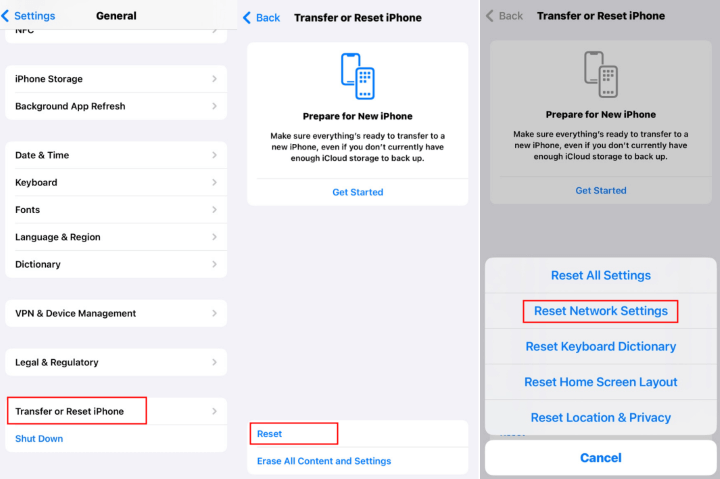
Step 1: Tap on Settings > General.
Step 2: Scroll down to find Transfer or Reset iPhone > Reset > Reset Network Settings.
Step 3: When you click on it, iPhone will ask you to enter the passcode then begin to reset your network.
If you don't want to risk resetting your iPhone out of data concern, Fixppo can preserve all your iPhone data, including settings and data, while fixing the iPhone update problem.
5 Force Restart iPhone
If iOS 18/26 is taking hours to update, you can go with one of the simplest ways of solving the problem by performing a force restart on your iPhone. Depending upon your iPhone model, the restart method is carried out in a different way. You can choose the method based on the iPhone model you have.

- To force restart iPhone 6 series:
- To force restart iPhone 7/7 plus models:
- To force restart iPhone 8/X/11/12/13/14/15/16/17 models:
Press and hold the Home and Power button together, wait until the Apple logo screen appears.
Press and hold the Volume Down and the Power button together, don't release until you see the Apple logo.
Press the Volume Up, then the Volume Down button, and finally press and hold the Power button. Release it when you see the Apple logo screen.
6 Use iTunes to Update iPhone
If you have tried all the above methods and the iPhone update taking forever won't let you complete the process, then you can try to manually install the newest version using iTunes.
Though iTunes claims that updating iPhone using it won't cause data loss, users often find their iPhone stuck on connect to iTunes during the process, so it's better to make a backup before starting.
Step 1: Connect your iPhone to the PC and launch the iTunes.
Step 2: Click the Trust button on your iPhone, which allows iTunes to update your iPhone.
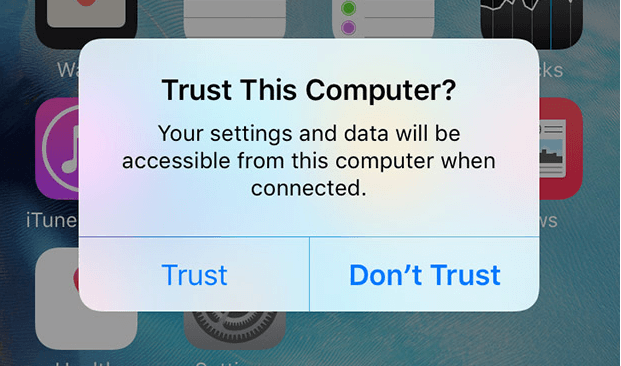
Step 3: Select the device icon from the iTunes screen and get into the Summary section.
Step 4: Tap on the Check for Update button. Your device will then be updated to the latest iOS 18/26.
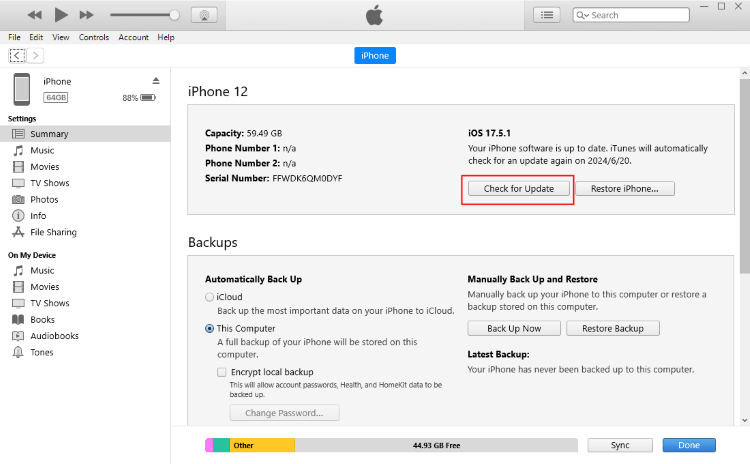
Conclusion
With all the 7 methods provided in this article, the iOS 18/26 update taking forever issue can be perfectly solved. Different methods are offered for iPhone in different conditions and iMyFone Fixppo can help you handle this issue regardless of the cases!
-
Fix iPhone Stuck on Update Requested [iOS 18/26 Supported]
iPhone stuck on update requested? Learn why it happens and discover 8 proven solutions to get your iOS update back on normal without data loss.
3 mins read -
[2025 New] How to Stop iOS 17/18/26 Update in Progress?
How to stop iOS 17/18/26 update in progress when you feel like staying in the current iOS version? Here's how to do it via 4 methods.
3 mins read -
5 Ways for iOS 26 Beta Download [Developer & Public Beta]
How to get iOS 26 beta? Whether you want to download iOS 26 developer or public beta, you can find the suitable methods with our guide. 5 Ways here!
3 mins read -
17 Important Facebook Statistics You Should Know in 2025
Do you want to know some up-to-date Facebook statistics? We break down 17 must-know Facebook stats about demographics, engagement rate and more.
3 mins read -
[2025 Full Guide] All About iOS Update Issues and Solutions
Have you encountered different problems during or after iOS update? This article focuses on all iOS update issues and solutions. Hope you can learn from it.
5 mins read -
[Full Guide] 50+ iOS 18 Bugs and Fixes You Should Know 2025
What are some known iOS 18 bugs? Read on this article to learn everything about iOS 18 bugs and fixes.
5 mins read


















Was this page helpful?
Thanks for your rating
Rated successfully!
You have already rated this article, please do not repeat scoring!