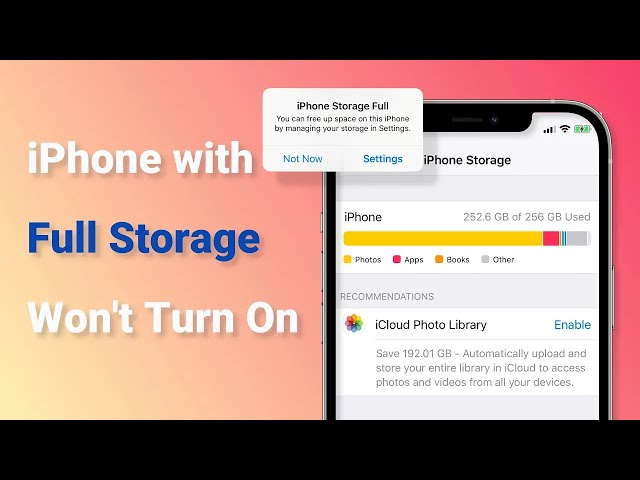iPhone Stuck on Apple Logo Storage Full? 4 Methods Here!
Category: iPhone Issues

4 mins read
When your iPhone data takes up too much memory, you may run into the problem of iPhone stuck on Apple logo storage full. This is not uncommon.
And since none of you want to risk losing data due to iPhone in full storage won't turn on, in this article, we will explore 4 practical methods with detailed steps to help rescue your iPhone. Now, let's check out the solutions one by one.
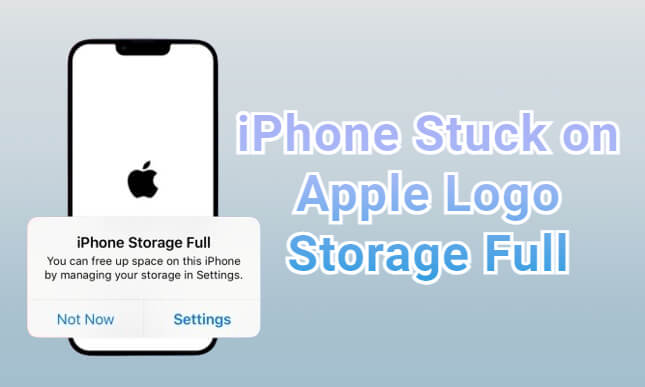
In this article:
- Part 1: 4 Ways to Fix iPhone Stuck on Apple Logo Storage Full
- 1.1. Try iOS System Repair Tool [No Data Loss]
- 1.2. Use iTunes to Restore iPhone [Risk Losing data]
- 1.3. Force Restart iPhone [Low Success Rate]
- 1.4. Clear Your iPhone with PC [Consume Much Time]
- Part 2: Why My iPhone in Full Storage Won't Turn On?
- Bonus: FAQs about iPhone Storage Space
When your iPhone memory is full and the device won't work, you can try Fixppo to repair the iOS system then reboot your iPhone successfully, while retaining all the data.
Part 1: 4 Ways to Fix iPhone Stuck on Apple Logo Storage Full
In terms of the tricky problem of iPhone full storage won't turn on, we've concluded the following 4 methods. You can choose to fix it without or with data loss.
| Method | Fix iPhone Without Data Loss | Success Rate | Procedure |
|---|---|---|---|
| iOS System Repair Tool |  |
99% | Easy |
| iTunes Restore iPhone |  |
50% | Complicated |
| Force Restart iPhone |  |
40% | Easy |
| Clear iPhone with PC |  |
40% | Relatively complicated |
1 Try iOS System Repair Tool [Without Data Loss]
iMyFone Fixppo is the reliable and professional iOS system repair software that can reboot your iPhone that shuts down due to full storage in 10 minutes.
Without erasing any of your important iPhone data, Fixppo fixes this iPhone storage full stuck on Apple logo by clearing the temporary data, or the so-called cache that takes much of your storage.
Let's see how Fixppo restarts your iPhone while not affecting your normal use of the iPhone.

iPhone Storage Full Won't Turn On Repair Tool
- Standard Mode can fix iPhone stuck on Apple logo not turning on problem without data loss.
- Repair iOS problems including iPhone black screen, iPhone flickering, stuck on hello screen, etc.
- 1 click to enter Recovery Mode for free.
- Compatible with all iPhone models and iOS systems (including iPhone 15 and iOS 17/18 beta).
Step 1: Download and install Fixppo to your PC, launch it and connect your iPhone to the computer with the USB cable.
Step 2: Click the Start Repair button under the Apple System Repair tab, then hit Standard Mode to enter the next step. (If required, you may need to put your iPhone into Recovery/DFU Mode first).

Step 3: After that, the tool will automatically detect the latest firmware version that will be utilized later. You can click the Download button to get it.

Step 4: When the firmware is downloaded, you can click the Start Standard Repair button to begin the repair process.

Once Fixppo successfully fix your iPhone won't turn on because storage is full issue, your iPhone should restart as normal with no data loss!
You can also watch the video on how to fix iPhone storage full not turning on:
2 Use iTunes to Restore iPhone If iPhone Storage is Full and Cannot Start
If your iPhone won't start since it is out of storage, you can take the help of iTunes and restore your device.
iTunes usually helps to get your device issues sorted, and all you need to do is to put your iPhone in recovery mode. Here are the steps to restore the device using iTunes:
Use iTunes to fix when your iPhone storage is full and won't turn on will risk erasing all the data stored on your device. Therefore, it is important to make a backup before trying this method.
Step 1: Please make sure that your iTunes is updated to the latest version. Connect your iPhone to the PC and follow the guidance below to put your device into recovery mode. Then allow it to connect with iTunes.
- For iPhone 6S and older versions: You need to push and hold the Home and Top (or Side) buttons together until you see the connect to iTunes screen.
- For iPhone 7/7 Plus devices: Press and hold the Side and Volume Down buttons concurrently until the connect to iTunes appears on the screen.
- For iPhone 8/X/XS/11/12/13/14/15: Instantly click and release the Volume Up key and then the Volume Down key. Press and hold the Side button until you see the connect to iTunes message on the screen.

Step 2: When your iPhone in recovery mode is detected by iTunes, click on the Restore button from the pop-up window. Then, iTunes will begin removing all data from your iPhone and reinstalling the iOS.

Step 3: When the process is completed, iTunes will restart your iPhone automatically. You can then check out if the iPhone storage is full not turning on problem is fixed. You can reset the device after that.
3 Force Restart to Fix iPhone Out of Storage Won't Turn On
Sometimes your iPhone takes time to load, and the iPhone shuts down and won't turn on problem may be a temporary problem. And perform a force-restart may help to get your iPhone back to normal.
For different models, there are different ways of force restarting. Please check out the detailed guide here to see if you can fix the iPhone in white screen with black apple :
- For iPhone 6S and older versions: Press and hold the sleep/wake button and the home button together, release them until you see the Apple logo.
- For iPhone 7/7 Plus devices: Press and hold the sleep/wake and Volume Down button concurrently, remove your fingers when the Apple logo appears.
- For iPhone 8 and later versions: Press then release the Volume Up button quickly. Then press and release the Volume Down button. Keep pressing the Side button only until you see the Apple logo on the screen.
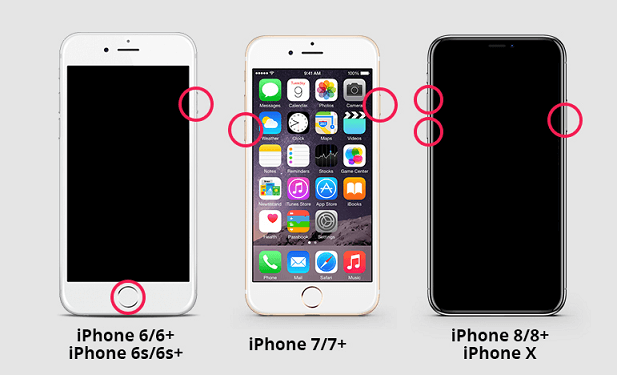
If your iPhone gets restarted successfully, it means the iPhone storage full won't turn on problem is solved. If not, it's recommended to try the first method to fix the problem without losing data.
4 Check If You Can Clear Your iPhone Storage on Windows/Mac
To solve the issue of iPhone storage full phone not working, the last method would be trying to clear your iPhone storage on Window or Mac by deleting certain data like pictures or videos.
This method may not work since a completely dead iPhone may not be able to connect with the computer, but it is still a method that worth trying. Please follow steps here:
- Connect your device to a computer, access it as an external storage device and open the DCIM folder (the default camera photos folder).
- Now, start deleting unnecessary photos and videos to free up space. Though, your iPhone might reboot a few times, keep trying to delete more pictures.
- Once you free up a considerable amount of space, the iPhone will start itself.
- Now, you need to connect your device to a stable Wi-Fi network and backup your iPhone from iCloud. Or you can sync it with iTunes.
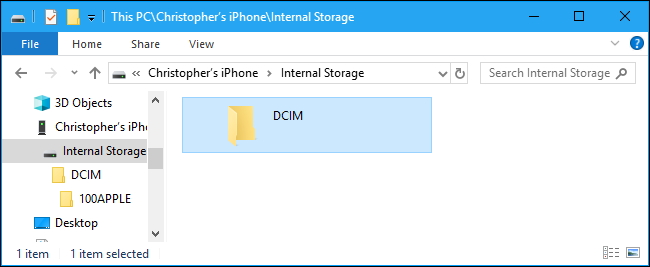
Part 2: Why My iPhone in Full Storage Won't Turn On?
With the above 4 methods, your iPhone stuck on Apple logo storage full problem should be fixed. And to avoid being stuck at this situation, it's necessary to see why this happens and learn how to exit iPhone Apple logo loop.
- When storage is nearly full, your phone may encounter difficulty in distributing resources efficiently, affecting the proper functioning of both the operating system and apps.
- Due to insufficient storage, the crashed crashes, and unstable system can result in the phone to shut down unexpectedly.
- Additionally, errors in critical system files and logs may occur when your phone is left with low storage, leading to malfunctions.
Bonus: FAQs about iPhone iPhone Storage Space
1 How to check iPhone storage space capacity?
To view the iPhone capacity, you can go to Settings > General > iPhone Storage to check it.
2 What to do when my iPhone keeps restarting because storage is full?
If your iPhone stuck in boot loop or keeps shutting off when it is running low on storage space, you can try to release some space by removing certain apps/downloaded musics/photos/videos, updating your operating system, etc.
However, that will be very limited, so you'd be better choose a professional iOS system repair tool if it keeps restarting, which may easily lead to iPhone boot loop because of full storage.
3 Do I Need to Buy iCloud Storage for iPhone?
If you do not want to buy iCloud space, you can do some adjustments according to the official storage space optimization suggestions.
If you don't want to buy iCloud space or switch to a new device, you can use the iPhone backup tool to save the data you need to the local disk and free up more memory.
Conclusion
For the iPhone stuck on Apple logo since storage is full issue, we've listed 4 tried and tested methods. Also, you can learn more about the reasons behind this problem to make adjustments ahead.
And to quickly fix this iPhone storage full can't turn on problem, it's recommended to try the iOS system recovery tool, which enables you to solve iPhone memory full stuck on Apple logo issue in 1 click without losing any data. Please download and try it for free now!