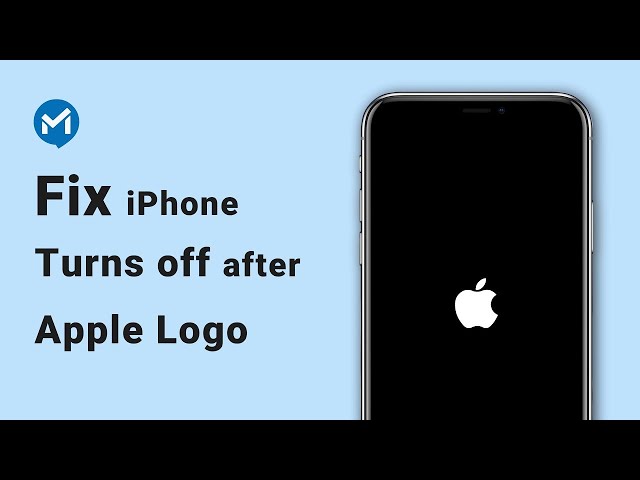9 Effective Ways to Fix iPhone Keeps Turning On and Off
Category: iPhone Issues

4 mins read
My iphone turns off and on repeatedly. It goes from a black screen to the apple start up screen then back to the black screen. About 30 minutes of doing this it will come up to my home screen and as soon as I enter my passcode it will bring up my apps and then shut down again.
Many users have upvoted this question, suggesting that they've met the same problem of iPhone keeps turning on and off.
It can be explained by many reasons, and for iPhone 15/14/13/12/11/XR/X/8/7/SE/6/5 users, this problem can be perfectly fixed with 9 practical methods. Worry not, and please follow to fix your iPhone with solutions here.

In this article:
Part 1: Why Does My iPhone Keep Turning On and Off?
When you turn on your iPhone, it displays the Apple logo, and instead of booting the phone normally, the phone goes off and displays the Apple logo again. This iPhone keeps turning off and back on problem could due to many reasons, which are listed below.
If you recently attempted to update your iPhone to the new iOS 17/18 beta and the process stopped halfway or the update failed, it could result in the problem of the iPhone shutting off and back on repeatedly.

Jailbroken iPhone can install apps from other sources thereby making the device vulnerable to external security threats like malware, resulting in the issues of iPhone keeps turning on and off or even iPad not turning off.
Sometimes a malfunctioning component can make your iPhone start turning on and off. For example, this happens when your iPhone is dropped, exposed to liquid or the battery is damaged.
If you just made some changes on your phone and the driver is malfunctioning, it could result in a reboot loop, and you may have to update your phone's firmware to fix your iPhone keeps turning on and off problem.
These are the possible reasons why is your iPhone turns on and off repeatedly. Below are 9 methods with detailed steps. You can also check the table to have a brief understanding first.
| Solutions | Success Rate | Data Loss | Ease of Use | Required Time |
|---|---|---|---|---|
iOS System Repair    
|
99.99% |

|
    
|
10 - 15 mins |
| Drain iPhone Battery | 20% |

|
    
|
1 - 2 hours |
| Remove SIM Card | 20% |

|
    
|
1 - 5 mins |
| Offload Unused Apps | 20% |

|
    
|
1 - 5 mins |
| Hard Reset iPhone | 40% |

|
  
|
10 - 20 mins |
| Update iOS Version | 50% |

|
  
|
1 - 2 hours |
| iTunes Restore iPhone | 60% |

|
 
|
1 - 2 hours |
| Enter Recovery Mode | 70% |

|
 
|
1 - 2 hours |
| Contact Apple Support | 99% | Depends |
 
|
> 1 day |
Part 2: Fix iPhone Turning On and Off Without Data Loss
Why does my iPhone keep turning off and on by itself? I'm sure this question is answered. And here comes the all-in-one tool you can avail to fix this iOS system issue.
When your iPhone runs in to problems like iPhone 15/14/13/12/11 turns on and off repeatedly, most of the methods will cause you data loss. But as a reliable and effective tool, Fixppo will keep all your data while successfully fixing your iPhone, which can be confirmed by its Standard Mode Repair.

iPhone Keeps Turning On and Off Fix Tool:
- Fix your iPhone keeps turning off and on without any data loss.
- Cover to fix other problems including iPhone stuck in boot loop, stuck on restore screen, iPhone stuck on Apple logo, etc.
- It works well on all iPhone devices and iOS versions, including the latest iPhone 15 and iOS 17/18 beta.
- It is 100% secure to use, protecting your privacy while fixing iPhone problems.
- Easy to use and cost-effective, saving you the trouble to go to a repair store.
Follow to see how to fix iPhone turns on and off repeatedly with Fixppo:
Step 1: Click the button below to download and launch Fixppo to your Win or Mac, then connect your device to the computer.
Step 2: Choose Apple System Repair > Standard Mode from the interface, as Standard Mode will keep all your iPhone data when fixing the iPhone problem.

Step 3: Once Fixppo detects your device's information, you can see the different firmware versions for your iPhone. Choose the latest version that is suitable for your device then hit the Download button.

Step 4: Fixppo will download and install the firmware needed for fixing. Please click the Start Standard Repair and keep your iPhone connected during the process.

When your iPhone restarts itself in 5 minutes, you can see that it won't stuck on turning on and off screen. You can use it normally.

You can also watch the intuitive video to fix iPhone keeps turning off and restarting:
Part 3: 8 Basic Ways to Fix iPhone Switching On and Off
You can try the following 8 methods to fix when your iPhone keeps turning off and restarting. If the problem is not related to the iOS software problem, the firsdt 7 methods work for you. And if nothing works, please contact Apple Support.
1 Drain iPhone Battery
If your iPhone begins to malfunction such as going off and coming back on all by itself, there is probably a problem somewhere, and a simple trick like draining the phone's battery can fix things.
- Allow your iPhone's battery to get drained completely. It might take some time to do this, but you have to wait until the battery can completely discharge. Wait till the iPhone shuts down on its own.
- Plug your iPhone to power and allow it to charge fully, which may take several hours again.

2 Remove SIM Card
Removing your SIM card temporarily do no harm to your iPhone but fix potential iOS glitches. Therefore, if your iPhone turning off and on repeatedly when connecting to the mobile carrier, try to remove your SIM card then re-insert again to see if the problem fixed.
3 Offload Unused Apps
Check the apps on your device. Clear out those apps that you do not use anymore. It is pointless to keep applications that you do not use or need. By clearing them, you will free up some storage space that can be used to help your iPhone run smoothly.
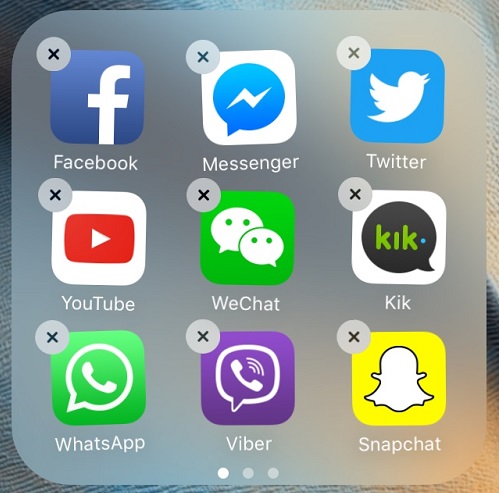
4 Hard Reset to Fix iPhone Turns On Then Immediately Off
Hard resetting your iPhone might fix the issue of your iPhone keeps turning on and off. This process varies by iPhone model, and the steps are highlighted below.
- iPhone 5/6/SE: Simultaneously press and hold the Home + Power buttons until the screen turns black then afterward, the Apple logo shows up, then let go of the buttons.
- iPhone 7/7 Plus: Press and hold the Power button plus the Volume Down button at the same time. Release the buttons immediately after you see the Apple logo on the screen.
- iPhone 8/X/XR/11/12/13/14/15: Press the Volume Up button firsthand the Volume Down button and then press the Power button and hold it until the Apple logo shows up.

5 Update iOS Version
From time to time, Apple releases new versions of iOS to introduce new features as well as fixing some software issues. If your iPhone keeps going on and off is a result of software issues, updating the iOS version might just be the perfect solution.
Check if there is a new update for your iOS by going to Settings > General > Software Update. If there is a new update, tap to download and install after making sure you have enough storage space.

6 iTunes Restore iPhone
When encountering the problem of iPhone keeps dying and turning back on, iTunes can be another solution at hand. Besides using it to back up your data, it's also a tool used for restoring iPhone with iOS glitches.
Please notice that iTunes will wipe out all your iPhone data once it finishes restoring your device. And if you feel like trying this method, don't forget to make a full backup of all your content.
Let's see how to fix iPhone turning off and on by itself with iTunes restoring method.
Step 1: Open your iTunes in the latest version. Then connect your iPhone to the computer with a cable.
Step 2: Click the Summary tab, then choose Restore iPhone shown on the right screen.

Step 3: Proceed by clicking Restore and Update. And iTunes will begin to download the fiwmare to fix your iPhone, which will take an hour or so.

Your iPhone will be turned on once done. And now, you can restore the back up if you have. Or you have to set up the iPhone as a new one.
If iTunes can't detect your iPhone, you can try to put your device in recovery mode, then try iTunes again to fix your iPhone that shutting on and off.
iTunes restore is effective, but it will cause data loss. If you don't want to lose data while making your iPhone get back to normal, Fixppo can help with its Standard Mode.
7 Enter Recovery Mode to Fix iPhone Keeps Turning Off and On
The recovery mode, or the so-called iPhone restore screen, is a setting smode that can be entered before trying to restore your iPhone.
And if your iTunes not recognizing your iPhone, which happens all the time actually, then you can try to enter recovery mode before using iTunes again.
Here's the steps how to enter recovery mode on iPhone and restore it with iTunes.
Step 1: Open iTunes again and connect your device to it.
Step 2: Follow the different steps to put your iPhone in recovery mode:
- iPhone 8/X/11/12/13/14/15 to enter recovery mode: Press the Volume Up > Volume Down buttons. Keep holding the Power button and wait until the recovery mode shows up.
- iPhone 7/7 Plus to get into recovery mode: Press the Power button and the Volume Down key. Release the buttons when the recovery mode appears.
- iPhone 6s or earlier to enter recovery mode: Tap and hold the Home and Sleep buttons simultaneously. Release when your iPhone is in this mode.
Step 3: iTunes will begin to respond and detect that your iPhone is in recovery mode. Click the Restore button for it to fixing your iPhone cycling on and off.

8 Contact Apple Support
Sometimes some problems can be more serious. It could be a bad battery, shortened circuits, etc. Once you realize that the iPhone keeps turning on and off problem is beyond what any of the above techniques can solve, visit the nearest Apple Store to fix your iPhone.
Conclusion
If you have an iPhone that keeps turning on and off, we hope that all methods above can help. And as a powerful iOS repair software, iMyFone Fixppo System Recovery Tool supports to fix your iPhone without losing data. Free download this secure and professional software to fix your problem.