I was going to backup my phone this morning with iTunes. But an error appeared advising me the update could not proceed because of an error. And now the screen of my phone is stuck on apple logo with progress bar. Can anyone help? Any suggestions would be appreciated.
Recently, there are many complains from iPhone users, saying that their iPhone stuck on Apple logo with loading bar while updating or restoring their devices.
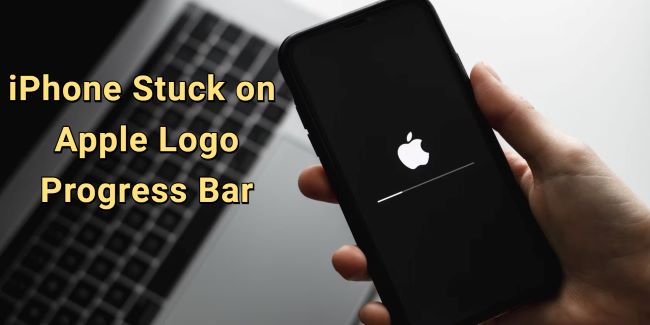
In that case, you can't access the iPhone until the Apple logo screen is removed. The good news is that this iPhone stuck on Apple logo with progress bar issue can be fixed with 5 methods mentioned in this article.
In this article:
- Why My iPhone Stuck on Apple Logo with Loading Bar?
- How to Fix iPhone Stuck on Apple Logo with Progress Bar?
- Fully Charge Your iPhone
- Hard Reboot iPhone
- Fix iPhone Stuck on Apple Logo with Loading Bar [No Data Loss]

- Restore iPhone via iTunes Directly [Data Loss]
- Try Recovery Mode to Restore iPhone [Data Loss]
- Tips to Avoid iPhone Update Stuck on Loading Bar
- FAQs about iPhone Stuck on Update Progress Bar
Why My iPhone Stuck on Apple Logo with Loading Bar?
If your iPhone stuck on Apple logo while updating, the reasons to this problem may include the following points:
- Problem while jailbreaking your iPhone: If you try to jailbreak your iPhone to bypass the iOS system restrictions, your iPhone may stuck on progress bar during update.
- Backup issues with iTunes or iCloud: When try to restore/backup iPhone via iTunes/iCloud, there may be a progress bar on the screen.
- Bugs with your iOS system: If there are glitches with your iOS software, the update may stuck in Apple logo.
- Hardware damages to your device: If your iPhone is dropped or soaked with water, the Apple logo problem may show up.
How to Fix iPhone Stuck on Apple Logo with Progress Bar?
If your iPhone stuck on update progress bar for too long, you should check if the problem lies in the cable connecting your iPhone. Otherwise, you can try each of the following methods until the problem gets fixed.
| Charge iPhone | Hard Reboot | iOS System Repair Tool | iTunes | Recovery Mode | |
|---|---|---|---|---|---|
| Success rate | 30% | 50% | 99% | 70% | 75% |
| Difficulty | Easy | Easy | Easy, no skills required | Complex | Complex |
| Required Time | 40-50 mins | 10-15 mins | 10-15 mins | 40-55 mins | 1-1.5 hours |
| Data Loss | 
|

|

|

|

|
1 Fully Charge Your iPhone
If your iPhone stuck on Apple logo with loading bar, you can try to run out of the battery then re-charge your iPhone for over 30 minutes.
That's because your iPhone might be in a low battery during updating and the power remains can't support it moving on to complete the updating process.

To make sure if your iPhone is indeed in low power, you can press any button on the device to see if there is an updating message like "iPhone will restart when the update completes". If this message pops up, charging your iPhone can solve this iPhone stuck on update progress bar problem easily.
2 Hard Reboot to Fix iPhone Stuck with Apple Logo and Loading Bar
The second thing to try the time your iPhone update stuck on Apple logo progress bar is by hard rebooting your iPhone, one of the most general ways to fix iOS issues. And for different iPhone models, there are different methods:
- For iPhone 8/X/11/12/13/14/15/16: Quickly press and release the Volume Up > Volume Down buttons. Hold down the Power button and wait for the Apple logo to appear.
- For iPhone 7/7 Plus: Press and hold the Volume Down button and the Side buttons together. Release them when the Apple logo appears.
- For iPhone 6s or earlier versions: Tap and hold the Home and Sleep/Wake/Side buttons at the same time. Let them go when you see the Apple logo shows up normally.

You can also follow the video here to hard-reboot your iPhone:
3 Fix iPhone Stuck on Apple Logo with Loading Bar Without Data Loss
If still your iPhone update progress bar not moving after several attempts, there might be something wrong with your iOS system that requires you to fix it first.
That's why an iOS system repair tool comes into play. By fixing potential iOS system issues with iMyFone Fixppo, you can try restore or update your iPhone again later without seeing your iPhone stuck on Apple logo in white screen for several hours!

Fix iPhone Stuck on Apple Logo with Loading Bar:
- No Data Loss - Fix iPhone stuck on progress bar during update without losing data.
- High Success Rate - Easily fix iPhone stuck on Apple logo loading bar with 99% success rate.
- Cover 150+ iOS/iPadOS Problems - Easily exit iPhone Apple logo loop, fix iPhone flashing Apple logo, and more.
- Wide Compatibility - Compatible with all iPhone models and all iOS versions (iPhone 15/16 & iOS 17/18/26).
- Reliable & Powerful - Helps update/restore iPhone, a better alternative to iTunes with low error rate.
The steps to use Fixppo are quite easy. Let's have a quick look.
Step 1: Download Fixppo to your computer and launch it, click Start Repair to proceed.

Step 2: Connect your iPhone to the computer, and choose Standard Mode, which will retain all your iPhone data when fixing the iPhone problem.

Step 3: When the firmware file for your iPhone is shown on the screen, click on Download button to get it, which will then be used to fix your iPhone stuck on update progress bar problem.

Step 4: When everything is ready, click the Start Standard Repair for Fixppo to begin fixing your iPhone stuck on progress bar during update issue.

The process won't take long. When it's done, you can go check if your iPhone still shows Apple logo and progress bar. You can then update or restore iPhone normally without interruptions.

You can also watch the video to fix iPhone stuck on Apple logo and loading bar:
4 Restore iPhone with iTunes to Fix iPhone Stuck on Apple Logo While Updating
If you prefer to try iTunes, then restoring your iPhone to fix iPhone update stuck on Apple logo problem can be a choice.
iTunes will erase all your iPhone content and data, so please make a backup before trying to restore your iPhone with iTunes.
Step 1: Connect your iPhone to the computer and launch iTunes. If you're using macOS Catalina or the higher version of macOS, you may need to open Finder.
Step 2: Click the Summary from the left side, then choose Restore iPhone on the right.
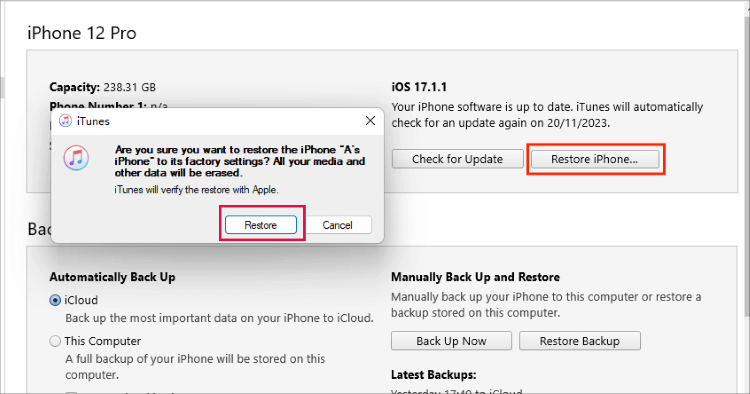
Step 3: Click the Restore button. Once confirmed, iTunes will begin to erase your iPhone and fix the iPhone update screen stuck issue.
5 Restore iPhone in Recovery Mode
For those whose iTunes can't detect their iPhone, restoring iPhone in recovery mode with iTunes is better. But likewise, this method will risk losing all your iPhone data.
Here's how to use recovery mode to fix iPhone update stuck on Apple logo progress bar:
Step 1: Connect your iPhone to the computer and open iTunes.
Step 2: Follow steps here to put different iPhone models in recovery mode:
- For iPhone 8/X/11/12/13/14/15/16: Press the Volume Up > Volume Down keys. Keep holding the Power button and wait until you've connected to recovery mode.
- For iPhone 7/7 Plus: Press the Power button and the Volume Down key. When the recovery mode appears, release the buttons.
- For iPhone 6s or earlier versions: Tap and hold the Home and Sleep buttons simultaneously. Release them when the "connect to PC" or "connect to iTunes" logo shows up on your iPhone.
Step 3: When your iPhone is detected in recovery mode by iTunes, it will notify you and ask you to restore the iPhone. Click the Restore button.

Step 4: The restoring process will be updated on the top right. Once done, your iPhone will restart and you can get a brand new iPhone without stucking on the Apple logo with loading bar.
Using iTunes to restore your iPhone is a great option, but it will cause all data loss. To secure the iPhone data, Fixppo serves as a better choice.
Tips to Avoid iPhone Update Stuck on Loading Bar
It's also important to take actions to prevent this iPhone stuck in update screen with progress bar problem. And here we've listed several tips you can consider.
- Make sure your iPhone is fully charged before updating/restoring it via iTunes.
- Ensure that there are enough storage space before restoring, or your iPhone may get stuck easily.
- Don't drop your iPhone in case your iPhone get stuck for the hardware issues.
FAQs about iPhone Stuck on Update Progress Bar
For your iPhone stuck during udpate, we've included several common questions below:
1 What does Apple logo with progress bar mean?
If you try to update/restore/back up your iPhone, then when the process is finished, your iPhone will restart and showing this Apple logo with progress bar screen.
2 Why is my iPhone just showing the Apple logo and not turning on?
That may be because your firmware file or the iOS system is damaged. And you can try to force-restart iPhone, restore with iTunes or try Fixppo to fix the Apple logo issue.
3 How to recover iPhone stuck on Apple logo without losing data?
To restore iPhone without losing data, you can either try Fixppo to fix your iOS problems or try to force-restart your iPhone with simple steps mentioned.
Conclusion
We've discussed about several methods to fix iPhone stuck on Apple logo with progress bar issue. And it's very likely to successfully fix this problem with these methods, you can try them all!
For recommendation, iiMyFone Fixppo tops the list as it can fix the problem in 4 clicks without losing data, helping you regain full control of your device easily. Try it free!
-
Fix iPhone Stuck on Update Requested [iOS 18/26 Supported]
iPhone stuck on update requested? Learn why it happens and discover 8 proven solutions to get your iOS update back on normal without data loss.
3 mins read -
[2025 New] How to Stop iOS 17/18/26 Update in Progress?
How to stop iOS 17/18/26 update in progress when you feel like staying in the current iOS version? Here's how to do it via 4 methods.
3 mins read -
5 Ways for iOS 19 Beta Download [Developer & Public Beta]
How to get iOS 19 beta? Whether you want to download iOS 19 developer or public beta, you can find the suitable methods with our guide. 5 Ways here!
3 mins read -
[2025 Full Guide] All About iOS Update Issues and Solutions
Have you encountered different problems during or after iOS update? This article focuses on all iOS update issues and solutions. Hope you can learn from it.
5 mins read -
[Full Guide] 50+ iOS 18 Bugs and Fixes You Should Know 2025
What are some known iOS 18 bugs? Read on this article to learn everything about iOS 18 bugs and fixes.
5 mins read -
iPhone Not Receiving Texts? 12 Ways to Get Messages Again!
Your iPhone not receiving texts? Read on this article with 12 methods that cover all aspects to let you get the text messages smoothly again!
4 mins read


















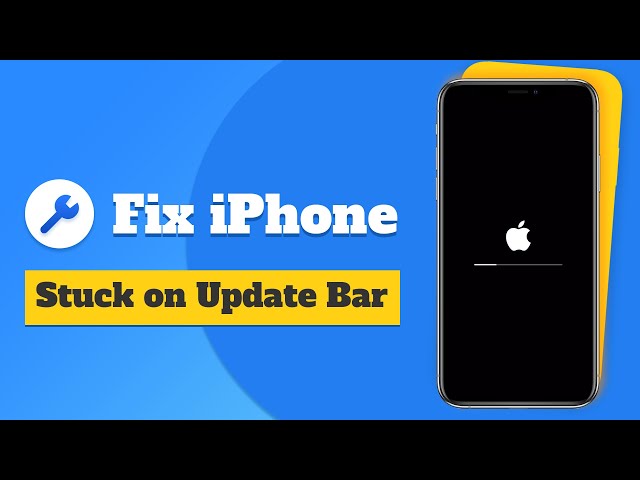
Was this page helpful?
Thanks for your rating
Rated successfully!
You have already rated this article, please do not repeat scoring!