If you have tried to restart your iPhone and now it's stuck on a white screen with a black Apple logo, there might be something wrong during your phone's start-up routine. When your iPhone encounters a problem like this, you cannot miss this post.
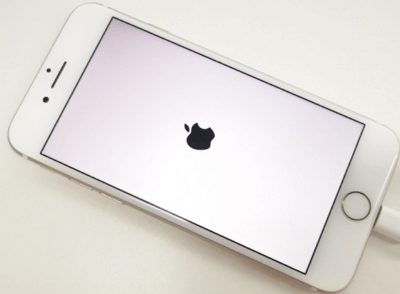
Why is My iPhone Screen White with Black Apple?
There are several things which could result in this problem during your phone's start-up routine. The reasons may be:
- The iOS system has been corrupted by faulty USB ports and being connected to defective USB cables, which can also be the cause to the white dot on iPhone screen.
- Your iPhone is jailbroken, which means it is not protected by Apple's safeguards and the phone's basic functionality can be accessed. A faulty app could cause your phone to get stuck on white screen with black apple, or the so-called stuck on Apple logo. Jailbreaking is not advisable because when you bypass Apple's programming, you also bypass the security measures installed on the phone, so Apple Support cannot help you because you've gone against their Terms of Use.
- Your iPhone has encountered some hardware problems during its start-up routine check.
When it comes to fixing "white screen with black apple" issue, you can check the comparison table first and then choose the one you prefer.
| 1. via Force Restarting | 2. via iTunes | 3. via iOS Repair Tool | |
|---|---|---|---|
Rating |
|||
| Success Rate | 30% | 70% | 100% |
| Data Loss after Fixing | No | Yes | No |
| Difficulty | Easy | Complex | Easy |
| Required Time | Short | Long | Short |
| What Issues Can Be Solved | A few software issues | Some software issues | All system & software issues |
1. Force Restart Your iPhone If White Screen with Black Apple Occurs
Force restarting your iPhone could solve the problem easily. Here's how to do it:
- For iPhone 8 and later models, quickly press Volume Up button and then press Volume Down button. Keep hold Side button until your iPhone shows the Apple logo.
- Press and hold the On/Off button and Volume Down button on your iPhone 7 or iPhone 7 Plus continuously for at least ten seconds, until you see the Apple logo.
- For an iPhone 6s and earlier, iPad or iPod touch, press and hold the On/Off button and Home button continuously for at least ten seconds, until you see the Apple logo.

2. Fix iPhone White Screen with Black Apple Logo via iTunes
This method will get all the data on your device erased. If you don't mind the loss, you can have a try. Before you start this, make sure that your battery is fully charged as it will take a while for the process to be completed.
Here is how to set the iPhone in recovery mode:
Step 1: Turn off your iPhone and press and hold the Home button on your iPhone, iPad, iPod touch.
Step 2: Launch iTunes on your computer and connect your iPhone to your computer with a USB cable.
Step 3: Release the home button until the screen appears on your iPhone.
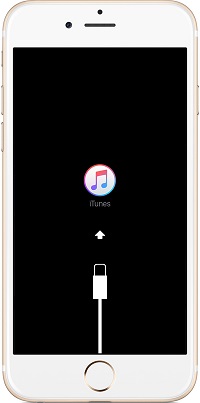
Step 4: At the same time iTunes will prompt that a device in recovery mode is detected. Now you need to restore this iPhone.

3. Fix "iPhone White Screen Black Apple" with an iOS Repair Tool
iMyFone Fixppo iOS Repair Tool is made by tech experts to fix a number of iPhone issues. It is preferred by many users because it is very easy to use and is also 100% secure.
- You can easily fix the "black apple logo on white background" issue with simple clicks.
- All iOS devices from iPhone 4 to iPhone 13/14/15/16 and iOS versions from iOS 9.0 to the latest iOS 17/18 are supported.
- This program is developed by iMyFone team which has several programs highly recommended by Macworld, Payetteforward, and Makeuseof. With their independently developed technology, iMyFone Fixppo performs better than iTunes and becomes the best option if you meet the iOS problems such as iPhone won't go pass Apple logo, iPhone in black screen of death, and so on.
Download iMyFone Fixppo to your computer and launch it. Then follow the steps below to fix the the "iPhone white screen with black apple" issue.
Step 1: Click on the "Standard Mode" which will not erase your data. Connect your iOS device to your computer using a USB cord, and then click the Next button. Put your device into DFU Mode or Recovery Mode according to the instruction. The program will detect the device.

Step 2: Choose from the available firmware options and click "Download" button, then the program will download the firmware for you. Firmware works to fix any issues with your phone. The program will locate the problem itself, and work to fix it.

Step 3: Once it is done, you can click "Start" button and the program will start fixing your device. Your device will reboot and get back to normal.

Just download the free trial version of iMyFone Fixppo to see what magic it can do for your iPhone now. You will discover more of its powerful features. What's more, many users have already used and trusted this tool.

If the proffered solutions above do not work for you, then go to the Apple Store near you or contact Apple Support to check whether there is something wrong with the hardware.

















 September 13, 2024
September 13, 2024
