Though Apple has ditched the home button starting with iPhone X, there are still many people using older models like the iPhone 4/5/5s/6/6s/6s plus.
One of the nice features of having a home button is that it makes it easy to get iPhone enter the recovery mode. However, users with newer models and those with broken home button find it hard to put iPhone in recovery mode without home button.
If you're facing this issue, in this post, we'll show you a free tool that helps you enter recovery mode without the home button. Let’s begin!

In this article:
How to Put iPhone in Recovery Mode Without Home Button for Free?
Using the home button to put iPhone in recovery mode can be easy, but what to do when your iPhone doesn't have a home button or your iPhone's home button is broken?
In that case, you may want to know how to put iPhone in recovery mode without home button. Luckily, iMyFone Fixppo comes here as the free way to get iPhone enter recovery mode without home button, no need for any complicated operation.
Watch this video to one-click put iPhone into recovery mode without home button:
You can also follow the steps below to put your iphone 4/4s/5/5s/6/6 plus/6s/6s plus in recovery mode without home button:
1 How to Enter Recovery Mode Without Home Button in 1 Click
Step 1: Download and install Fixppo to your computer, then connect your iPhone (whether has a home button or not) to it.
Step 2: From the Recovery Mode tab, hit the Enter button directly.
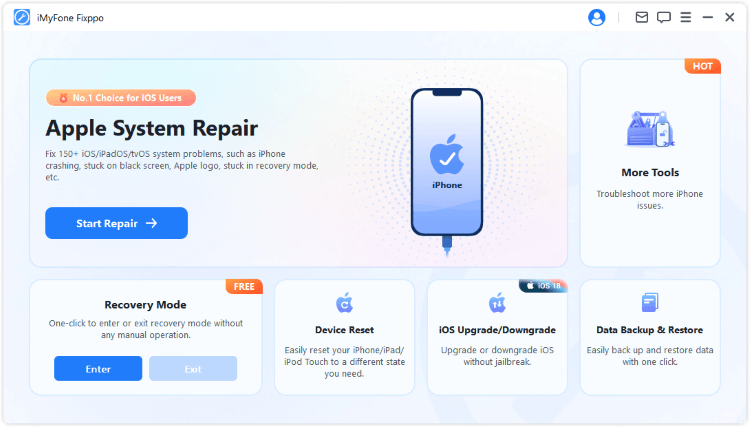
Step 3: In a few seconds, Fixppo will automatically put your iPhone into recovery mode, no need of the home button!
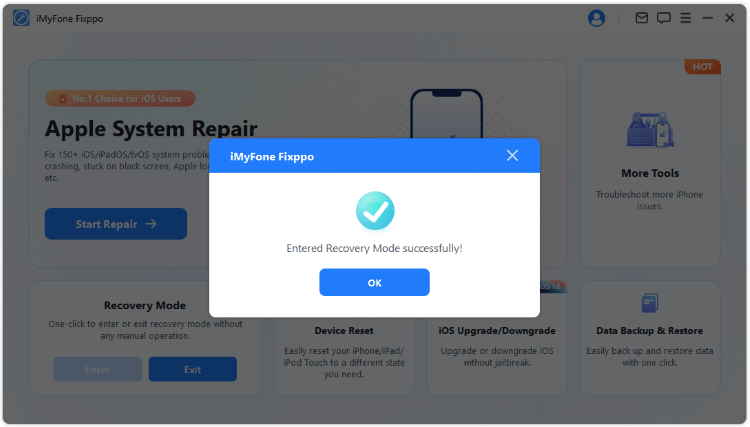
See? That's how to put iPhone 5/5s/6/6s/6s plus/7/8/X/11/12/13/14/15/16 in recovery mode without home button for free. You can download Fixppo and go put your iPhone in recovery mode with 1-click right now!
2 How to Fix iOS Issues to Get iPhone Enter Recovery Mode Without Home Button
The free feature has helped many users to get iPhone into recovery mode. However, there are times when your iPhone won't enter recovery mode with this free feature. Why?
The primary reason is that there are iOS glitches with your iPhone that need fixing before trying to enter recovery mode again. To solve the issue, Fixppo is your best choice. It can solve this iPhone won't go into recovery mode problem while retaining all data!

Key Features of iMyFone Fixppo:
- Keep All Data: Fix iOS glitches to make iPhone able to enter recovery mdoe without home button, no data loss.
- Powerful Repairing Ability: Fix recovery mode not working on iPhone, iPhone won't restore in recovery mode, and more.
- Update and Restore: Easily install IPSW without iTunes, saving time and trouble.
- Wide Compatibility: Fully compatible with iPhone 4/5/6/7/8/X/11/12/13/14/15/16 running any iOS versions.
If you can't put iPhone into recovery mode without home button, try to troubleshoot your iOS system first by following steps here:
Step 1: Connect your iPhone to the computer again and launch Fixppo to choose Standard Mode, which is shown under the Apple System Repair tab.

Step 2: When your iPhone gets detected, you can reach this screen and please click on the Download button to get the firmware file for your iPhone.

Step 3: When everything is ready, click the Start Standard Repair, which prompts the software to begin fixing your iPhone.

In a few minutes, your iPhone will restart. You can try Fixppo's free feature again, your iPhone 4/4s/5/5s/6/6 plus/6s/6s plus can enter recovery mode without home button this time. Try Fixppo for free!

How to Put iPhone in Recovery Mode Manually?
As said, knowing the correct steps to put iPhone in recovery mode is important. Therefore, whether your iPhone comes with or without the home button, you can follow steps below to manually put iPhone in recovery mode.
Put iPhone 4/5/5s/6/6 plus/6s/6s plus in recovery mode:- Connect your iPhone to the computer via a USB cable.
- Hold the Home and the Side buttons together.
- Keep holding and remove your fingers when the 'connect to iTunes' screen appears, which will show up after the Apple logo.
- Connect iPhone to the computer using a USB cable.
- Press and hold the Volume Down and the Side buttons together.
- Keep holding and when the 'connect to iTunes' logo displays on the screen, release the buttons.
- Connect your iPhone to the computer with a USB cable.
- Quickly press the Volume Up button and release; Then quickly press the Volume Down button and release.
- Now, press and hold the Side button for about 5 seconds. When you see the 'connect to iTunes' or 'connect to PC' logo, release the button.

Hot FAQs about iPhone Recovery Mode
1 How to put iPhone in recovery mode when home button is broken?
When your home button is broken and you want to enter recovery mode on iPhone, the easiest way is by trying Fixppo, the tool that makes you able to one-click put iphone in recovery mode without home button.
2 Will recovery mode erase everything iPhone?
It depends. When you try to use iTunes to restore your iPhone via entering recovery mode, then this mode will erase everything on your iPhone. If you use a third-party tool to update or restore your iPhone via recovery mode, you won't lose any data.
3 How long does iPhone stay in recovery mode?
If you try to restore your iPhone in recovery mode, then it should take a relatively long time to recover.
However, if you try Fixppo to put iPhone in recovery mode without home button, it can be quite easy and fast even when you try to fix iOS issues.
Conclusion
That's all about how to put iPhone in recovery mode without home button. Hope you can get your iPhone 4/5/5s/6/6 plus/6s/6s plus into recovery mode successfully.
If the home button is broken, using Fixppo to enter iPhone recovery mode is highly recommended! Go get this free tool now!
-
Fix iPhone Stuck on Update Requested [iOS 18/26 Supported]
iPhone stuck on update requested? Learn why it happens and discover 8 proven solutions to get your iOS update back on normal without data loss.
3 mins read -
[2025 New] How to Stop iOS 17/18/26 Update in Progress?
How to stop iOS 17/18/26 update in progress when you feel like staying in the current iOS version? Here's how to do it via 4 methods.
3 mins read -
5 Ways for iOS 19 Beta Download [Developer & Public Beta]
How to get iOS 19 beta? Whether you want to download iOS 19 developer or public beta, you can find the suitable methods with our guide. 5 Ways here!
3 mins read -
[2025 Full Guide] All About iOS Update Issues and Solutions
Have you encountered different problems during or after iOS update? This article focuses on all iOS update issues and solutions. Hope you can learn from it.
5 mins read -
[Full Guide] 50+ iOS 18 Bugs and Fixes You Should Know 2025
What are some known iOS 18 bugs? Read on this article to learn everything about iOS 18 bugs and fixes.
5 mins read -
iPhone Not Receiving Texts? 12 Ways to Get Messages Again!
Your iPhone not receiving texts? Read on this article with 12 methods that cover all aspects to let you get the text messages smoothly again!
4 mins read


















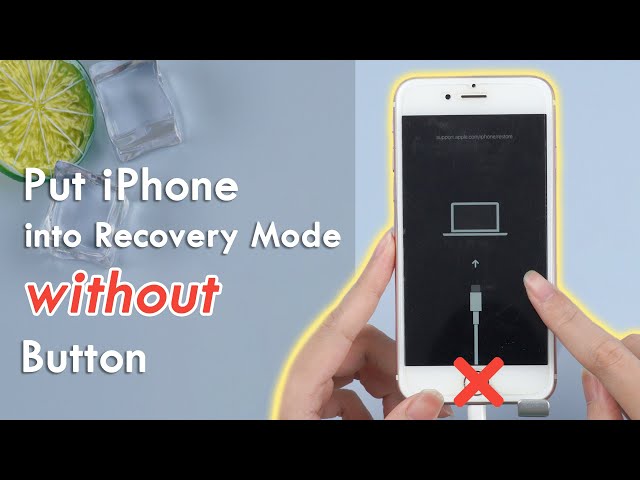
Was this page helpful?
Thanks for your rating
Rated successfully!
You have already rated this article, please do not repeat scoring!