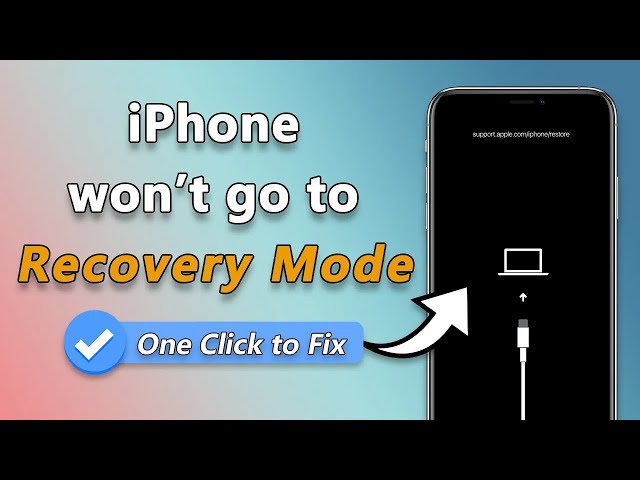7 Ways to Fix iPhone/iPad Recovery Mode Not Working [Video Tip]
Category: iPhone Issues

4 mins read
Sometimes, to update/restore your iPhone/iPad, you must put the device into recovery mode first, a required step by iTunes or any other third-party software.
But what if your iPhone/iPad recovery mode not working that makes you fail to update/restore the device, how would you fix it?
Here're 7 methods that help fix when iPhone/iPad not going into recovery mode. Please read on for more!
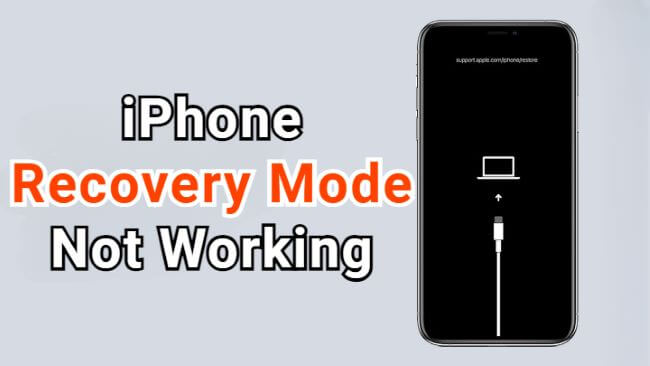
In this article:
Why is My iPhone/iPad Recovery Mode Not Working?
You've followed the correct steps to put iPhone/iPad into recovery mode, but the iPhone/iPad recovery mode not working as expected, why? This part will explain some reasons behind.
- iTunes problem. Your iTunes is not updated to the latest version or the iTunes is in the wrong settings.
- Software issue. There are bugs with your iPhone/iPad that cause the recovery mode unable to work.
- Hardware problem. Your iPhone/iPad is dropped or exposed to water that cause this recovery mode not working on iPhone/iPad problem.
After knowing the possible causes, it's time to check out the practical methods to fix this iPhone/iPad recovery mode doesn't work issue.
Fix iPhone/iPad Recovery Mode Not Working for Free
iMyFone Fixppo - Free Recovery Mode Tool can be your best choice when the recovery mode not working on iPhone/iPad.
Distinguishing itself from the traditional way of manual operation, Fixppo can put your iPhone/iPad in recovery mode in a single click for free!
By such a method, you can fix iPhone/iPad not going into recovery mode and continue to update or restore your device with iTunes. Or, you can use Fixppo to make the update or restore.
You can watch the video on how to fix iPhone/iPad won't go into recovery mode:
You can download Fixppo and learn how to fix iPhone/iPad recovery mode not working with 1 click for free:
Step 1: Download and launch Fixppo, connect your iPhone to the computer, then hit the Enter button from the Recovery Mode tab.
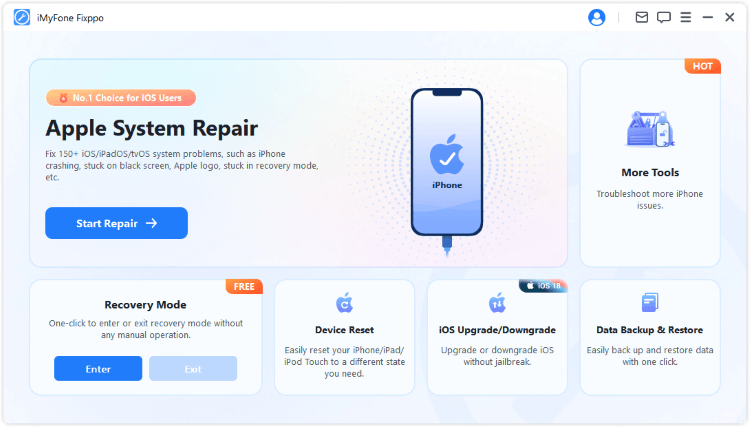
Step 2: In a few seconds, the program will show that you've successfully entered the recovery mode. That's quite easy, right? And this feature is totally free to use!
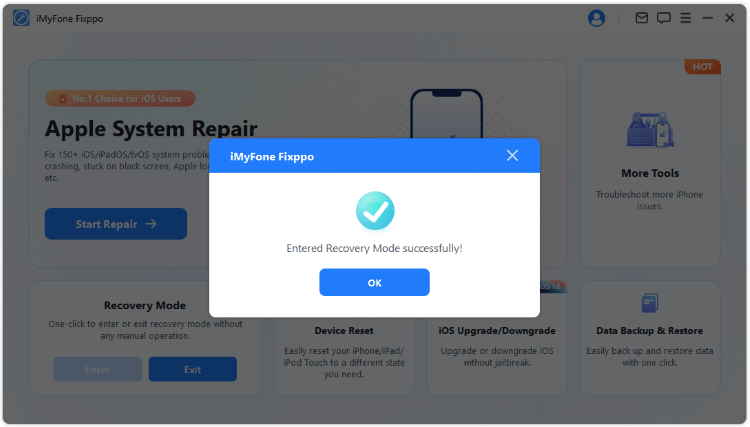
How to Fix iPhone/iPad won't go into recovery mode?
Fixppo's free feature has helped millions of users to put iPhone/iPad into recovery mode successfully. If your iPhone/iPad not going to recovery mode with the free function, there might be system glitches with your device.
Your iPhone/iPad recovery mode won't work until you've resolved the software glitches. In such a case, Fixppo with its advanced technology can fix your iPhone/iPad and get your device enter recovery mode again without hassle!

Fix iPhone/iPad Recovery Mode Not Working:
- Free Function: Able to put iPhone/iPad in recovery mode with 1 click for free.
- No Data Loss: Fix iPhone/iPad recovery mode not working due to system glitches without losing data.
- Versatile: Deal with other problems including iPhone stuck in recovery mode, iPad won't get into recovery mode, etc.
- Better iTunes alternative: Get iPhone/iPad into recovery mode and update/restore device without using iTunes.
- Wide Compatibility: Compatible with all iPhone/iPad models, including iPhone 8/X/11/12/13/14/15/16 and iPad/iPad Mini/iPad Air/iPad Pro.
Step 1: Launch Fixppo again to enter the Standard Mode under the Apple System Repair tab.

Step 2: The software will begin to detect your iPhone/iPad model and show the available firmware file. Click on the Download button to get the firmware for fixing the recovery mode problem.

Step 3: With the downloaded firmware, you can click the Start Standard Repair button for the program to start the fixing process.

A few minutes later, your iPhone/iPad will restart. You can manually get iPhone/iPad into recovery mode or let Fixppo automate the process.
If you put iPhone/iPad into recovery mode for the purpose of updating/restoring the device using iTunes, no need. Fixppo has completed this step while fixing your system glitches. You can check it out!

Part 3: How to Fix iPhone/iPad Not Going into Recovery Mode?
As shown, Fixppo should be the easiest method you can try to fix your iPhone/iPad recovery mode not working issue. If you prefer to fix the problem manually, please move on to check out more solutions.
01 Manually Put iPhone/iPad into Recovery Mode
Don't rush to the conclusion that there are something wrong with your iDevices. The simple answer to the problem of why your iPhone/iPad won't enter recovery mode is that you haven't followed the correct steps, which will be listed detailedly here.
▼How to put iPhone in recovery mode:
- For iPhone 8/X/11/12/13/14/15/16: Press Volume Up > Volume Down button, then press and hold the Side button until you see the recovery mode screen.
- For iPhone 7/7 plus: Hold the Volume Down and Side button at the same time. release them when your iPhone is in recovery mode.
- For iPhone 6 and ealier versions: Press and hold the Sleep/Wake and Home buttons simultaneously. Release the buttons when the recovery mode screen shows up on your iPhone.

▼How to put iPad in recovery mode:
- For iPad with Face ID: Press and quickly release the Volume Up > Volume Down button. Press and hold the Power button. Release it the time recovery mode appears.
- For iPad with Home button: Hold the Power button and Home button for about 10 seconds. Release the Power button, but holding the Home buttonas always. Keep holding it until your iPad enter the recovery mode.

If you still can't put iPhone/iPad in recovery mode, then Fixppo there should be your automatic software to enter the recovery mode with ease.
02 Update iTunes to Fix iPhone/iPad Recovery Mode Not Working
To update or restore iPhone/iPad using iTunes, entering recovery mode first becomes an essencial step. If this iPhone/iPad not going into recovery mode turns out to be iTunes not detecting iPhone/iPad in recovery mode, you should consider updating your iTunes before proceeding.
Here's how to update iTunes on Mac and Windows:
For Mac Catalina or later:
- From Apple menu, choose System Preferences and then Software Update to check for the latest updates.
- If any updates are available, click Update Now to install.

For Windows:
- Launch iTunes to click Help and then Check for Updates > Install.

With 1-click, you can enter the recovery mode for free to get the recovery mode work on iPhone/iPad again.
03 Force Restart to Fix Recovery Mode Not Working on iPhone/iPad
You can also try fixing the iPhone/iPad recovery mode not working problem by force restarting the device. Minor issues with iDevice get resolved in this way.
And since the method varies from different iDevice models. Let's follow the steps below to do it.
- If you have iPhone 6 or earlier models:
- If you have iPhone iPhone 7/7 Plus models:
- If you have iPhone 8/X/11/12/13/14/15/16 models:
Hold down both the Home button and the Sleep button until the Apple logo appears on your screen.
Simultaneously press and hold the Volume Down button and the Power button until the Apple logo shows up.
Quickly press the Volume Up button, followed by the Volume Down button, and then press and hold the Power button until the Apple logo is visible.

- To force restart iPad with Home button:
- To force restart iPad with Face ID:
Press and hold the Home + Sleep buttons together for around 25-30 seconds. Once the Apple logo appears on the screen, release the buttons to allow the iPad to restart.
Quickly press and release the Volume Up button, then the Volume Down button, then press and hold the Power button until the Apple logo shows on the screen.

After restarting, you can follow the manual steps to see if the issue of iPhone/iPad won't go into recovery mode still exists. If yes. move forward to try more methods.
04 Check Apple Mobile Device USB Driver
Sometimes, iTunes fails to recognize your iPhone/iPad in recovery mode because the Apple Mobile Device USB driver is not or improperly installed. So you can check Device Manager to see if the Apple Mobile Device USB driver is correctly installed. Follow these steps to open Device Manager:
Step 1: Press the Windows + R key on your keyboard to open the Run command.
Step 2: In the Run window, enter devmgmt.msc, then click OK. Device Manager should open.
Step 3: Locate and expand the Universal Serial Bus controllers section.
Step 4: Look for the Apple Mobile Device USB driver and check whether it's working normally.
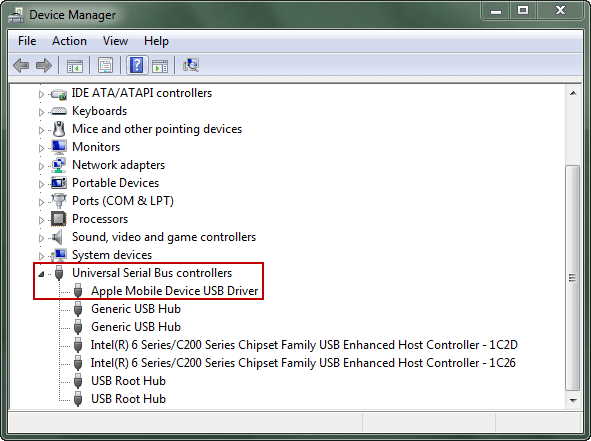
05 Try DFU Mode to Fix iPhone/iPad Won't Go into Recovery Mode
Another method for fixing the iPhone/iPad recovery mode not working issue is putting iPhone/iPad into DFU mode and restoring iPhone via iTunes.
Since it will cause data loss in this DFU mode, think twice before you try this way if you don't have a backup before.
Step 1: Launch the iTunes on your computer and get your iPhone/iPad connected to it. Ensure iTunes is running on the latest version.
Step 2: Put your iPhone/iPad into DFU mode. Upon successfully performing steps, your iDevice's screen goes black.
Step 3: When the iTunes display this screen, click the Restore button directly to restore your iPhone/iPad without recovery mode but the DFU mode via iTunes.

06 Get Help from Apple Support
If unfortunately, it's the hardware damage inside of your device that make your iPhone/iPad not going into recovery mode, it's better get is checked and fixed through the professional help, which is the Apple Support. If not, the software problem can all be fixed by using Fixppo.
Conclusion
Don't be upset if your iPhone/iPad recovery mode not working that hinders you to update/restore your device with iTunes. You can always try iMyFone Fixppo to fix the recovery mode issue then update/restore your device without using iTunes but Fixppo. Try it for free now!