[3 Ways] Fix iPhone Won’t Go into DFU Mode in 5 Minutes!
Category: iPhone Issues

4 mins read
When you need to downgrade iOS to the older version, fix a frozen iPhone or jailbreak your device, the DFU mode is always required for completing the process.
But the question is, your iPhone won't go into DFU mode that makes you unable to proceed, which is quite inconvenient.
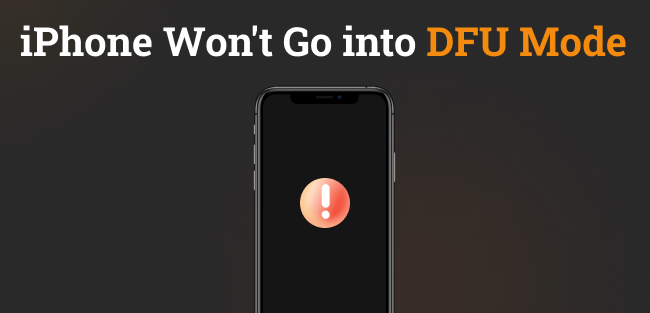
To solve the problem and help you put iPhone in DFU mode successfully, this article will introduce several practical solutions for you. Let's dive into them!
The DFU mode, short for Device Firmware Update, is a special state that allows you to interact with your iPhone's firmware without loading the operating system.
As an advanced way compared to Recovery mode, it's used for tasks like restoring/updating/downgrading iOS system, troubleshooting serious software issues as well.
In this article:
- Why Can't I Get iPhone into DFU Mode?
- How to Put iPhone in DFU Mode Correctly? [All iPhone Models]
- How to Fix iPhone Won't Go into DFU Mode?
- Fix iPhone Won't Enter DFU Mode with Fixppo [No Data Loss & Safe]

- Force Restart iPhone
- Update iOS to the Latest Version
- What If iPhone Still Can't Enter DFU Mode? [Free Method]
Why Can't I Get iPhone into DFU Mode?
Failed to enter DFU mode on iPhone is a quite common problem to many users. If you want to learn about the reasons, we've summarized it for you.
- Jailbreak Attempts: A jailbroken iPhone may fail to enter DFU mode.
- iOS System Glitches: Potential iOS glitches can stop your iPhone from going into DFU mode.
- Hardware Issues: The broken volume buttons or the power button on your iPhone could cause the problem.
- Wrong Steps: If you haven't followed the correct steps, you won't be able to go into DFU mode.
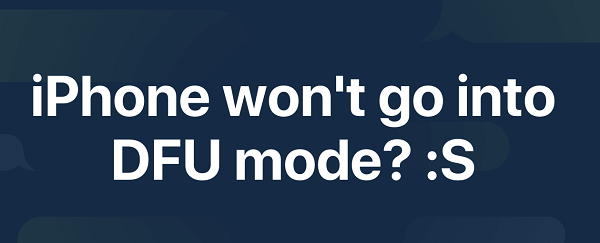
How to Put iPhone in DFU Mode Correctly?
As the steps involved to get iPhone into DFU mode are complicated, the wrong operation may be the reason why your iPhone won't enter DFU mode.
Therefore, we've summarized the correct steps for putting iPhone into DFU mode. You can follow them based on the iPhone model you have; Or, you can watch the intuitive video directly.
1 How to Put iPhone 8/X/11/12/13/14/15/16 in DFU Mode
- Step 1: Connect your iPhone to the computer with a USB cable.
- Step 2: Quickly press the Volume Up button and release it, then quickly press the Volume Down button and release it.
- Step 3: Press the Side button and don't release it. When the screen turns black, press the Volume Down button together with the Side button.
- Step 4: 5 seconds later, release the Side button, but you still need to hold the Volume Down button for at least 8 seconds.
- Step 5: When the iPhone screen goes black, it is in DFU mode successfully.

2 How to Put iPhone 7/7 Plus in DFU Mode
- Step 1: Connect your iPhone to the computer using a USB cable.
- Step 2: Hold down the Power button and the Volume Down button together for 5 seconds.
- Step 3: Release the Power button, but continue to press the Volume Down button for 10 seconds.
- Step 4: When the iPhone screen turns black, it goes into the DFU mode.
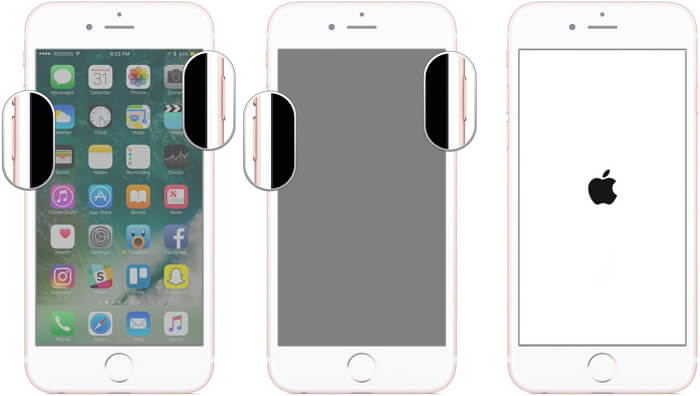
3 How to Put iPhone 6 or Earlier in DFU Mode
- Step 1: Plug your iPhone to the computer via a USB cable.
- Step 2: Press and hold the Power button for 3 seconds.
- Step 3: While still holding the button, press and hold the Home button for about 10 seconds.
- Step 4: Release the Power button but carry on holding the Home button for 5 seconds.
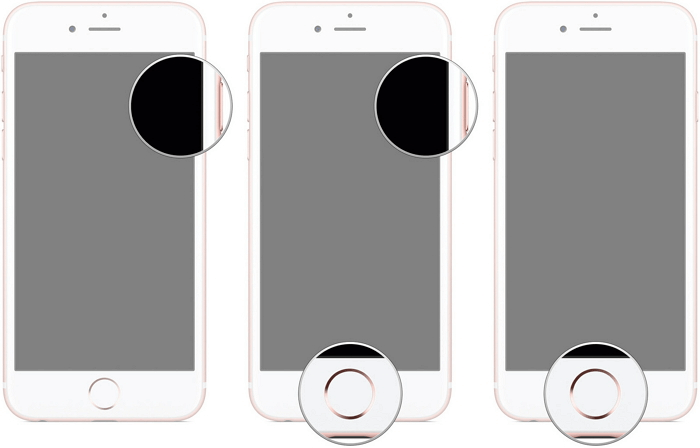
Open iTunes, if your iPhone'screen stays black and iTunes suggests that it has detected your device in recovery mode, it means your iPhone has entered DFU mode successfuly.
If still iPhone 5s/6/7/8/X/11/12/13/14/15/16 DFU mode not working, you can refer to the next part to fix the iPhone can't get into DFU mode problem.
How to Fix iPhone Won't Go into DFU Mode?
1 Fix iPhone Won't Enter DFU Mode No Data Loss
If iPhone DFU mode not working even after following the correct steps, the problem may lie in the iOS system glitches that can be fixed by using iMyFone Fixppo, an iOS system repair tool.
As a professional tool designed to fix iOS issues like iPhone won't go into DFU/recovery mode, Fixppo can get your iPhone back to normal right away, enabling you to put iPhone into DFU mode later without hassle.

Fix iPhone Not Going into DFU Mode Tool:
- No Data Loss: Fix iPhone won't go into DFU mode with simple clicks, do no harm to your iPhone data.
- Free Feature: One-click get iPhone enter/exit recovery mode for free, which is known as the best alternative to DFU mode.
- iTunes Alternative: The powerful iTunes alternative, easier-to-use in updating or restoring iPhone, in the way of not losing data.
- Advanced Features: Fix failed to restore iPhone with DFU mode, DFU mode not working, etc, 3 steps only.
- Highly Compatible: Perfectly works for all iPhone models (iPhone 15/16) and all iOS versions (iOS 17/18).
- Beginner-friendly: Simple to use for everyone, suitable for beginners.
To fix iPhone won't go into DFU mode, it only takes you 3 steps only, follow to see how to do!
You can download and install Fixppo to your computer, then connect your iPhone to the computer using a USB cable. Later, launch the software to click on the Start Repair button.

Step 1: Choose Standard Mode to solve your iPhone DFU mode not working due to iOS bugs, this feature will retain all your iPhone data, it's 100% secure.

Step 2: Once your iPhone is plugged in, Fixppo wiill detect it and show you the available firmware file. Click the Download button to get the firmware, which will then be used to fix the DFU mode problem.

Step 3: When the firmware is downloaded, click the Start Standard Repair button, Fixppo will soon begin to repair your iPhone and finish the process in minutes.

When the process is complete, your iPhone will restart, your can put it into DFU mode through the correct steps again. To save you time and trouble, you can download Fixppo to have a free trial!

2 Force Restart iPhone
If your iPhone not entering DFU mode, you can try to make a force-restart, which can solve minor iOS system glitches on your iPhone software and refresh the iOS system.
- Force restart iPhone 8/X/11/12/13/14/15/16: Press the Volume Up button and release. Do the same to the Volume Down button. Then Press and hold the Power button, release it until you see the Apple logo screen.
- Force restart iPhone 7/7 Plus: Press and hold the Volume Down button and the Power button together, release them when the Apple logo shows up.
- Force restart iPhone 6 and earlier: Press and hold the Home button and the Power button together, release them when the Apple logo displays on your iPhone.

After that, follow the steps again to put iPhone in DFU mode manually.
3 Update iOS to the Latest Version
When iPhone won't enter DFU mode, you can check if your iPhone iOS is in a relatively low version. If that's the case, you can update the iOS system for iPhone to better enter DFU mode smoothly.
- Step 1: Go to Settings - General - Software Update.
- Step 2: When a new iOS version is loaded, click on the Download and Install button to get it.
- Step 3: When your iPhone restarts after updating, follow the correct steps to put your iPhone into DFU mode again.
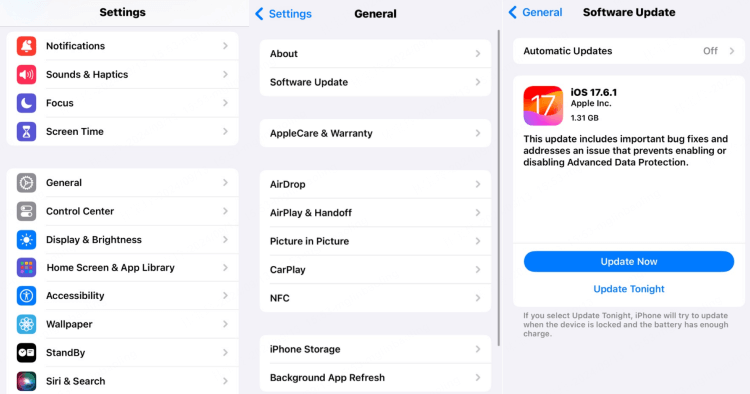
What If iPhone Still Can't Enter DFU Mode?
If DFU mode is used for updating or restoring iPhone in your case, but the iPhone not entering DFU mode, you can try to put iPhone into recovery mode, which possesses the same function and effect as DFU mode.
As another mode to repair iPhone, your device can also be successfully updated or restored when it is in recovery mode, which is a lot easier to perform compared to the DFU mode.
You can watch the video to put iPhone into recovery mode:
If you need an easier method, try Fixppo, which can put your iPhone into recovery mode with 1-click for totally free, even if your iPhone button is broken.
All you have to do is download the free trial version of Fixppo on your computer, connect your device and click on the Enter button under the Recovery Mode section. All can be done within seconds!
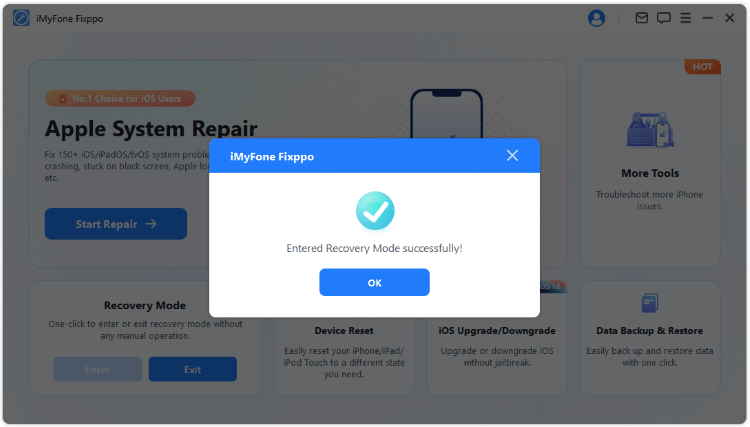
Conclusion
The iPhone DFU mode can be a great help to solve many iOS issues. For different iPhone models, different methods can be employed to put your iPhone into DFU mode.
However, if your iPhone won't go into DFU mode via manual steps, you can use iMyFone Fixppo - iOS system repair tool to fix the problem first then get your iPhone into DFU mode effortlessly!



















