Whether you're troubleshooting a severe iPhone system issue, looking to install a specific iOS version, or trying to downgrade the current iOS, an IPSW restore tool can be a powerful solution.
With the right tool, you can manually restore, update or downgrade your device when there are problems with it. In this guide, we'll explain why do you need an iPhone IPSW restore tool, and how to use it step-by-step.
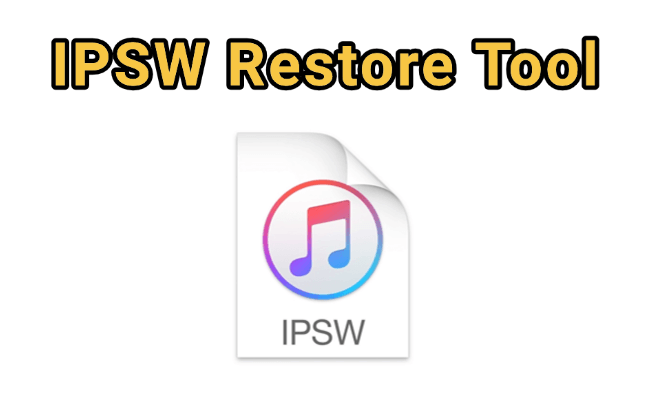
In this article:
Why Do You Need an iPhone IPSW Restore Tool?
As said, an iPhone firmware restore tool lets you manually restore or update your iPhone using official Apple firmware files, offering more control than traditional methods. Here are the most common reasons why you should use an iPhone IPSW restore tool:
- Fix iPhones stuck in recovery mode, Apple logo or boot loop without using iTunes.
- Manually install or downgrade to a specific iOS version using an IPSW file.
- Bypass iTunes errors during update or restore (e.g., 4013, 3194, etc.).
- Recover a frozen iPhone when normal update methods fail.
- Install beta firmware manually without waiting for OTA updates.
Best 2 IPSW Restore Tools
Now that you know why to use an IPSW restore tool, the next step is choosing the right one. With so many options available, it's important to pick one that's reliable and compatible with your device. Below, we'll introduce the best 3 IPSW install tools to help you safely restore or update your iPhone with minimal effort:
1 iTunes IPSW Install Tool
When it comes to installing IPSW files, iTunes is the official tool provided by Apple. While it's not the most flexible option, it remains a standard method for manually updating, downgrading or restoring your iPhone using IPSW firmware files.
If you're looking for a built-in solution, here's how to use this IPSW install tool and what you should know before using it:
- You can only install IPSW files that are still signed by Apple, it's not an unsigned IPSW restore tool.
- You must manually download the correct IPSW file from a trusted source before using iTunes.
- Restoring or downgrading via IPSW in iTunes may erase your data.
- Common iTunes errors (e.g., 3194, 4013) may interrupt the process.
Here's the steps on how to use iTunes to restore an iPhone using IPSW file:
Step 1: Browse IPSW website and click on your product type.
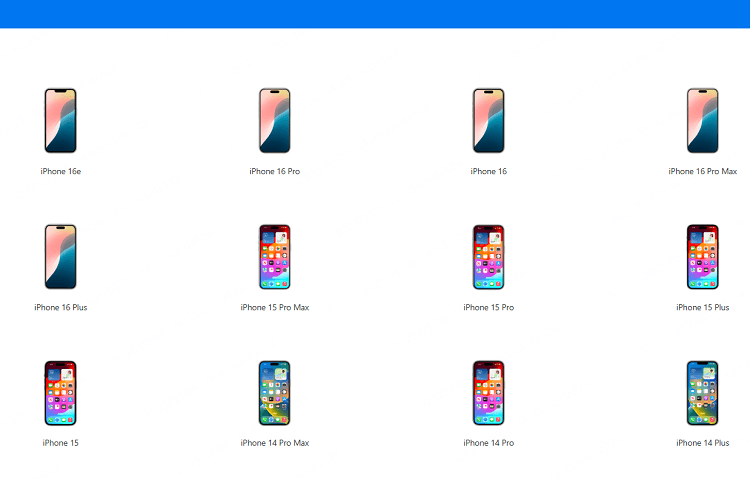
Step 2: Choose the signed IPSW firmware file from the list (If you want to update or restore iPhone, choose the higher iOS version that is still signed; If you need to downgrade iPhone, choose the previous iOS version that is still signed).
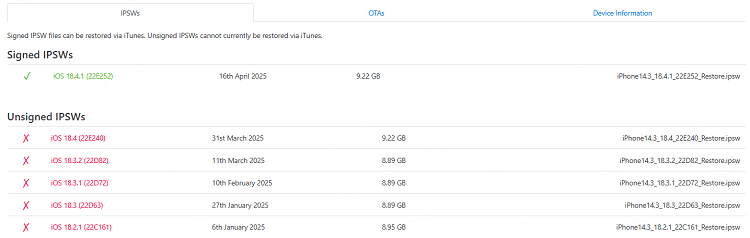
Step 3: Download the IPSW file to your computer.
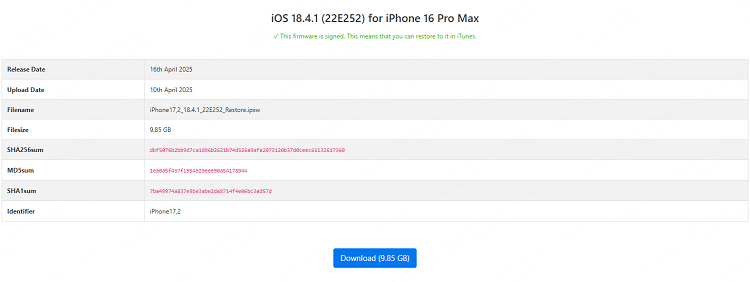
Step 4: Launch iTunes, then connect your iPhone to the computer with a USB cable. Tap on the iPhone icon over iTunes and go to the Summary tab.
Step 5: For Mac press the Option key and for Windows press the Shift key, then if you want to update iPhone, click Check for Update simultaneously, but if you want to restore or downgrade iPhone, click Restore iPhone at the same time.

Step 6: Select the IPSW file you just downloaded, then open it.
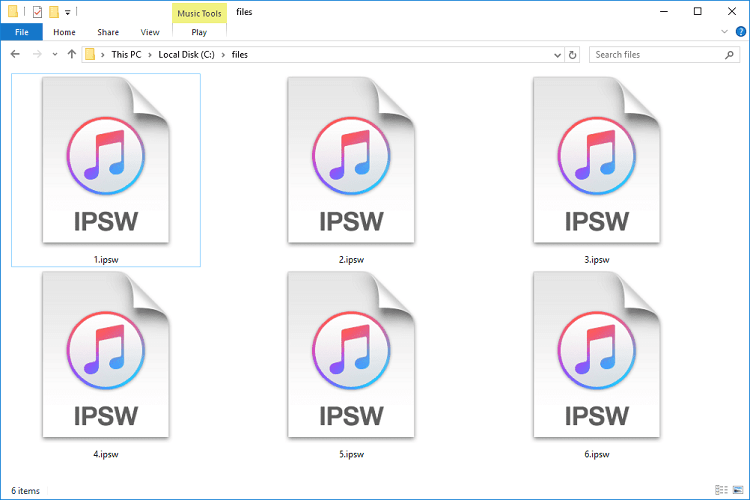
Step 7: Follow the on-screen instructions to complete the restore, update or downgrade process.
1. You should make sure the IPSW matches your exact device model, or the process will fail.
2. Even if you're using the "Check for Update" option, iTunes may risk erasing all of your data. Therefore, it's suggested to fully back up your iPhone first.
3. If your iPhone is frozen, stuck on Apple logo or black screen, you need to put it in recovery mode first before using iTunes. However, if there is a problem with your iPhone, it can be hard for you to make a backup, which is a major drawback.
2 Fixppo IPSW Restore Tool
While iTunes is a reliable option for installing IPSW files, it comes with limitations. If you're looking for a more flexible alternative, iMyFone Fixppo iPhone repair tool offers a user-friendly way to install IPSW files without any restrictions.
Designed to fix 150+ iOS system issues, upgrade and downgrade iOS, Fixppo is helpful when iTunes can't complete the job. Moreover, it won't cause any data loss whether you choose to restore, update or downgrade your iPhone, which is a point of concern for all users.

Key Features of iMyFone Fixppo:
- No Data Loss: It offers to restore, update and downgrade iOS via IPSW file without losing any data.
- Install IPSW Automatically: It can download and install the IPSW file for your iPhone without human operation.
- Fix 150+ iOS Issues: When iPhone keeps restarting, stuck on Apple logo, black screen, Fixppo can restore it within 10 minutes.
- Safely Upgrade & Downgrade iOS: Easily update and downgrade iOS without iTunes, saving you time and trouble.
- Compatible with All iPhone Models: Supports all iPhone devices, including iPhone 7/8/X/11/12/13/14/15/16 running iOS 17/18/19/26.
- Backup and Restore Option: You can use it to back up the device and restore the backup after the process.
- No Technical Skills Required: Suitable for both beginners and professionals, no technical skills needed.
- Works for Both Windows and Mac Users: It is available for both Windows and Mac systems.
▼Here's how to restore/update iPhone without losing data with this IPSW restore tool:
Step 1: Download and install iMyFone Fixppo on your computer. Launch the program and click on Start Repair from the home screen.

Step 2: Use a USB cable to connect your iPhone to the computer. Then select Standard Mode, which can restore then update your iPhone without erasing your data.

Step 3: Fixppo will automatically detect your device model and display the compatible IPSW firmware versions. Click Download to get the IPSW file needed for the restore.

Step 4: Once the firmware is downloaded, click Start Standard Repair. Fixppo will begin using the firmware to fix, restore and update your device.

In just about 5 minutes, the repair process will complete and your iPhone will restart. The latest IPSW version will also be installed during the restoring process, you can verify this in the Settings app.

▼Here's how to downgrade iPhone without losing data with this iPhone firmware restore tool:
Step 1: Launch Fixppo again to enter the main interface, then choose the Back up and restore data tab to make a full backup first.

Step 2: Connect your iPhone to the computer. Then use Fixppo to back up your device.
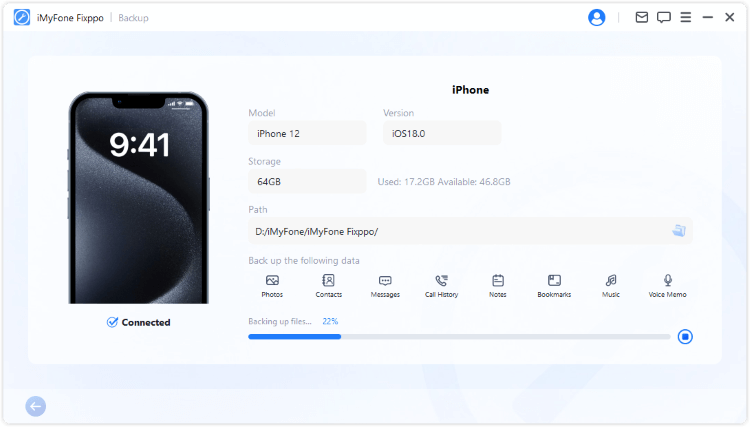
Step 3: Go back to the interface and choose Downgrade iOS under iOS Upgrade/Downgrade.
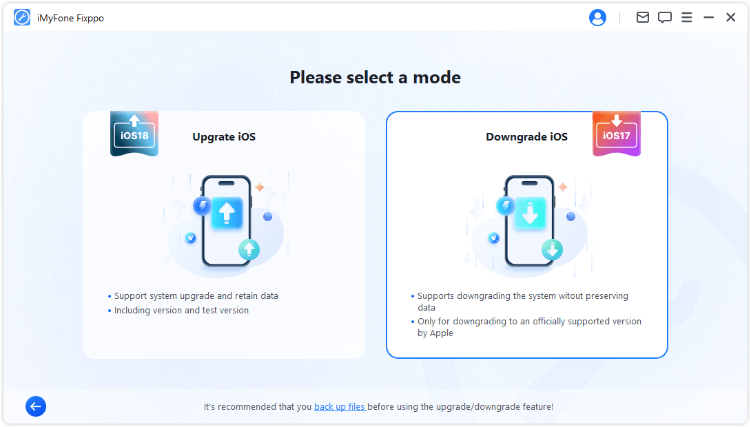
Step 4: After your iPhone is recognized, a list of available IPSW firmware versions for downgrade will appear. Select the version you prefer, then click Download to begin downloading the firmware.
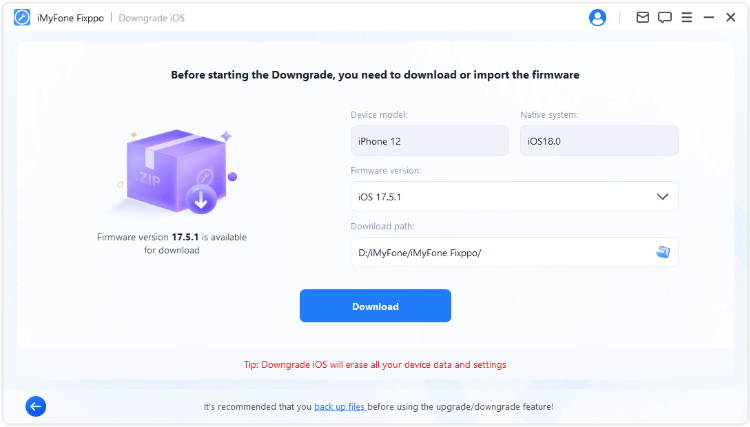
Step 5: Once the firmware download is complete, click Start Downgrade iOS to let Fixppo begin the downgrade process, which doesn't require using iTunes.
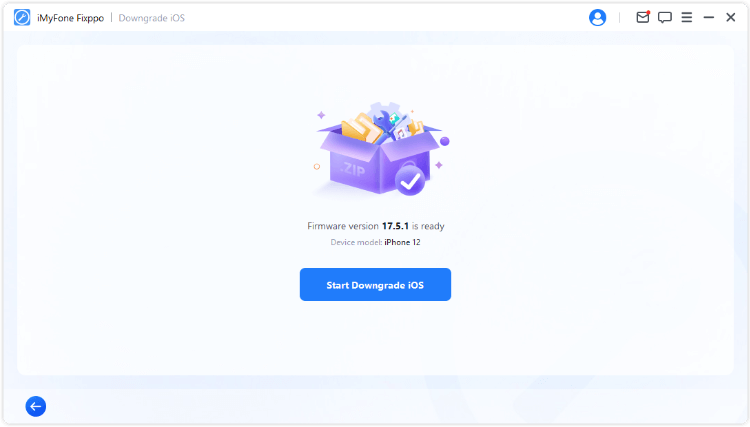
The downgrade process will finish in about 5 minutes, and your iPhone will automatically restart. Next, you can go back to restore all the backup to your iPhone.
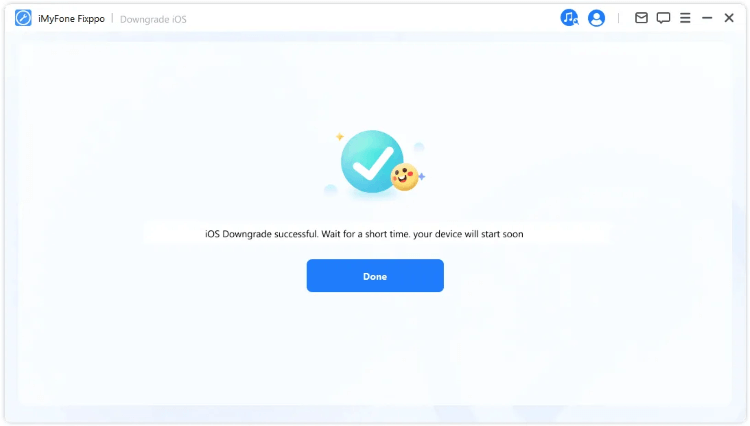
If your iPhone is frozen, stuck on boot loop, black screen or white screen, you can choose the Standard Mode to restore your iPhone. This method can update your iPhone to the latest version of iOS while fixing your device without data loss.
If you simply want to upgrade or downgrade iOS, choose the iOS Upgrade/Downgrade tab, just remember to create a backup first.
Comparison Table of 2 IPSW Flash Tools
| Feature | iMyFone Fixppo | iTunes |
|---|---|---|
| Data Loss Risk | ❌️ No data loss to restore, update or downgrade iOS | ✔️ Possible if you want to restore or downgrade iOS |
| Success Rate | High, even when iTunes fails | Medium, may fail with errors |
| Firmware Selection Flexibility | ✔️ It shows all available versions | ❌ You must manually choose and verify IPSW |
| Ease of Use | Simple and guided interface | Requires more technical steps |
| Speed of Operation | Fast, process completes in minutes | Slow, requires more manual steps |
| Download IPSW Manually | ❌ Automatic firmware download | ✔️ User must find and import IPSW manually |
| Rating | ⭐⭐⭐⭐⭐ (4.7/5 based on user feedback) | ⭐⭐⭐⭐ (4.2/5 based on reviews) |
Conclusion
Whether you're updating, downgrading, or restoring your iPhone, using an IPSW restore tool gives you more control over the iOS process. iTunes offers a built-in method, but it often comes with limitations and risks of data loss. On the other hand, iMyFone Fixppo provide a more flexible alternative, especially if you want to avoid manual IPSW downloads and keep your data safe. Choose the one you like!
-
Fix iPhone Stuck on Update Requested [iOS 18/26 Supported]
iPhone stuck on update requested? Learn why it happens and discover 8 proven solutions to get your iOS update back on normal without data loss.
3 mins read -
[2025 New] How to Stop iOS 17/18/26 Update in Progress?
How to stop iOS 17/18/26 update in progress when you feel like staying in the current iOS version? Here's how to do it via 4 methods.
3 mins read -
5 Ways for iOS 19 Beta Download [Developer & Public Beta]
How to get iOS 19 beta? Whether you want to download iOS 19 developer or public beta, you can find the suitable methods with our guide. 5 Ways here!
3 mins read -
[2025 Full Guide] All About iOS Update Issues and Solutions
Have you encountered different problems during or after iOS update? This article focuses on all iOS update issues and solutions. Hope you can learn from it.
5 mins read -
[Full Guide] 50+ iOS 18 Bugs and Fixes You Should Know 2025
What are some known iOS 18 bugs? Read on this article to learn everything about iOS 18 bugs and fixes.
5 mins read -
iPhone Not Receiving Texts? 12 Ways to Get Messages Again!
Your iPhone not receiving texts? Read on this article with 12 methods that cover all aspects to let you get the text messages smoothly again!
4 mins read


















Was this page helpful?
Thanks for your rating
Rated successfully!
You have already rated this article, please do not repeat scoring!