At WWDC 2025, Apple has released the iOS 26 beta along with some exciting new features. Users with a developer account and eligible Apple ID can download the iOS 26 beta to try it out.
However, the iOS 26 beta brings a lot of bugs as usual, making users seeking to revert to the previous stable version. But how to remove iOS 26 beta? In this article, you can learn how to uninstall iOS 26 beta from iPhone with 3 different ways.
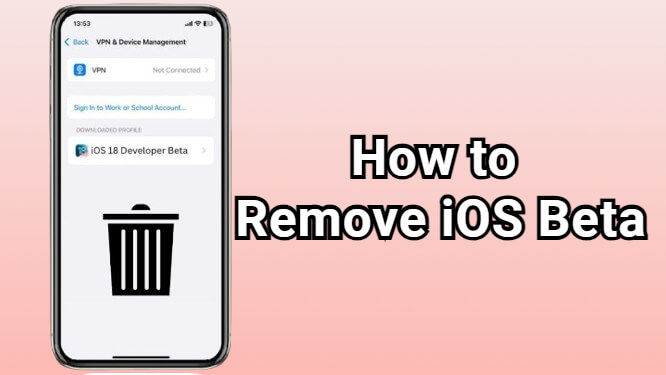
In this article:
- Things to Prepare Before Removing iOS 26 Beta
- How to Remove iOS 26 Beta from iPhone with Computer?
- Uninstall iOS 26 Beta with iMyFone Fixppo [No Data Loss]

- Get Rid of iOS 26 Beta via iTunes/Finder [Data Restore Limitation]
- How to Remove iOS 26 Beta Without Computer? [Won't Downgrade iOS Instantly]
- FAQs about Uninstalling iOS 26 Beta
Things to Prepare Before Removing iOS 26 Beta
If you regret downloading the iOS 26 beta and want to go back to the previous version, this article is what you need. But before you remove the iOS 26 beta from iPhone, it's worth noticing that without proper preparation, you could risk data loss or run into unexpected issues.
To ensure a smooth and safe downgrade, make sure you've followed the tips below before you begin.
1 Disable Find My iPhone
"Find My iPhone" includes an Activation Lock feature, and you cannot restore or update the device without entering the Apple ID and password associated with it when this feature is enabled.
Downgrading from an iOS beta erases the device and reinstalls the older OS. If FMI is enabled, the device will stuck on the Activation Lock screen after removal unless you enter the credentials to turn it off. Disabling it beforehand prevents potential issues.
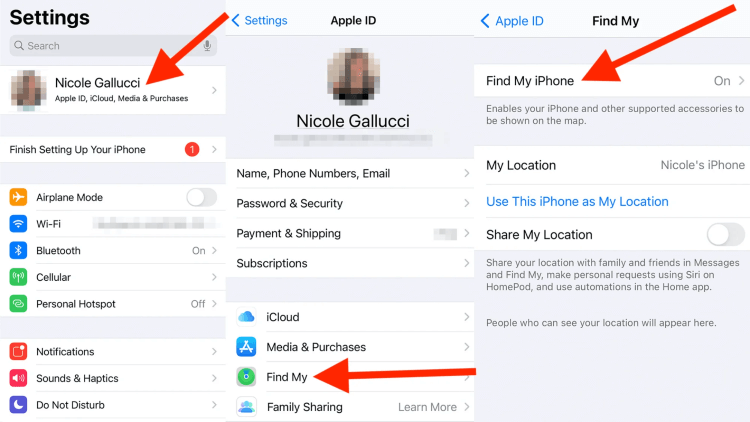
Step 1: Go to Settings, then tap on your Apple ID at the top of the screen.
Step 2: Select Find My, tap on the Find My iPhone.
Step 3: Toggle it off by entering the Apple ID password.
2 Back Up Your iPhone
Since directly removing iOS 26 beta will cause you data loss, it's strongly suggested to make a full backup before trying to downgrade the iOS beta. And iTunes or iCloud can help you with that. Here's how to back up data with iTunes.
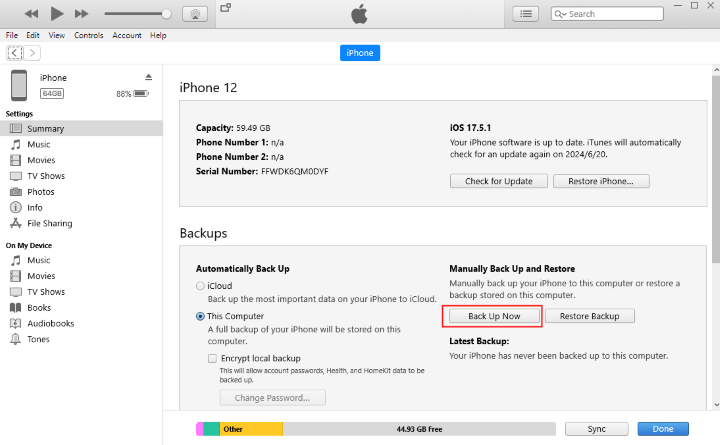
Step 1: Update iTunes, open it and connect your device to the computer.
Step 2: Click the Summary tab, then find the Back Up Now button, confirm to proceed.
3 Turn Off Automatic Update
Turning off automatic updates helps prevent your device from reinstalling the current or future beta version without your knowledge when you're uninstalling the iOS 26 beta.
If you're still enrolled in the beta program, turning it off can also avoid interruptions during the downgrade process and save you from unnecessary battery drain caused by background downloads. Here's how to do.
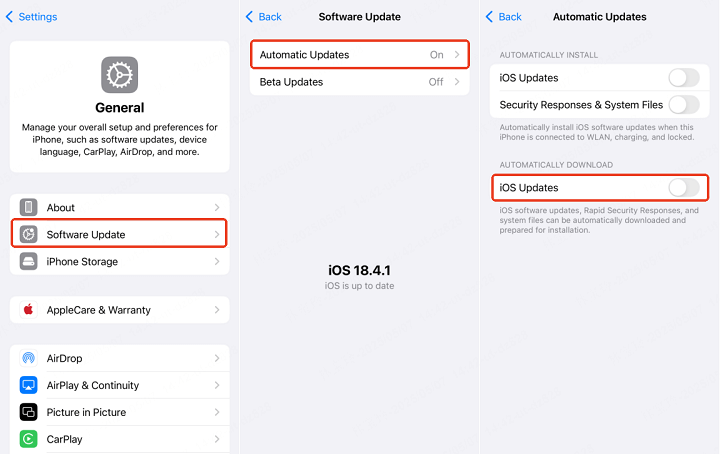
Step 1: Go to Settings > General > Software Update.
Step 2: Click the Automatic Updates, toggle off the iOS Updates to disable this feature.
How to Remove iOS 26 Beta from iPhone with Computer?
If you want to completely remove iOS 26 beta from your iPhone and revert to the latest official iOS version, using a computer is the most effective method. It allows you to get rid of the iOS 26 beta and install a stable one using iTunes or third-party tool.
1 How to Uninstall iOS 26 Beta with iMyFone Fixppo?
If you're looking for an easy and efficient way to remove iOS 26 beta from your device, iMyFone Fixppo iOS downgrade tool offers a reliable solution to retain important data while getting rid of the iOS 26 beta.
Unlike using iTunes or Finder, which may require more steps and risk data loss, Fixppo can help you uninstall the iOS 26 beta version without hassle. It is particularly useful for those who want to downgrade the beta without complex steps or worrying about losing data.

Key Features of iOS 26 Beta Downgrader:
- No Data Loss During Downgrade: Fixppo offers to back up data before downgrading, no data loss during the process.
- Safe and Efficient: It allows safe downgrades from beta version, ensuring your device works seamlessly with the older iOS version.
- No Technical Skills Required: Easily downgrade iOS without requiring for any technical skills, best for beginners.
- Compatible with All iOS Devices: Supports all iPhone models, making it versatile for users of various devices running iOS 26 beta.
- Works for Both Windows and Mac Users: It is available for both Windows and Mac systems, you can download and use it no matter the platform.
- No iTunes/Jailbreak Needed: No need to use iTunes to restore iOS to the previous version, no jailbreak needed.
Let's see how to remove iOS 26 beta without jailbreak using iMyFone Fixppo.
Step 1: Download and launch Fixppo to your computer, connect your iPhone using a USB cable and click the iOS Upgrade/Downgrade tab.
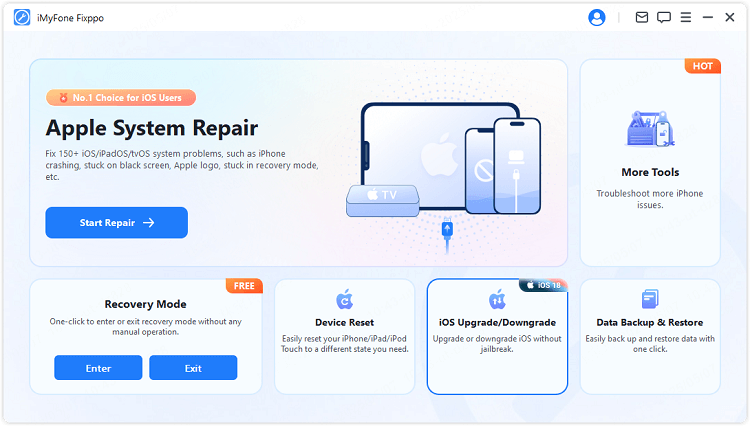
Step 2: Click the Downgrade iOS to remove iOS 26 beta by downgrading.
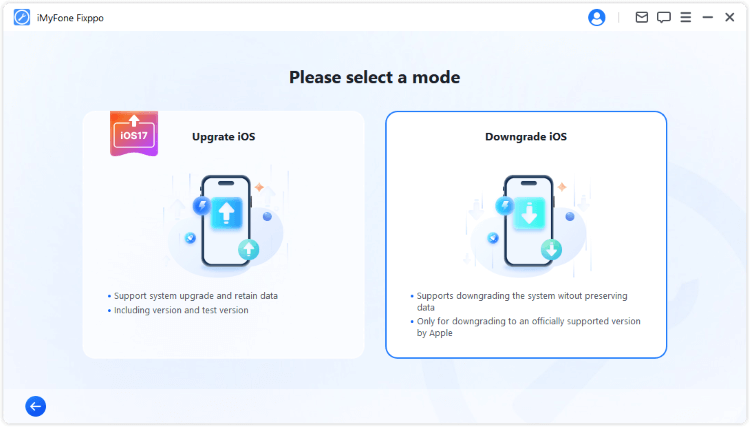
Step 3: Fixppo will detect your iPhone and show you the available iOS firmware for downgrading. Click the Download button to get the iOS firmware.
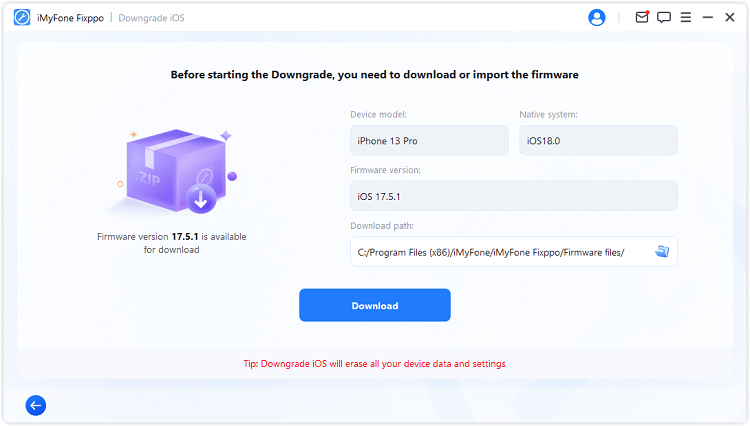
Step 4: When the firmware is downloaded, click the Start Downgrade iOS button for Fixppo to begin removing iOS 26 beta from your iPhone.
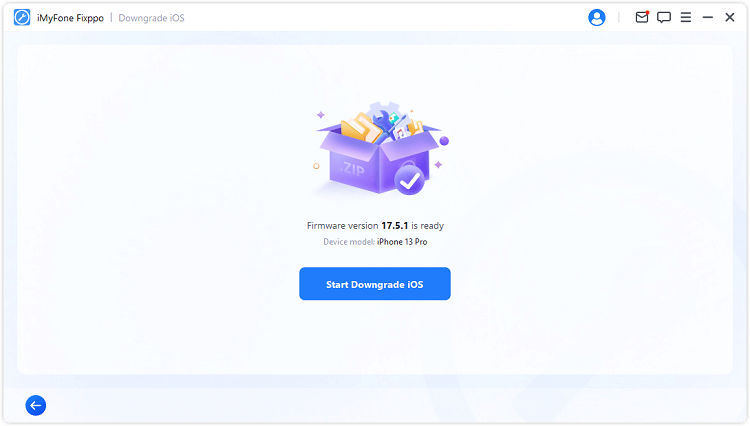
The process will complete within 5 minutes, and the iPhone will restart itself. Go to check the Settings and you can see the iPhone is in the stable iOS version now. The iOS 26 beta is removed!
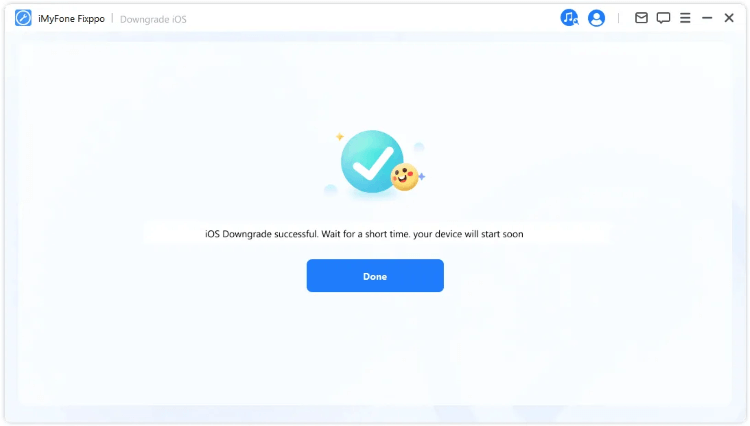
You can watch the video to downgrade iOS beta.
2 How to Get Rid of iOS 26 Beta via iTunes/Finder?
If you're looking to roll back from iOS 26 beta to the latest official iOS version, using iTunes or Finder to restore the device is another option. While this method requires a bit more setup, it gives you full control over the restore process and ensures that you can uninstall iOS 26 beta.
Here's how to get rid of iOS 26 beta via iTunes/Finder:
Step 1: Go to IPSW website to download the appropriate IPSW file you want for downgrading.
Step 2: Use a USB cable to connect your iPhone to the computer where iTunes/Finder is installed.
Step 3: Put your iPhone in recovery mode using the following method.
- For iPhone 8/X/11/12/13/14/15/16: Quickly press and release the Volume Up button, then quickly press and release the Volume Down button. Keep holding the Power button, release it when you see the recovery mode screen, which appears after the Apple logo.
- For iPhone 7/7 Plus: Press and hold the Volume Down + Side buttons at the same time for about 10 seconds. Release them when the recovery mode shows up.
- For iPhone 6s or earlier: Hold both the Home + Sleep/Wake buttons for about 10 seconds. Don't release them until you see the recovery mode screen.

Step 4: In iTunes (Windows/macOS Mojave and earlier) or Finder (macOS Catalina and later), select your device when it appears in the sidebar.
Step 5: In iTunes or Finder, hold down the Shift (Windows) or Option (Mac) key, then click on Restore.

Step 6: When a file dialog opens, nativigate to find the downloaded IPSW file, select it to open.
Step 7: iTunes/Finder will ask you to confirm the restore process. Click Restore again to start uninstalling the iOS 26 beta and reverting to the previous one.
You can restore the backup after the process. However, if your backup was created while on iOS 26 beta, it might cause compatibility issues when restoring it to an older iOS version, which means there might be potential data loss. If you prefer not to use iTunes, learn how to downgrade iOS without iTunes may help.
How to Remove iOS 26 Beta Without Computer?
If you don't have access to a computer or simply prefer not to use one, you can still remove the iOS 26 beta from your iPhone directly, no cables or software needed. This method stops future beta updates and lets your device return to the regular iOS version once the next official one is available. Here's how to delete iOS 26 beta via Settings.
For iPhone models running before iOS 16.4:
Step 1: Go to Settings > General > VPN & Device Management.
Step 2: Click Remove Profile to take off the iOS Beta Profile.
Step 3: Restart the device to apply changes.
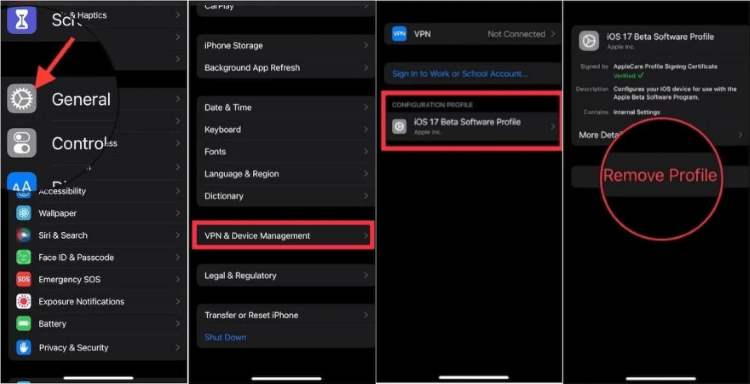
For iPhone models running iOS 16.4 and higher:
Step 1: Navigate to Settings > General > Software Update > Beta Updates.
Step 2: Select Off to stop receiving beta updates..
Step 3: Once the next official public iOS version is released, update your device to remove the beta version.
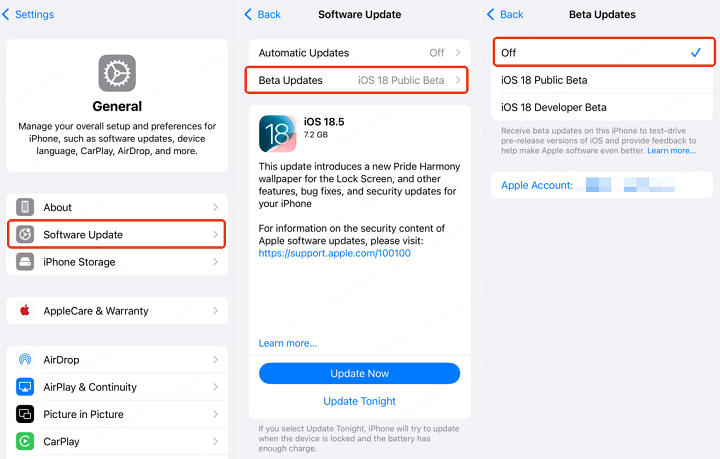
Taking off the iOS 26 beta profile will stop the future beta updates. However, this method won't instantly remove the iOS 26 beta from your iPhone. You'll remain on the iOS 26 beta until Apple releases the next official public version. If you want to remove the beta version and go back to the previous version, try Fixppo!
FAQs about Uninstalling iOS 26 Beta
1 Can you uninstall iOS 26 beta?
Yes, you can uninstall iOS 26 beta and go back to iOS 18 by using iTunes to restore iPhone; via Settings to remove the iOS 26 beta profile; or, downgrade iOS 26 beta with Fixppo.
2 Does factory reset downgrade iOS version?
No, performing a factoy reset won't downgrade the iOS version. A factory reset will only erase all the data on your device, such as apps, settings, and personal files, and restore your device to factory settings. However, it does not affect the iOS version your device is running.
3 Can I downgrade iOS from beta?
Yes, you can downgrade iOS from beta. Currently, you can downgrade from iOS 26 beta to the officially supported iOS version that is still signed.
Conclusion
That's how to remove iOS 26 beta with 3 effective methods. If you've prepared well ahead, the solutions above can surely help you uninstall iOS 26 beta without hassle.
If you want to save time and trouble, it's recommended to directly try the iOS Downgrader iMyFone Fixppo, which can easily go back to the previous stable iOS version without losing data.
-
Fix iPhone Stuck on Update Requested [iOS 18/26 Supported]
iPhone stuck on update requested? Learn why it happens and discover 8 proven solutions to get your iOS update back on normal without data loss.
3 mins read -
[2025 New] How to Stop iOS 17/18/26 Update in Progress?
How to stop iOS 17/18/26 update in progress when you feel like staying in the current iOS version? Here's how to do it via 4 methods.
3 mins read -
[2025 Full Guide] All About iOS Update Issues and Solutions
Have you encountered different problems during or after iOS update? This article focuses on all iOS update issues and solutions. Hope you can learn from it.
5 mins read -
[Full Guide] 50+ iOS 18 Bugs and Fixes You Should Know 2025
What are some known iOS 18 bugs? Read on this article to learn everything about iOS 18 bugs and fixes.
5 mins read -
iPhone Not Receiving Texts? 12 Ways to Get Messages Again!
Your iPhone not receiving texts? Read on this article with 12 methods that cover all aspects to let you get the text messages smoothly again!
4 mins read -
Unveil 5 Free Methods to Fix iPhone Stuck in Recovery Mode
Is your iPhone stuck in recovery mode? This article will unveil 5 free ways for you to exit iPhone recovery mode. Choose the one that suits your need!
3 mins read


















Was this page helpful?
Thanks for your rating
Rated successfully!
You have already rated this article, please do not repeat scoring!