If you want to mirror your iPhone to a Samsung TV without using Apple TV, then you need different tools. Apple TV is the official tool that Apple Company offers, but it is an expensive alternative that can cost up to $150 or higher. If you are not the owner of an Apple TV, there is no need to worry, since we will help you.

In this article, you will learn about useful alternatives to mirror iPhone to Samsung TV without Apple TV. Learn how to solve any issue with the transmission from your iPhone. Let's get started!
- 1. Use Lighting Digital AV Adaptor - Free
- Bonus Tips: Cast Phone Screen to PC

- 2. Via AirbeamTV
- 3. Use AirServer
- 4. AirPlay Mirroring without Apple TV via Raspberry Pi
- 5. Mirror iPhone to Samsung TV with LetsView
- 6. AnyCast
- Common issues and doubts of mirroring iPhone to Samsung TV
Methods that Mirror iPhone to Samsung TV[Hide]
Method 1: Simplest way - Use Lighting Digital AV Adaptor
You can use a Lighting Digital AV adapto to achieve the mirror transference. This tool is useful to mirror iPhone to Samsung TV without Apple TV. It also works with other brands TV like LG TV, TCL TV, and Vizio TV, among other brands. It only requires an HDMI cable to work.
Through this adapter, you can display the mirror image of a wide variety of media content like movies, photos, games and so on. This alternative is rather easy since it only needs the adaptor to work, without further apps or installations. The only cons of this alternative is that you have the HDMI wire limitation, which means that you will need to stay close by the TV to transmit all the media you want while using your iPhone.
To use it, just follow the next steps:
- First, connect the AV adaptor cable to your iPhone.
- Now, plug into the other end to the HDMI cable. The AV adaptor has a port for HDMI cable.
- Proceed to connect the other end of the HDMI able to your smart TV's HDMI port.
- Once the HDMI cable is connected, use the TV's remote control to change the TV into the HDMI input you connected the HDMI cable with the AV adaptor.
- On this input, you will see the mirror image of your iPhone screen.

Bonus Tips: Cast Phone Screen to PC
The easiest Screen Mirroring software - iMyFone MirrorTo helps you to cast phone screens on PC simultaneously.
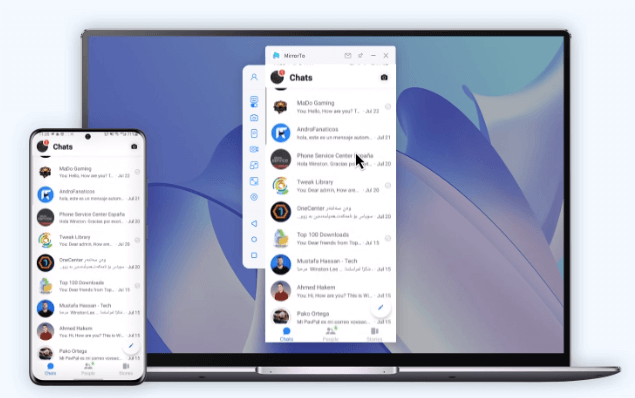
- It allows you to mirror your tablet screen on PC to enjoy the large screen.
- Keyboard mapping: It allows you to type and send messages directly on PC like using Instagram on PC.
- You can mirror your iPhone to Mac easily via USB or Wi-Fi.
- Click to know how to mirror iPhone to Philips TV.
Here is how you can use MirrorTo:
Step 1: Download and launch the program iMyFone MirrorTo on your computer
Step 2: Use a USB cable to connect the phone to your PC. Next, select "Transfer Files" for establishing a connection.
Step 3: Now go to Setting > About phone > Software information > Developer option and click "Build number" 7 times. Enable USB debugging on your phone.
Step 4: Next, give permission to MirrorTo to show things. Click "Turn on" to download the iMyFone MirrorTo app on your phone.
Step 5: Your screen has been shared on the PC. Open messenger on your phone and enjoy high-quality video calls and chats using a keyboard and mouse.
No more wait and try it FREE now!
Method 2: Use AirbeamTV to Mirror iPhone to Samsung TV
AirBeamTV is an app designed to help you mirror iPhone to Samsung TV without Apple TV. It is an alternative that is easy to adjust and use. It has the advantage that it is a wireless alternative that will facilitate the transmission to any media at any moment.
The usage step of AirBeamTV as follow:
- First, you need to download the AirBeamTV Screen Mirroring App, install and open on your iPhone.
- On the app, select the smart TV you would like to transmit the mirror image of your iPhone.
- Once you select the TV you want to use, tap on "Start mirroring" and then press on "Start Broadcast".
- And then you can enjoy the mirror image of your iPhone screen on your TV.
Bonus
AirbeamTV is compatible with different TV brands and can be used without needing any adaptor or cable. With only an app the issue is solved!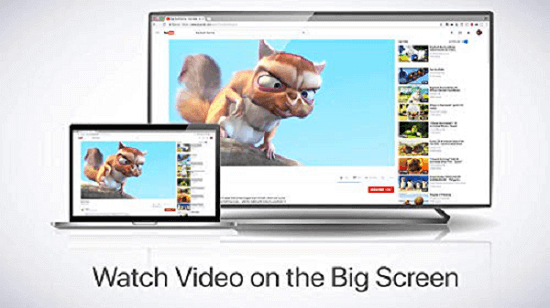
Method 3: AirPlay Mirroring without Apple TV via AirServer
AirServer works as a universal screen mirroring receiver. This program is designed to solve any issue that involves transmitting and mirroring content. It is compatible with Mac and Windows as well.
Follow these step to use AirPlay
- First, you need to install AirServer. You can use the AirServer adapter or if you use Xbox consoles, download it and install it there.
- On your iPhone, swipe up and tap on the AirPlay option.
- You will see a list of AirPlay receivers, select the TV where AirServer is installed.
- Now, turn on the TV and enter on the AirServer section.
- You will see the iPhone device. Select it and now you will be able to mirror the screen.

Method 4: AirPlay Mirroring without Apple TV via Raspberry Pi
Raspberry Pi is an adapter that will make your Samsung TV or any other TV compatible with Apple devices like iPhone using Airplay. Using this adapter you also get the access to new connections for HDMI cables and microSD cards. You will need a keyboard to manage it on an easier way.
Raspberry devices are sold all around the world. On the official website you can learn more about the delivery and costs.
To use this adapter, follow these instructions:
- Set up and connect your RaspberryPi device to your computer. There are detailed instructions depending the device you acquire for this manner.
- Now, download and configure the program that will work for the mirror feature: MagicMirror. To do so enter the GitHub website and download it.
- Then, you need to customize the mirror feature, you can adjust what part of the screen will mirror.
- You need to build a box or frame where you will support the Raspberry device close to your TV.
- Once it is configured, activate the AirPlay function on your iPhone device and connect to the TV to start broadcasting.
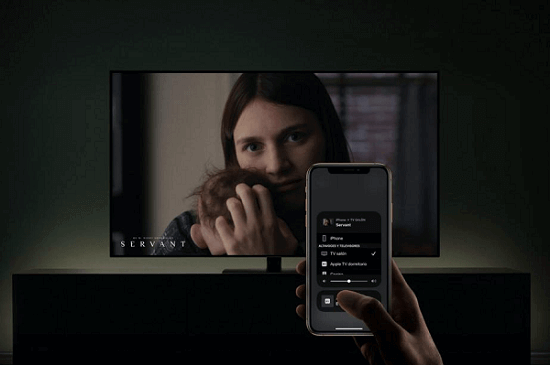
Method 5: Mirror iPhone to Samsung TV with LetsView
You can always use LetsView to mirror your iPhone to Samsung TV without Apple TV. It can also broadcast the screen from your pc and other devices. It is easy to use and it does not need an adapter to work, that means that you are wireless and won’t need to use bought adapters.
Follow these steps to use this alternative:
- Make sure your Smart TV and your iPhone are connected to the same network.
- Download LetsVew on your iPhone and open it. You will see a list of TV available to mirror. Select the tv you want to use.
- Tap on "Screen mirroring" and then confirm the TV name you want to use. Now it will mirror your iPhone to Samsung TV without apple TV.

Method 6: AnyCast
Anycast is an streaming device that will make your iPhone and Samsung TV compatible for mirroring feature. You will first need to get an AnyCast Device, these are delivered to your location or you can buy it at a local shop.
Follow these steps to use:
- On your TV, change to the input with the Anycast connected.
- Use your iPhone and go to the WiFi settings, tap on the AnyCast network and enter the password on your TV screen.
- On your iPhone, open the Safary browser, enter the AnyCast IP.
- Now, enter to your iPhone Control Center and tap on the option "Screen Mirroing". To proceed select the AnyCast device. Now you will mirror your iPhone screen.
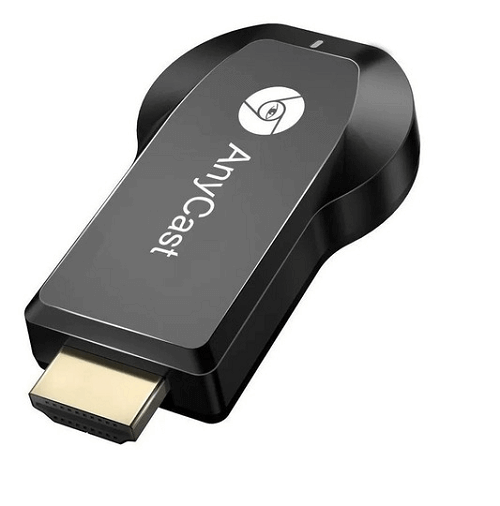
Bonus Tips: Common issues and doubts of mirroring iPhone to Samsung TV without Apple TV
1.How do I connect my iPhone to my Samsung Smart TV wirelessly?
You could use Apple TV, but it is an expensive alternative. You also can use a compatible app or program with your TV and your iPhone device. We mentioned some alternative you can use that are compatible with most Smart TV brands.
2.Do all Samsung TV have screen mirroring?
No. The screen mirroring is a feature available with Samsung Galaxy models that use Android 8.1 and above will be able to use this function. You can take a look at your TV specifications to make sure it is compatible with the TV mirroring feature.
3.Why can't I screen mirror my iPhone to my Samsung TV?
If you are using the applications for this feature and you still cannot mirror your iPhone to Samsung TV without Apple TV, then there might be a connection issue. Try restarting both devices and check your internet connection to make sure it is working properly. Turning off your Smart TV Bluetooth might also work.
4.How do I cast to my Samsung Smart TV without Chromecast?
There are some alternatives you can use. For example, there are screen mirroring apps like the ones we mentioned previously that could help you mirror iPhone to Samsung TV without apple TV for free.
5.How can I mirror my iPhone to my Samsung TV for free?
There are free apps that could enable this feature for your iPhone and TV for free. You might as well try with the native casting if your phone supports this feature and it's compatible with the TV.
Final observations
Mirroring all the media from your iPhone right onto the big TV screen is perfect to watch any movie or media you want with comfort. Show all your friends all your games and videos using the right alternative of mirror tool. We hope this entire guide helped you learn how to mirror iPhone to TV without Apple TV for free.
















 March 22, 2024
March 22, 2024