Are you looking for ways to play Android games or apps on PC without the need for Bluestacks? As Bluestacks has contributed a lot to the skyrocketing popularity of android games. there are still many people who want to play Android games on PC without Bluestacks. It’s simply because bluestack may not run on every system, especially those with low hardware configurations.
In this article, we’ll cover some of the popular methods to play mobile games or use android apps on PC without bluestack.
Part 1: How To Play Android Games on PC without Bluestacks?
Want to play android games on PC without bluestack? Here are the six effective ways that help you play your favorite android games on desktop.
1. Android SDK Emulator
As the name suggests, it is an android emulator designed for developers. If you want to use an android emulator, all you have is to download its SDK. It is one of the best emulators that can allow you to play android games on PC. Most importantly, it has a lot of features, which makes it one of the best android emulators. Developers already know about Android SDK Emulator.
Features
Here are some of the key features of this amazing android emulator.
- Simple and easy to use
- Robust interface
- Latest applications as well as utilities
2. Windows Android Emulator
Windows Android Emulator is an ideal choice when it comes to Google Play Store app installed for PC without Bluestacks. What makes this emulator so special? This is where Windows Android Emulator comes in handy because it works perfectly on systems with low hardware configurations. With this emulator, you can enjoy playing Android games in a stable way.
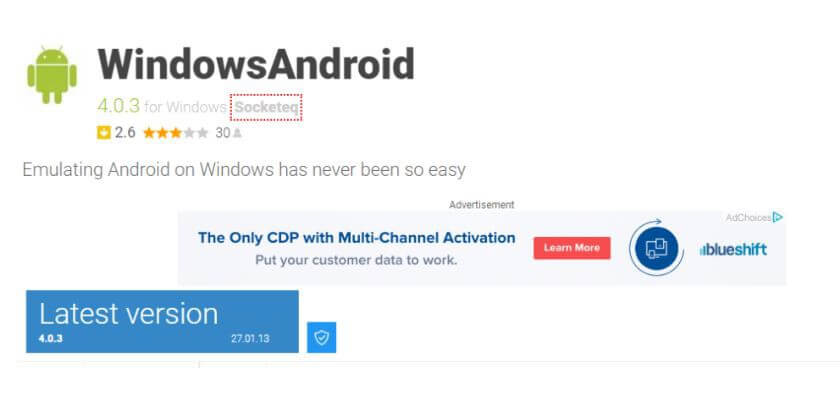
Features
- Stable and good environment
- Unparalleled performance
- It runs on low-end systems
- Simple and very fast
3. REMIX OS PLAYER
REMIX OS PLAYER is one of the most popular emulators to play mobile games or use android applications. It offers second to none Android experience on a PC to its worldwide users.
Many designers have been using this robust emulator for testing Android applications. Most importantly, it contains several buttons for controlling purposes. With REMIX OS PLAYER, you can run a lot of games over the latest updated version of Android OS.
Features
- Android Marshmallow-based programming tools
- The improved Android gaming experience on PC
- The latest and updated version of the Android Operating System
4. MEmu PLAY
This emulator is very simple and easy to use. There is no need for any configuration settings. All you have is to download the MEmu emulator and start playing. MEmu PLAY is an excellent decision among many other emulators available. It offers a variety of android games that you can play on PC without Bluestacks.
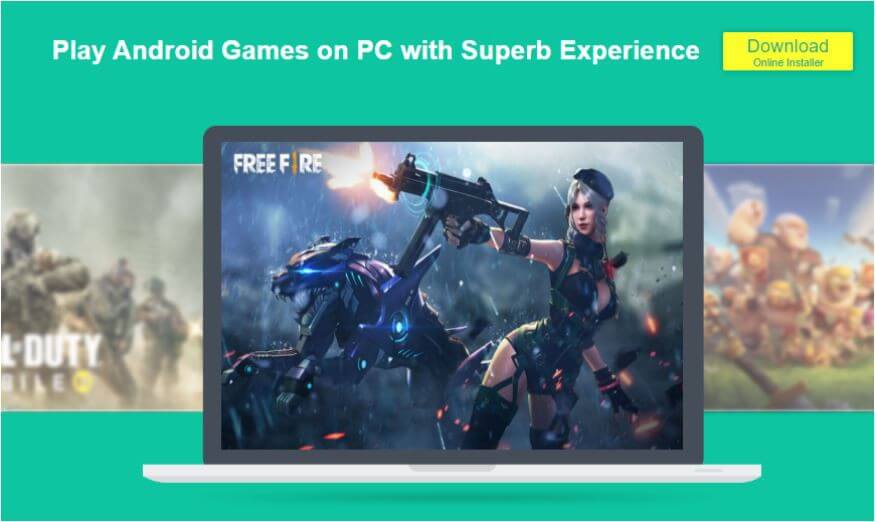
Features
- Very simple and easy to use
- A huge range of games can be played on PC
- Best emulator for systems with low configurations
5. NOX PLAYER
It comes with a lot of advanced features to enhance the mobile gaming experience on PC. This emulator ensures the best game experience. Moreover, you can play a range of android games on NOX PLAYER.
Features
- Many advanced features for gaming
- Fast emulator
- Browser and Google Play Store are accessible
Part 2: Is There Any Other Method to Play Android Games on PC without Bluestacks?
Using emulators may not be a preferable choice for many low-end systems out there, as emulator takes much space and the installation process is usually complicated.
Is it still possible to run android games on PC without even emulators? You can use Google Chrome Extensions or Screen Mirroring Apps to play your favorite Android games on PC.
1. Google Chrome Extensions
(1)Android Online Emulator
Android Online Emulator is the best Google Chrome Extension that allows you to run android apps or play mobile games on PC without any emulator. There are lots of benefits to use this Chrome extension. First of all, it doesn’t require the latest hardware configurations. Secondly, Android Online Emulator gives you a very smooth gaming experience.
All you need is to download Android Online Emulator. After that, tap Add to Chrome button. You can add this extension to your chrome in easy steps. Select Run Android online emulator and it will work in the same way.
(2)ARC Welder
ARC Welder is another Google Chrome Extension that can allow you to play android games on PC. It is an extension you can directly use on Chrome. Many people tend to use old PCs. For that reason, it’s important to use Chrome’s extension that works perfectly on old systems. ARC Welder lets you use different android apps on your Chrome browser.
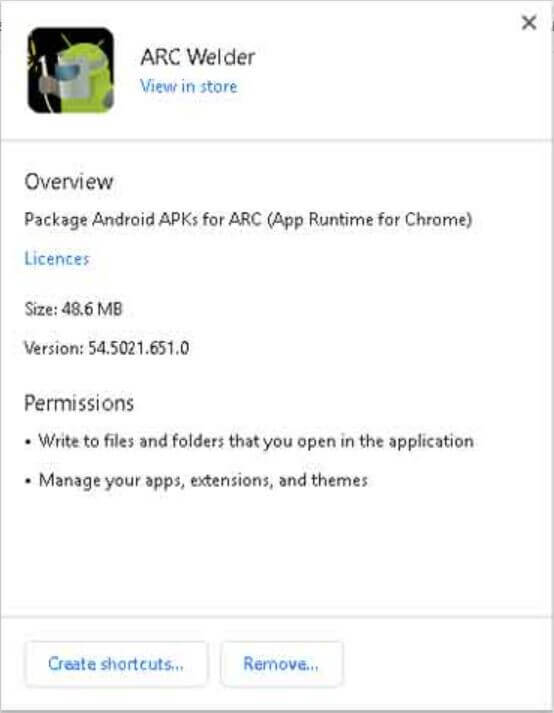
What makes ARC Welder the best extension to play games?
It runs on any OS regardless of the hardware configurations. You can run Android games directly in the Chrome browser. There is no need for an emulator on your computer. As a result, it helps save enough space required when installing emulators.
2. Screen Mirroring Apps
(1) AirMore
AirMore is an ideal choice that lets you mirror the screen of your mobile device to your computer and vice versa. Such an app is compatible with a range of devices, including PC, Mac OS, iOS, and Android devices.
With AirMore, you can play your favorite android games on PC. It offers a seamless gaming experience to the users.
(2) Splashtop Personal
Splashtop Personal is one of the leading screen mirroring apps. Like any other screen mirroring app, it allows you to play your favorite android games on PC.
Apart from that, you can use different android apps on your PC. All you need is to download and install this app on your device. It works perfectly on the computer. With Splashtop Personal, it is very easy to access anything on your PC from your mobile device.
Part 3: How To Play Free Fire on PC without Bluestacks?
Free Fire is one of the most popular games when it comes to the mobile gaming community. If you want to play Android games on PC, all you need is to download an emulator. However, bluestack may not work on systems with low hardware configurations. For that reason, many people wonder how to play Free Fire for PC without Bluestacks? Look no further than Prime OS to play Free Fire on PC.
Prime OS is the leading Android operating system that you can use to play a range of games on PC, such as Free Fire. It serves the same primary function as other Android emulators do. Apart from that, it provides you with numerous benefits at the same time.
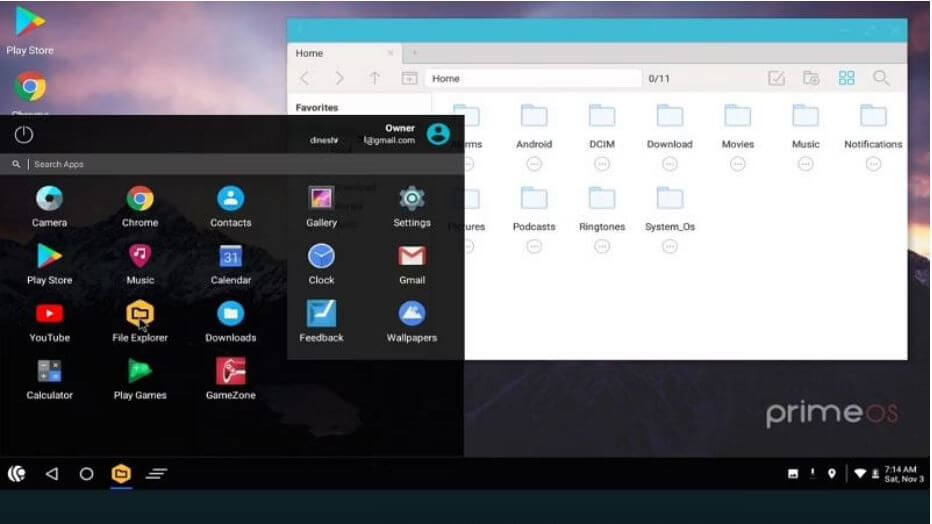
Here’s a step-by-step guide on how to install Prime OS and play Free Fire on PC.
- Download Prime OS: In the first step, you need to download Prime OS from the official website.
- Install: Once you have downloaded Prime OS, make sure to install the setup file on your pc.
- Reboot your system: All you have is to select Prime OS as your operating system when rebooting the system. For the very first time, it will take some time to configure the settings.
Wondering how to download Free Fire on pc without Bluestacks?
After these steps, you can install Free Fire from the Play Store and start playing.
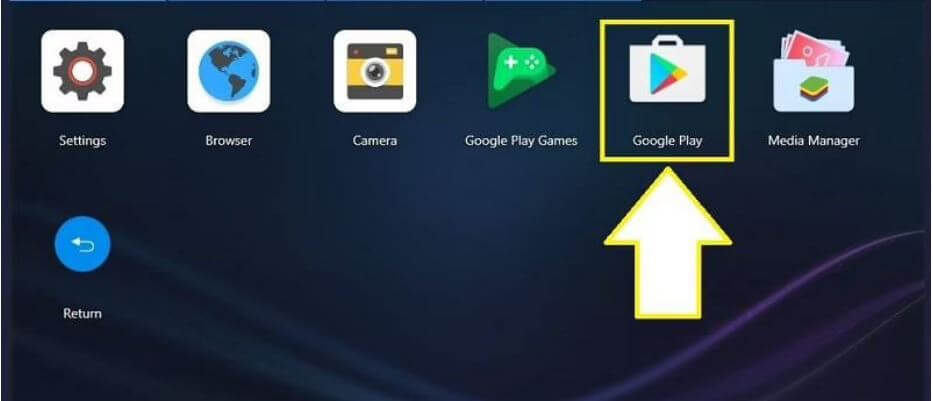
Conclusion
There are a lot of other ways to play Android games on PC without Bluestacks, such as Android SDK Emulator and REMIX OS PLAYER. Apart from that, you can use Google Chrome Extensions or Screen Mirroring Apps to use Android apps on your PC without any emulator.
Prime OS is the best operating system that lets you play a huge range of android games on your computer.
















 April 19, 2023
April 19, 2023