The issue of smart unlock in Android is one that most Android users have found to be very challenging in recent times. If you really want to get the best from your smartphone, there is no doubt that this is one subject you need to understand.
This is the right place to learn about such a subject. The major aim of this post is to explain every detail about smart unlock Android.
What is Android Smart Unlock?
Smart unlock is a feature which has been integrated into Android smartphones in recent times to ensure that they get unlocked automatically once some specific conditions have been met. This means there is no need trying to enter your fingerprint, password or pattern as the phone will be unlocked automatically. Given a feature such as smart unlock Android, you will be able to explore your phone to the fullest.
How to Unlock Your Phone Automatically with Smart Unlock Android
Unlocking your smartphone automatically using a feature such as smart Android unlock isn’t technical in any way. You only need to know the right way of getting it done. Below are some of the ways to get started with this advanced feature.
On-body Detection
Through this method, the motion sensor of your phone will be used in making it remain unlocked. This could be the gyroscope or accelerometer. It doesn’t really matter whether such phone is in your bag, pocket or hand as it will stay unlocked. The screen of your phone will only get locked once you aren’t in motion.
Trusted Places
For your phone to be unlocked, this makes use of geofencing. It means that the phone will be unlocked in a given area. However, it will become locked once you leave such location. It is an application that can detect your present location. For it to work properly, you will need internet connection. Also, location for your work places and home will have to be set up.
Trusted Face
This is one method of smart unlock Android that most people aren’t making use of at the moment. Facial recognition is much better than having to get your passwords typed in every now and then.
Trusted Voice
Your Android device can be unlocked using this option. This involves the use of voice commands in order to be effective. For instance, you will be required to get voice detection set up in such device. Such phone will be unlocked whenever the voice is detected.
The only downside of this method is that if there is anyone with the same voice as yours, such a phone can be compromised.
Trusted Devices
This involves using your Bluetooth to connect to another device like Bluetooth headset, smart watch, car stereo or another smartphone. You will be requested that such device is added as a trusted device. Your phone is going to remain unlocked as long as it gets connected to any of these devices.
How to Setup Android Smart Lock/Unlock?
Setting up smart unlock Android isn’t a technical or difficult process. Some of the steps will be explained below.
Step 1:On your Android phone, head over to Settings - Security & privacy or Security - Trust agents. Ensure that Smart Lock has been turned on/enabled.
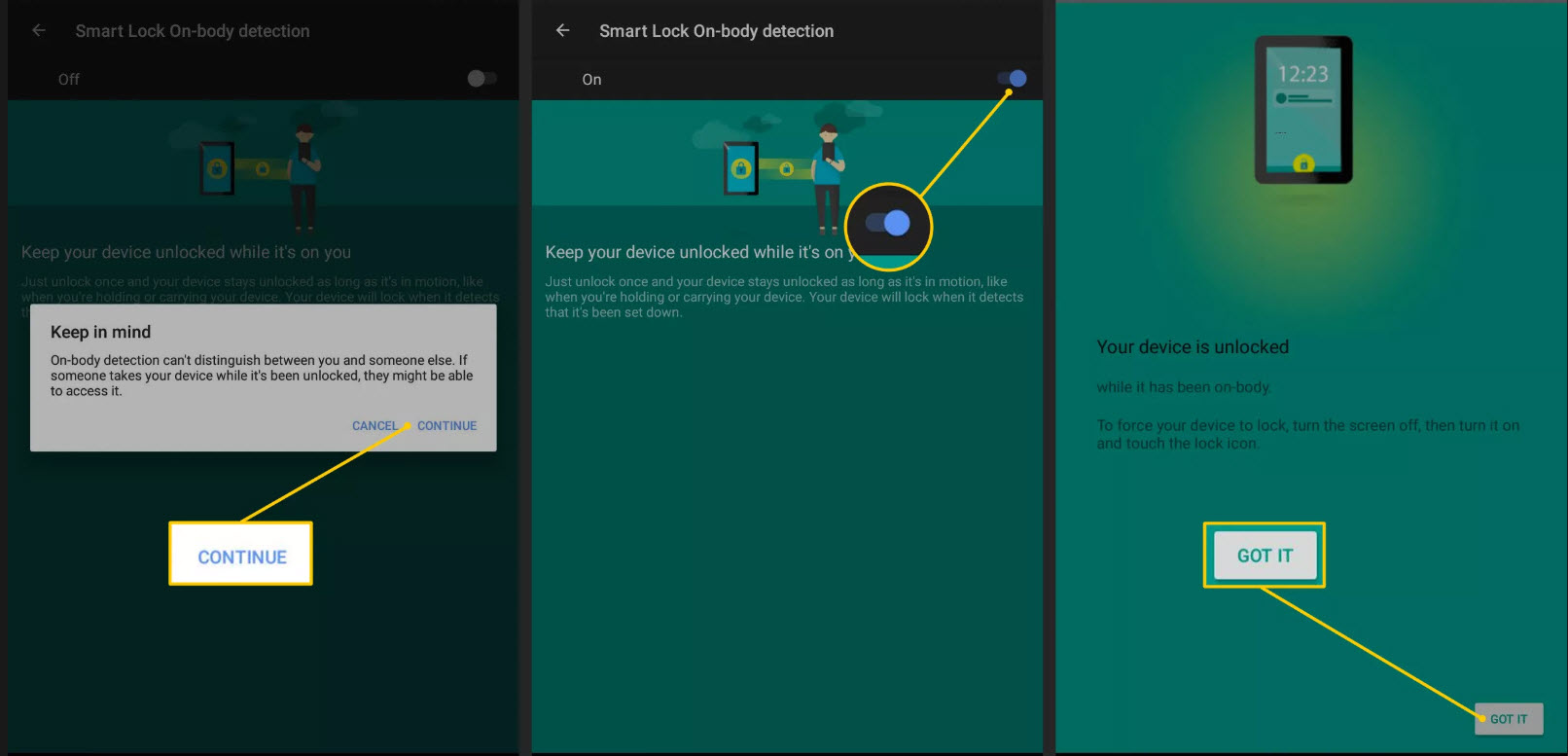
Step 2: Smart Lock should be searched under Security settings.
Step 3: Get Smart Lock tapped on. You will be required to put in your password, fingerprint, face lock or pattern.
Step 4: After that, on-body detection should be enabled. Trusted devices and trusted places can also be added. You can get voice recognition set up too.
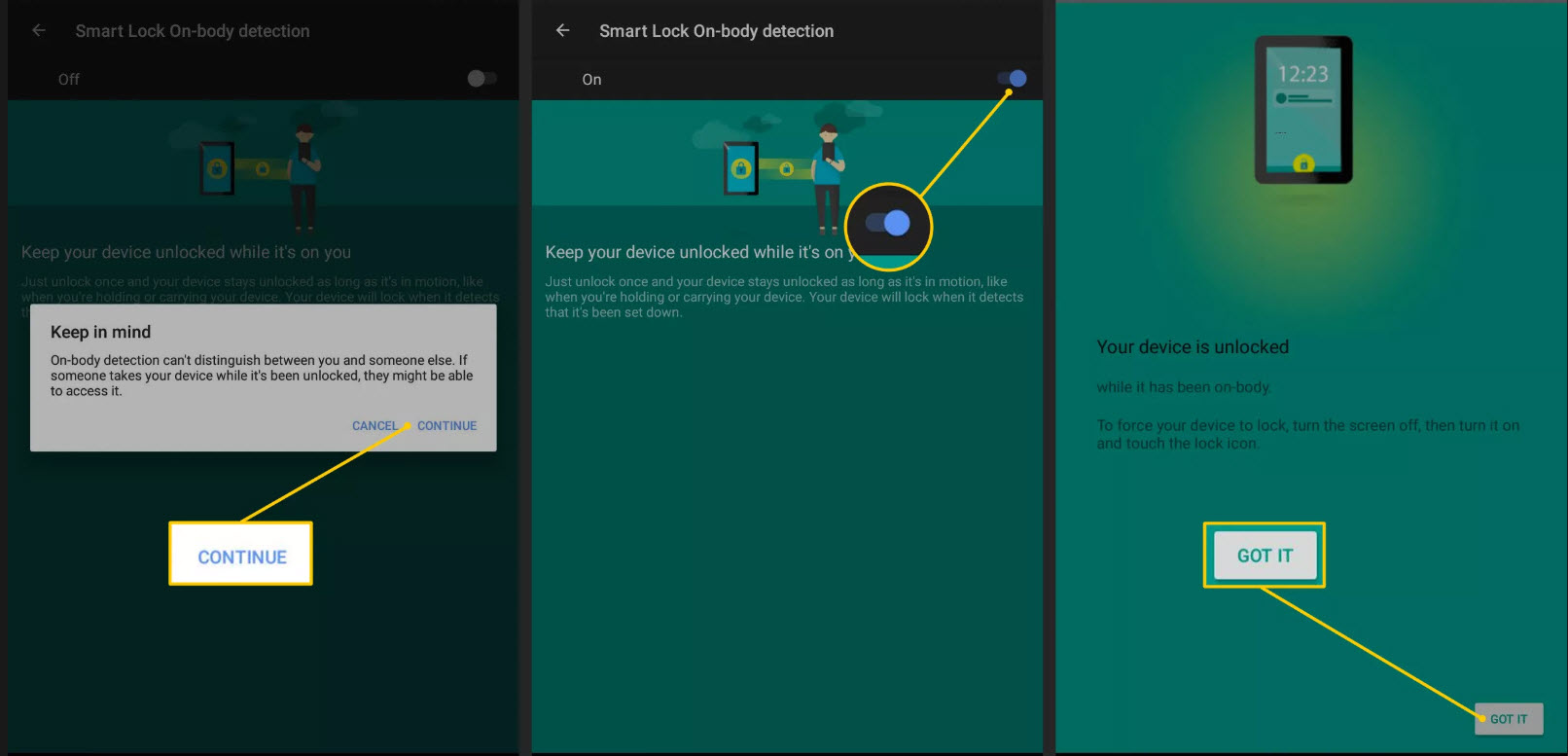
Step 5: Once smart lock feature has been set up, look out for the pulsing circle which is at your screen’s bottom around its lock symbol.
Bonus: How to Remove Android Lock Screen without Losing Data?
Are you searching for the best way to remove Android lock screen without your data being lost? Do you know that iMyFone LockWiper (Android) is one of the most effective tools in such regards given how it has been designed? This tool is completely safe to make use of since you will still have access to all your data.
The features of LockWiper (Android) have made it to be one of the most effective amongst others. Some of them will be listed below:
Features of iMyFone LockWiper (Android):
Removing any type of Android lock screen like facial recognition, pattern, password and fingerprint recognition.
It is compatible with various Android devices and brands like Samsung, LG, Motorola, and others.
Your screen can be unlocked with data 100% safe.
Complete removal of Google account. Your password will not be needed for this process.
It is very fast and effective in the unlocking process.
Steps to Remove Android Screen Lock without Data Loss
Below are steps through which you can remove screen lock without data being lost using LockWiper tool.
Once the program has been launched, choose the mode which says Remove Lock Screen on its homepage. You will have 2 modes to choose from. These are Remove Screen Lock for All Android Devices and Remove without Data Loss for Samsung Devices only. You should choose the second here.
Step 1: After clicking on Remove Screen Lock without Data Loss, click on the Start button to commence.

Step 2: You will be shown a page containing information about your device. Check whether such details are accurate. If they aren’t accurate, you will need to correct them manually before clicking on the Start button below.

Step 3: Downloading of your device’s data package will commence. Once the download process is successful, get Next clicked on.
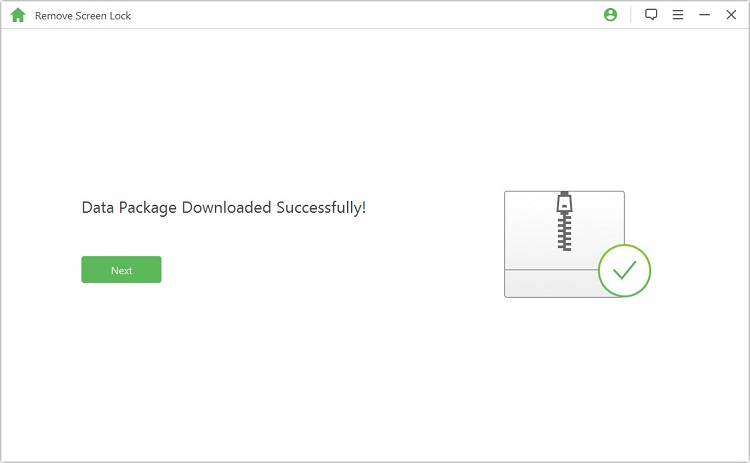
Step 4: Now connect your device to the PC using a USB cable.
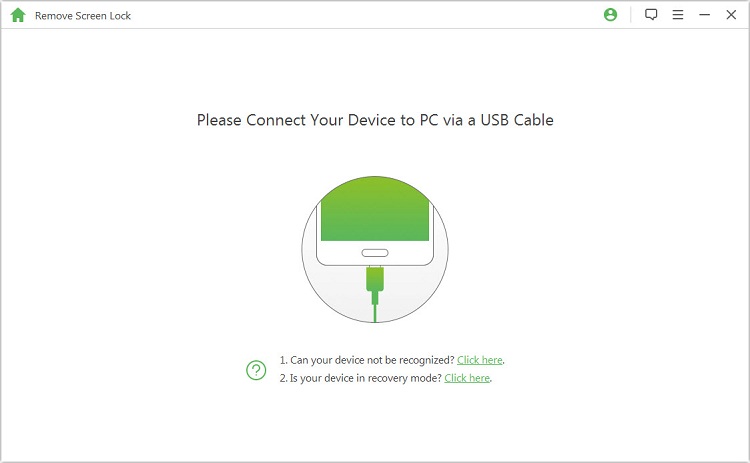
Step 5: Ensure that your device has been put in download mode. Once this has been done, locate Start to Unlock button below and click on it.
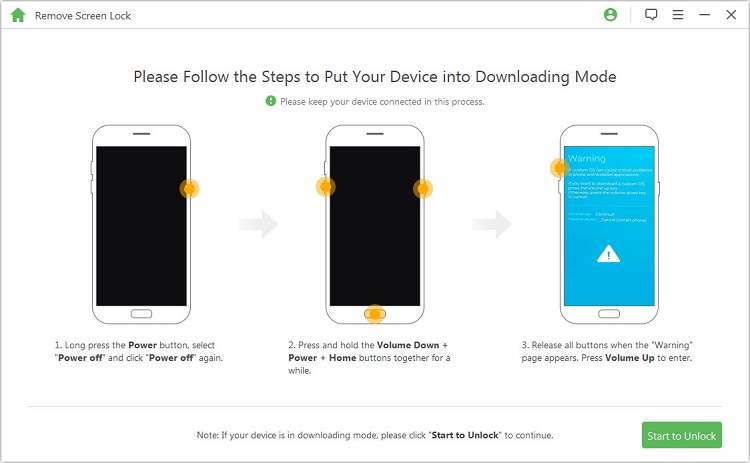
The lock screen on such device will be removed after some minutes. This process shouldn’t be interrupted for the best results.
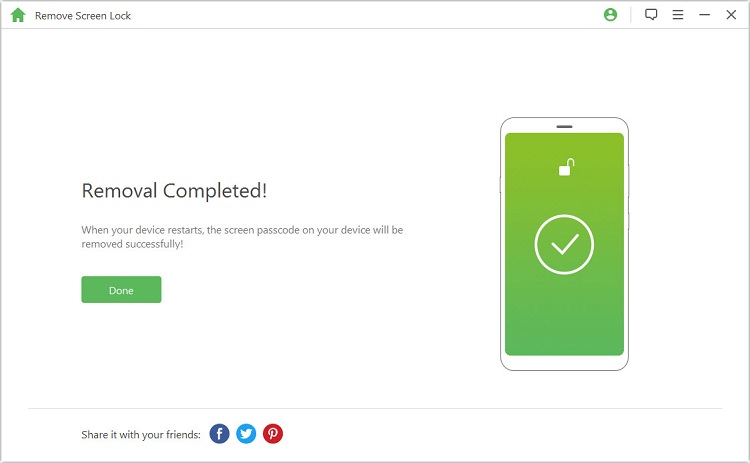
Conclusion
From the above, it is obvious that the subject of smart unlock Android isn’t complicated to understand. It can also be seen that although there are various ways of unlocking your Android screen, the use of a tool like iMyFone LockWiper (Android) is one of the most effective. What's more, it is capable of bypassing FRP when you stuck in Google account verification.





















 January 2, 2024
January 2, 2024

