Moreover, we'll also recommend a Samsung cloud data recovery tool with multiple mind-blowing features to restore your files. Did you lose the photos and contacts on your Samsung cloud?
Many people ask about restoring the photos and contacts from Samsung cloud as it is pretty common to delete the important files unintentionally. Apart from deleting the files unintentionally, there can be some more reasons behind the deletion of the file. Luckily, Samsung users can retrieve the lost data from the Samsung cloud, and we'll show how to recover deleted Samsung cloud photos. Moreover, we'll also reveal some more methods to restore the data.
Part 1: How to Recover Permanently Deleted Photos from the Samsung Cloud?
1.1 Recover Deleted Samsung Cloud Photos with D-Back for Android Samsung Cloud Data Recovery Software
There is no better tool than iMyFone D-Back to retrieve the lost data from Samsung cloud. It is a fantastic Samsung cloud data recovery tool for Android that enables you to retrieve 11+ data types.
Features
- It allows you to restore lost data from your Samsung cloud without root.
- You can also restore WhatsApp messages using D-Back for Android.
- It supports 600+ Android tablets and Android devices.
How to retrieve deleted samsung cloud photos via D-Back for Android
Step 1: Launch D-Back for Android and connect Samsung device to PC.

Step 2: Select the folder which you deleted the files from and start scanning it.

Step 3: After scanning the files, hit " Recover" to start retrieving the files for you.

1.2 Restore Permanently Lost Data from Samsung Cloud
If you're a Samsung user, you've got a Samsung cloud option that helps you store important contacts and photos there. Whenever you lose the files from your Samsung device, you can retrieve those lost data from Samsung Cloud.
Here's how to recover lost data from Samsung cloud
Step 1: Launch Settings on your Samsung device and navigate the" Cloud and Accounts" icon.
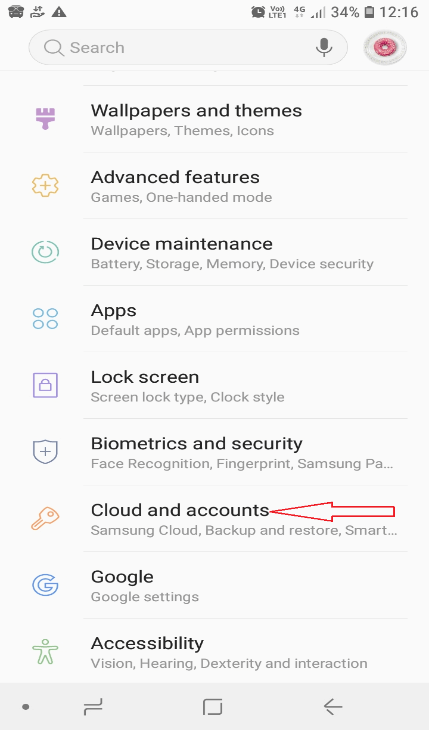
Step 2: Tap Samsung Cloud and visit the Backup and Restore option. Next up, you'll need to hit the Restore icon.
Step 3: Select the "Restore Now" option after tapping the "Photos" icon. This process will help you restore the permanently deleted files in one go.
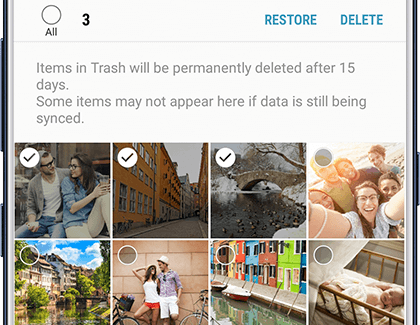
1.3 Retrieve Permanently Deleted Photos/Contacts from Google Photos
Google Photos app might also help you get back the permanently deleted photos and contacts from your Samsung device. However, you'll need to enable the "Backup and Sync" option to ensure that Google Photo becomes eligible to retrieve the data.
You can follow the guide below to recover deleted contacts and photos via Google Photos.
Step 1: Launch "Google Photos" on your Samsung device.
Step 2: You'll need to navigate to the "Trash" icon after hitting the "Menu" icon in this phase. Now, you can find all the files you lost. Select the files you'd like to retrieve from here and tap " Restore" to start retrieving the files.
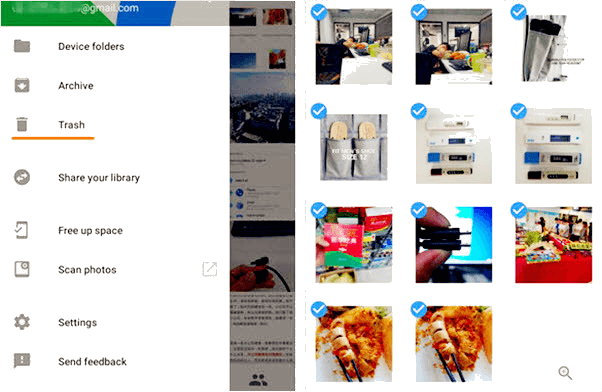
1.4 Get Permanently Deleted Photos/Contacts Back from Google Drive
Google Drive helps you to store files in the cloud. Moreover, it also enables you to share and synchronize the media across devices. Thus, if you tend to regularly upload your files on Google Drive, you can retrieve the permanently removed files on your device.
Here's how to do it.
Step 1: Launch the Google Drive app on your Samsung device.
Step 2: Log in with the Google account you used to create the backup. Next, you'll need to select the files you've lost earlier and select " Download" to export them to your Samsung device.
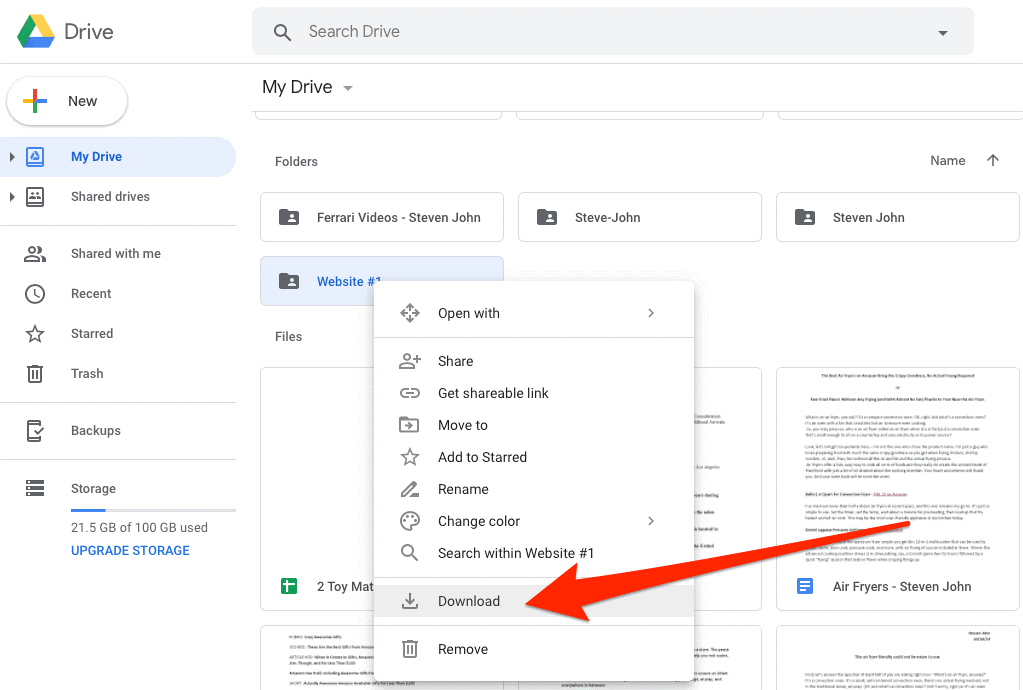
Part 2: FAQs
2.1 Can Photos/Contacts Deleted from the Samsung Cloud be Recovered
Yes, you can easily retrieve the files deleted from the cloud. All you need to do is acquire the services of D-Back for Android and then scan your cloud through D-Back for Android. After scanning the files, you'll be able to restore the important files.
2.2 How do I Restore My Permanently Deleted Contacts from Samsung Cloud
Restoring permanently deleted contacts from Samsung Cloud is pretty easy as you'll only need to visit Samsung Setting and then navigate to the "Cloud and Accounts" icon.
From there, you can restore the lost files with ease. If this method doesn't work, you can use D-Back for Android to restore the files on your Samsung device.
Conclusion
Samsung cloud can help you retrieve the lost files on Samsung, but it sometimes doesn't restore all the files. Hence, looking for a third-party data recovery tool becomes important, and you've got a massive tool in the shape of a D-Back for Android.
It is a fascinating tool that helps you know how to recover deleted Samsung cloud photos within a few clicks.

















 June 3, 2025
June 3, 2025
