In today's world, our contacts are one of the most important things we have. They contain all our friends, family, and colleagues' information. We rely on them to stay in touch with the people we care about and to keep up with our busy schedules. However, contacts can easily be lost. Whether it's a lost phone or a deleted account, losing contacts can be a considerable inconvenience.
But, don't worry. There are ways to restore lost contacts. In this article, we're going to explain the simple ways that can help you restore.
Part 1. How to Restore Phone Contacts from Google Drive to Android Phone
One of the benefits of using Google Drive is that it can serve as a backup for your contacts. If you want to know how to restore contacts backup from google drive, there is an easy way to do so. With just a few taps, you can quickly restore your contacts from Google Drive to your Android phone.
Let's see how it is done.
Step 1: Open Gmail from your browser and log in to the account. Click on the Contacts tab from the left.
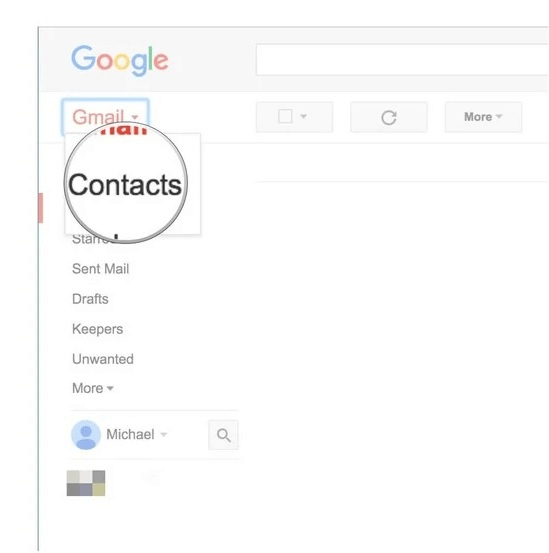
Step 2: Click on the More button and select Restore Contacts.
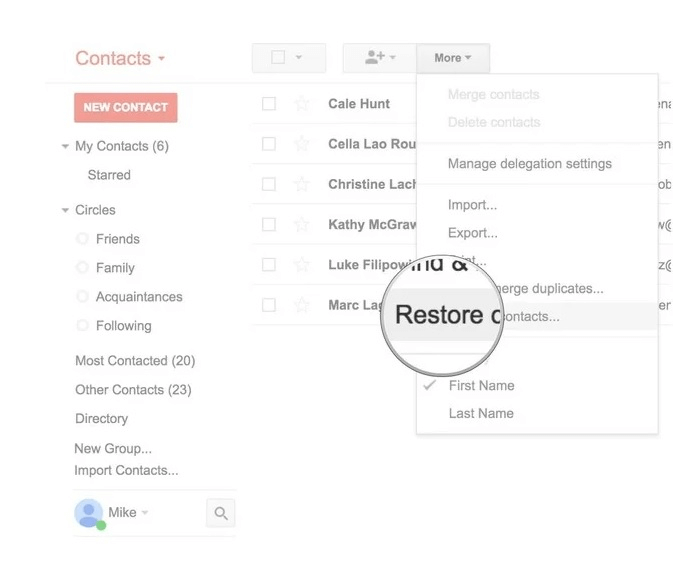
Once the contacts are restored, you'll have to do the remaining steps on your Android device.
Step 3: Go to the Settings option on your phone device. Click on the Accounts and then go to Google.
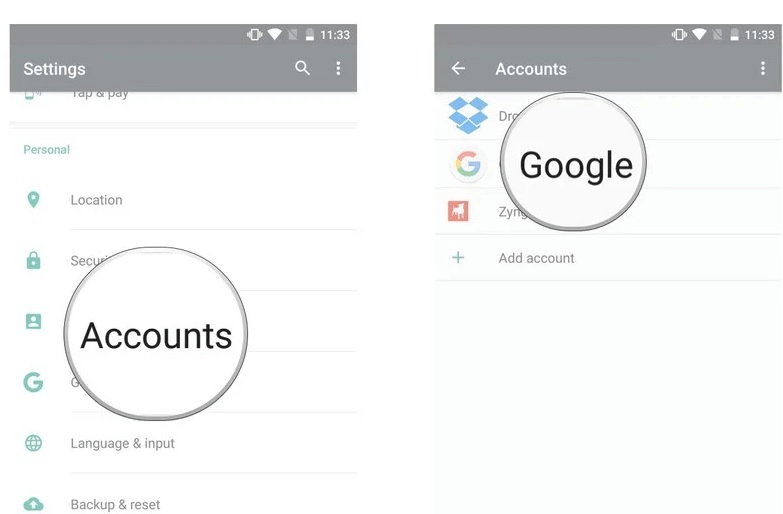
Step 4: Log in to Google and open the menu from the top right with three dots. Click on the Sync Now option.
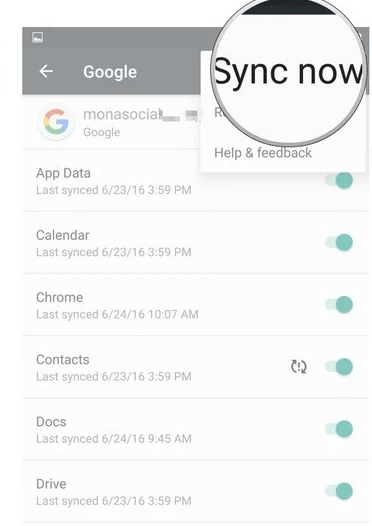
After this process, the device will start the synchronization process, which eventually will backup contacts from your google account into the device.
Part 2. How to Restore Phone Contacts from Google Drive to iPhone
iPhone users mostly keep their backup on iCloud and use the same account to restore. But, if you've been using Google accounts to save your contacts, you can also use it to restore on your iPhone.
Yes, restoring your contacts from Google Drive to your iPhone is possible, and we'll show you how.
Follow the below steps if you want to know how to restore contacts from google drive to iphone:
Step 1: Open the Settings option from the menu. Now, select the Password and Accounts option.
Step 2: Click on the Add account. After that, click on the Google account and log into the Google account.
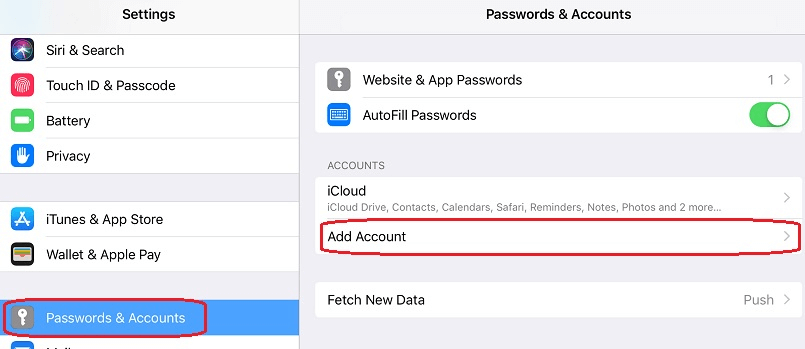
Step 3: Click on the Contacts option to turn the slider on.
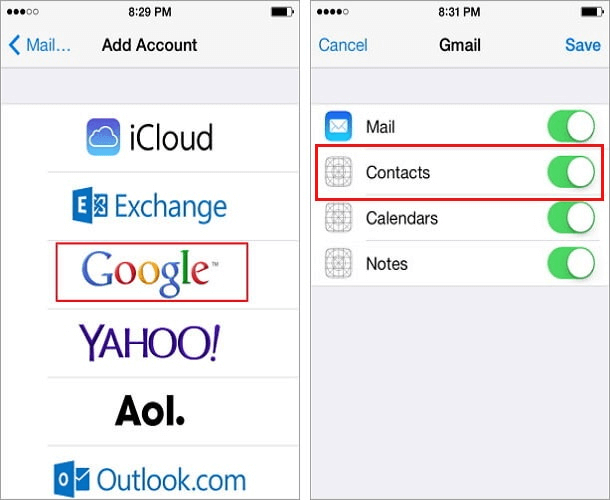
It will start the synchronizing process and restore your google drive contacts to your iPhone. This is the perfect answer to your question: how to restore contacts from google drive to iphone.
Part 3. Selectively Restore Phone Contacts from Google Drive to Android Phone
If the above 2 methods don't work for you, and you want to selectively restore the phone contacts then you can go for a professional tool like iMyFone D-Back. It is a data recovery software that allows users to restore lost or deleted contacts from their Android devices.
In addition to contacts, the software can also recover texts, photos, videos, and other data types. The software is compatible with all major Android devices and works with both rooted and unrooted devices.
Main Features of iMyFone D-Back:
- One of the best features of the iMyFone D-Back is its user-friendly interface.
- It allows 3 modes of Recovery. You can restore contacts from Google Drive, Android, and dead/broker devices.
- The software is designed to be easy to use, even for those who are not tech-savvy.
- Additionally, the software offers a free trial so users can try it before buying it.
Overall, the iMyFone D-Back is an excellent choice for anyone who needs to recover lost data from their Android device.
Let's explore if you want to know how to selectively restore phone contacts from Google Drive:
Step 1: Launch iMyFone D-Back
Launch the tool on your Windows and select Recover Data from Google Drive

Step 2: Enter the Google Drive account details
The tool will ask for the Google account details. Fill in the correct details.
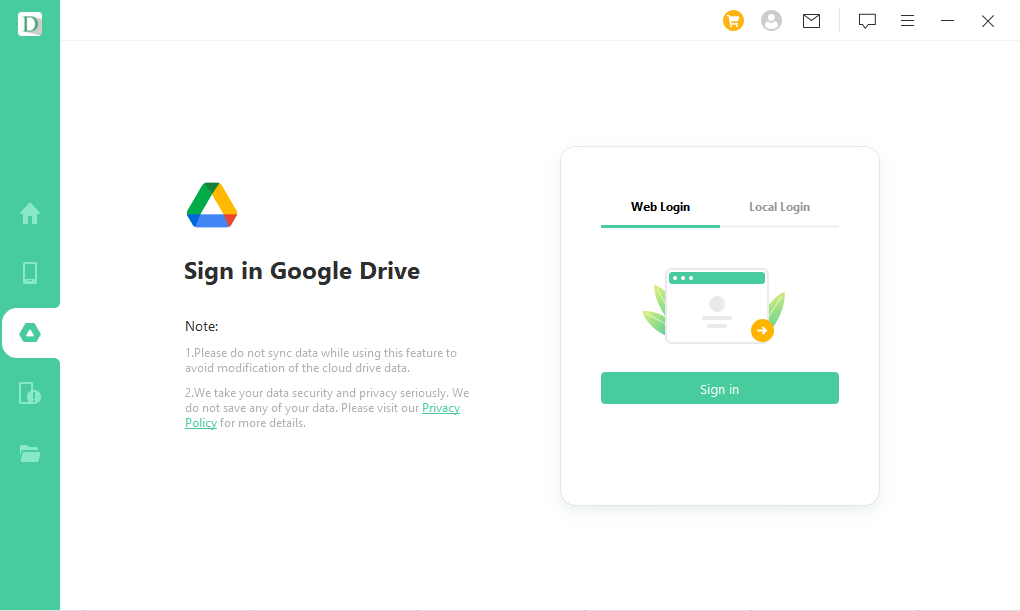
Once the details are verified, the app will show you all the locations that can be scanned. Select the contacts and click the Next button.
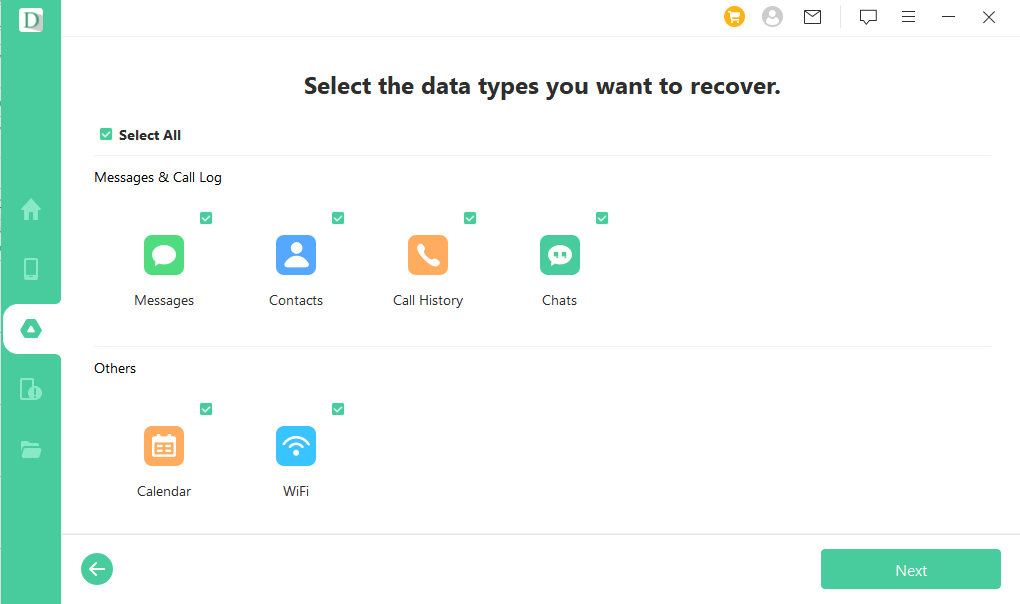
Step 3: Preview and recover the files
Once the tool has scanned the selected (Contact) location. It will share all the contacts that can be restored. Select the required ones, and click on the Recover button.
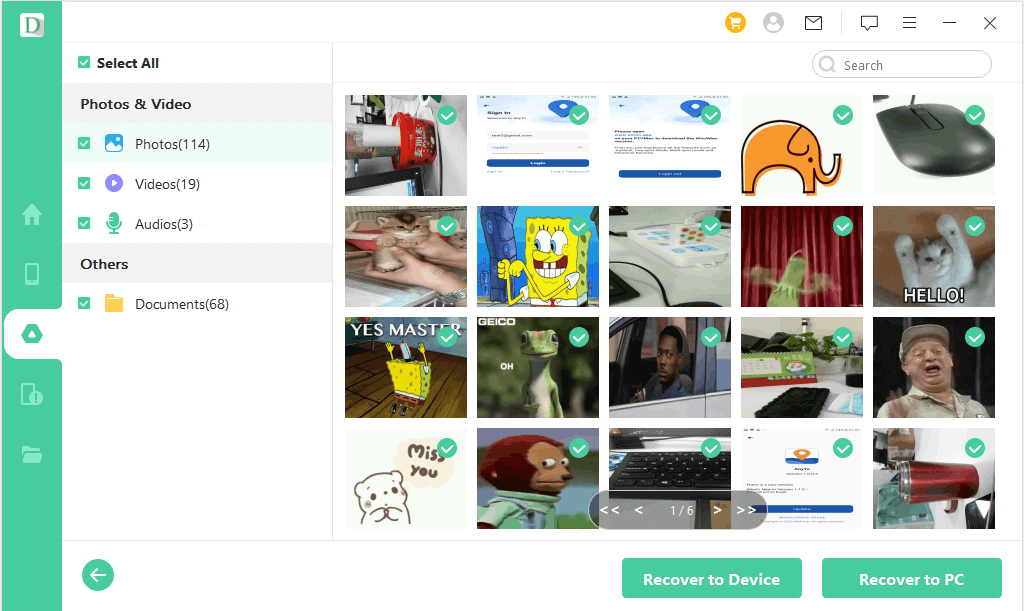
Part 4. FAQs
Here are some FAQs on how to restore phone contacts from Google Drive:
4.1 How do I restore my contacts on my Android phone
If you want to restore contacts from google drive to android, you can use the methods we mentioned in Part 1. If you're still unable to restore it, you can use the iMyFone D-back for Android. The tool is simple and easy to use. You can restore your contacts in a few simple steps.
4.2 How do you move Contacts from Google Drive to phone
If you have the contacts available on your Google drive and want to know how to restore contacts backup from google drive, then it's straightforward. Open the Settings option from your menu. Go to Google and then Account Services. You'll see the Contacts Sync option there. Just turn on the Automatically Sync Google Contact. Once the process is done, turn the option off. This process will move all the contacts from Google Drive to the phone.
Conclusion
If you have lost contacts on your Android phone, don't worry. You can still restore contacts from google drive to android and iPhone using the methods mentioned above. If that doesn't help, we recommend using iMyFone D-Back to selectively recover your contacts in a quick and safe way. This allows you multiple modes of recovery. You can use Google Drive or your device's internal storage to restore your contacts.

















 June 3, 2025
June 3, 2025
