Fake iPhone location with 1-click, share fake location on iMessage to others without anyone knowing!
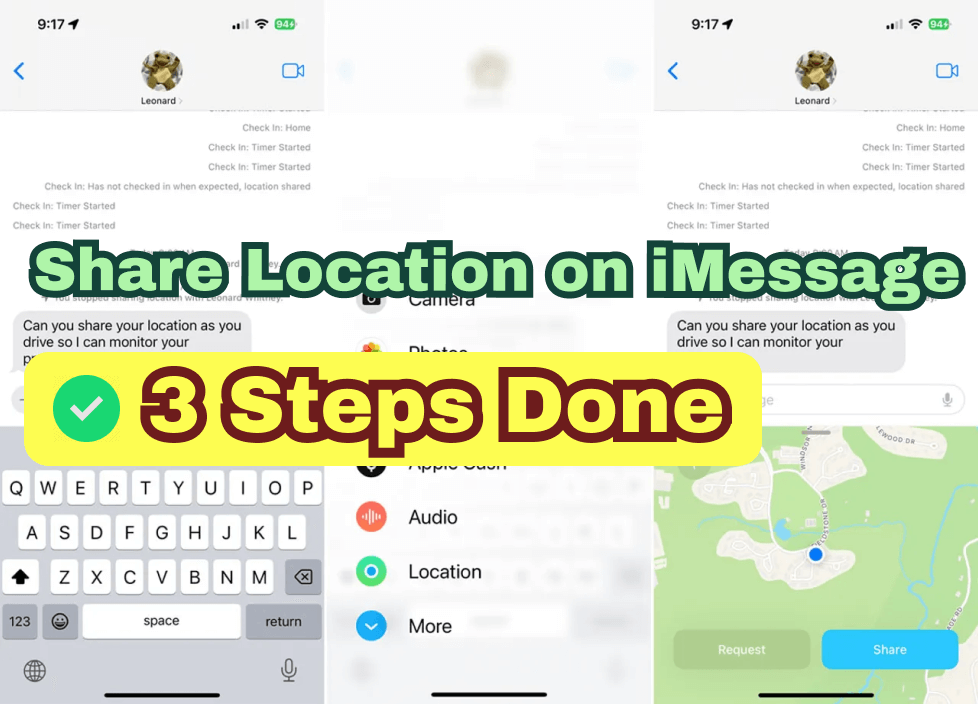
Whether you’re on a late-night out with friends, taking an Uber or even lost, as a safety measure you can always send your location with your loved ones, especially the more powerful Message location function in the iOS 18 system.. Given how important it is, we’ll run you through the basics on how to share location on iMessage and other available apps, such as Google Maps and Facebook Messenger.
How to Share My Location on iMessage
Before you share location, the very first step is to turn on Location. Simply go to Settings >Privacy > Location Services and switch this on.
Method 1 With iMessage
In some cases, like you are lost, you really want to share your location quickly with your friends and family. Fortunately. a built-in shortcut in Apple devices serves for this feature. Here’s how to do this:
Step 1. Go to iMessage and type ‘I’m at’ with a space at the end.
Step 2.Tap ‘current location’ as it appears on the top of the keyboard.
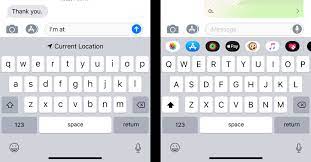
Keep in mind that you need your predictive toggle on. To activate this, go to settings > general > keyboard. Then swipe to make sure predictive toggle is on.
Perhaps you’re not near your phone or don’t want to constantly provide updates on your location. Alternatively you can always share your location. Your loved ones can simply see where you are without asking.
Step 1. Open a conversation on iMessage with the person you’re sharing your location with.
Step 2. Select the ‘I’ button.
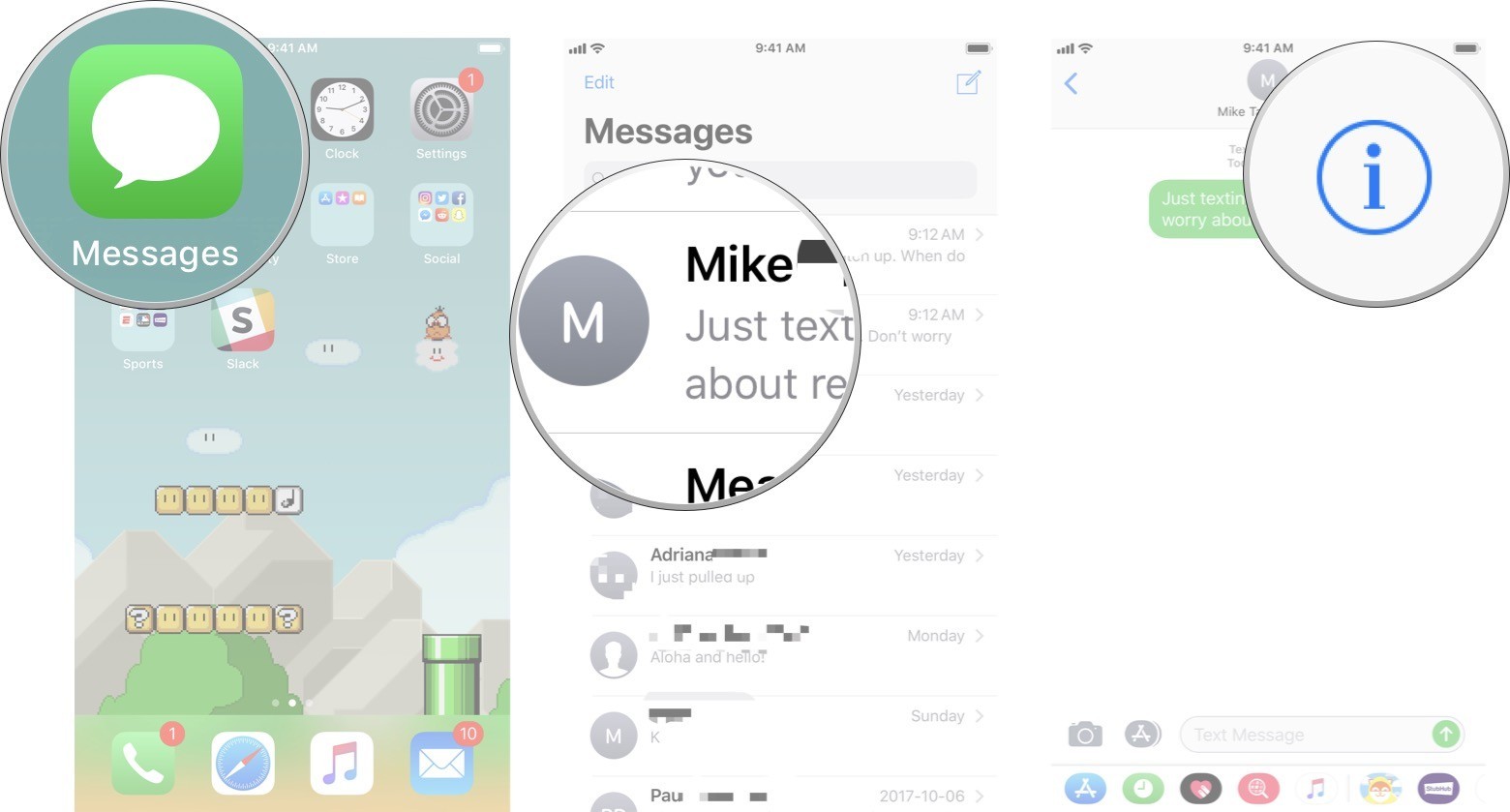
Step 3. Tap ‘Share my location’ –you’ll have the option of sharing your location for an hour, until the end of the day or forever (until you deactivate it).
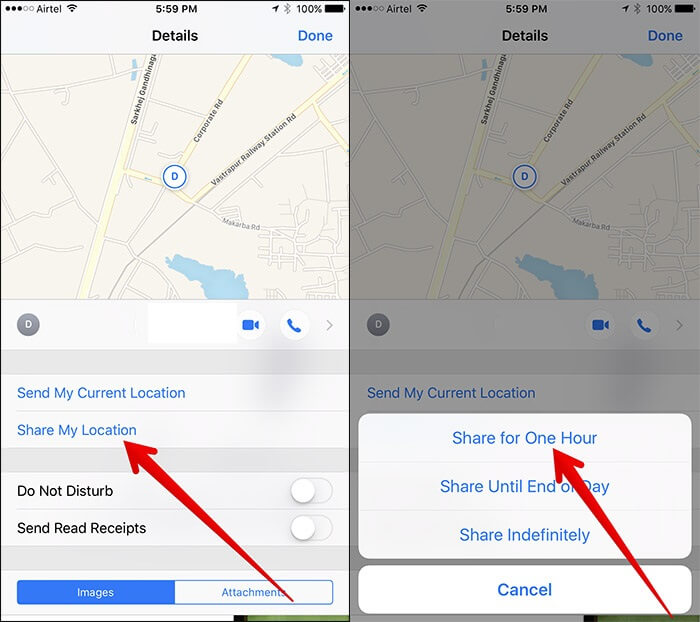
In addtion to using iMessage, you can still share your location with someone with Google Maps and Facebook Messenger. Here’s how:
Method 2 Google Maps
Step 1. Open Google Maps and tap your profile picture.
Step 2. Tap ‘Location Sharing’.
Step 3. Select the person you wish to send your location.
Step 4. If the person you’re sharing your location with does not have a Gmail, you can also copy your location link and send it to them via text message.
Step 5. Of course, if you are confused about how to share faking location on Google map, an useful location changer is a good choice.
How to Send Fake Location on iMessage?
For all the reasons that you want to share your coordinates, there are an equal number of reasons to stop sharing location without notifying iMessage. It could be for safety measures. It also could be for taking advantage of benefits that come with an unrestrictive location setting, for example, how to reject your colleuges politely and say no to your boss.
That's where location changer iMyFone AnyTo comes in. No matter the reasoning for wanting to share or send a different location other than your own, AnyTo allows you to change your GPS location. AnyTo also allows you to set up a route to make others think you’re travelling on that path.For even more convenience, the app saves the locations you input for easy access.
Step 1: Connect iPhone to the PC/Mac
Launch iMyFone AnyTo on your Windows PC/Mac (you can click the Try It Free button above to download it free). Click the Get Start button.

Step 2: Select Teleport Mode
Choose the third icon on the upper-right corner - Teleport Mode. Then you can input an address or zoom and drag the map to choose a fake location.

Step 3: Location Changed on Map
Now just click the Move button to change your location on the map to this new location!

Here are just some reasons to install AnyTo:
Hide Your Real Location
There are plenty of scenarios where you would rather not tell people where you are.Perhaps you’re planning a surprise party or off to a secret getaway.If you want to avoid people asking questions, it’s always great to change your location.
Take Advantage of App Features
Perhaps you’re using a dating app and want to avoid people in your area. On the other hand maybe you want to take advantage of AR games. Changing your location gives you those perks.
Conclusion
Whether you want to share your location on iMessage and with different apps, these options are all available.
And now things are even better with iMyFone AnyTo. Now with AnyTo you also have the added benefits of sending a different GPS location as well, expanding all the possibilities.
-
How to Get Unown in Pokemon GO? [2025 Ultimate Guide]
Discover how to get Unown in Pokemon GO! Learn Unown shiny rates, spawn tips, full alphabet list, and the 5 best ways to find this ultra-rare Pokemon in 2025.
8 mins read -
[Toplist] Best Pokemon in Pokemon GO for Raids/PvP 2025
Discover the top 10 best Pokemon for raids and PvP in Pokémon GO 2025. Learn the Pokemon GO best attackers by type & maximize your gameplay with expert tips!
5 mins read -
Pokemon GO Raid Finder: Join Global Raids Faster in 2025
Find and join global Pokemon GO raids fast with the best Pokemon GO raid finder apps in 2025. Discover Mega, Shadow, and 5-Star raids—no walking required!
5 mins read -
New York Pokemon GO Coordinates & NYC Pokemon Map 2025
Discover the best New York Pokemon GO coordinates for rare spawns, raids, and PokeStops. Use the NYC Pokemon map and spoofer AnyTo to enhance gameplay!
5 mins read -
Safe Pokemon GO Mods for iOS & Android (2025 Guide)
Download the safest Pokemon GO mod APK for iOS & Android devices! We offer the best solutions for moded Pokemon GO and help players enjoy game with no limit.
5 mins read -
How to Fly in Pokemon GO Safely? (iOS & Android Guide)
Learn how to fly in Pokemon GO easily and safely on your iOS or Android phone! We offer the best solutions for Pokemon GO fly to help players enjoy the game.
5 mins read
















Was this page helpful?
Thanks for your rating
Rated successfully!
You have already rated this article, please do not repeat scoring!