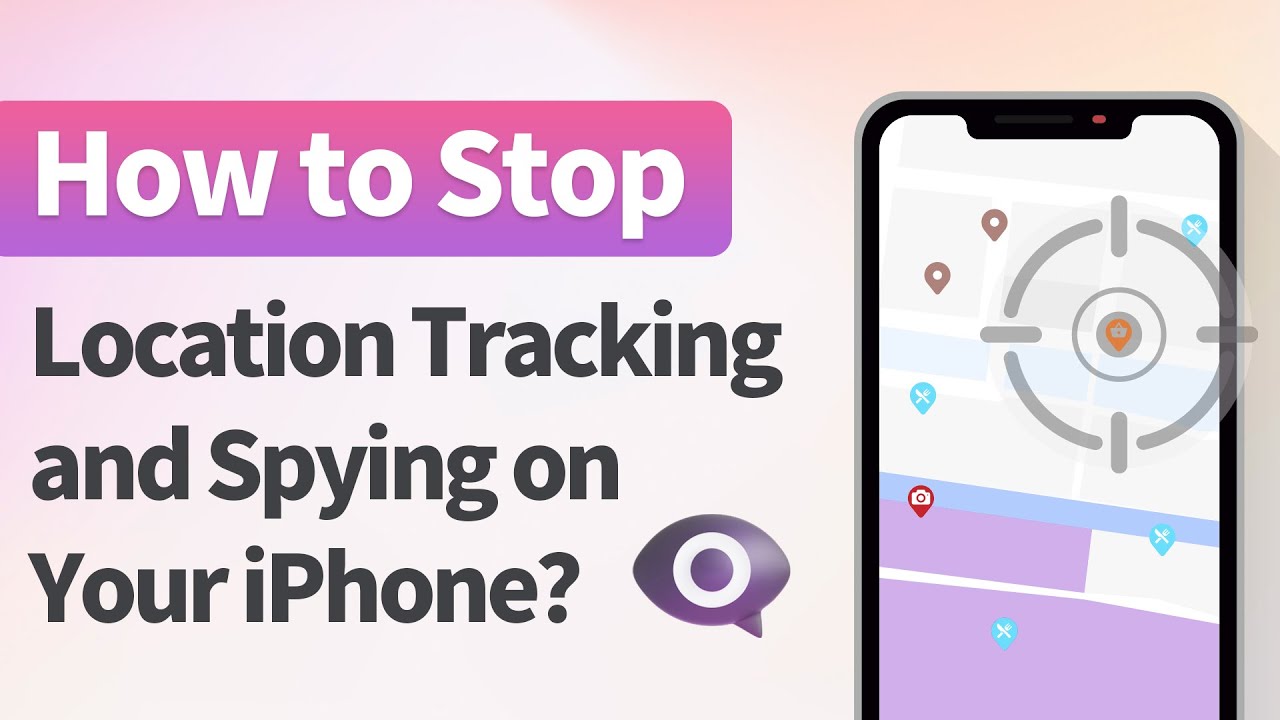Sometimes you just want to go somewhere without anyone knowing where you are. If you frequently let others track your iPhone using iMessage, either for work or security, it can be difficult to do that. That’s why there are options available to stop sharing location without notifying iMessage.
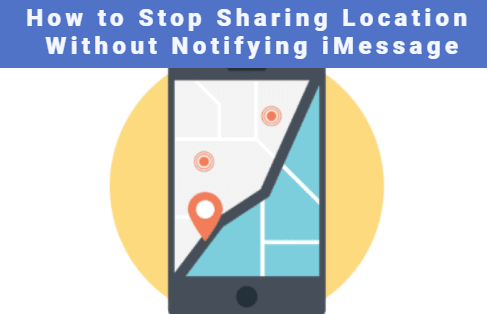
In this article:
- Part 1.Can I Stop Sharing Location Without Notifying iMessage
- Part 2. How to Stop Sharing Location Without Notifying iMessage?
- 1. Turn on Airplane Mode
- 2. Turn off Location Services
- 3. Change Your Location Without Anyone Knowing by using AnyTo’s iMyFone

- 4. Stop Sharing Your Location on Find My
- 5. Use Another iOS or iPadOS Device as Your Location
- Part 3. Hot FAQs About Stopping Sharing Location Without Notifying iMessage
Part 1: Can I Stop Sharing Location Without Notifying iMessage
Yes, you absolutely can stop sharing your location without notifying iMessage, but there is a catch.
There are several options available to stop sharing your location without notifying iMessage.It can be as easy as turning on Airplane mode on your iPhone or disabling Location Services in the settings menu.
Watch Video Tutorial to stop sharing location without notifying iMessage
While you can stop sharing your location without notifying iMessage, it’s important to note that when you do resume sharing where you are, the iMessage app will inform those who are tracking you. So, even though iMessage users aren’t notified initially they will eventually find out that you had stopped sharing your location.
The only real method that will let you stop sharing your location without notifying iMessage is dealing with how to hide location on iPhone without anyone knowing.
Part 2: How to Stop Sharing Location Without Notifying iMessage?
1 Turn on Airplane Mode
Turning on Airplane mode is the easiest way to disable location sharing and those following you on iMessage won’t immediately be notified. Just so you know, putting your phone in Airplane mode will disable all networking features, including phone functionality.
Turning on Airplane Mode on iOS or iPad OS is easy:
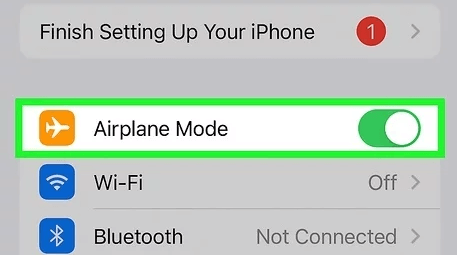
2 Turn off Location Services
Turning off location services is a more complicated method than using Airplane mode, but it still lets you use your phone’s messaging, phone, and data functionality. It’s a great option for people who want to make sure that their apps are not tracking their location, including iMessage.
To turn off Location Services:
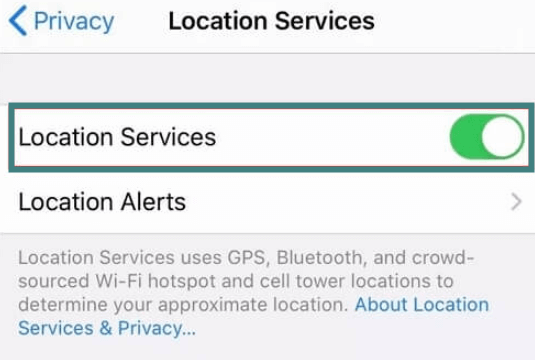
3 Change Your Location Without Anyone Knowing by using AnyTo’s iMyFone
Unlike the other options presented here, a third-party application like the location changer iMyFone AnyTo will allow you to not only disable location services but will ensure that those tracking you on iMessage will never find out.
iMyFone will allow you to spoof your current location using their application. This gives you the ability to go where you want without anyone following you on iMessage to see your real location. With iMyFone you never stop showing a location on iMessage.
You can spoof your current location or create a custom route that will then be shown to those following you. It allows you the ability to show your location anywhere in the world if you want, without ever leaving your home. It’s the best way to stop sharing location without notifying iMessage.

Key Features:
- 1-click fake iOS GPS location to anywhere without anyone knowing.
- 100% Work with location-based apps, spoof ipad location instantly.
- Enable the Developer Mode on iOS 17 easily.
- Avoid being tracked by others.
- Spoof iPhone location safely without "No Location Found on iPhone" error.
Step 1: Download the AnyTo app for free on your phone (iPhone or Android). Once the download is complete, open iMyFone AnyTo to start your free unlimited trial.
Step 2: Click the AnyTo icon, open AnyTo app. Follow the instructions in the software to complete the basic settings before changing the location.
Step 3: Select the location you want to change, choose the mode you need, then click the Move button. Your location will be changed within seconds.

Besides, you can also change iOS/Android GPS location on PC with 1-click, enjoy your iMyFone AnyTo full version trial now!
Connect iPhone/Andoid devices to the PC. Click "Get Started".
Select Teleport Mode or Multi-spot Mode to plan a route.
Click the Move button to change location on the map to this new location!
4 Stop Sharing Your Location on Find My
The Find My app is Apple’s official app for tracking your device’s location. This is a great app for those who want to know which of their Apple devices are displaying their current location and who can track you. You also can turn off location sharing straight from Find My.
To turn off your location on the Find My app:
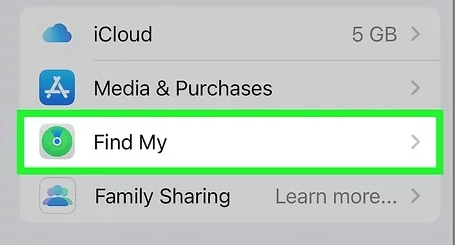
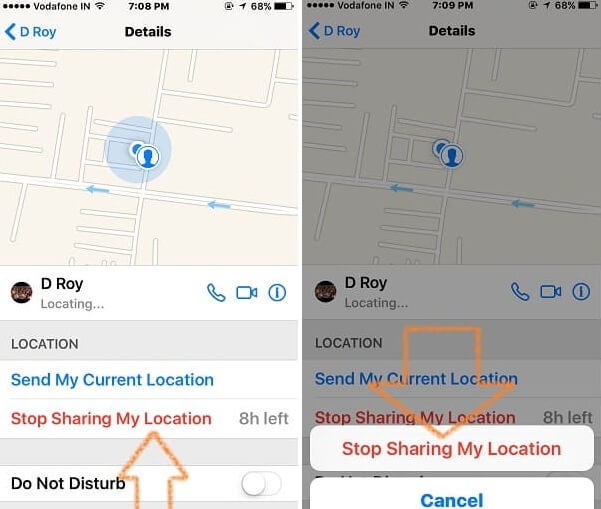
5 Use Another iOS or iPadOS Device as Your Location
If you own multiple Apple devices, you can use them to trick those tracking you in iMessage into thinking you are somewhere when you are not.
It’s a great option if you want to go somewhere and want people to think you’re still at home.
How to use another iOS or iPadOS device as your location:
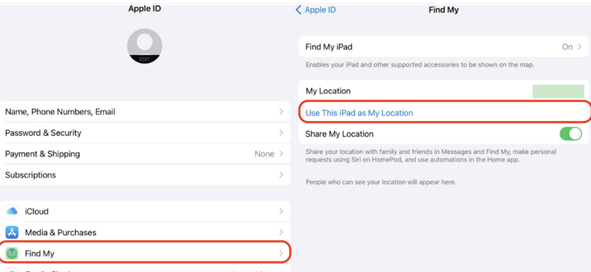
Now people who are tracking you by iMessage will only see the location of that device. Place it where you want people to think you are.
Part 3. Hot FAQs About Stopping Sharing Location Without Notifying iMessage
1 Can my location still be tracked if Location Services is off?
It’s still possible to track an iPhone with location services turned off but it would require resources that are usually reserved for law enforcement and other government agency.
Your iPhone still sends out a signal to cellular towers and network routers that can be tracked by those with the ability to do so.
2 Is iPhone location tracking accurate?
Location tracking accuracy is dependent on where you are. Large urban centers like cities will usually have better GPS accuracy than rural areas.
3 Can you fake your location on Find My iPhone?
The only ways to fake your location on Find My iPhone are to either jailbreak the device or use third-party utilities like iMyFone AnyTo. Jailbreaking can void the warranty of the device so it’s better to use third-party software to stop sharing location without notifying iMessage.
Conclusion
Being able to stop sharing location without notifying iMessage is an important way to keep your location safe and private when others are trying to keep tabs on where you are. You have a right to your privacy and hopefully the methods above will allow you to keep your location private.