Spoof location on iPhone and Android in 1 click. Spoof Pokémon GO easily and safely without jailbreak or root.
Want to play old Pokémon games on your iPhone? With the right emulator, you can enjoy Game Boy, Game Boy Advance, and even Nintendo DS Pokémon titles without needing a physical console.
This guide walks you through the best Pokémon emulators for iPhone, what games they support, and detailed installation steps and a comprehensive comparison table for better decision-making. Let's explore the Pokémon emulators for iOS now!

Quick Navigation
- How to Play Old Pokémon Games on iPhone?
- 8 Best Pokémon Game Emulators for iOS 2025 (Compared)
- Why Use Pokémon Emulators on iPhone?
- List of Pokémon Games for iPhone Emulator
- Official Pokémon Games You Can Get from App Store
- Bonus Tip: Play Pokémon GO Anywhere on iPhone Using AnyTo
- FAQs about Pokémon Emulators iOS
- Conclusion
How to Play Old Pokémon Games on iPhone?
To play classic Pokémon games on an iPhone, you’ll need a Pokémon game emulator app.
These apps recreate the hardware of old Nintendo systems. Instead of dusting off an old console, your iPhone does the heavy lifting by simulating how those systems work, running titles from the Game Boy era all the way up to the Nintendo DS.
Once you install a compatible emulator and load your game file, you’re ready to relive every step of your Pokémon journey right from your iPhone.
8 Best Pokémon Game Emulators for iOS 2026 (Compared)
Here are the 8 best Pokémon emulators for 2026. These are the ones most often recommended in the iOS emulator community. This list leaves out a few well-known names, like UNDS and iGBA, because they don’t have the strongest reputations.
| Pokémon Emulator |
Supported Consoles | Installation | External Controller |
Overall Score |
|---|---|---|---|---|
| Delta | NES, SNES, N64, GBA, GB, NDS | App Store |  |
     |
| RetroArch | NES, SNES, N64, GBA, GB, NDS | App Store |  |
    |
| GBA4iOS | GBA, GB | Sideload |  |
   |
| Provenance | NES, SNES, N64, GBA, GB, GBC, NDS, N3DS | App Store |  |
   |
| Game Play Color | GB, GBA | Browser-Based |  |
   |
| Folium | NES, SNES, N64, GBA, GB, GBC, NDS, N3DS | App Store |  |
   |
| XONE | N3DS, GBA, SNES | Sideload |  |
   |
| ds.44670.org | GBA | Browser-Based |  |
   |
Emulator #1 Delta
Delta is the best Pokémon game emulator for iPhone, supporting GBA, GBC, DS, and more. It’s developed by the same creator of GBA4iOS, Riley Testut, and offers cloud saving, cheat code support, and seamless controller integration.

How to Download
Step 1. Go to the App Store
Step 2. Tap your Apple ID and change your region to the US if you’re outside the country.
Step 3. Select "None" as the payment method. Enter a random address in your chosen country and a random phone number—it doesn’t need to be real.

Step 4. Now download Delta like any other app. After that, repeat Steps 1–6, but this time select your actual country and enter your real address and phone number.
Emulator #2 RetroArch
RetroArch is definitely one of the best emulators for Pokémon games. It goes beyond basic emulation, like the ability to speed through slow text or grinding sessions and set up NetPlay to facilitate in-game trading and battling.

What users love most is the customization. You get to use various shaders and highly customized control mapping and overlays.use various shaders.
However, there's a learning curve. The interface is complex, the manual core downloads and editing of .cfg files to fix issues are daunting, and modern consoles like the Nintendo DS don't run well.
How to Download
- Option 1: The Official App Store (Easiest Method)
- Option 2: Sideloading (For Full Features/Betas)
- Option 3: TestFlight
RetroArch is officially available on the Apple App Store. This version may have minor limitations compared to the PC version due to Apple's sandbox restrictions, such as the initial setup process for cores and the lack of JIT support, but it is fully functional.

The sideloaded RetroArch has a PS2 and Dreamcast core. You'll need a computer to set up, and the iOS version can be downloaded from here.

The invitation link: https://testflight.apple.com/join/A1LMA3Mx

Emulator #3 GBA4iOS
This is the original, groundbreaking Pokémon emulator for users to play GB and GBA games on non-jailbroken iPhones. Although it’s been succeeded by Delta and is no longer actively developed, GBA4iOS still earns its place as one of the best Pokémon emulators for iPhone.

How to Use
Since the GBA4iOS app is no longer supported, it is recommended to use the official successor, Delta. If you attempt to install the old one, the only way is by using third-party sideloading services like AltStore or SideStore.
Emulator #4 Provenance
Provenance is a free iOS Pokémon emulator. It has wide system support, integrates well with iCloud sync, and is available natively on Apple TV. However, it's not the most bug-free option—expect some crashes on launch or during gameplay.

How to Download
- Option 1: The Official App Store (Easiest)
- Option 2: Sideloading via AltStore (For Full/Beta Features)
Provenance is now available on the official App Store in many regions. If it isn't in your region, you can change your Apple ID region following the method mentioned above.

When sideloaded, Provenance provides access to the latest beta builds and wider console support not yet approved for the App Store.
Emulator #5 Game Play Color
Game Play Color emulator is a convenient web-based option but is now outdated and inferior to modern native iOS apps like Delta. It works very well for classic GB/GBC titles and some complex ROM hacks like Pokémon Prism, and it supports older iOS versions.

How to Use
Just visit the website (gameplaycolor.com). To add games, tap the Add button in the top-right corner of your game library, then tap Choose Files and select the ROM stored on your phone.

Emulator #6 Folium
Folium is one of the few iOS emulators that attempts Nintendo 3DS emulation on the App Store, with a one-time-purchase of $2.99. Games like Pokémon Omega Ruby or Mario Kart 7 can run fairly well with the right settings. It’s often compared with Provenance, and many players consider Provenance the better pick.

How to Download
- Option 1: Download from the App Store (Easiest)
- Option 2: Sideloading via Scarlet or Sidestore.
Note that the App Store version doesn’t support JIT, which most games need to run at playable speeds unless you’re on something powerful like an M4 iPad.

You need a computer and a Folium .ipa file which you can find on GitHub.
Emulator #7 XONE
Another Pokémon emulator that supports 3DS, and it works much better than Folium. What makes XONE good is it runs 3DS Pokémon games like Ultra Sun/Moon or Pokémon X surprisingly well without requiring JIT.

How to Download
Unfortunately, it’s no longer available on the App Store. You can still sideload it with an .ipa file downloaded from sources like Decrypt IPA Store or UpdateStar.
Word has it the developer of XONE created another Pokémon emulator called XMON. But sadly, it's also been taken down from the App Store.
Emulator #8 ds.44670.org
ds.44670.org is a browser-based DS emulator designed specifically with iPhone performance in mind. Since it runs through Safari, you don’t need to install anything. It delivers a consistent 30fps minimum on most devices, which is impressive for browser emulation. Some features, like cheats, are locked behind a monthly subscription, but the core experience works perfectly without any extras.

How to Use It
Step 1. Visit the website with Safari.
Step 2. Add it to your Home Screen by Share Menu.

Step 3. Open it from your Home Screen.

Why Use Pokémon Emulators on iPhone?
Pokémon emulators on iPhone unlock a whole new way to enjoy the classics. Instead of digging up old hardware or tracking down rare cartridges, you can play your favorite retro Pokémon games anywhere, anytime. Here’s why more players are turning to emulators:
- You can play old Pokémon games on the go. No Game Boy. No DS. No cables.
- You get access to classics that are no longer sold anywhere. Emulators give these retired games a second life so fans can still enjoy them without hunting through secondhand shops.
- Enhanced graphics and more customization. For example, Pokémon UNITE often runs with fewer frame drops and quicker response times on a phone than on a Nintendo Switch.
- It’s a far cheaper way to play. Original cartridges and older consoles can get expensive, especially rare Pokémon versions.
- You can speed up slow moments. Emulators let you fast-forward the slow bits so you can get back to the fun parts.
- Save anywhere, anytime. Instead of relying on Pokémon Centers, you can create save states whenever you need.
- You can explore fan-made ROM hacks. Want new regions, new stories, or improved mechanics like trade evolutions that happen naturally? Emulation makes all of that possible.
List of Pokémon Games for iPhone Emulator
Generation 1 Game Boy (GB)
- Pokémon Red / Blue / Yellow
Generation 2 Game Boy Color (GBC)
- Pokémon Gold / Silver / Crystal
Generation 3 Game Boy Advance (GBA)
- Pokémon Ruby / Sapphire / Emerald
- Pokémon FireRed / LeafGreen
- Pokémon Mystery Dungeon: Red Rescue Team
Generation 4 & 5 Nintendo DS (NDS)
- Pokémon Diamond / Pearl / Platinum
- Pokémon HeartGold / SoulSilver
- Pokémon Black / White
- Pokémon Black 2 / White 2
- Pokémon Mystery Dungeon: Explorers of Time / Darkness / Sky
Generation 8 Nintendo 3DS (N3DS)
- Pokémon X / Y
- Pokémon Sun / Moon
- Pokémon Omega Ruby / Alpha Sapphire
- Pokémon Ultra Sun / Moon
Fan-made Popular Fan-Made ROM Hacks
- Pokémon Unbound (GBA)
- Pokémon Gaia (GBA)
- Pokémon Radical Red (GBA)
- Pokémon Light Platinum (GBA)
- Pokémon Blaze Black / Volt White series (DS)
- Pokémon Renegade Platinum (DS)
- Pokémon Glazed
Official Pokémon Games You Can Get from App Store
| Game | Release Date | Genre | Platform |
|---|---|---|---|
| Pokémon GO | 2016 | Real World Adventure | iPhone and Android devices |
| Pokémon Champions | 2026 | Battle | Nintendo Switch, iOS, and Android devices |
| Pokémon Masters EX | 2019 | Strategy and battling game | iPhone, iPad, and Android devices |
| Pokémon UNITE | 2021 | Strategic team battle | Nintendo Switch, iOS, and Android devices |
| Pokémon Trading Card Game Live | 2023 | Trading Card Game | Windows, Mac, iOS, and Android devices |
| Pokémon Trading Card Game Pocket | 2024 | Card Game | iOS and Android devices |
| Pokémon Quest | 2018 | Action RPG | Nintendo Switch, iOS, and Android devices |
| Pokémon Café ReMix | 2020 | Puzzle | Nintendo Switch, iOS, and Android devices |
| Pokémon Sleep | 2023 | Sleep Tracking | iOS and Android devices |
| Pokémon HOME | 2020 | Utility | Nintendo Switch, iOS, and Android devices |
| Pokémon Smile | 2020 | Education | iOS and Android devices |
| Pokémon Shuffle Mobile | 2015 | Puzzle | iOS and Android devices |
| Pokémon Friends | 2025 | Puzzle | iOS/Android, Nintendo Switch, Nintendo Switch 2 |
| Pokémon Rumble Rush | 2019 | Action | iOS and Android devices |
| Pokémon Playhouse | 2017 | Entertainment | iOS, Android devices, and Kindle Fire |
Bonus Tip: Play Pokémon GO Anywhere on iPhone Using AnyTo
If you play Pokémon GO alongside classic emulator games, here’s something that can make your life a lot easier.
iMyFone AnyTo is a trusted location changer for both iOS and Android that lets you explore the Pokémon GO world without actually moving, with multiple useful tools.
AnyTo's New Features 2026
AnyTo's New Feature #1: PoKo Assistant lets you auto-attack in raids and Rocket Battles and modify every throw.

AnyTo's New Feature #2: AnyTo Plus is the newest upgrade in iMyFone’s AnyTo lineup for iPhone users. It works through Bluetooth pairing between an Android phone and your iPhone, letting you change your iPhone’s location directly without using a PC.
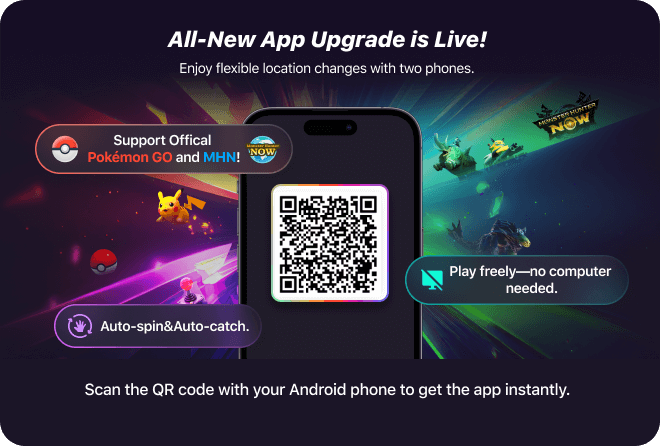
- Unlimited teleporting to any place on the map, whether that's Tokyo, New York, or a tiny village packed with rare spawns.
- Bluetooth-based connection method that works smoothly with the official Pokémon GO app. No rooting, no jailbreak, no tricky modes.
- Pokémon scanner tools that help you snipe Hundos and filter creatures by distance or species.
- Real-time raid and PokéStop maps that help you jump to the most active areas instantly.

FAQs about Pokémon Emulators iOS
Can You Play Pokémon on iPhone?
Yes, you can play classic Pokémon games on an iPhone using an emulator like Delta, GBA4iOS, iNDS, or Eclipse. These emulators support Game Boy (GBC, GBA) and Nintendo DS (NDS) Pokémon games.
Can I use Pokémon emulator iPhone for free?
Yes, you can use a Pokémon emulator on your iPhone for free. Most popular emulators like Delta, Game Play Color, GBA4iOS, Happy Chick, and Provenance are available at no cost. While the emulators themselves are free, you may need to find Pokémon ROMs separately.
What is the best Pokémon emulator for iPhone?
Based on performance, features, and ease of use, Delta is the best Pokémon emulator for iPhone in 2025. It supports multiple Nintendo consoles, including Game Boy, Game Boy Advance, and Nintendo DS, and offers advanced features like cloud saving, cheat code support, and seamless external controller integration.
Do I need to jailbreak my iPhone to use a Pokémon emulator?
No, you do not need to jailbreak your iPhone to use a Pokémon emulator. Many modern emulators work without jailbreaking by using alternative installation methods. However, some emulators may require you to trust third-party developer profiles.
Can you trade Pokémon on an emulator?
Yes, but with a small catch. Most iOS emulators don’t support real in-game wireless trading the way original consoles did. However, some emulators offer local link emulation that lets you trade between two ROMs on the same device or across two devices using the same emulator.
For older games like FireRed, Emerald, or Crystal, this usually works well. For DS-era titles, trading is possible only on a few advanced emulators that simulate local connections.
Are Pokémon emulators safe and legal?
Emulators themselves are legal to download and use. They’re simply apps that mimic old hardware.
What gets tricky is the game file (the ROM). To stay on the safe side, you should only use ROMs you legally own, for example, by dumping them from your own cartridges. As long as you’re using legitimate game copies, emulation is generally considered safe and acceptable. And when downloading emulators from trusted sources (like reputable developer repositories), they’re safe to install on your iPhone.
How do you emulate Pokémon SoulSilver?
Pokémon SoulSilver is a Nintendo DS title, so you’ll need an emulator that supports DS games. After installing a DS-capable emulator, import your SoulSilver ROM through the Files app, cloud storage, or AirDrop. Once the ROM is loaded, adjust your dual-screen layout, enable fast-forward if needed, and you’re good to start your journey through Johto.
Conclusion
Pokémon emulators on iPhone bring classic adventures back to life in a way that’s simple, flexible, and surprisingly fun. With the right app, you can replay your favorite Game Boy, GBA, DS, or even 3DS titles without hunting down old hardware or paying collector prices. The eight iOS Pokémon emulators listed here are the top picks for 2026, and Delta stands out as the best among them.
And if you’re also into Pokémon GO, tools like AnyTo add another layer of freedom by letting you explore the real-world map from anywhere.
-
Forever Friends & Remote Trades: What You Need to Know
Find out how Forever Friends and Remote Trades work in Pokemon GO, how to become Forever Friends, and how this new feature affects everyone.
9 mins read -
AnyTo Plus – Safely Change iPhone Location Using Android (No Jailbreak Needed)
AnyTo Plus is a location changer that lets you spoof your iPhone GPS using an Android phone. Works with official Pokémon GO and MHN – no jailbreak required.
8 mins read -
Hyper Training Guide: Best Pokémon for Silver Bottle Caps in Pokémon GO
How does Silver Bottle Cap work in Pokémon GO? Which Pokémon should you use the Silver Bottle Cap on? Check out this ultimate Hyper Training guide!
8 mins read -
Pokémon GO Urban vs Rural Challenges: Tips for Rural Players
This article explore Pokémon GO's urban vs rural challenges, Niantic's needed fixes, and smart tips to help rural trainers level up their experience.
7 mins read -
Mega Metagross Pokémon GO Debut: Best Moveset, Counters, Stats & Guide
Mega Metagross is finally making its debut in Pokémon GO next season! Learn how to get it, its best moveset, top counters, and key stats to dominate battles.
6 mins read -
How to Beat Dialga in Pokémon GO: Weakness & Best Counters [Raid Guide]
Dialga returns as a Tier 5 Raid Boss in Pokémon GO this September! Learn Dialga's weakness, best counters, and how it compares to Origin Forme and Palkia!
10 mins read

















 AnyTo Discord Server
AnyTo Discord Server
Was this page helpful?
Thanks for your rating
Rated successfully!
You have already rated this article, please do not repeat scoring!