Hack Monster Hunter Now and play games comfortably at home
Pokémon GO, a globally beloved game with millions of players, has catched the hearts of enthusiasts worldwide.
Despite its immense popularity, the game encounters occasional technical glitches, with the Pokemon Go stucks on loading screen issues being a common frustration for players.
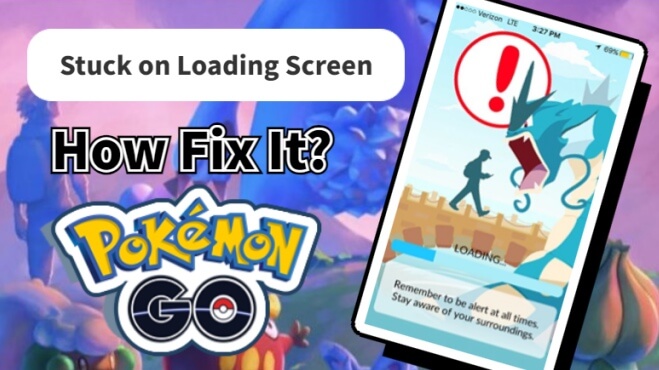
In this article, we delve into the reasons behind Pokémon GO's loading problems and provide detailed steps and suggestions to troubleshoot and resolve these issues.
Whether you're a seasoned trainer or a newcomer to the Pokémon GO phenomenon, understanding and overcoming loading challenges will enhance your gaming experience.
In this article:
- Why Pokémon Go Stuck on Loading Screen?
- The Top 8 Methods to Fix Pokemon Go Stuck on Loading Screen
- 1. Check Internet Connection
- 2. Check Internet Server
- 3. Restart Device or Application
- 4. Update Pokemon GO
- 5. Disable GPS on Your Phone
- 6. Turn Off Low Power Mode
- 7. Downgrade to Previous Version
- 8. Play Pokemon GO is Unavailable in Your Country/Region
- Secret Tricks to Change Location in Pokemon GO with 1-click
Why Pokémon Go Stuck on Loading Screen?
There are many reasons for loading screen problems:
Reason 1: Network Connection Issue
Wi-Fi connection is weak or unstable mobile data may hinder stucking on loading screen.
Reason 2: Game Server Overload or Maintenance
If the game server is overloaded or is being maintained, the loading speed may become slower. In addition, the error of the device itself or the error in the application may be the cause.
The Top 8 Methods to Fix Pokemon Go Stuck on Loading Screen
1 Check Internet Connection
First, make sure you have a stable Wi-Fi connection or sufficient mobile data. If the environment is normal, restart or disconnect can solve the problem.
Steps to connect Wi-Fi
Step 1. Click "Settings" from the Home screen.
Step 2. Click "Wi-Fi".
Step 3. Open Wi-Fi and scan the nearby Wi-Fi network.
Step 4. Click the Wi-Fi network you want to connect.
Step 5. Enter your password. It will be automatically connected without a password.
Step 6. Click the "Connection" button.
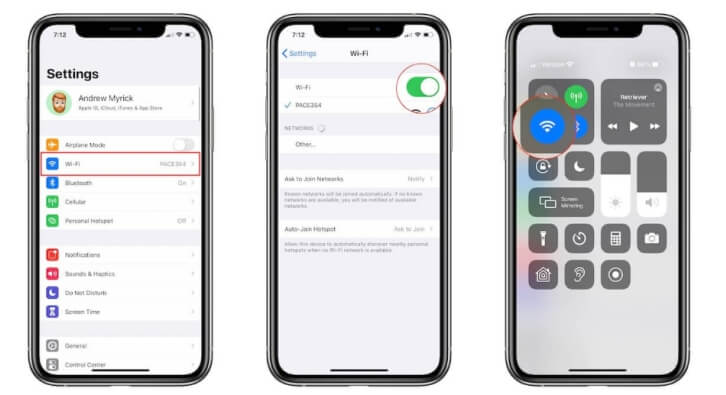
2 Check Internet Server
Please check the server status on the official website of Pokemon Go or Twitter. If the game is maintaining or faulty, please pay attention to the official notification or wait a while.
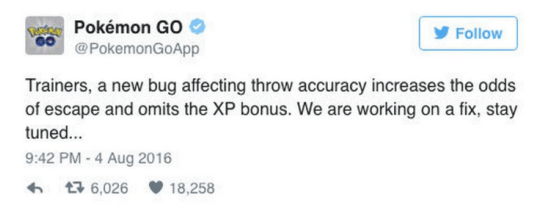
3 Restart Device or Application
Restarting the device and exiting and restarting the Pokemon Go application may solve the loading problem.
The steps to restart the device:
- For iPhone
Step 1. Press and hold either volume button and the side button until the power-off slider appears.
Step 2. Drag the slider, then wait 30 seconds for your device to turn off.
Step 3. To turn your device back on, press and hold the side button (on the right side of your iPhone) until you see the Apple logo.
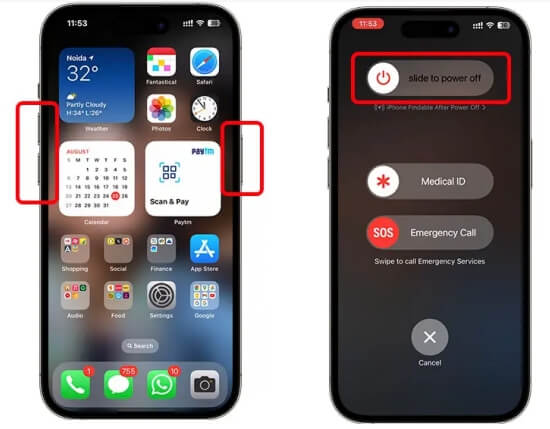
- For Android
Step 1. Press and hold the Power button for 5-10 seconds to reveal the power menu.
Step 2. Select Restart to shut down the device and power it back on.
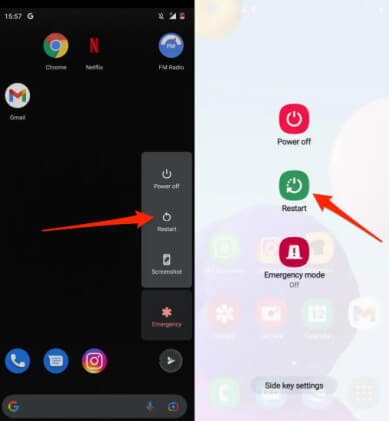
4 Update Pokemon GO
Check whether your device's application store provides the latest version of Pokemon Go application and try to update to the latest version.
The steps to update the Pokemon Go application:
Step 1. Open "App Store" and click the "Humanoid icon" in the upper right corner of the screen.
Step 2. Go to the bottom of the screen and check whether Pokemon Go is displayed in "Available Update". If you display, please click "Update".
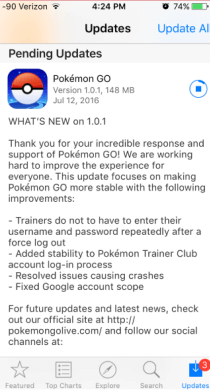
5 Disable GPS on Your Phone
To address the loading issue in Pokémon GO, consider Pokemon Go GPS signal not found, a method that has proven successful for many users. Follow these steps to implement the solution:
Step 1: Turn off GPS on your device.
On iPhone: Navigate to Settings > Privacy > Location Services and slide the toggle to turn it off.
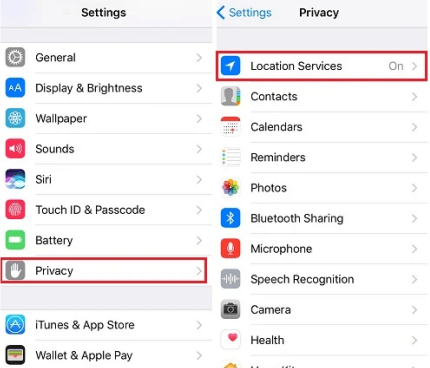
On Android: Go to Settings > Security & Location > Location and turn off the "Location".
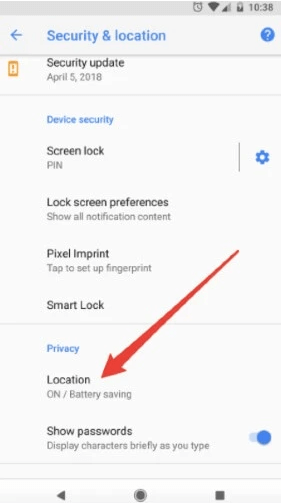
Step 2: Launch Pokémon GO
Keep an eye out for the notification indicating that your location services are disabled.
Step 3: Enable location services
After observing the error, return to the location settings and re-enable the location service.
By following these steps, you may find a resolution to the loading issue, enhancing your overall Pokémon GO experience.
6 Turn Off Low Power Mode
To resolve Pokémon GO crashes or loading issues, disable Low Power features:
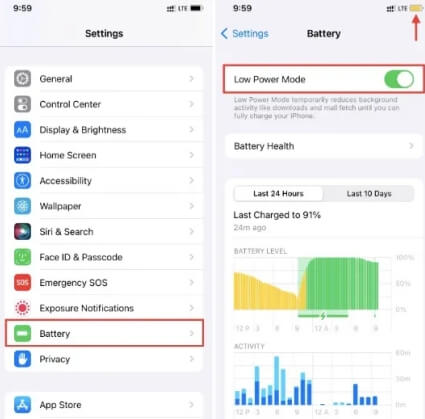
On iPhone: Settings > Battery > Disable "Low Power Mode."
On Android: Settings > Battery > Turn off "Power Saving Mode."
7 Downgrade to Previous Version
To resolve issues arising after a Pokémon GO update, consider downgrading to a previous version:
- iPhone:
Connect to iTunes, click "Restore Backup" and choose an older backup.

- Android:
Download and install an older Pokémon GO APK.
Reverting to a previous version may optimize your gaming experience.
8 Play Pokemon GO is Unavailable in Your Country/Region
Some countries/regions cannot play Pokemon Go. If you enter one of these countries for business or other reasons, you may not be able to use it. In this case, you can transfer to part 3 to successfully solve the problem and play Pokemon Go.
Secret Tricks to Change Location in Pokemon GO with 1-click
If you find it inconvenient to go out, or it is difficult to enter the destination, we recommend that you use the Pokemon Go spoofer AnyTo, a application that allows you to change your location with one click. It is very easy to understand and supports 24 hours, so you can use it with confidence.

iMyFone AnyTo :
- Support popular AR games such as Pokemon Go, Monster Hunter Now and the location-based SNS Apps.
- Move along the custom Pokemon Go routes or spoof Pokemon Go with GPS joystick.
- Easily obtain the global regional rare Pokémons.
- Compatible with all iOS devices and popular Android, iOS 17/18 & Android 14/15 supported.
Step 1: Download the AnyTo app for free on your phone (iPhone or Android). Once the download is complete, open iMyFone AnyTo to start your free unlimited trial.
Step 2: Click the AnyTo icon, open AnyTo app. Follow the instructions in the software to complete the basic settings before changing the location.
Step 3: Select the location you want to change, choose the mode you need, then click the Move button. Your location will be changed within seconds.

Besides, you can also change iOS/Android GPS location on PC with 1-click, enjoy your iMyFone AnyTo full version trial now!
Connect iPhone/Andoid devices to the PC. Click "Get Started".
Select Teleport Mode or Multi-spot Mode to plan a route.
Click the Move button to change location on the map to this new location!
Conclusion
If you faced on stucking on loading screen in Pokemon Go, it is important not to deal with it panic. First check your Internet connection, check the server status, and then restart your device or application may solve the problem.
If the problem still exists, we recommend contacting the official support. In order to enjoy "Pokemon Go" without pressure, try to deal with the loading problem immediately.
Finally, how to easily play Pokemon Go at home. We strongly recommend using iMyFone AnyTo. You can try it for free, so please click the button below to download immediately.
-
How to Get Unown in Pokemon GO? [2025 Ultimate Guide]
Discover how to get Unown in Pokemon GO! Learn Unown shiny rates, spawn tips, full alphabet list, and the 5 best ways to find this ultra-rare Pokemon in 2025.
8 mins read -
[Toplist] Best Pokemon in Pokemon GO for Raids/PvP 2025
Discover the top 10 best Pokemon for raids and PvP in Pokémon GO 2025. Learn the Pokemon GO best attackers by type & maximize your gameplay with expert tips!
5 mins read -
Pokemon GO Raid Finder: Join Global Raids Faster in 2025
Find and join global Pokemon GO raids fast with the best Pokemon GO raid finder apps in 2025. Discover Mega, Shadow, and 5-Star raids—no walking required!
5 mins read -
New York Pokemon GO Coordinates & NYC Pokemon Map 2025
Discover the best New York Pokemon GO coordinates for rare spawns, raids, and PokeStops. Use the NYC Pokemon map and spoofer AnyTo to enhance gameplay!
5 mins read -
Safe Pokemon GO Mods for iOS & Android (2025 Guide)
Download the safest Pokemon GO mod APK for iOS & Android devices! We offer the best solutions for moded Pokemon GO and help players enjoy game with no limit.
5 mins read -
How to Fly in Pokemon GO Safely? (iOS & Android Guide)
Learn how to fly in Pokemon GO easily and safely on your iOS or Android phone! We offer the best solutions for Pokemon GO fly to help players enjoy the game.
5 mins read





















Was this page helpful?
Thanks for your rating
Rated successfully!
You have already rated this article, please do not repeat scoring!