How to fix error code 0x80070002: 8 proven ways
Category: PC Data Recovery

5 mins read
Does this screen look painfully familiar? You’re trying to run a critical Windows update or install a program like Google Chrome, and suddenly, everything grinds to a halt. You're staring at the frustrating install error - 0x80070002. It's more than just a random code; it's a roadblock that stops you from getting important work done or accessing the software you need.
If you’re feeling stuck, you’ve come to the right place. This problem is incredibly common and, more importantly, it's fixable. This guide is designed to walk you through exactly how to fix error code 0x80070002 for good, with clear, step-by-step solutions that anyone can follow.
In this article:
What Is Error 0x80070002 and Why Does It Happen?
In simple terms, error 0x80070002 translates to "ERROR_FILE_NOT_FOUND." This means the Windows Update service or a software installer is trying to find a specific file needed for the installation, but that file is either missing or has become corrupted on your system. Understanding the common causes can help you fix it faster.
Overall, the common causes for Error 0x80070002 are as follows:
- Incorrect Date and Time: If your computer's clock is wrong, it can fail to sync properly with update servers.
- Corrupted System Files: Essential Windows files can get damaged over time, leading to update failures
- Windows Update Service Issues: The services that handle updates may have stopped or encountered an error.
- Damaged Update Cache: The folder where Windows stores temporary update files (SoftwareDistribution) can become corrupted.
- Windows Registry Problems: Incorrect or orphaned entries in the registry can interfere with installations.
Quick Fixes for Install Error - 0x80070002
Before diving into more complex solutions, let's start with the easiest fixes. These simple steps often resolve install error - 0x80070002 without much effort.
Method 1: Check Your Date and Time to Resolve Error 0x80070002
It might seem too simple, but an incorrect system clock is a surprisingly common cause for this error. Windows needs the correct date and time to securely communicate with its update servers.
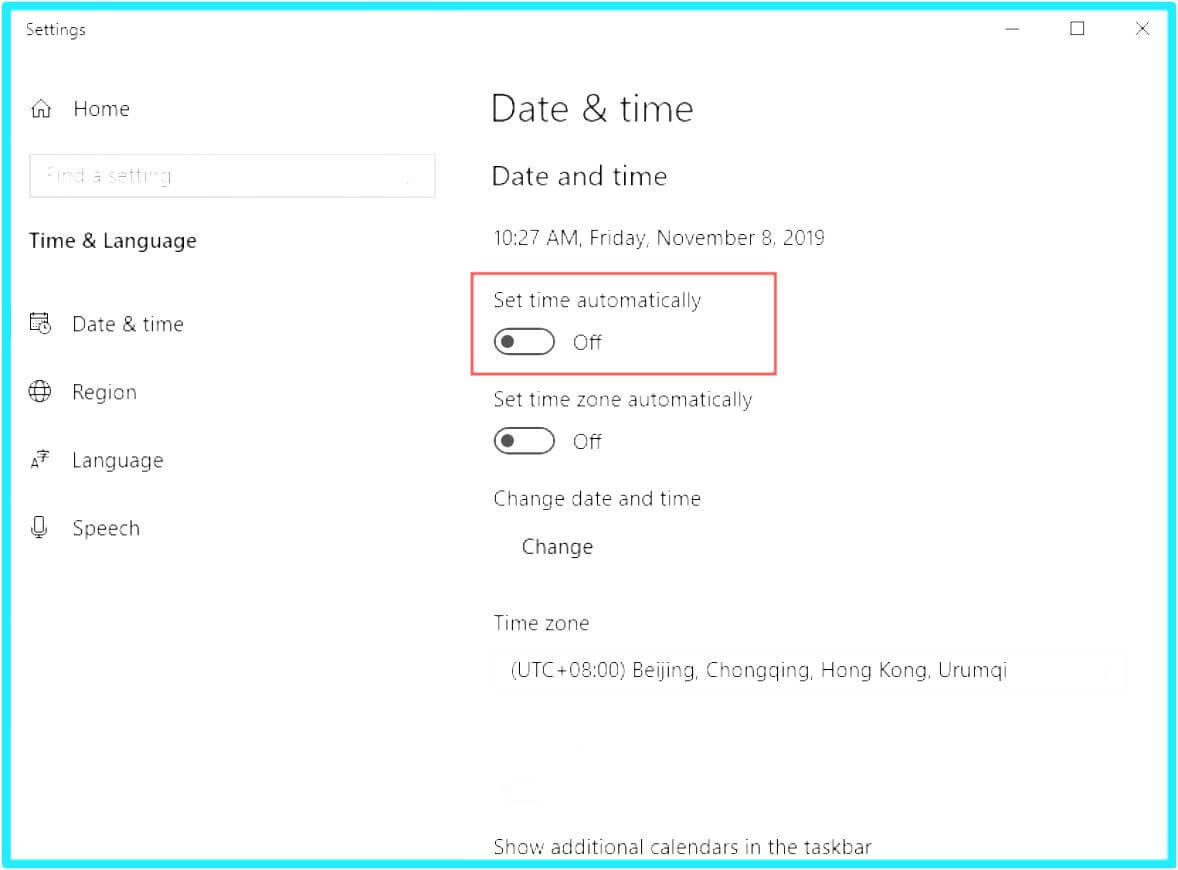
1. Right-click the clock on your taskbar and select "Adjust date and time."
2. Ensure that "Set time automatically" and "Set time zone automatically" are both turned on.
3. Click "Sync now" to make sure your PC's clock is perfectly aligned with Microsoft's servers.
4. Try running the update or installation again.
Method 2: Run the Troubleshooter for Error Code 0x80070002
Windows has a built-in tool designed to find and fix update problems automatically. This should always be one of your first steps.
1. Press the Windows key + I to open Settings.
2. Go to System > Troubleshoot > Other troubleshooters.
3. Find Windows Update in the list and click the "Run" button next to it.
4. Follow the on-screen instructions and let the troubleshooter attempt to fix error code 0x80070002.
The Automated Solution: Fix Error Code 0x80070002 with iMyFone D-Back
If the quick fixes didn't work and you want to avoid complicated manual steps, an automated repair tool is your best option. Manually editing services, system files, or the registry can be risky and time-consuming.
This is where iMyFone D-Back excels. It is a powerful AI-driven Windows repair tool designed to automatically diagnose and fix the root causes of over 20,000 issues, including error code 0x80070002. Instead of you hunting for corrupted files or service issues, AIRepair does all the heavy lifting for you.
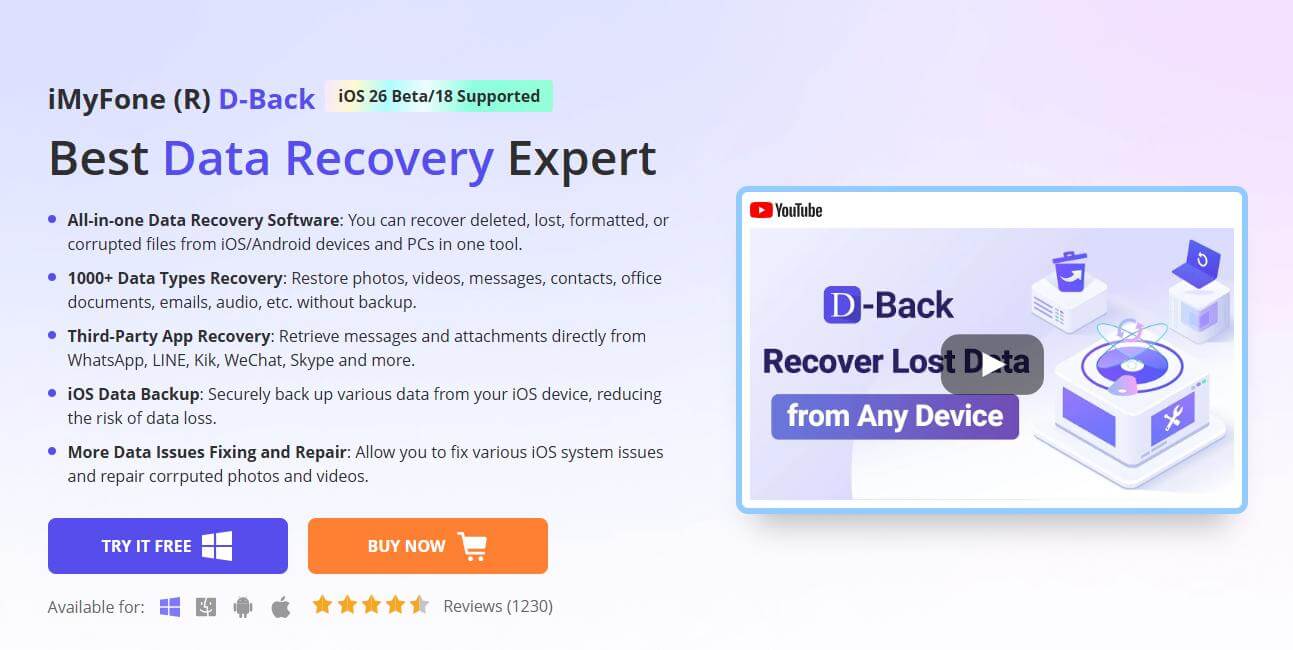
- One-Click Repair: Automatically scans your system and fixes errors without manual intervention.
- High Success Rate: Intelligently targets common causes of error 0x80070002 for effective resolution.
- Safe and Secure: Repairs your system without risking your personal data.
- No Technical Skills Needed: Perfect for users uncomfortable with advanced troubleshooting steps.
Advanced Manual Methods to Solve Error 0x80070002A
If you prefer a hands-on approach, these advanced methods can help you resolve error 0x80070002. Proceed with care, as these steps involve more critical system components.
Method 4: Restart Key Services to Fix Install Error - 0x80070002
Sometimes, the background services that manage Windows updates can get stuck or frozen. A simple restart can often refresh the process and clear the error.
1. Press Windows key + R, type services.msc, and press Enter.
2. Find Windows Update, right-click it, and select "Restart."
3. Find Background Intelligent Transfer Service (BITS), right-click it, and select "Restart."
4. Find Cryptographic Services, right-click it, and select "Restart."
Method 5: Clear the SoftwareDistribution Folder to Resolve Update Error 0x80070002
This folder stores temporary update files that can become corrupt over time. Clearing it forces Windows to download a fresh, clean set of files for the update.
Note: Follow these steps carefully. You must stop the services first.
1. Open Command Prompt as an administrator.
2. Type the following commands, pressing Enter after each one, to stop the necessary services:
- net stop wuauserv
- net stop cryptSvc
- net stop bits
- net stop msiserver
3. Now, rename the old folders by typing these commands:
- ren C:\Windows\SoftwareDistribution SoftwareDistribution.old
- ren C:\Windows\System32\catroot2 catroot2.old
4. Finally, restart the services:
- net start wuauserv
- net start cryptSvc
- net start bits
- net start msiserver
5. Restart your PC and try the update again.
Method 6: Run SFC and DISM to Repair the Cause of Error Code 0x80070002
If the error is caused by damaged core system files, Windows has powerful built-in tools to fix them. These commands scan and repair the integrity of your operating system.
1. Open Command Prompt as an administrator.
2. Type sfc /scannow and press Enter. Wait for the scan to complete.
3. Regardless of the result, run the following DISM commands:
DISM /Online /Cleanup-Image /ScanHealth
DISM /Online /Cleanup-Image /RestoreHealth
4. Once finished, restart your computer.
Method 7: Edit the Registry to Fix Chrome Install Error 0x80070002
For certain software installations, a missing or incorrect registry key can be the sole cause of the problem. This method involves adding a specific key that can allow the process to proceed.
CRITICAL WARNING: Editing the registry can damage your system if done incorrectly. Back up your registry before proceeding.
1. Press Windows key + R, type regedit, and press Enter.
2. Navigate to HKEY_LOCAL_MACHINE\SOFTWARE\Microsoft\Windows\CurrentVersion\WindowsUpdate\OSUpgrade.
3. Right-click in the right pane, select New > DWORD (32-bit) Value.
4. Name it AllowOSUpgrade and set its value to 1.
Method 8: Perform a System Restore to Revert Past Error 0x80070002
Think of System Restore as a time machine for your PC's critical settings. If the error started recently, this action can revert your system to a previous state without affecting your personal files.
1. Type "Create a restore point" in the Windows search bar and open it.
2. Click the "System Restore" button and follow the prompts to choose a restore point from before the error began.
How to Prevent Install Error - 0x80070002 in the Future
Fixing an error is great, but preventing it is even better. By adopting a few simple maintenance habits, you can maintain a healthy system and significantly reduce the chances of encountering install error - 0x80070002 in the future. Here are some best practices to follow:
Maintain Free Disk Space:Always keep at least 20 GB of free space on your main drive.
Run Disk Cleanup: Periodically clear out temporary files.
Update Drivers: Ensure all your hardware drivers are up-to-date.
Pause Antivirus: Temporarily disable third-party antivirus software during major updates.
Frequently Asked Questions about Error 0x80070002
Q1: Can error 0x80070002 affect the Microsoft Store?
A: Yes, it can prevent apps from downloading. The troubleshooter and cache-clearing methods can often fix this.
Q2: Is it safe to delete the SoftwareDistribution folder?
A: Yes, it is safe if you stop the required services first as instructed. Windows will automatically recreate the folder.
Q3: Does error code 0x80070002 mean I have a virus?
A: It's highly unlikely. The error is almost always caused by system file issues, not malware.
Conclusion
While install error - 0x80070002 can be disruptive, it is a well-documented and fixable issue. By following these methods logically—from simple checks to advanced repairs—you can resolve the problem. For a fast, safe, and hassle-free solution, an automated tool like iMyFone D-Back is an excellent choice. With the right approach, you can take back control and get your system running smoothly again.















