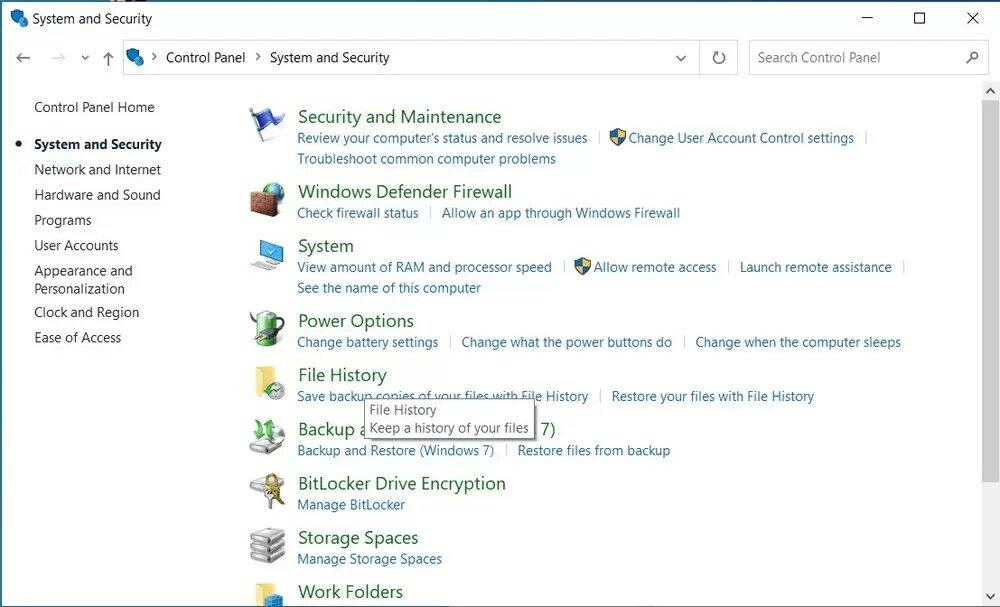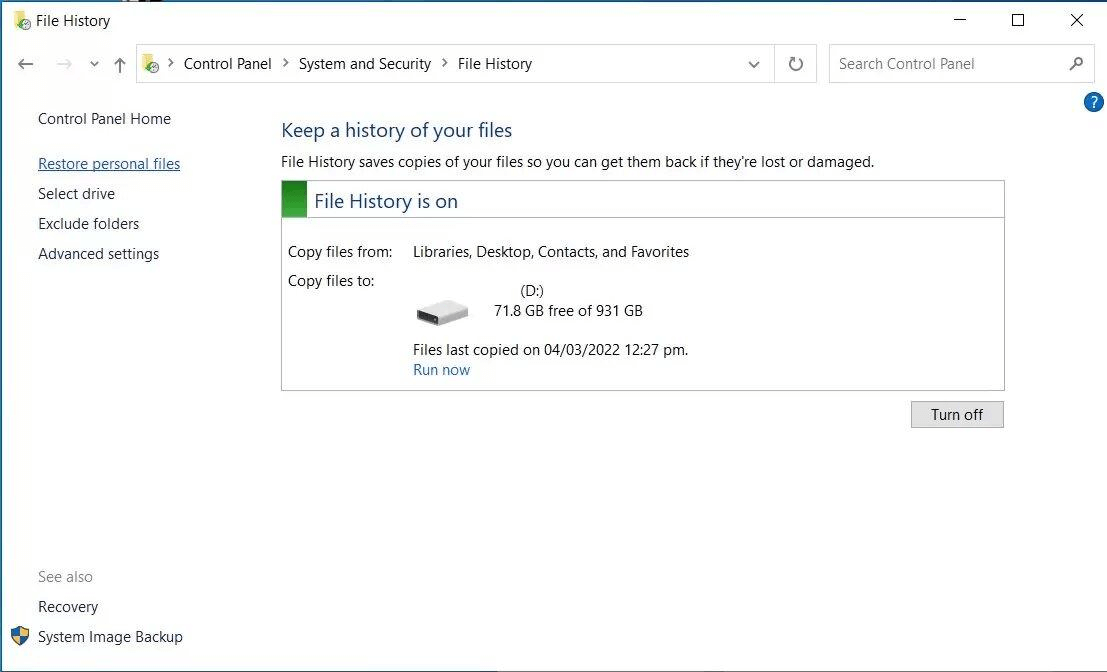See 5 Ways to Recover Deleted Photos from Windows/Mac
Category: PC Data Recovery

7 mins read
We often store photos on our computers to free up space on our cameras and phones. However, computer files can be lost for a variety of reasons, including accidental deletion, formatting, and improper operation. If you've lost photos from your computer, or if you've accidentally deleted a large number of them, how can you get them back?
In this article, we'll discuss several methods on how to recover deleted photos from a computer, whether you're using a Windows or Mac computer.
In this article:
- Part 1. Can I Recover Permanently Deleted Photos from Windows?
- Part 2. How to Recover Deleted Photos from Windows/Mac in 5 Ways
- Way 1. Recover Permanently Deleted Photos by D-Back (Windows/Mac computer)
- Way 2. Recover Deleted Pictures from Recycle Bin
- Way 3. Recover Deleted Photos in Windows 10 from Previous Versions
- Way 4: Restore from File History (Windows 8 & 10)
- Way 5: Restore from a Backup on Windows
- Part 3. Pro Tip: Backing Up Photos on Your Windows Computer
- Part 4. Hot FAQs about Photo Recovery
Part 1. Can I Recover Permanently Deleted Photos from Windows?
Yes, you can recover deleted photos from Windows. Normally, if you press the "Delete" key on your keyboard or right-click a file or folder and select "Delete," the deleted files and photos can still be found in the Recycle Bin. If you find that you need to recover it before emptying the Recycle Bin, you can find it in the Recycle Bin and right-click "Restore" to restore the file immediately to the folder it was in before it was deleted, without any changes.
However, if you press "Shift" and "Delete" on your keyboard to delete the photos, or if the photos are in the Recycle Bin and you empty it, your photos can be permanently deleted. Is there a way to retrieve deleted pictures? Certainly! All you need is professional data recovery software. Keep reading to learn more about it!
Part 2. How to Recover Deleted Photos from Windows/Mac in 5 Ways
Recovering lost data can be daunting, especially if you're not tech-savvy or don't have a lot of time. But with D-Back Data Recovery, you can easily recover deleted photos from your computer in just a few minutes. iMyFone D-Back is a popular choice for Windows and Mac users, praised for its advanced data recovery algorithms and high success rate. Regardless of the reasons for the loss, D-Back can still retrieve those deleted photos! Let's install it and give it a try!

Key Features:
- Capable of recovering over 1000 data types, including photos, videos, documents, audio files, emails, and archives.
- Supports various image formats such as JPG/JPEG, TIFF/TIF, PNG, BMP, GIF, PSD, CRW, CR2, NEF, and more.
- Can retrieve deleted photos from SD cards, USB drives, flash drives, SSDs, and various other storage devices.
- Recovers data lost due to emptied trash, system crashes, lost partitions, hardware failures, and other similar situations.
3 Simple Steps to Recover Permanently Deleted Photos on Windows 10/11/8/7 or Mac computer with D-Back Hard Drive Recovery Expert:
1 Way 1. Recover Permanently Deleted Photos by D-Back (Windows/Mac computer)
Step 1: Open D-Back Hard Drive Recovery Expert on your PC and choose the location where your photos were deleted. Then, click on Start.

Step 2: Wait while D-Back Hard Drive Recovery Expert scans for the deleted files.

Step 3: Once the scan is complete, preview the deleted photos you want to recover and click on the Recover button.

2 Way 2. Recover Deleted Pictures from Recycle Bin
Restoring deleted files from the Recycle Bin is the simplest and most commonly used method for picture recovery in Windows 10. When you delete a photo or any other file on Windows, it isn't immediately erased but rather moved to the Recycle Bin on your PC's desktop.
Follow these steps:
1. Open the Recycle Bin by double-clicking its icon on the Desktop.
2. Select the deleted images. You can filter these files by date or name to save time.
3. Right-click on the selected image file and then click on the "Restore" button.
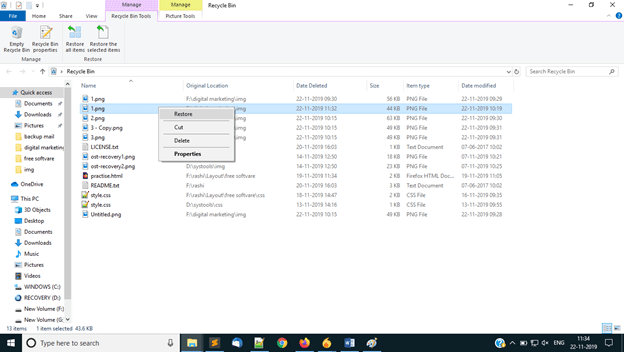
Photos deleted using the "Shift+Delete" keys bypass the Recycle Bin and cannot be found there. In such cases, continue reading to learn how to retrieve permanently deleted photos, as explained below.
3 Way 3. Recover Deleted Photos in Windows 10 from Previous Versions
If you're unable to locate the deleted photos in the recycle bin, don't worry, as there's still a chance to recover lost photos from Previous Versions. These are automatic backups of your files and folders that Windows creates whenever a restore point is saved.
Here's what you can do:
1. Open a window and navigate to the Pictures folder containing the photos you wish to recover.
2. Right-click the folder and choose "Restore previous versions".
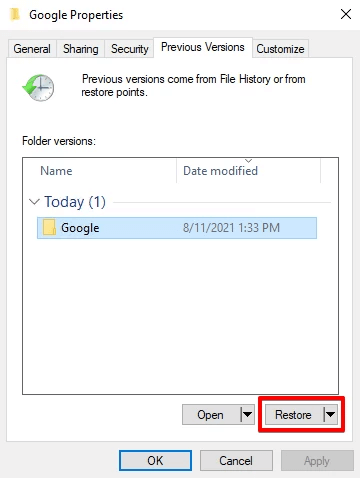
It's important to understand that this method might not always work. If no restore points were created before your photos were deleted, you'll see a message stating "There Are No Previous Versions Available."
What if you've permanently deleted the pictures and couldn't restore them using the above methods? In such cases, you'll need professional third-party software, and iMyFone D-Back is one of the best options available.
4 Way 4: Restore from File History (Windows 8 & 10)
If you've enabled File History, a built-in Windows backup tool, you might be able to recover your deleted photos quickly. File History automatically backs up your data, including photos, documents, and more, making it easy to restore lost files.
Here's how to recover photos from File History:
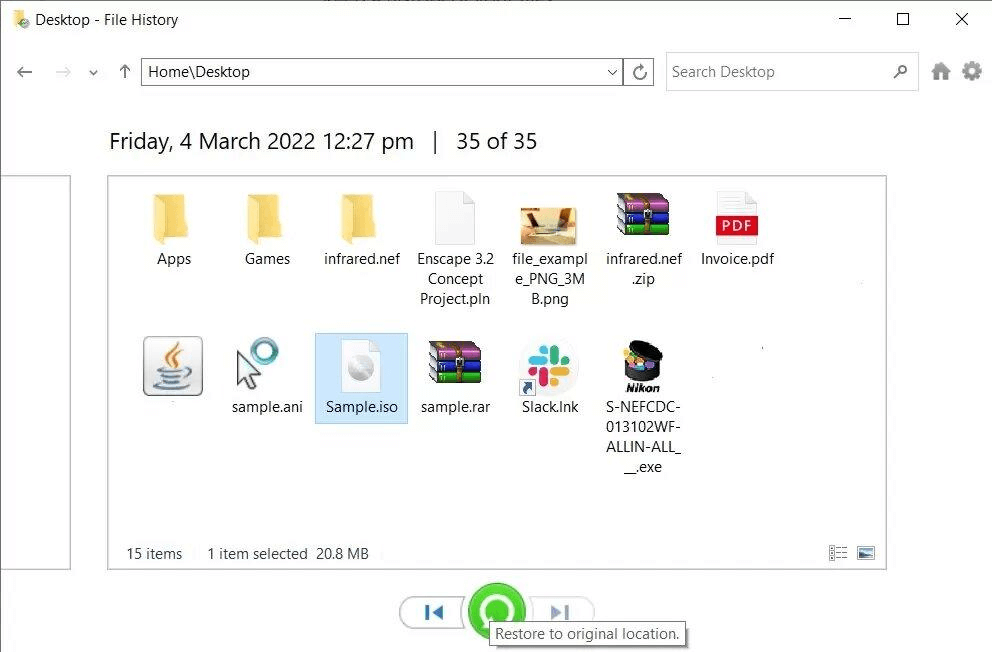
File History doesn't work retroactively. You need to have enabled it before your photos were deleted.
5 Way 5: Restore from a Backup on Windows
If you've created a backup using Windows' built-in backup tool, you might be able to recover your permanently deleted photos.
Here's how to restore photos from a backup:
Part 3. Pro Tip: Backing Up Photos on Your Windows Computer
Here are two main methods to back up your photos on a Windows machine:
1. Using Cloud Storage (OneDrive):
OneDrive is a cloud storage service offered by Microsoft that integrates seamlessly with Windows.
You get free storage space with a Microsoft account, allowing you to automatically back up your photos.
Here's how to set it up:
2. Using an External Hard Drive:
An external hard drive is a physical storage device you can connect to your computer via USB.
It offers a larger storage capacity than cloud storage options (often for a price).
Here's how to back up photos manually:
Alternatively, you can use Windows Backup to schedule automatic backups to your external drive.
3. Using D-Back Data Recovery Software
Here's how to do it:
Step 1: Download and install the D-Back software. Launch D-Back and select the "Data Recovery" mode.

Step 2: Select the disk you want to scan (usually the system disk that contains your photos).

Step 3: Click the "Start Scan" button. D-Back will deeply scan your computer and list all recoverable data.

Step 4: From the scan results, locate and select all photo files.

Step 5: Click the "Recover" button and choose to save the photos to a secure location, such as an external hard drive or cloud storage.

Part 4. Hot FAQs about Photo Recovery
1 How to recover deleted photos from Recycle Bin after empty in Windows?
You can recover permanently deleted files from the recycle bin even after emptying it. Besides relying on backups, you can also utilize the third-party recovery tool iMyFone D-Back Hard Drive Recovery. This tool makes it easy to retrieve deleted files from Windows 11/10/8 without any hassle.
Watch this video to learn more about Recovering Deleted Files from Recycle Bin (After Empty)
2 How do I recover permanently deleted photos from my memory card?
Stop using the SD card immediately: This is crucial to prevent overwriting your deleted photos. It is recommended to use professional data recovery software to recover permanently deleted photos from the SD card.
3 Are permanently deleted photos gone forever?
No. When you format an SD card or permanently delete photos, the device only marks the space they occupied as available for new data. The actual data itself might still be there for a while.
The problem is, the more you use the SD card after deletion, the greater the chance of new photos or files permanently overwriting the space where your old photos reside. Once that happens, they're truly gone.
Final Words
The above introduces how to recover deleted photos on a computer. Have you learned it? The secret is D-Back Data Recovery Software. You want it, not only pictures, but all kinds of file recovery are no problem, and it has the advantages of strong recovery ability and fast recovery speed. It can not only recover deleted data, but also formatted disks, forgotten to save files, U disks, CF cards, SD cards and other storage cards, emptied recycle bin files, and files that cannot be found on the disk.
Recover deleted photos, videos, files, audio from PCs with Ease