[2025] Easy Ways to Restore Files from SD Card on Mac
Category: PC Data Recovery

4 mins read
Losing important files from your SD card can be frustrating, especially when you use a Mac and need to restore SD card Mac data quickly and safely. Whether you accidentally deleted files, formatted the card, or the SD card became corrupted, this guide will walk you through effective methods to recover sd card Mac data. We will cover basic checks, built-in Mac tools, advanced recovery software, and tips to prevent future data loss. By the end, you will know exactly how to recover files from SD card Mac with confidence.
In this article:
Why Data Loss Happens on SD Cards and How Mac Handles It
Before diving into recovery, it’s important to understand why data loss occurs on SD cards. Common causes include accidental deletion, formatting errors, corruption due to improper ejection, or physical damage. Mac computers recognize SD cards as external drives, but sometimes file systems get corrupted or files become hidden, making it seem like data is lost.
When you notice missing files or errors, stop using the SD card immediately to avoid overwriting the lost data. This is crucial for successful recovery.
Basic Steps to Check and Recover SD Card Data on Mac
When you realize that files on your SD card are missing or inaccessible, don’t panic. There are several straightforward methods you can try on your Mac before moving on to advanced recovery tools. These basic steps help you verify if the data can be restored easily and often solve common issues without extra software.
01 Check the Trash Bin for Deleted Files
Often, files deleted from an SD card while connected to your Mac may still be recoverable from the Trash. This is the first place you should look.
1. Open the Trash on your Mac desktop.
2. Carefully browse or search for the files you lost from your SD card.
3. If you find the files, right-click on them and select Put Back. This action restores the files to their original location on the SD card.
This simple step can save you time and effort if the deletion was recent and the Trash hasn’t been emptied.
02 Restore Lost Files Using Time Machine Backup
If you have set up Time Machine, Mac’s built-in backup system, you can recover lost files from your SD card by restoring them from a previous backup.
1. Connect your SD card to your Mac and open the folder where the files were originally stored.
2. Click the Time Machineicon in the menu bar and select Enter Time Machine.
3. Use the timeline on the right edge to navigate to a date before the data loss occurred.
4. Browse through the folder to find the missing files.
5. Select the files and click Restore. They will be copied back to your SD card or Mac.
Time Machine offers a reliable safety net, but it requires that you have been regularly backing up your data.
03 Reveal Hidden Files on Your SD Card
Sometimes files appear missing simply because they are hidden by the system or software glitches.
1. Open Finder and navigate to your SD card.
2. Press Command + Shift + . (period) to toggle the visibility of hidden files.
3. Look carefully through the displayed files to see if your missing data appears.
If you find hidden files, copy them immediately to a secure location on your Mac to prevent accidental loss.
04 Check and Repair Your SD Card Using Disk Utility
File system corruption is a common cause of inaccessible data on SD cards. Mac’s Disk Utility can scan and repair minor errors on the card.
1. Open Disk Utility from Applications > Utilities.
2. Select your SD card from the sidebar.
3. Click the First Aid button, then click Run to start the repair process.
4. Wait for Disk Utility to check the card and attempt repairs.
5. If the process completes successfully, try accessing your files again.
While Disk Utility can fix many logical errors, it cannot recover deleted files. It’s best used as an early step to restore card health.
Advanced Solutions to Recover SD Card Data on Mac
When basic methods fail, it’s time to use professional recovery software . These tools perform deep scans to find and restore lost files even from corrupted or formatted SD cards.
Why Choose iMyFone D-Back for Mac SD Card Recovery?

1,000,000+ Downloads
Key Features:
- No Jailbreak or Root Required: Recover data safely without compromising device integrity.
- Supports Multiple Recovery Modes:Recover directly from device memory or from iCloud/iTunes backups for iPhone; from device memory or Google backups for Android.
- Preview Before Recovery: View recoverable contacts with details like phone numbers and emails before restoring.
- Wide Compatibility: Works with nearly all iPhone and Android models and OS versions.
- User-Friendly Interface: Designed for users of all technical levels.
How to Use iMyFone D-Back to Recover Files from SD Card Mac
Step 1: Download and install iMyFone D-Back on your Mac.

Step 2: Connect your SD card via a card reader.

Step 3: Launch the software and select the external device recovery mode.
Step 4: Click Scan to start searching for lost files on the SD card.

Step 5: Preview the recoverable files and select those you want to restore.
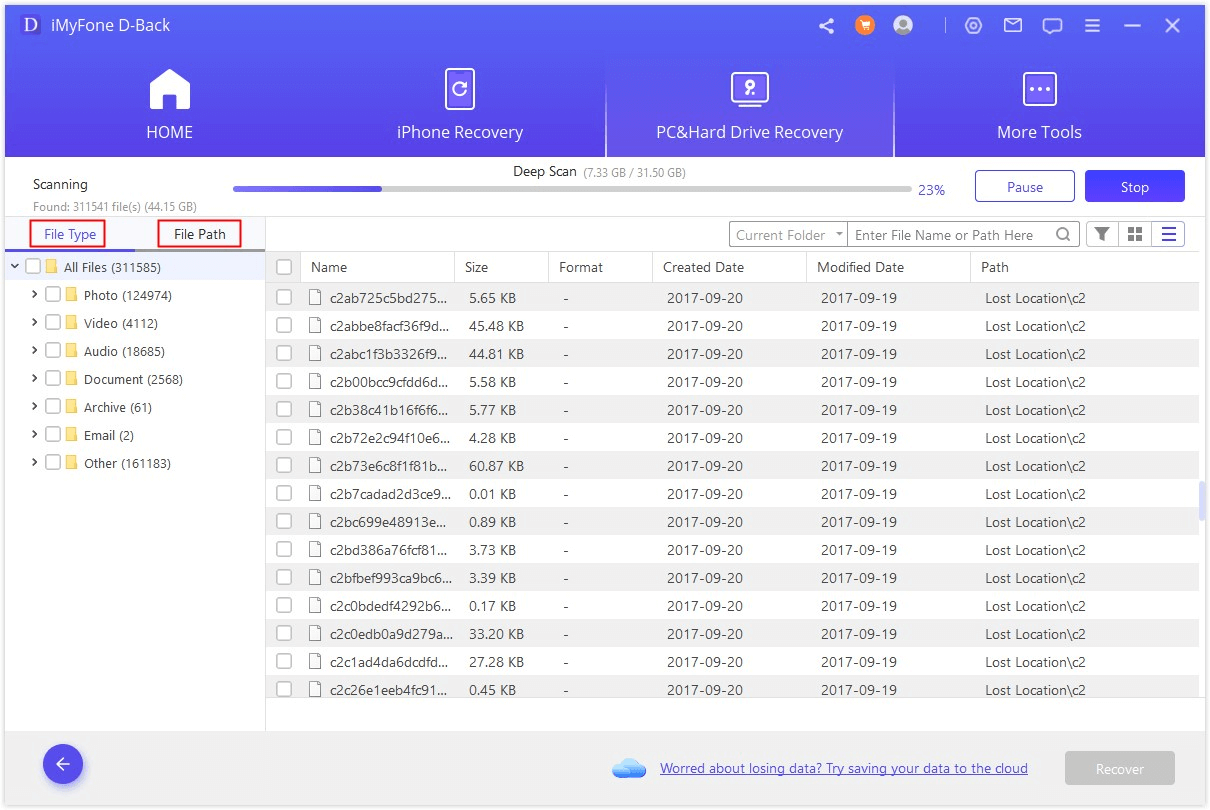
Step 6: Click Recover and save the files to a safe location on your Mac.

Using iMyFone D-Back increases your chances of fully restoring lost data with minimal hassle.
Preventing Future SD Card Data Loss on Mac
Prevention is better than cure. Follow these tips to protect your SD card data:
- Always eject the SD card safely before removing it.
- Regularly back up important files using Time Machine or cloud services.
- Avoid using the SD card on multiple devices without proper formatting.
- Handle the card carefully to prevent physical damage.
- Use antivirus software to avoid malware-related corruption.
Conclusion
Losing data on your SD card can be stressful, but with the right knowledge and tools, you can easily restore SD card Mac files. Start with simple checks like the Trash and Time Machine, then move to Disk Utility repairs. If those don’t work, professional recovery software like iMyFone D-Back offers a reliable and user-friendly way to recover sd card Mac data effectively. Remember to back up your files regularly and handle your SD card with care to avoid future data loss.















