How Can I Compress a PDF File without Losing Quality?
Category: Edit PDF

6 mins read
Compressing a PDF file without losing quality is essential for maintaining the integrity of your documents while reducing their size for easier sharing and storage. Whether you're dealing with large files that are difficult to email or simply looking to save space on your device, knowing how to compress PDFs effectively is a valuable skill.
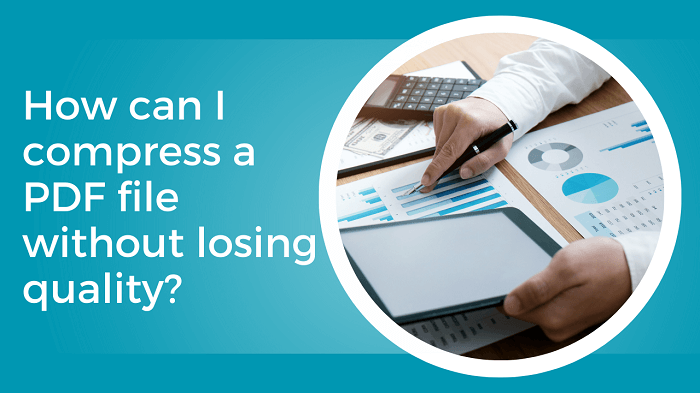
In this article:
Part 1: Why Reduce PDF Size?
If you often need to transfer large PDF files in your daily work, knowing how to reduce PDF size is essential for better transmission. Have you ever spent almost a whole day trying to send a PDF while the other side keeps urging you to hurry? It’s frustrating, right? Reducing PDF size is important for several reasons
- Efficient File Sharing and Storage: Smaller PDFs upload and download faster, which is key for sharing documents via email or cloud services. Many email platforms have attachment size limits, and compressed PDFs are more likely to fit within those limits, ensuring smooth communication with clients and colleagues.
- Improved File Performance: Smaller files open more quickly and perform better on a variety of devices, including smartphones and tablets, making them more accessible and easier to use.
- Better Document Management: Compressed PDFs are easier to organize, manage, and retrieve, helping improve workflow efficiency and productivity. They also back up faster, which speeds up data protection processes.
- Client Convenience: Clients and partners appreciate quick and reliable access to documents without delays caused by large file sizes. Offering easy-to-access PDFs reflects positively on your business, showing attention to detail and care for the end user.
- Compliance with File Size Regulations: Certain industries require documents to meet specific file size limits for submission and storage. Compressed PDFs help you comply with these regulations effortlessly.
Part 2: When Is a PDF File Too Large to Send via Email?
Firstly, you need to know the common concept about PDF file size: What is the large PDF file when sending email, or transfer files in messaging apps?
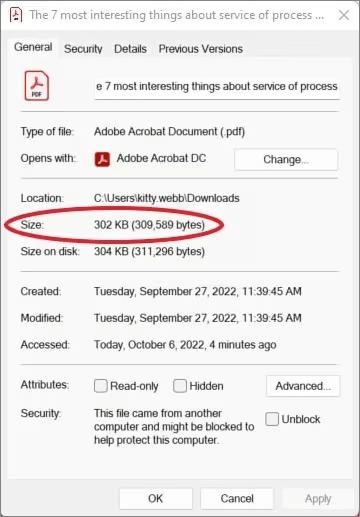
- Gmail: Gmail has a maximum attachment size of 25 MB.
- Outlook: Outlook also has a similar limit of 20-25 MB for attachments.
- Yahoo Mail: Yahoo Mail has a maximum attachment size of 25 MB.
- WhatsApp: WhatsApp has a maximum file size limit of 16 MB for all media, including PDFs.
- Facebook Messenger: Messenger has a file size limit of 25 MB.
- iMessage: iMessage allows sending files up to around 100 MB.
- Telegram: Telegram allows sending files up to 2 GB. It is suitable for larger PDFs.
Understanding the limits and challenges of sending large PDF files—whether by email or messaging apps—makes it essential to know how to compress them effectively. Don’t worry, though; here are 4 practical methods to reduce your PDF file size while preserving its quality.
Part 3: Four Ways to Compress a PDF File Without Losing Quality
Sharing large PDF files can be frustrating due to size limits and slow transfers. Luckily, with tools like PDFacademy, you can easily reduce file size without sacrificing quality. Here are four effective ways to compress a PDF file while keeping it sharp and professional.
Method 1: Using PDFacademy
Step 1:On the Recent List page, click the “Compress” button under the Common Tool section.
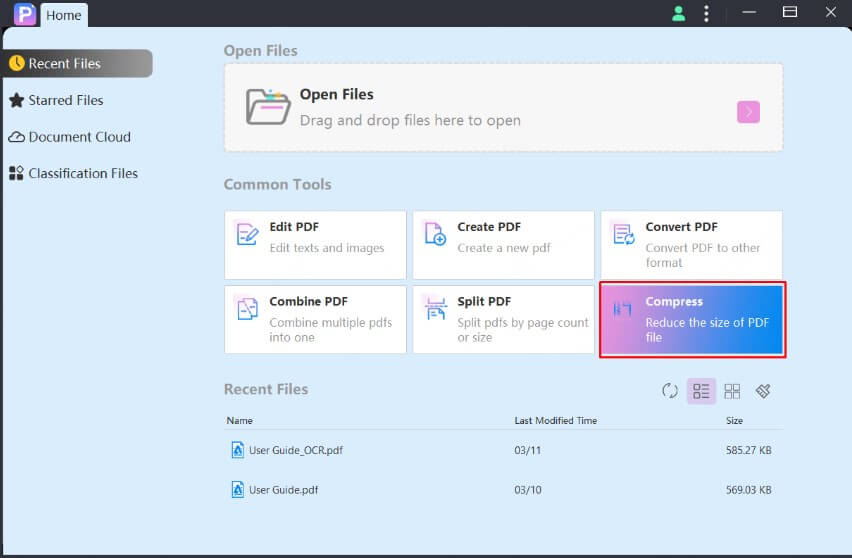
Step 2:Select the PDF files you want to compress and choose your desired compression quality.
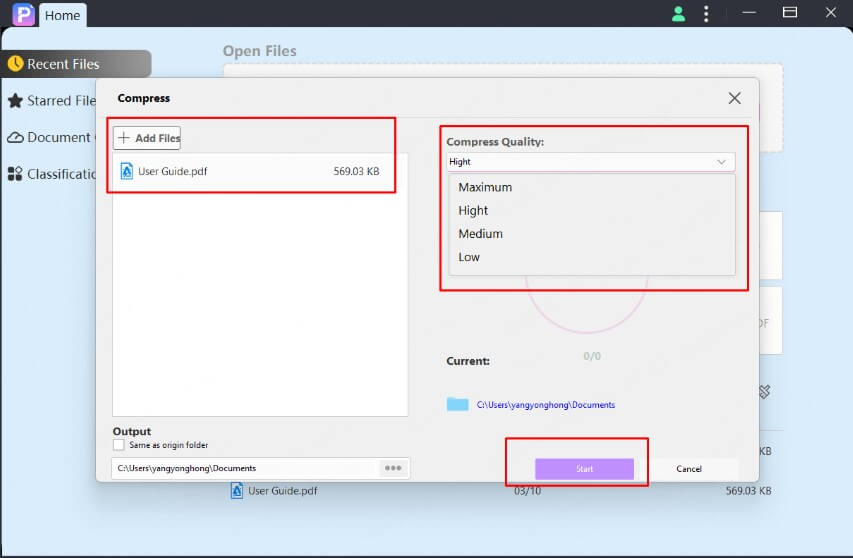
Step 3:Click "Start" to begin compressing your PDFs.
Method 2: Using Adobe Acrobat
Step 1: Open the PDF in Adobe Acrobat.
Step 2: Go to File > Save As Other > Reduced Size PDF.
Step 3: Select compatibility with the latest version for best results.
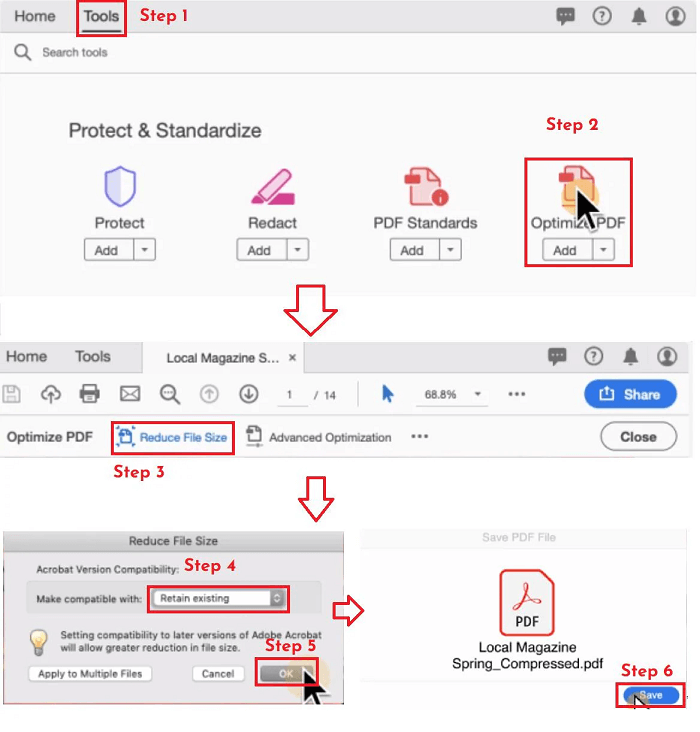
Step 4: Click OK to save the compressed file.
Method 3: Using Online Tools
Step 1: Visit a trusted online PDF compressor (such as Smallpdf, ILovePDF, or PDFcompressor.com).
| Online Tools | Features | File Size Limits | Price | Platform Support |
|---|---|---|---|---|
| Smallpdf | Offers adjustable quality settings, batch processing, and integration with cloud storage services like Google Drive and Dropbox. | Free version supports files up to 100 MB; Pro version supports larger files | Free with limitations; Pro version starts at $12/month | Web-based, with desktop and mobile apps |
| iLovePDF | Provides different compression quality options, includes tools for merging, splitting, and converting PDFs, and supports batch processing. | Free version supports files up to 100 MB; Pro version allows larger files | Free with limitations; Premium version starts at $6/month | Web-based, with desktop and mobile apps |
| PDFCompressor.com | Focuses solely on compression with basic settings, no batch processing, and no additional PDF tools. | Generally supports large file sizes | Free with no premium version | Web-based |
Step 2: Upload your PDF file.
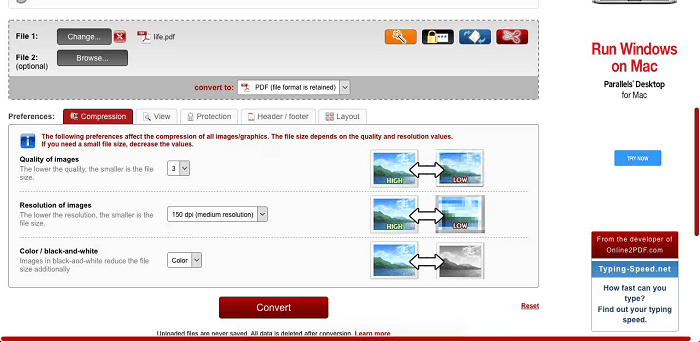
Step 3: Select the compression level (many tools offer options for maintaining quality).
Step 4: Download the compressed PDF.
Method 4: Using Preview on Mac
Step 1: Open the PDF in Preview.
Step 2: Go to File > Export.
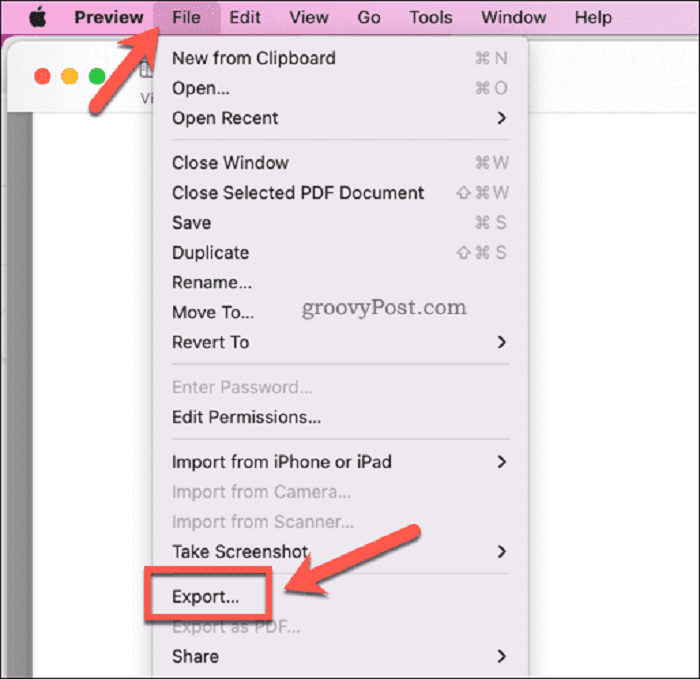
Step 3: Select PDF as the format.
Step 4: Choose “Reduce File Size” from the Quartz Filter dropdown.
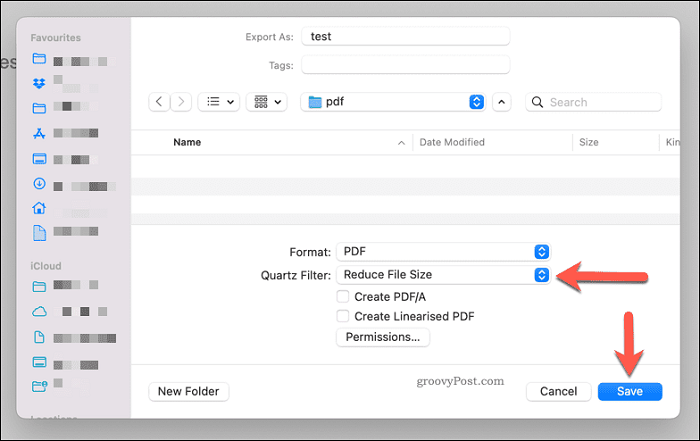
Step 5: Save the file.
Part 4: Essential Tips to Compress and Optimize Your PDF Files Efficiently
PDF files are widely used for sharing documents, but large file sizes can slow down uploads, take up excessive storage, and hinder sharing. Optimizing your PDF files by reducing their size without sacrificing quality is key for smooth workflow and easy distribution. Here are some effective tips to help you compress and optimize your PDFs efficiently:
1 Reduce Image Size and Quality
Images usually take up the most space in PDFs. Lowering image resolution or compressing images inside your PDF can dramatically shrink the file size. Aim for 150–200 dpi for on-screen viewing or 300 dpi for print-quality documents.
2 Remove Unnecessary Elements and Fonts
Delete unused objects like annotations, embedded fonts, metadata, and hidden layers that can bulk up your file. Avoid embedding large fonts by using system fonts or subsetting embedded fonts to include only the characters used. Clean PDFs load faster and are more manageable.
3 Use PDF Compression and Optimization Tools
Utilize dedicated PDF compressors or editors with built-in optimization features. These tools intelligently reduce file size while preserving text clarity and image quality. Consider saving your PDF in efficient formats like PDF/A or linearized PDF for better performance.
4 Split Large PDFs When Needed with PDFacademy
If your PDF contains many pages, consider splitting it into smaller, more manageable files. Tools like PDFacademy make it easy to split large PDFs quickly, helping speed up loading and sharing without compromising quality. This is especially useful when sending files via email or uploading to web platforms with size limits.
Part 5: FAQs about PDF Size and Quality
1 What's the relationship between PDF Size and Quality?
Generally, larger PDF files tend to have higher quality because of factors like image resolution, color depth, font embedding, and document complexity. However, with modern PDF optimization tools, you can reduce file size significantly while maintaining much of the original quality.
2 How does image quality affect PDF size?
Higher image resolution and greater color depth increase the PDF file size but also improve image clarity and detail. Balancing these aspects is key to optimizing your PDF.
3 How can I optimize images for large PDF files?
To reduce PDF size, lower image resolution, convert images to fewer colors (such as grayscale), and apply efficient compression formats like JPEG or ZIP.
4 What is the ideal PDF size for online sharing?
For smooth online sharing and quick downloads, it’s best to keep PDF files under 10MB whenever possible.
5 Can I split a large PDF into smaller files?
Yes. Splitting large PDFs into smaller parts makes them easier to manage, share, and upload—especially for email or platforms with file size limits. Tools like PDFacademy offer easy and fast PDF splitting and optimization to help you handle large documents effortlessly.
Part 6: Conclusion
Striking the perfect balance between PDF file size and visual quality is essential for efficient document sharing and storage. You can compress your PDF file size without compromising their quality. Remember, different tools are suitable for different needs, and you can carefully adjust compression settings accordingly. Don’t let PDF strain your work!
Share and leave your comment for this article if you feel it is helpful.
















