How to Convert Text to PDF and Keep Links and Images
Category: Edit PDF

3 mins read
Converting text to PDF isn't just about changing file formats—it’s about keeping your content alive. What if your links could stay clickable, and your images remain crystal clear in the final PDF? Whether you're turning blog drafts, technical notes, or creative documents into polished PDFs, preserving every link and image can make all the difference.
In this guide, we’ll walk you through smart, modern ways to convert text to PDF without stripping out the details that matter.
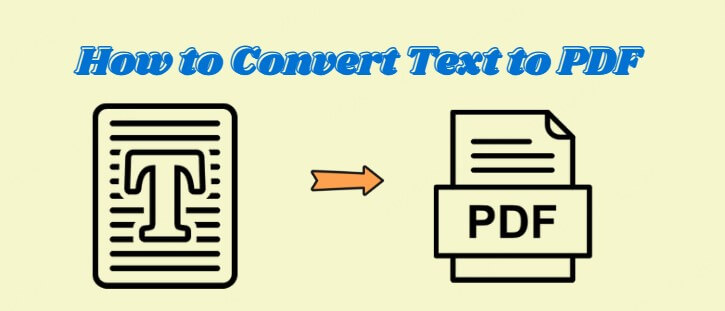
In this article:
Part 1: Top Issues Users Face When Converting Text to PDF
You might think converting a simple text file to a polished PDF is easy, but it often leads to unexpected challenges. Here are some common issues users encounter:
- Loss of Formatting: Plain text files often don’t retain fonts, spacing, or paragraph structure after conversion.
- Missing Images: Open the AirServer application on your PC.
- Broken or Non-clickable Links: Hyperlinks sometimes get converted as plain text, losing their clickable functionality.
- Incorrect Page Breaks: Special characters (like accented letters or symbols) may not display correctly due to UTF-8/ANSI mismatches.
- Large File Size: PDFs with added images or rich formatting can result in unexpectedly large files.
- Inconsistent Output Across Tools: Different converters may render the same text file differently, leading to inconsistent layouts.
- No Option to Edit After Conversion: Some tools flatten the PDF, making it difficult to revise content later.
Part 2: How to Easily Convert Text to PDF
PDFacademy is an all-in-one PDF solution that lets you easily convert, edit, and manage your documents. Whether you're working with Word files, Excel sheets, images, or plain text, PDFacademy helps you turn them into professional PDF files in just a few clicks.
Here’s how to create a PDF from any file using PDFacademy:
Step 1: Open PDFacademy and Start a New PDF Project
Launch the PDFacademy software on your computer. From the homepage, click the “Create PDF” button to begin the process.
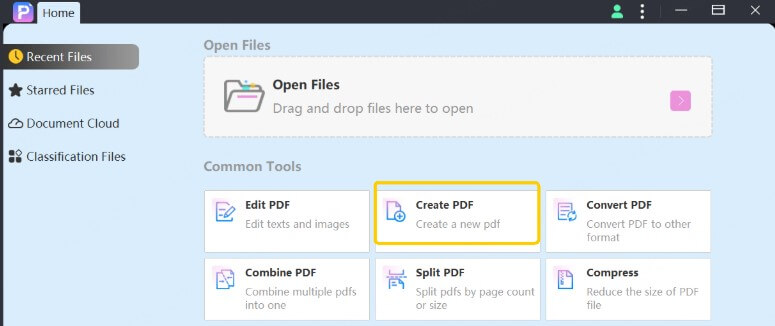
Step 2: Add Files and Choose Your Create Mode
In the pop-up window, click “Add Files” to select the documents you want to convert. You can upload one file or multiple at once. Then, choose your preferred option from the “Create Mode” drop-down menu—such as combining all files into a single PDF or converting each file individually.
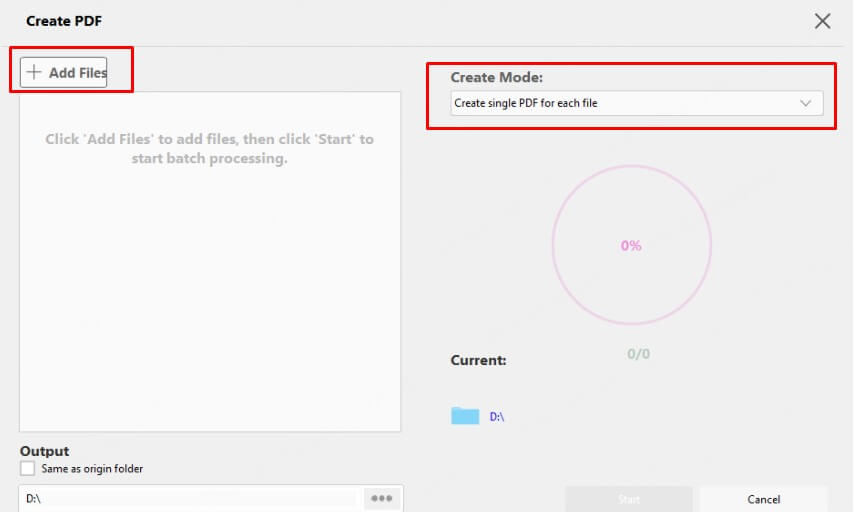
Step 3: Convert to PDF
Once everything is set, click the “Start” button. PDFacademy will quickly generate your PDF file. When it’s done, your new PDF will be ready to save, view, or share.
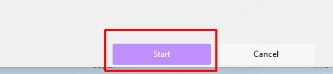
Part 3: Will Links and Images Be Preserved During Conversion?
When converting documents to PDF, maintaining the integrity of links and images is crucial for creating professional, interactive files. With PDFacademy, you can trust that your conversions will preserve these elements with high quality and accuracy.
- Supports Rich Content Formats: PDFacademy excels at converting files from formats like Word, HTML, and others that support embedded images and hyperlinks, ensuring these features remain intact.
- Seamless Image Preservation: Whether your document contains photos, charts, or graphics, PDFacademy embeds all images properly during conversion—no missing or broken visuals.
- Clickable, Active Hyperlinks: Links in your original document stay fully functional in the resulting PDF, making your files easy to navigate and professional-looking.
- Advanced Conversion Technology: PDFacademy uses optimized algorithms to deliver crisp, clean PDFs without compromising on layout or interactivity, so your files look exactly as intended.
- Reliable and Consistent Results: You can count on PDFacademy for consistent high-quality output every time, whether you’re converting a single file or batch-processing many documents.
After conversion, you’ll get a polished PDF where all links work smoothly and all images display clearly—perfect for reports, presentations, or sharing important information.
Part 4: What to Do If Images or Links Are Lost After Conversion?
Losing images or links during PDF conversion can be frustrating, but don’t worry—PDFacademy provides powerful tools to fix these issues directly in your PDF.
1 Add or Replace Missing Images
If some images didn’t convert properly or are missing, you can easily insert new ones or replace faulty images directly within the PDF using PDFacademy’s editor. This saves you from reconverting the entire document.
2 Restore or Create Hyperlinks
Broken or missing links can be quickly fixed by adding clickable hyperlinks right inside the PDF. PDFacademy lets you edit or insert URLs so your document stays interactive and professional.
3 Edit Text and Adjust Layout
Sometimes text or formatting may shift after conversion. With PDFacademy, you can edit text, adjust spacing, and fine-tune the layout to ensure your PDF looks perfect.
Bonus Tips: Create a PDF from a File
To make your PDF creation even easier, try using the quick options available in PDFacademy’s File menu:
Step 1: In the File menu, hover your mouse over the Create button to reveal the available conversion options.
Step 2: Choose the type of file you want to convert, such as PDF from Word, PDF from Excel, PDF from PowerPoint, or PDF from Images.
These shortcuts help you start the conversion process quickly and ensure you select the best format for your source files, making PDF creation smooth and efficient.
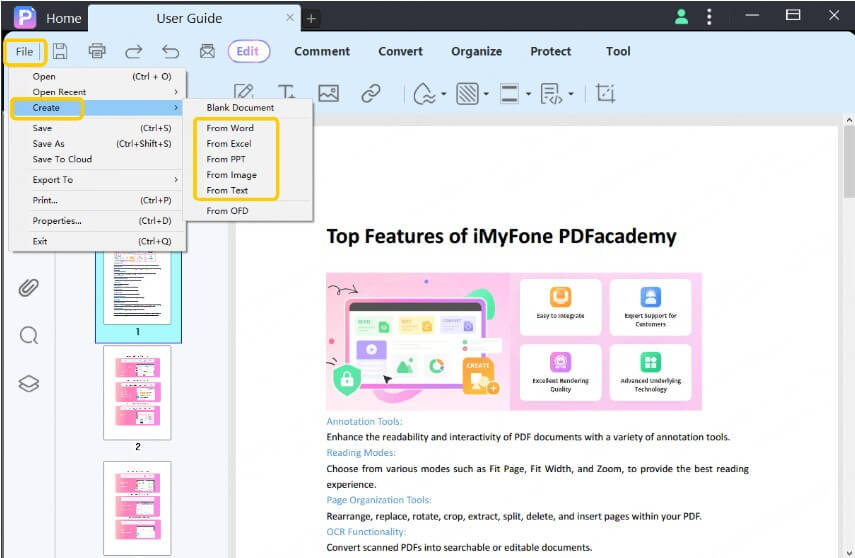
Conclusion
Converting text to PDF doesn’t have to mean sacrificing important elements like images and clickable links. With PDFacademy, you get a powerful, easy-to-use tool that preserves your content’s integrity while delivering high-quality, professional PDFs every time. Whether you’re converting a single file or managing multiple documents, PDFacademy offers reliable conversion, seamless editing, and full control over your PDFs.
Ready to create flawless PDFs that keep your links active and images intact? Try PDFacademy today and experience effortless text to PDF conversion with outstanding results.















