How to Edit Protected PDF Like a Pro (No Password Needed)
Category: Edit PDF

4 mins read
Do you want to edit protected PDF? You are in the right place. Many PDFs come with restrictions that prevent editing, especially when they’re locked with passwords or permissions. But what if you don’t have the password?
PDFacademy lets you safely remove editing restrictions and edit protected PDFs without a password—quickly, easily, and without losing formatting. It’s the hassle-free solution you need.
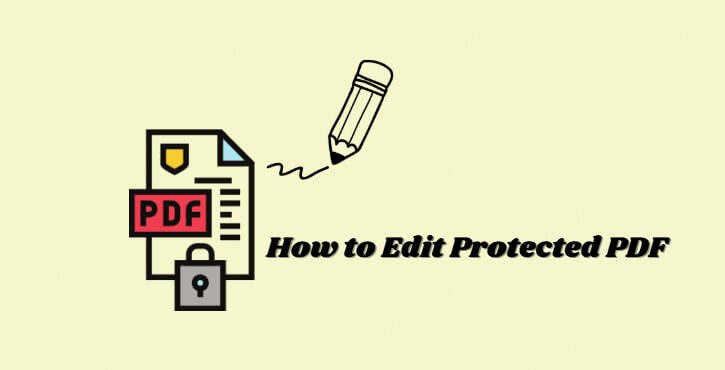
In this article:
Part 1: Why Do PDFs Have Protection?
PDFs are often protected to safeguard content and control how the files are used. Here are some common reasons why people protect PDFs:
- Prevent Unauthorized Editing: To stop others from changing the content, especially in official documents like contracts or reports.
- Protect Sensitive Information: To keep confidential data secure from unauthorized access or modification.
- Maintain Document Integrity: To ensure the original formatting, layout, and information stay intact without unwanted alterations.
- Control Printing and Copying: To restrict users from printing or copying text and images without permission.
- Compliance with Legal or Industry Standards: To meet regulations that require certain documents to be locked or encrypted.
- Protect Intellectual Property: To prevent theft or misuse of creative works like ebooks, designs, or manuals.
By applying protection, PDF creators can better manage who can view, edit, or distribute their documents.
Part 2: Is It Safe and Legal to Edit a Protected PDF?
Editing a protected PDF without permission raises important questions about safety and legality. Here’s what you need to know:
1 Legal Considerations
It’s generally legal to edit a protected PDF if you own the document or have explicit permission from the owner. Using methods to bypass protection on files you do not have rights to may violate copyright laws or terms of use.
2 Ethical Use
Always respect intellectual property and privacy. Avoid editing PDFs that contain sensitive or confidential information unless authorized.
3 Safety Concerns
Use trusted, secure software like PDFacademy to unlock PDFs. Avoid unreliable online tools that may compromise your data privacy or expose files to third parties.
4 Best Practice
When in doubt, contact the document owner for permission or the original password. Responsible use ensures you stay within legal and ethical boundaries.
Part 3: How to Edit Protected PDFs Using iMyFone PDFacademy
Some PDF files are protected with passwords that restrict access or limit editing, copying, and printing. iMyFone PDFacademy makes it easy to remove these restrictions so you can edit your PDF freely. Here’s how:
Step 1 Open the Protected PDF
Launch iMyFone PDFacademy and open the PDF file you want to edit. If the file is locked with an open password (which prevents viewing), you'll be prompted to enter it before proceeding.
Step 2 Remove the Password Protection
Once the file is open, go to the "Protect" tab and click "Remove Password." If the PDF has a permission password (which blocks editing, copying, or printing), you’ll need to enter that password when prompted. PDFacademy will then remove the restrictions.
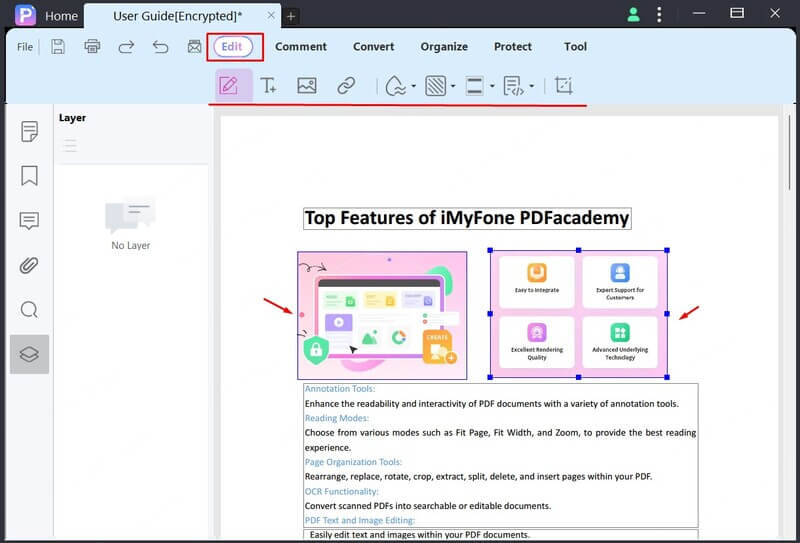
Step 3 Edit the PDF Freely
After the password is removed, the PDF is fully unlocked. You can now make changes directly—edit text, add images, fill out forms, and more using PDFacademy’s built-in editing tools.
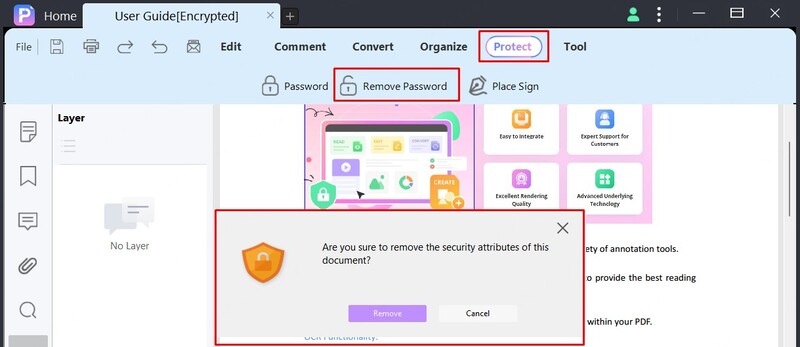
Part 4: Tips to Work Smarter with Protected PDFs
Working with protected PDFs doesn't have to slow you down. With the right approach and tools, you can handle secured documents efficiently and safely. Here are a few practical tips to make the process smoother:
1 Know the Type of Protection
Before you try to unlock or edit a PDF, check whether it has an open password or a permission password. Open passwords prevent access entirely, while permission passwords restrict actions like editing or copying. Identifying the type helps you choose the right solution and avoid unnecessary steps.
2 Use Trusted Software
Not all tools are created equal. Free online unlockers may expose your data to privacy risks or damage file formatting. A secure desktop app like iMyFone PDFacademy works offline, protects sensitive documents, and gives you full control over editing—safely and reliably.
3 Always Keep a Backup
Before making any changes, save a copy of the original PDF. This way, if something goes wrong during editing or password removal, you won’t lose important content. Backups also help preserve the original document for compliance or record-keeping.
4 Respect Document Ownership
Only edit or unlock PDFs that belong to you or that you’re authorized to access. Editing protected files without permission could violate privacy laws or copyright agreements. Always use these tools responsibly and ethically.
5 Reapply Protection if Needed
After editing a PDF, consider re-securing it—especially if it contains sensitive or personal information. With PDFacademy, you can easily add a new open or permission password to control access and ensure your updated document stays protected.
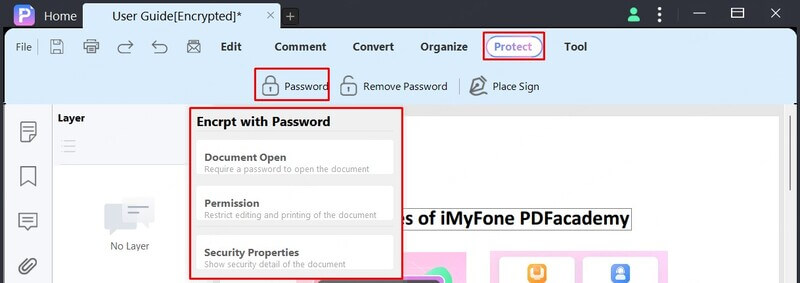
FAQs About Editing Protected PDFs
1 How do I know if a PDF is protected?
When you try to open or edit a PDF and are blocked from doing so—or receive a prompt for a password—it likely has either an open password (prevents opening) or a permission password (prevents editing, copying, etc.).
2 What’s the difference between an open password and a permission password?
An open password blocks you from opening the file without the correct password. A permission password allows you to open the file but restricts certain actions like editing, printing, or copying.
3 Can removing a permission password affect the PDF’s formatting?
Using trusted software like iMyFone PDFacademy preserves the original formatting while removing restrictions, so your PDF stays intact during editing.
4 Why should I avoid free online PDF unlock tools?
Many free online tools pose privacy risks because they upload your files to external servers. This can expose sensitive data. Offline software like PDFacademy keeps your documents safe on your own device.
5 What types of edits can I make after unlocking a protected PDF?
Once unlocked, you can edit text, add or remove images, fill forms, annotate, and rearrange pages using PDFacademy’s editing features.
Conclusion: Edit Like a Pro, Without the Headache
Editing a protected PDF doesn’t have to be complicated or time-consuming. With the right tool, you can bypass restrictions, make the changes you need, and keep your workflow moving—all without risking file integrity or privacy. iMyFone PDFacademy gives you everything you need to unlock, edit, and manage secured PDFs with ease.
Ready to take control of your PDFs? Download PDFacademy today and start editing like a pro—no password, no stress.















