"Regardless what i’m doing, my phone will just randomly freezes and crashes, not allowing me to touch or use literally anything. I’ve never had this problem before and it started happening out of nowhere. What am i supposed to do? Any information is good."
--User from the Apple Discussions
Have you also encountered or are experiencing this iPhone keeps freezing and crashing problem?
If you are in a hurry to use your phone, sending it to a repair store can be challenging. At this moment, you may want to find some quick fixes for iPhone freezing up.
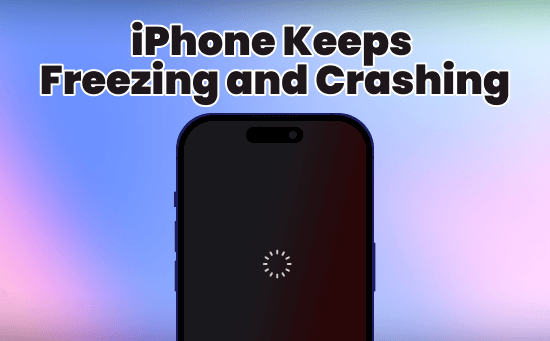
As there are several reasons that can contribute to this problem, you can learn about some effective solutions to fix iPhone keeps freezing problem with our article, please read on.
In this article:
Why Does My iPhone Keep Freezing and Crashing?
You may be having a conversation with your friends a minute ago on the iPhone, but the next minute, your iPhone X/11/12/13/14/15/16 crashing constantly, stopping you from using any feature.
And you may wonder why my iPhone keeps freezing? We have summarized the causes below, so that you can understand the root cause and then take appropriate steps.
▼Reasons why iPhone keeps creezing and crashing:
- iPhone hanging because the jailbreaking of your iPhone fails.
- Your iPhone has no enough storage space to install the iOS 18/26 update.
- There are faulty apps installed or running on your iPhone.
- You haven't installed the latest iOS version that comes with bug fixes.
- The iOS system is unstable and glitchy, and you may need to back up iPhone to avoid any data loss.
3 Advanced Ways to Fix iPhone Freezing Up Constantly
If your iPhone screen keeps freezing or crashing, don't panic. You can try the following 3 advanced methods to fix this problem and the potential software bugs yourself.
1 Force Restart iPhone
Usually, when your iPhone keeps freezing, you can try to force the frozen iPhone to shut down and restart it to refresh the program and system running in the background.
So, how to force restart the iPhone and reboot it when your iPhone crashing abnormally? As different iPhone models have different operations, please refer to the following guidelines.
- For iPhone 8/X/11/12/13/14/15/16: Quickly press and release the Volume Up > Volume Down buttons. Keep holding the Power button and wait for the Apple logo to appear.
- For iPhone 7/7 Plus: Press and hold the Volume Down button and the Side buttons together. Release them when the Apple logo shows up.
- For iPhone 6s or earlier versions: Tap and hold the Home and Sleep/Wake buttons at the same time. Let go the of the buttons when you see the Apple logo.

2 Fix iPhone Keeps Freezing and Crashing with iPhone Repair Tool
If you are experiencing the problem of iPhone freezing and crashing, it's believed that iMyFone Fixppo can be one of the best choices.
That's because the sudden iPhone freezing up issue is most likely caused by the iPhone system glitches, and the quickest and easiest way to fix is by repairing the iOS system.
As a professional software designed to fix all kinds of iOS-related problems, Fixppo can rapidly stop your iPhone X/11/12/13/14/15/16 from crashing and restore it to normal.

Fix iPhone Freezing Up Repeatedly:
- Retain All Data: Fix iPhone freezes randomly in 3 easy steps, without losing data.
- Highest Success Rate: The advanced technology ensures to fix iPhone screen keeps freezing with 99% success rate.
- Wide Compatibility: Support fixing all iPhone under any models, including iPhone 8/X/11/12/13/14/15/16.
- Support for All iOS Versions: For iPhone models running iOS 18/26 or earlier, this software is sure to help.
- Powerful and Rich Features: Besides fixing iPhone glitching, also good at solving iPhone freezing during update, and more.
What to do when iPhone freezes and crashes? You can free download Fixppo and get the problem solved by repairing your iPhone with it.
After downloading and installing Fixppo, launch it and click Start Repair from the interface.

Step 1: Connect your iPhone to the computer then choose Standard Mode, which can retain all data while perfectly fixing the iPhone screen keeps freezing issue.

Step 2: Follow here to click on Download button to get the firmware file, which will then be used to fix your iPhone freezing problem.

Step 3: When the firmware is downloaded, click the Start Standard Repair button and Fixppo will begin to process the problem.

When the process is finished, your iPhone will restart. It will stop freezing or crashing this time, and you can start using it without being interrupted.

3 Restore iPhone in DFU Mode
If you can't access all features because your iPhone freezing after updating to iOS 18/26, you can try a DFU mode restore, the deepest type of iPhone restore you can perform with iTunes.
It is important to note that this method is relatively complicated and may cause other malfunctioning situations such as getting stuck in DFU mode, so you must think twice before proceeding. Moreover, it will erase all your iPhone data, please make a backup.
Step 1: Launch iTunes and connect your crashing iPhone to the computer.
Step 2: For iPhone 16/15/14/13/12/11/X/8 to enter DFU mode, quickly press the Volume Up and Volume Down buttons, then press and hold the Power button until the iPhone screen turns black; At this time, press and hold the Volume Down button for about 5 seconds, release the Power and continue to press and hold the Volume Down button until iTunes detects that iPhone has entered DFU mode.
For other iPhone models to enter DFU mode, you can watch this video for more details.
Step 3: When iTunes pops up this window, click Restore to fix your iPhone.

Step 4: Wait for iTunes to complete its progress bar and restart the iPhone, which indicates that the problem of iPhone keeps freezing up after update has been resolved. If the device exits DFU mode abruptly, you will need to perform steps 2 and 3 again.
4 Basic Ways to Fix iPhone Keeps Crashing
Another situation is that your iPhone freezes randomly while using it, and you may get a chance to access your device at some time.
If that's the case, you can take the following 4 basic ways to troubleshoot the iPhone keeps freezing every few minutes problem, all require you being able to access the iPhone first.
1 Check Up iPhone Storage
Do you know it's possible that your iPhone freezes randomly due to full storage? For an iPhone without enough storage space, it can get frozen and keep crashing nonstop for the inability to process the background activities, especially when iPhone frozen after update.
In this case, you have to free up certain storage so that the iPhone can stop freezing. To do that, go to Settings > General > iPhone Storage. Choose the app you don't use and delete it, which delete all pertaining content as well.
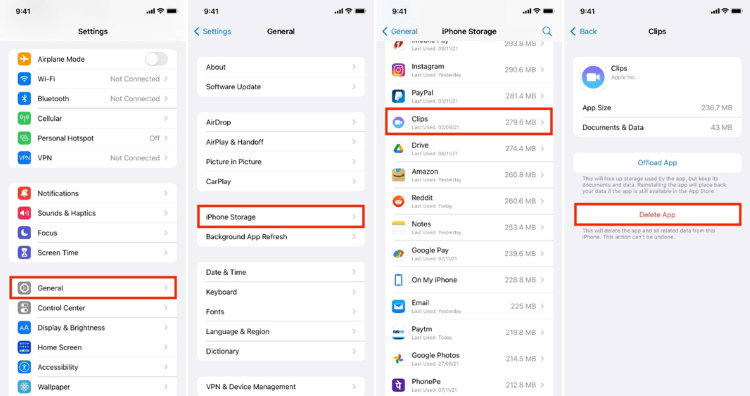
If freeing up the iPhone storage doesn't work, or you can't even access your device, Fixppo can stop your iPhone from random crashing and restore your device to its normal state without deleting anything.
2 Force Stop Background Activities
With too many apps or activities running on the background, your iPhone may get hot and freezes every few minutes. This is quite common, and you can fix this problem by force-stopping all background activities by swiping up from the home screen to remove all apps.
When all apps are removed and cleaned, don't use your iPhone for a while, then turn it on to see if the iPhone glitching and freezing issue is fixed. If not, proceed to try other methods.
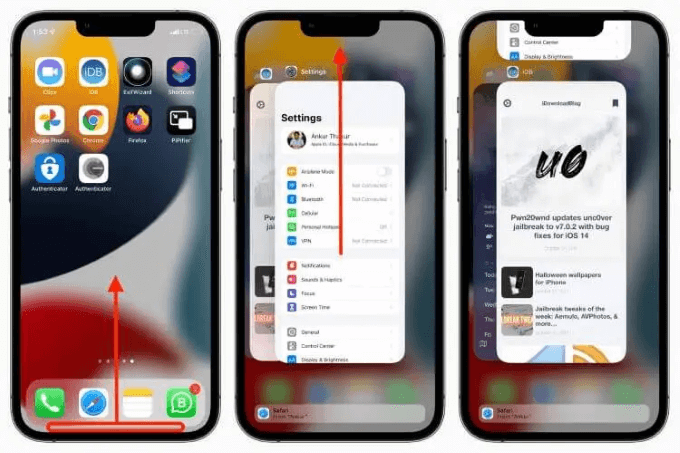
3 Remove or Delete Faulty Apps
Is the recent app you downloaded came from an unknown or untrustworthy source? That's probably why your iPhone keeps freezing up after that.
Removing or deleting the app from your device is the best way to solve this iPhone freezing problem. You can perform this step by going to the iPhone Storage.
Scroll through all the listed apps, find the one you don't need anymore and delete it to clear all cache.
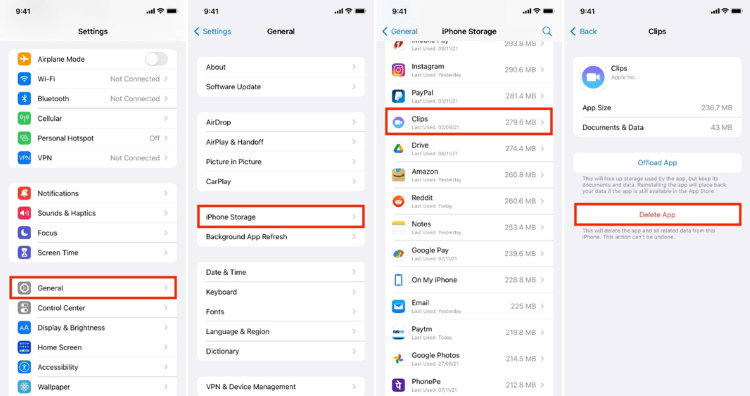
4 Update to Latest iOS System
If you haven't updated the iOS system for long because iOS stuck on update requested, there's a chance that a malfunctioning or an incompatible application could cause your iPhone to freeze or crash.
As the time a new iOS update is released, there comes with certain bug fixes, so making the next update is necessary.
Please go to Settings > General > Software Update. When there is a new one released, make sure you have enough storage space before heading to download and install the newest version.

Conclusion
With the 7 methods above, you should be able to fix when iPhone keeps freezing and crashing suddenly.
Among these solutions, iMyFone Fixppo - iOS system repair software is the most recommended one for this tricky iPhone hanging issue.
Whether your iPhone keeps freezing after update or due to the lack of storage space, Fixppo can resolve it effectively, saving you the time and trobule greatly. Come and download to try it free now!
-
Fix iPhone Stuck on Update Requested [iOS 18/26 Supported]
iPhone stuck on update requested? Learn why it happens and discover 8 proven solutions to get your iOS update back on normal without data loss.
3 mins read -
[2025 New] How to Stop iOS 17/18/26 Update in Progress?
How to stop iOS 17/18/26 update in progress when you feel like staying in the current iOS version? Here's how to do it via 4 methods.
3 mins read -
5 Ways for iOS 19 Beta Download [Developer & Public Beta]
How to get iOS 19 beta? Whether you want to download iOS 19 developer or public beta, you can find the suitable methods with our guide. 5 Ways here!
3 mins read -
[2025 Full Guide] All About iOS Update Issues and Solutions
Have you encountered different problems during or after iOS update? This article focuses on all iOS update issues and solutions. Hope you can learn from it.
5 mins read -
[Full Guide] 50+ iOS 18 Bugs and Fixes You Should Know 2025
What are some known iOS 18 bugs? Read on this article to learn everything about iOS 18 bugs and fixes.
5 mins read -
iPhone Not Receiving Texts? 12 Ways to Get Messages Again!
Your iPhone not receiving texts? Read on this article with 12 methods that cover all aspects to let you get the text messages smoothly again!
4 mins read



















Was this page helpful?
Thanks for your rating
Rated successfully!
You have already rated this article, please do not repeat scoring!