Upgraded to iOS 26 beta but facing unexpected bugs or performance issues? The new iOS software comes with exciting features, but it can also be unstable. That's why many of you choose to revert to the previous stable version after testing beta software.
In this guide, we'll walk you through the step-by-step process on how to downgrade iOS 26 to iOS 18 safely, without losing your data or bricking your iPhone. Let's dive in with 3 effective methods!
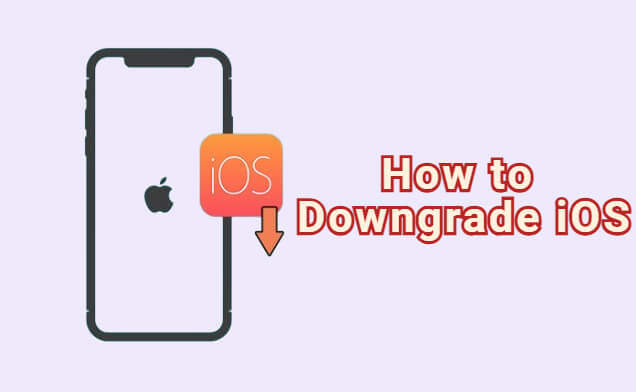
In this article:
Can I Downgrade iOS 26 to iOS 18?
Yes, you can downgrade iOS 26 to iOS 18 since Apple has not yet closed its signing to iOS 18.4.1, which means you can download the IPSW file of iOS 18.4.1 for downgrading.
- Since Apple would stop signing older version of iOS a few days after a new version is released, you can only downgrade to the latest version of iOS.
- Downgrading the system will erase all the data and settings on your iPhone, so make sure to back up your iPhone before the downgrade.
To downgrade iOS 26 to 18, you need to make the following preparations:
- Ensure your device is in good condition: Avoid interruptions during the downgrade to prevent your iPhone from becoming unusable.
- Ensure enough power: Connect your iPhone to a power source to ensure it has enough battery for the downgrade.
- Ensure stable network connection: Make sure your device is connected to a strong Wi-Fi network.
- Make a full backup: If you want to keep all the important data while downgrading from iOS 26 to 18, be sure to back up the device using iTunes or iCloud.
How to Downgrade iOS 26 to iOS 18?
If everything is ready, here're 3 methods you can try to go back to iOS 18 from 26. Let's get started to find the solution that works for you.
2 How to Downgrade iOS 26 to iOS 18 with iMyFone Fixppo?
If you want to downgrade iOS 26 to iOS 18 quickly and easily, this iOS downgrade tool - iMyFone Fixppo is the one you can't miss.
As a jailbreak-free software, Fixppo makes it possible to revert to iOS 18 from iOS 26 without losing data. Unlike iTunes, you don't have to download the IPSW file manually, Fixppo will automatize the process.
Being compatible with all iPhone models, all iPhone users can use it to go back to the stable iOS 18 version without using iTunes or third-party website that may lead to potential data loss.

Key Features of iOS 26 Downgrade Tool:
- No Data Loss During Downgrade: It offers to back up data before downgrading, enabling you to remove iOS without losing data.
- Downgrade Automatically: It can download the suitable iOS firmware for your iPhone automatically, no need to get the IPSW file manually.
- Compatible with All iPhone Models: Supports all iOS devices, including iPhone X/11/12/13/14/15/16.
- Backup and Restore Option: You can use it to back up the device and restore the backup after the downgrade.
- No Technical Skills Required: Suitable for both beginners and professionals, no technical skills needed.
- Works for Both Windows and Mac Users: It is available for both Windows and Mac systems, you can download and use it whatever the platform you choose.
- No iTunes Needed: It can downgrade iOS without iTunes/Finder, perfect for those whose devices are undetectable.
Let's see how to downgrade iOS 26 to 18 using iMyFone Fixppo.
Step 1: Download and launch Fixppo, connect the iPhone you want to downgrade to the computer, then choose the Back up and restore data tab to make a full backup first.

Step 2: Do not disconnect your device while using Fixppo to back up your iPhone data.
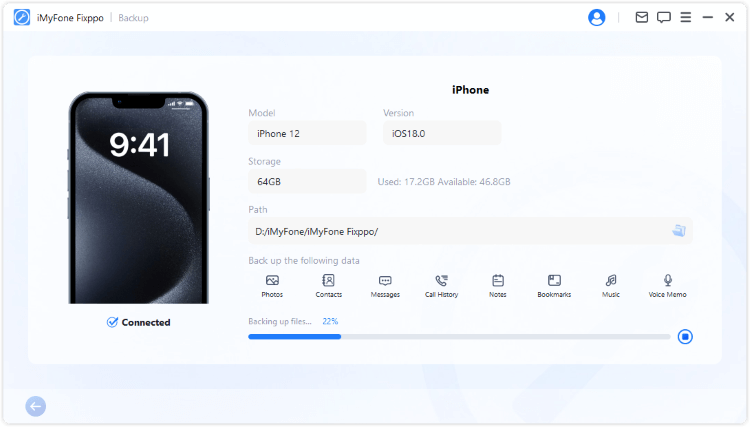
Step 3: Go back to the interface and choose Downgrade iOS under iOS Upgrade/Downgrade to go back to iOS 18 from 19.
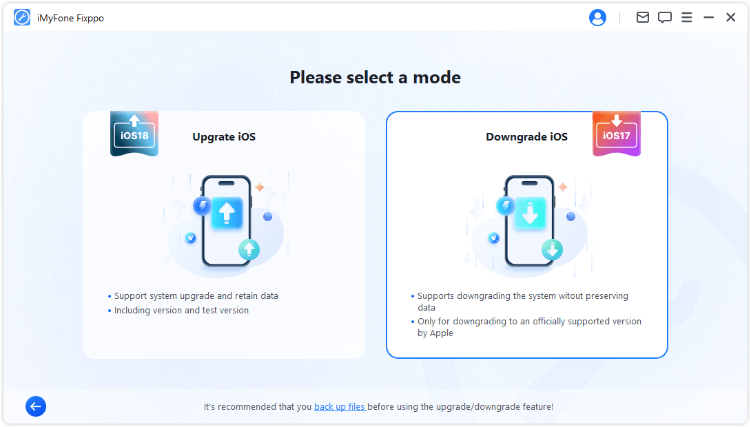
Step 4: Fixppo will detect your iPhone and show you the available iOS firmware for downgrading. You can choose the one you like and click the Download button to get the iOS firmware.
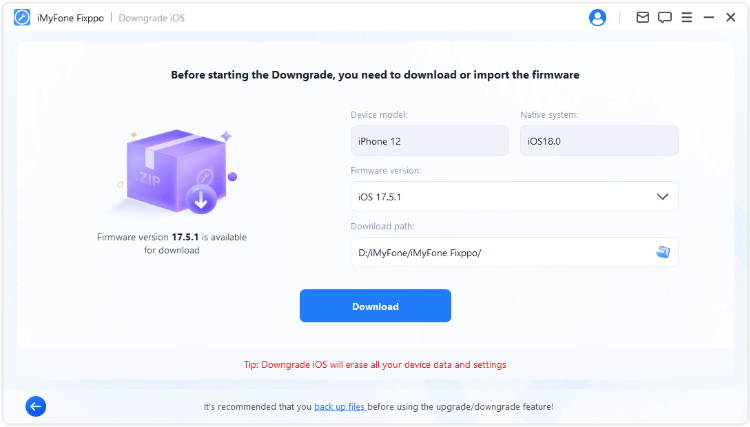
Step 5: When the firmware is downloaded, click the Start Downgrade iOS button for Fixppo to begin downgrading from iOS 26.
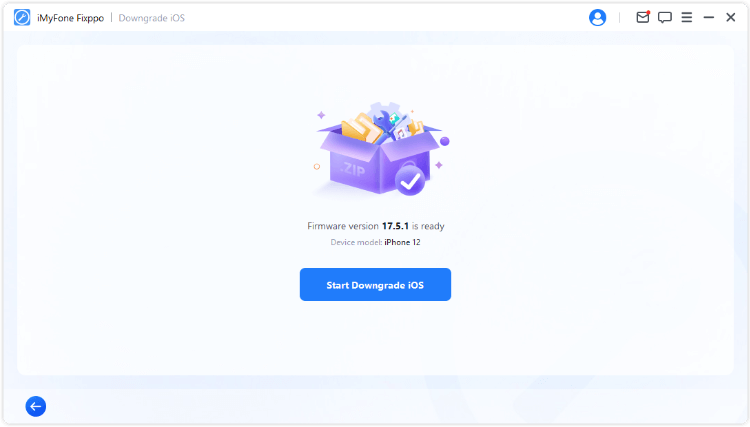
In a few minutes, Fixppo will remove the iOS 26 and install the stable iOS 18 version on your device. When your iPhone reboots automatically, you can start to enjoy the stable iOS version!
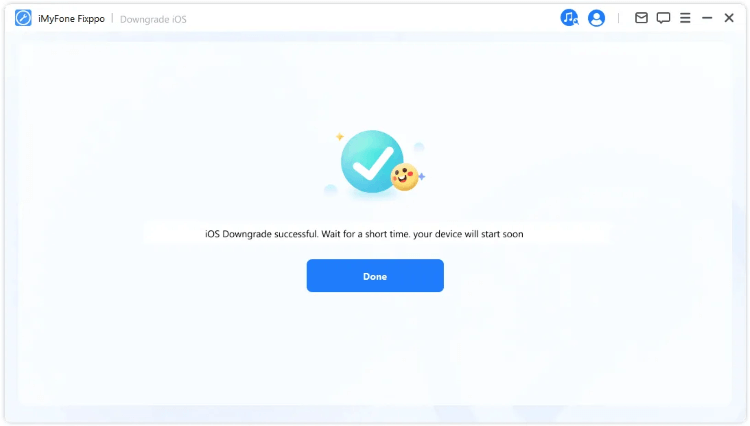
This video has introduced how to downgrade from iOS 26 to iOS 18.
If you've backed up the iPhone using Fixppo just now, you can use Fixppo again to restore the backup after successfully downgrading the iOS.
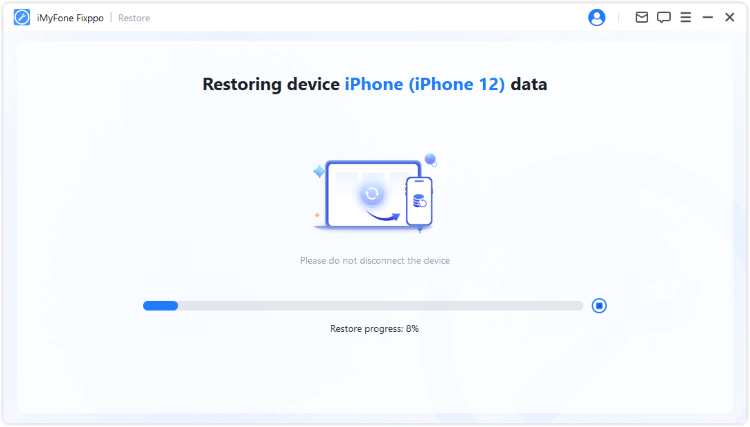
2 How to Go Back to iOS 18 from 26 via IPSW File?
If you're looking for a manual approach after trying a tool like Fixppo, using IPSW files is a reliable alternative.
After downloading the IPSW file, you need iTunes, which helps you downgrade iOS 26 to 18 using the downloaded file. Below, we'll show you how to go back to iOS 18 from 26 using IPSW file.
Step 1: Go to the official website of IPSW.
- 1: Choose the iPhone tab and then your iPhone model.
- 2: Choose the signed IPSW file, that has the green check mark.
- 3: Click the Download button to get the IPSW file, store it in somewhere you can easily find.
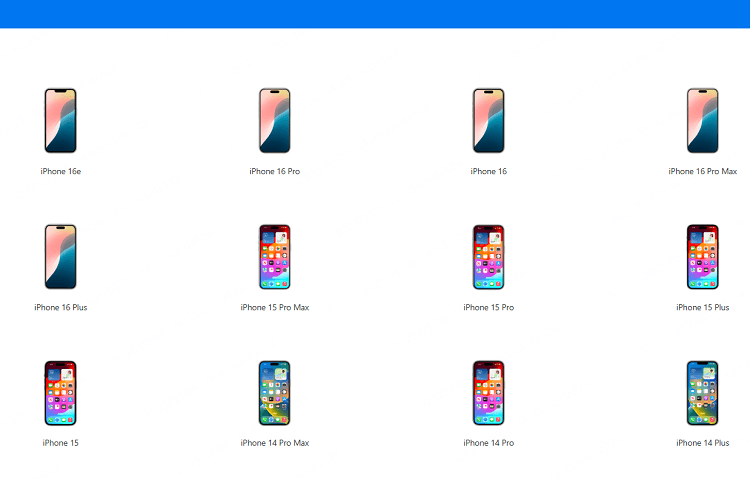
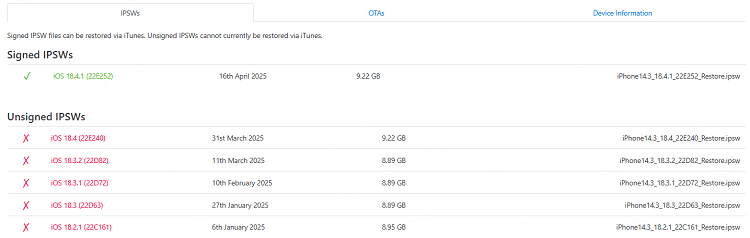
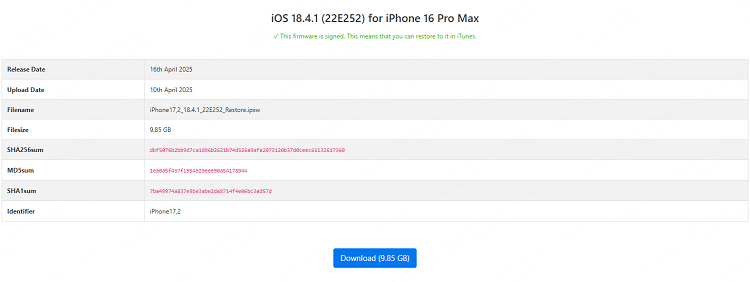
Step 2: Put iPhone in recovery mode.
You should connect your iPhone to the computer then put your iPhone into recovery mode with the steps below.
- For iPhone 8/X/11/12/13/14/15/16 to enter recovery mode: Press Volume Up > Volume Down button, then press and hold the Side button until you see the recovery mode.
- For iPhone 7/7 plus to enter recovery mode: Hold the Volume Down + Side buttons at the same time. Release them when your iPhone shows the recovery mode.
- For iPhone 6 and ealier to enter recovery mode: Press and hold the Sleep + Home buttons simultaneously. Release the buttons when the recovery mode screen appears on your iPhone.

Step 3: Downgrade iOS 26 to 18 with iTunes.
iTunes will recognize your iPhone in recovery mode. To install the IPSW file on your iPhone, please follow here:
- 1: Hold Option (Mac) or Shift (Windows), then click Restore iPhone button on iTunes screen at the same time.
- 2: Find the IPSW file you've downloaded earlier and open it.
- 3: Click to restore your iPhone via iTunes using the IPSW file. Wait for the process to complete.

When the process completes, you can downgrade to the older iOS. If you've backed up using iTunes before, you can restore the backup now. If not, you may have to set the device as new.
3 How to Downgrade from iOS 26 to iOS 18 with Beta Profiles Website?
Some people have reported that they can't download the IPSW file through the IPSW.me website. In that case, you can try another website like Beta Profiles, which also allows you to download the IPSW file for downgrading.
Like the second method, this method only works when the iPhone is running iOS 16.4 or higher version. Let's see how to downgrade from iOS 26 to iOS 18 on iPhone via this website.
Step 1: Go to the official website of Beta Profiles to download the signed iOS firmware for downgrading.
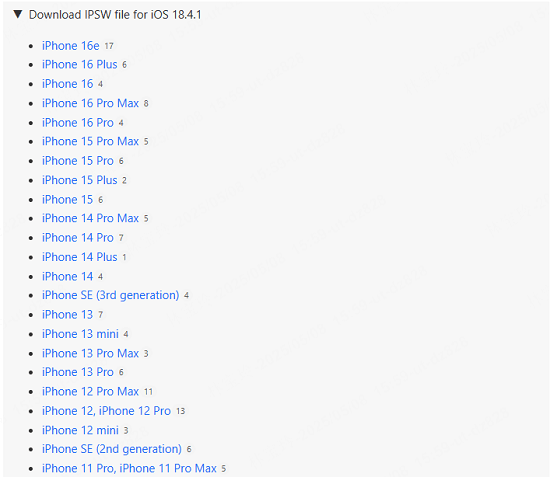
Step 2: Open iTunes/Finder on your computer, then connect your device to your computer using a USB cable.
Step 3: Back up your device using iTunes or Finder by clicking the Back Up Now button.
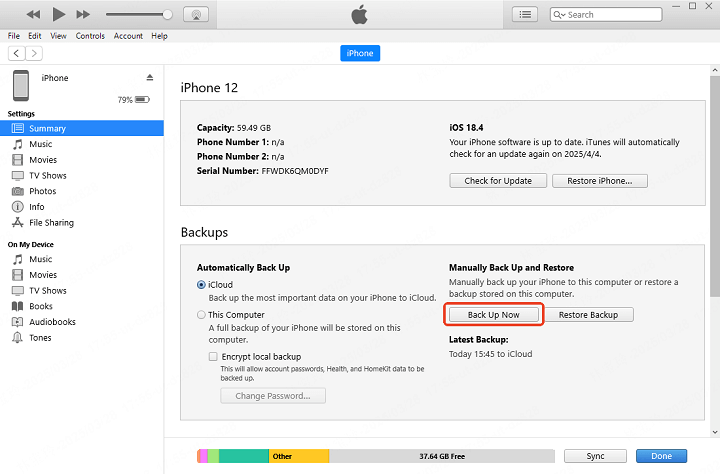
Step 4: Wait for the backup process to computer. Then, find the folder where stores the backup file. If yo see multiple folders, open the one that has the latest date.
Step 5: Find the Info.plist file and open it. Next, change the value to the iOS version you just downloaded, like 18.4.1 and save the file.
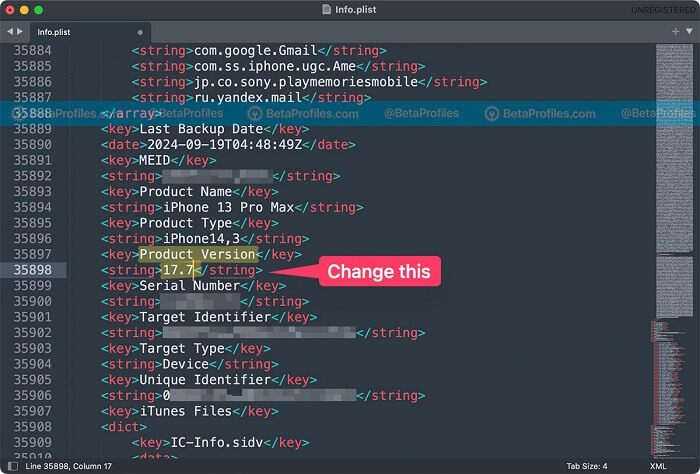
Step 6: Back to iTunes/Finder, Hold Option (Mac) or Shift (Windows) + click on the Restore iPhone button. Go select the .ipsw file you just downloaded.
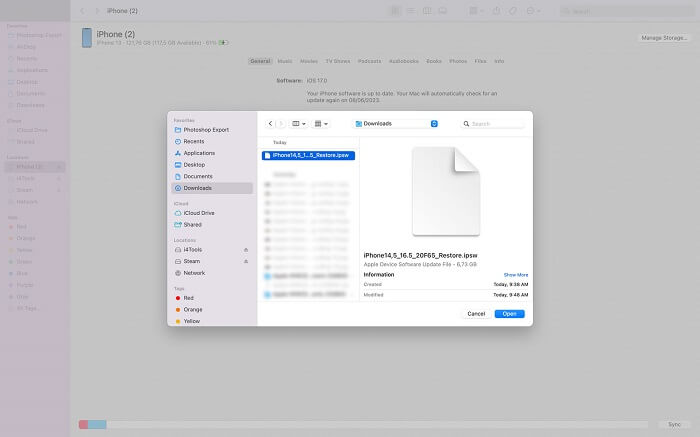
Step 7: Wait for the downgrade process to complete with minutes.
Step 8: When prompted, follow the restore the backup and proceed to the next step.
FAQs about iOS 26 Downgrade
01 Is it possible to downgrade iOS 26?
Yes, it is possible to downgrade iOS 26 to 18. If there is still a signed version of iOS, then you can download it and use it for downgrading the system. If you don't want to waste time exploring on your own, Fixppo is such an iOS downgrader you can try.
02 Is it legal to downgrade iOS 26?
Yes, it is legal to downgrade iOS, especially for those who are trying the iOS 26 developer beta or public beta that come with certain amount of bugs.
03 How to get rid of iOS 26?
You can downgrade iOS 26 to 18 by downloading the IPSW file and restore your iPhone with iTunes; Or, you can try third-party iOS downgrade software - Fixppo to revert to iOS 18; Or, you can get your iPhone downgraded via the BetaProfiles, which requires iTunes as well.
04 Can I downgrade iOS 26 through OTA?
Normally speaking, it's not allowed to downgrade iOS via OTA method. But you can use iTunes, Finder or iMyFone Fixppo to complete the downgrade process.
Conclusion
With 3 methods here, you should learn better about how to downgrade from iOS 26 to 18.
Comparatively speaking, iMyFone Fixppo is the easiest method that can go back to iOS 18 from 26 without data loss as it offers to back up and restore the iPhone data. Download to have a try now!
-
Fix iPhone Stuck on Update Requested [iOS 18/26 Supported]
iPhone stuck on update requested? Learn why it happens and discover 8 proven solutions to get your iOS update back on normal without data loss.
3 mins read -
[2025 New] How to Stop iOS 17/18/26 Update in Progress?
How to stop iOS 17/18/26 update in progress when you feel like staying in the current iOS version? Here's how to do it via 4 methods.
3 mins read -
[2025 Full Guide] All About iOS Update Issues and Solutions
Have you encountered different problems during or after iOS update? This article focuses on all iOS update issues and solutions. Hope you can learn from it.
5 mins read -
[Full Guide] 50+ iOS 18 Bugs and Fixes You Should Know 2025
What are some known iOS 18 bugs? Read on this article to learn everything about iOS 18 bugs and fixes.
5 mins read -
iPhone Not Receiving Texts? 12 Ways to Get Messages Again!
Your iPhone not receiving texts? Read on this article with 12 methods that cover all aspects to let you get the text messages smoothly again!
4 mins read -
Unveil 5 Free Methods to Fix iPhone Stuck in Recovery Mode
Is your iPhone stuck in recovery mode? This article will unveil 5 free ways for you to exit iPhone recovery mode. Choose the one that suits your need!
3 mins read



















Was this page helpful?
Thanks for your rating
Rated successfully!
You have already rated this article, please do not repeat scoring!