If you want to buy a used device, but it comes with the original owner's Google ID, you won't be able to use your other Google account until you disable the FRP lock.
If you forget your Google ID password, resetting your device will also be a problem. In this article, you will learn how to disable FRP lock.
In this article:
What is Secure FRP?
Google introduced Factory Reset Protection (FRP) in Android 5.1, and FRP locks are one of the best security methods for protecting your Android phone's data.
FRP prevents unauthorized access to your phone when you lose it and requires Google credentials (Google email address and password) to restore it to factory settings.
Free download iMyFone LockWiper (Android) to turn off FRP lock Samsung device.
How to Disable FRP Lock in Settings
If you use a Samsung device, then FRP shouldn’t be too hard for you. Just make sure your device is running on Android 5.1 and below. And there is nothing wrong with your Android device. Then you can disable FRP from Settings manually.
Follow the steps below to learn how to turn off FRP lock.
Step 1. On your Home screen on your device, click Apps.
Step 2. Tap Settings > Accounts > Google > the name of your Google account synced on your device.
Step 3. Click More on the top-right corner.
Step 4. Tap Remove Account and confirm it. This should disable the FRP lock.
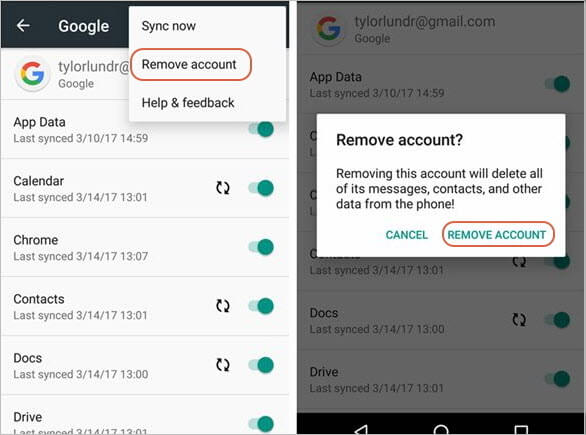
How to Turn Off FRP Lock with Google ID
If you have purchased a used device, you can contact the original owner of the device, then you can request him to remotely disable FRP on the device.
Step 1. Log into the Google account synced on your device by following this link: https://myaccount.google.com/.
Step 2. Visit Device activity & notifications. This should be available under Sign-in & security.
Step 3. Under Recently used devices, tap on Review devices.
Step 4. Select the device whose FRP lock you would like to disable. Next, click the red Remove button to disable FRP lock. Confirm the action on the pop-up.

The solution outlined above is ideal if you know the Google account username and password. Otherwise, the following method will be your perfect choice.
How to Disable FRP after Reset Without Password
If you do not know the password for the Google ID synced on your device, you can still disable FRP lock because you can use a third-party tool called iMyFone LockWiper (Android) FRP unlocker.
LockWiper (Android) disables FRP lock with just 1 click and without any password, you don't have to know any technical knowledge, and disabling FRP eliminates the possibility of your device being blocked or remotely tracked by a previous Google ID, you can sign into a new Google account freely.

Secure FRP Remove Tool:
- Completely disable FRP lock from Samsung phones without requiring Google password.
- A high success rate is guaranteed to unlock Google account/FRP on second-hand Samsung devices.
- Create a new Google account after FRP lock is disabled.
- Specific unlocking solutions are provided for each specific model.
- Also supports bypassing locked screens from Android devices by simply removing the password.
Use LockWiper (Android) to Disable FRP Lock with Ease:
If you are stuck on the FRP lock screen with Verify your account after a hard/factory reset, you will need to follow the steps outlined below to learn how to remove secure FRP.
Step 1. Download and install LockWiper (Android) on your computer. After launching it, select Remove Google Lock (FRP).

Step 2. After clicking Start, select the specific information for your device. It will start to download the data package for your device.

Step 3. Click to let the downloaded data package be extracted.
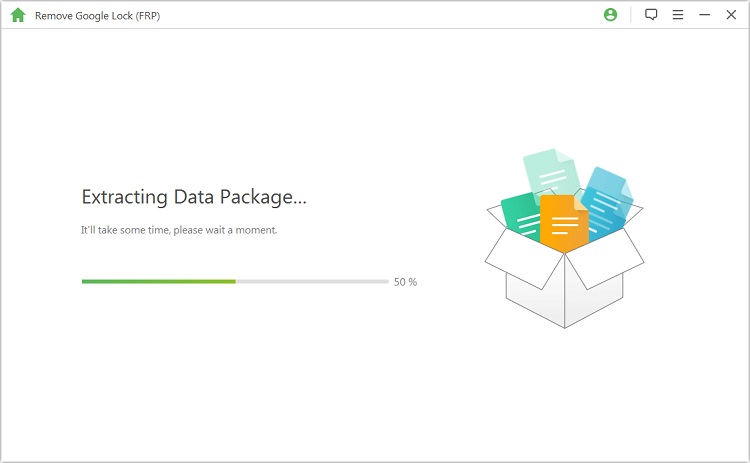
Step 4. Follow the instructions onscreen to enable USB debugging and OEM unlocks after installing data package.
.jpg)
Step 5. Follow the instructions to put your device into the right mode and LockWiper (Android) will start the unlocking process immediately.

Once that's done, you'll be able to access your phone set up a new Google account on it and unlink it from any account.
LockWiper (Android) is compatible with most models of Samsung, Xiaomi, Redmi and solves the problem of how to disable FRP after reset, so it's worth downloading and use it if you want to disable FRP quickly.
The Bottom Line
Getting stuck with an FRP lock can be frustrating, especially if you are trying to restore your device to factory settings. In this article, we describe the best solutions you can use to disable the FRP lock.
If you are planning to hard reset your device and you don't remember the password, then iMyFone LockWiper (Android) is the best option for you, which will help you disable FRP in a few minutes and without any restrictions in easy steps.



















Was this page helpful?
Thanks for your rating
Rated successfully!
You have already rated this article, please do not repeat scoring!