How to Remove Account Action Required on Android Devices
Category: Unlock Android

3 mins read
If you are getting the “Account action required” notification and would love to solve this issue, then you are on the right spot. In this article, we are going to discuss the salient ways about how to remove account action required google play services.
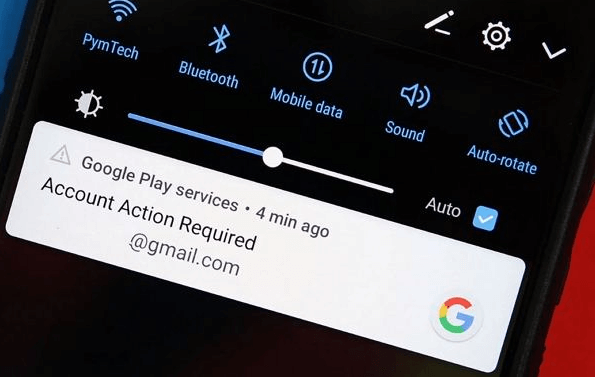
Free download iMyFone LockWiper (Android) to unlock screen locks and FRP lock/Google account without password.
In this article:
Part 1. How to Remove Account Action Required
Before we dive in to discuss how to get rid of the “account action required” alert, we would first discuss why Google is requesting you take an action on the Google account that’s linked to your Android device.
#1. Why are You Getting "Account Action Required" Notification?
If you see a Google account notification, “Account action required” or similar notification, it may be due to the following reasons:
- The original Google account you used to set up your Android device is no longer working.
- One of your Gmail accounts that are linked to the device is not syncing.
- You or someone else may have deleted the Google account that is linked to your Android phone.
#2. Solutions on How to Remove Account Action Required
The following solutions will help you to remove the problematic Google account from your Android phone.
1 Clear Cache Data of Google Play Store
You may be asking, ‘lsquo;Why do I need to clear up cache data from my phone to resolve when account action required” alert?’ The answer is very simple; clearing app caches can help fix a misbehaving app. Afterward, we will proceed to clear the cache and data of the Play Store on your phone following the steps.
Step 1. Open the Settings app on your phone, and tap Apps & Notifications, then tap See all apps.
Step 2. Scroll down and select Google Play Store, and then tap Storage.
Step 3.Tap Clear cache.
2 Clear Cache Data of Google Play Services
The Google Play service accumulates more cache over time and this may be resolved by clearing the cache of the Google Play service. Also, this method will delete the temporary files associated with Google Play on your device, but will not delete your application.
Step 1. Open the Settings app on your phone, and tap Apps & Notifications, then tap See all apps.
Step 2. Scroll down and select Google Play Services, and then tap Storage and cache.
Step 3.Tap Clear cache.
3 Remove Google Account and Add New One
By removing the Gmail account on the device, you can get rid of the “Account action required” notification. Then, you can add a new account to the device.
Step 1. Go to “Settings > Accounts”.
Step 2. Click the Gmail account you want to remove and click “Account sync”.
Step 3. In the top right corner of the page, click the three-dotted menu icon.
Step 4. Select “Remove account” to complete the process.
You can add any Google account to the Android device immediately after removing the device, but I advise you switch off and on before doing that.
4 Update Your Google Account Password
If you have recently modified your Google Account password without updating it on your Android phone, it could be the cause of the "Account Action Required" notification.
So, you can log back into your Google account with your updated and correct password and this simple method should solve the problem. However, if you have not made any password changes, please skip this method and look at the next one.
5 Switch Off and on Google Play Services Notifications
You can also try to disable the Play Store service notification in your bid to solve “Account actioned required” notification.
Step 1. Go to “Settings > App > Google Play Services > Notification”.
Step 2. Tap the toggle switch to turn the notification off and on.
6 Uninstall Google Play Store
To tackle this issue of “acount actioned required” , you can try uninstalling the updates for Google Play Store. Follow these steps below.
Step 1. Go to Settings on your device and select "Apps & notifications."
Step 2. Look for Google Play Store in the list of apps and tap on it.
Step 3. In the top right corner of the screen, you will find three dots. Tap on them.
Step 4. From the options that appear, select "Uninstall updates."
Step 5. Wait for the process to complete, and the updates for Google Play Store will be removed.
By uninstalling the updates, you may be able to resolve any issues related to Google Play Store and restore its functionality to its default state.
7 Factory Reset the Android Device
If none of the above solutions work, you may need to perform a factory reset on your Android phone to resolve the issue. Follow these step.
Step 1. Go to Settings on your device. Scroll down and select "About phone."
Step 2. Look for the option "Backup & reset" and tap on it. And choose "Factory data reset" from the available options.
Performing a factory reset will erase all data and settings on your device, returning it to its original factory state. Make sure to back up any important data before proceeding with the factory reset.
Part 2. What to Do If You Do Not Know the Google Account Password?
If you do not know the Google account password that is linked to your Android device, it would seem impossible to know How to remove account action required notification. However, iMyFone LockWiper (Android) presents a perfect way to remove Google account from Android devices without a password. This tool also removes FRP/Google account locks, and Android screen locks easily on all devices.

Key Features of LockWiper (Android):
Completely remove multiple or single Google account(s) without password from Android devices.
Support to remove FRP lock from old and new Android smartphones, including Android 13.
Also help you unlock PIN, pattern, password, fingerprint, and face locked Android devices.
Enjoy all features after removing the Android Google lock.
The Video & Steps to use LockWiper (Android) to remove Google account
Get the LockWiper (Android) and install it on your computer. Then, follow the steps below to remove the Google account.
Step 1: Select “Remove Google Lock (FRP)” from LockWiper (Android) Home interface, and click “Start” to begin the process.

Step 2: Afrer confirming the device information. Then, connect your device using a USB cable.
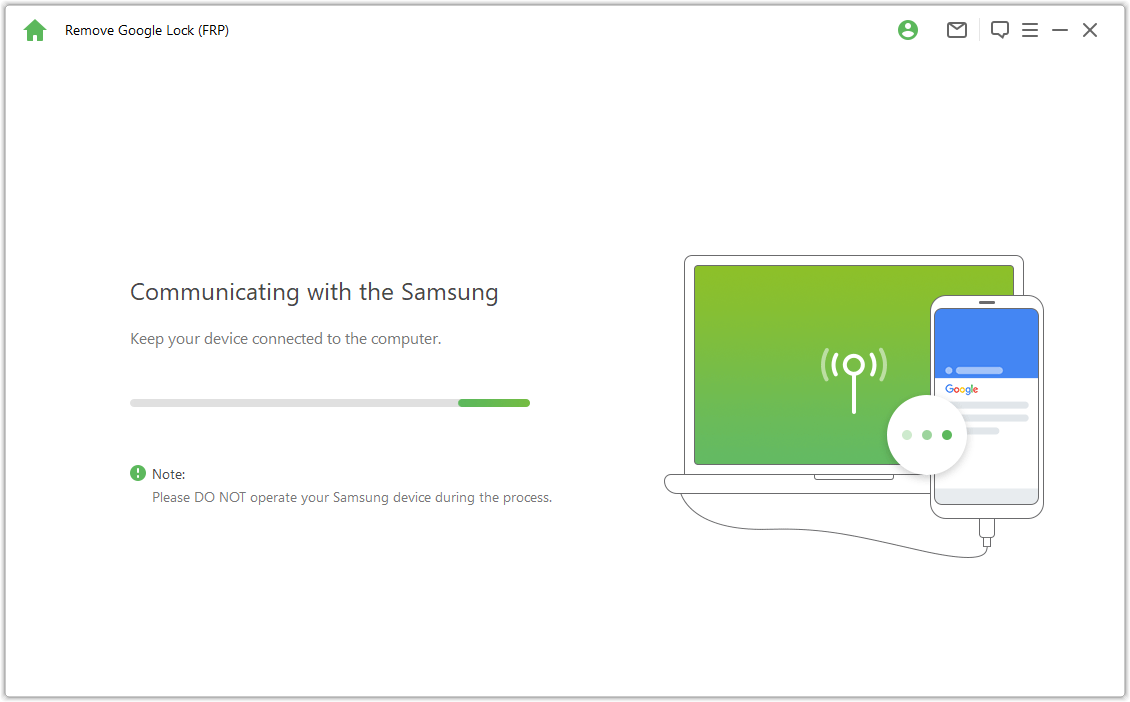
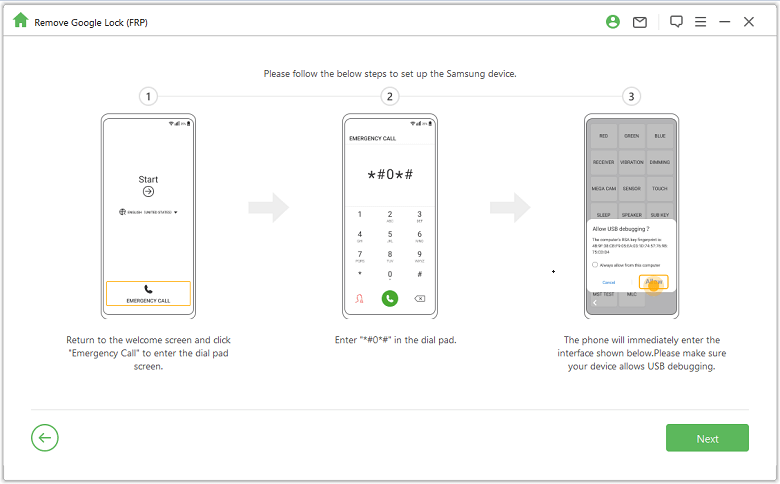
Step 4: LockWiper (Android) will start to unlock your device. Wait a minute, your Android Google account can be bypassed after restarting the device.

It is easy to remove Google account from your Android phone. However, we have a detailed guide on how to completely use it for you Android phone here. Check here to get more.
Why should you use iMyFone LockWiper (Android)
While discussing how to remove Account action required from your Android device, we’re able to define 4 methods that can solve this issue. You will agree with me that iMyFone LockWiper (Android) is superior to the other solutions. Here are more reasons while you ought to choose LockWiper (Android):
- It’s verified online by numerous tech authorities, software review websites, and millions of Android device users.
- It’s only LockWiper (Android) that can resolve the “Account action required” issue without providing the Google account password.
- It offers other fasts solutions for unlocking screen locks and FRP locks
Therefore, we urge you to download and use iMyFone LockWiper (Android) to unlock your device now!
In conclusion
In conclusion, resolving the "Account Action Required" issue on Android devices is crucial for a seamless user experience. Throughout this article, we have explored seven effective solutions to tackle this problem. By following these steps, users can regain control of their Google accounts and eliminate the persistent notification.
Firstly, it is essential to ensure that the Google Account password is up to date on the Android device. By promptly updating the password, users can avoid any synchronization issues and potential security breaches.
Secondly, signing out and signing back into the Google account is a simple yet effective method to rectify the problem. This step allows for a fresh synchronization between the device and the account, often resolving any account-related issues.
Another solution involves clearing the cache and data of the Google Play Store and Google Play Services. This helps in removing any corrupt files that might be causing the "Account Action Required" notification.
Moreover, disabling and re-enabling the Google Account on the device can help in reestablishing a secure connection. This process refreshes the account settings and often resolves any underlying synchronization issues.
In addition to these solutions, checking for pending app updates and ensuring that the device's operating system is up to date is crucial. Outdated software can cause compatibility issues and disrupt the proper functioning of Google services.
Lastly, for those who prefer a hassle-free solution, there are third-party tools---LockWiper(Android) available to remove Google accounts from Android devices without requiring a password. These tools offer a convenient way to bypass the "Account Action Required" notification and remove the account effortlessly.
In conclusion, removing the "Account Action Required" notification on Android devices is achievable by following the aforementioned solutions. Whether users opt for manual troubleshooting steps or leverage third-party tools, restoring the proper functionality of their Google accounts is within reach. By taking the necessary actions, users can enjoy a seamless Android experience while maintaining the security and integrity of their accounts.























