We always set up screen locks such as pattern, PIN, password, or fingerprint authentication on our Android devices for different reasons. The reasons may be to prevent unwanted guests from accessing our personal and important files, prevent a data breach in the face of missing device or theft, or disallow our children from using certain features of the device.
Whatever the reason may be, setting a password on Android devices is good, but when we forget our password, it may be hard to access our devices without factory resetting it. However, it’s possible to unlock a password, PIN or pattern locked Android device without losing data. This blog will introduce you to 6 ways about how to unlock Android device unlock without factory reset.
Part 1. Using Your Google Account
The assistance of a Google account can be helpful in moving past the locks in an older Android device. This solution is the most beneficial people using Android version 4.4 and earlier versions.
Follow these steps to learn how to unlock Android phone password without factory reset using Google account:
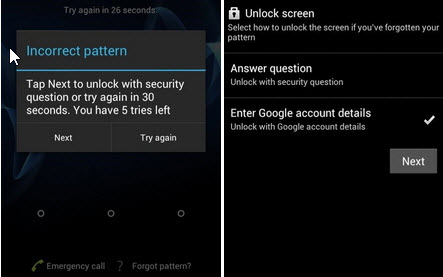
- Step 1: Enter any pattern on the device.
- Step 2: Tap “Forgot Pattern” option at the bottom of the screen.
- Step 3: Select “Enter Google account details” and click the “Next” tab.
- Step 4: Enter the credentials of the Google account associated with your device.
Once you’ve completed these steps, you’ll gain access to the device immediately. You can now create a new pattern or password on the device.
Part 2. Unlock Android Phone Password with 3rd-Party Software - No Factory Reset
Using a third-party software called iMyFone LockWiper (Android) is the easiest solution when you can no longer remember your Google account details, pattern or backup PIN. The most important feature is it can help you unlock Android phone password without factory reset!
Features of iMyFone LockWiper (Android)
- Removes 4 screen locks: pattern, password, PIN, and fingerprint from Android devices without data loss.
- Removes Google account verification (FRP) locks to allow you to set up your device easily.
- Best known for fast and easy unlock, as it requires no tech or IT knowledge to operate.
- It only need minutes to complete the unlock process in 3 steps.
Steps to bypass the android lock screen using LockWiper (Android)
Step 1: Download and launch LockWiper (Android) on your PC. Tap “Remove without data loss” and click “Start”.

Step 2: Next, connect your device and select your device information.

Step 3: Follow the guide to reset your device and wait for it to remove the passcode.

Step 4: Done! You can now use your device without passcode.

It only takes several steps and minutes to remove the screen lock. Now you have unlocked your Android phone password without facotry reset your device and keep all you data!
Part 3. Using Your Backup PIN
When setting up a pattern on Android device, a security PIN was also set up. If you have may up to 6 failed attempts while trying to unlock your device using pattern, you can select the option of using a backup PIN to unlock the device.
Here are the steps to follow on how to unlock android pattern lock without factory reset using a backup PIN.
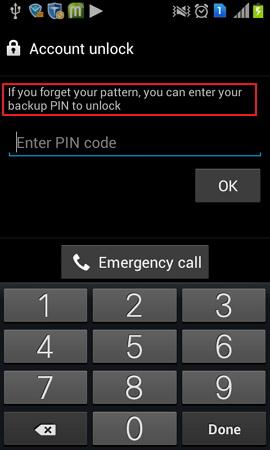
- Step 1: Try using the pattern unlock unsuccessfully for several attempts.
- Step 2: When you get the message “Try again in 30 seconds”, select “Backup PIN” as your unlock option.
- Step 3: Enter your PIN and “OK” to gain access to your device without losing data.
If you don't have a backup PIN or this method could not solve your problem, you can try the following methods here.
Part 4. Using Android Device Manager
The Android Device Manager uses Google account associated with your device to unlock your Android phone password without factory reset.
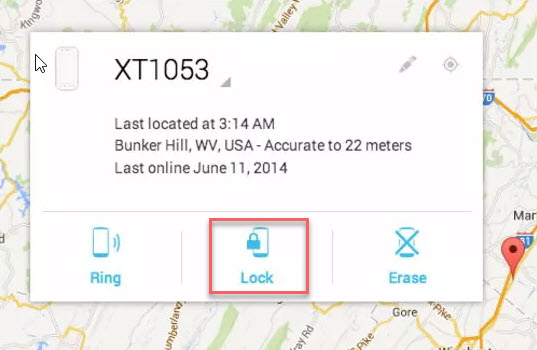
- Step 1: Log on to ADM webpage and enter your Google account details.
- Step 2: If your location service is on, Android Device Manager will locate your Android phone.
- Step 3: When you choose the “Lock” tab, a new window will open for you to set up a temporary lock screen (PIN).
- Step 4: Enter a new PIN in the 2 boxes.
- Step 5: Use the temporary password to log into your phone. Now, change the passcode or pattern to what you can remember.
Part 5. Using Samsung's Find My Mobile
This solution to bypass Android phone password without losing data is only meant for Samsung device users as this solution only comes with their device.

- Step 1: Go to Samsung's Find My Mobile webpage.
- Step 2: Sign in using your Samsung’ login details.
- Step 3: On the Find My Mobile section, click the Samsung phone you want to unlock.
- Step 4: Select “Unlock My Screen > Unlock” and wait.
- Step 5: If you get a notification that your phone is unlocked, then you can change your pattern or PIN.
Part 6. Using ADB
If you’ve previously enabled USB debugging on your device before you forgot the password, then this solution will help you. Here is how to unlock android pattern lock without factory reset using ADB.
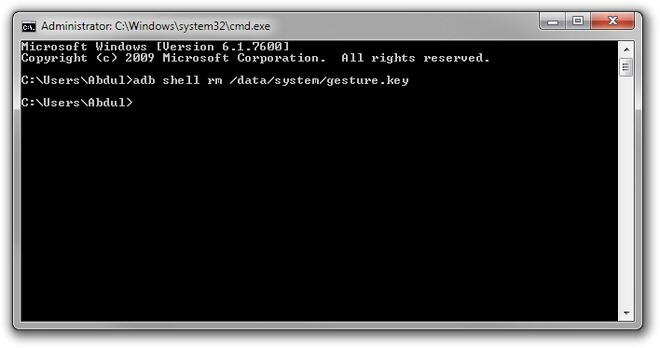
- Step 1: Connect your Android phone to any computer using a USB cable.
- Step 2: The command prompt will be opened in the ADB installation directory if you’ve enabled debugging.
- Step 3: Type the command “C:\WINDOWS\system32\cmd.exe” and click “Enter” key.
- Step 4: Restart your Android smartphone.
- Step 5: When you Android restarted, you’ll discover that the lock screen is no more. You can now set up a new pattern or PIN to secure your device.
Conclusion
Most of the solutions we’ve discussed here are effective in unlocking Android device password without factory reset. However, if you purchased a secondhand device, you will need a more advanced solution to unlock the device, and that advanced solution is iMyFone LockWiper (Android).

















 March 13, 2025
March 13, 2025

