Easily factory reset your locked iPad — fast, secure, and user-friendly!
If you're locked out of your iPad because you forgot the passcode or for some other reasons, you won't be able to access the features until you can unlock it. At this point, the only way to get into the diabled iPad is to perform a factory reset.
In this article, we will introduce how to factory reset a locked iPad in 5 ways to make sure you can get back into your locked iPad again.
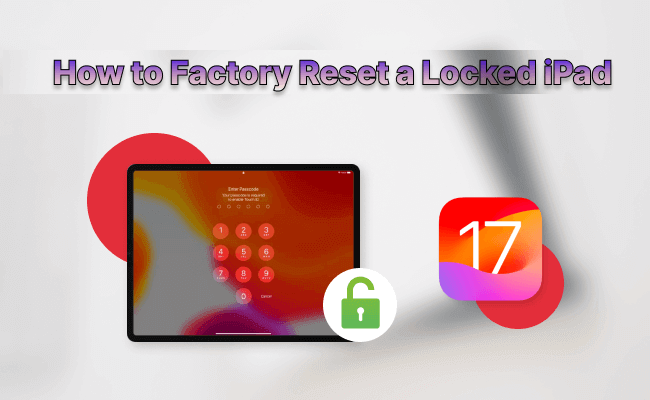
In this article:
How to Backup Locked iPad Data to iTunes
Before factory resetting the locked iPad, if there are important data on the iPad, you can backup the data to iTunes first, and restore it later. Here are the steps to do it.
Step 1: Connect your iPad to your computer and open iTunes.
Step 2: Select your iPad from the left sidebar.
Step 3: Under Backups, click Back Up Now to begin backing up your iPad to your computer.
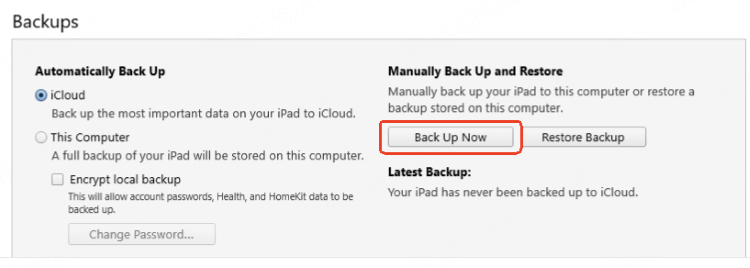
This method only works with trusted devices because if this is the first time you connect the iPad to iTunes on the computer, you will be prompted to unlock the iPad to trust the computer.
How to restore iPad to factory settings when locked out?
Please read on this section to learn how to reset iPad to factory settings without password in 5 different ways.
1 How to Reset a Locked iPad Without Password via iMyFone LockWiper?
When you are unable to use the locked iPad because you don't have the passcode, you may be wondering how to factory reset iPad when locked with the highest success rate.
iMyFone LockWiper is a great choice for you. It is a professional tool that can factory reset a locked/disabled/unresponsive iPad or iPhone without password. 5 minutes only, you can access your device and enjoy all features again!

Key Features of Lockwiper:
- High Success Chance: Factory reset locked iPad with up to 99% success rate.
- Password-free: Quickly wipe a locked iPad without iPad screen password or Apple ID password.
- Completely Erase: It can fully reset the locked iPad, you will get a brand new iPad without any old data.
- No iTunes/iCloud Needed: Factory reset iPad without iTunes, 100% safe to use.
- Perfect Compatibility: It supports all iPad models, including iPad Mini/Air/Pro running iPadOS 26.
Here's the detailed guide on how to factory reset an iPad thats locked via LockWiper.
Step 1: Download and install LockWiper on your computer. Launch it to enter the main interface, then click the Start to Unlock button.
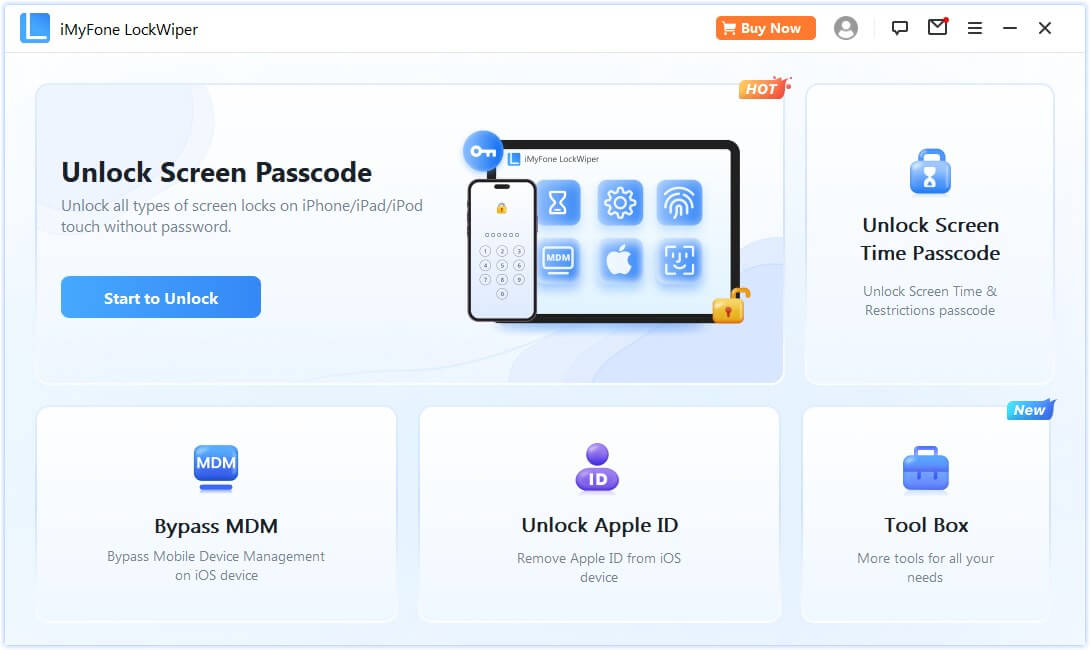
Step 2: Use a USB cable to connect your iPad to the computer and click the Start button to proceed.
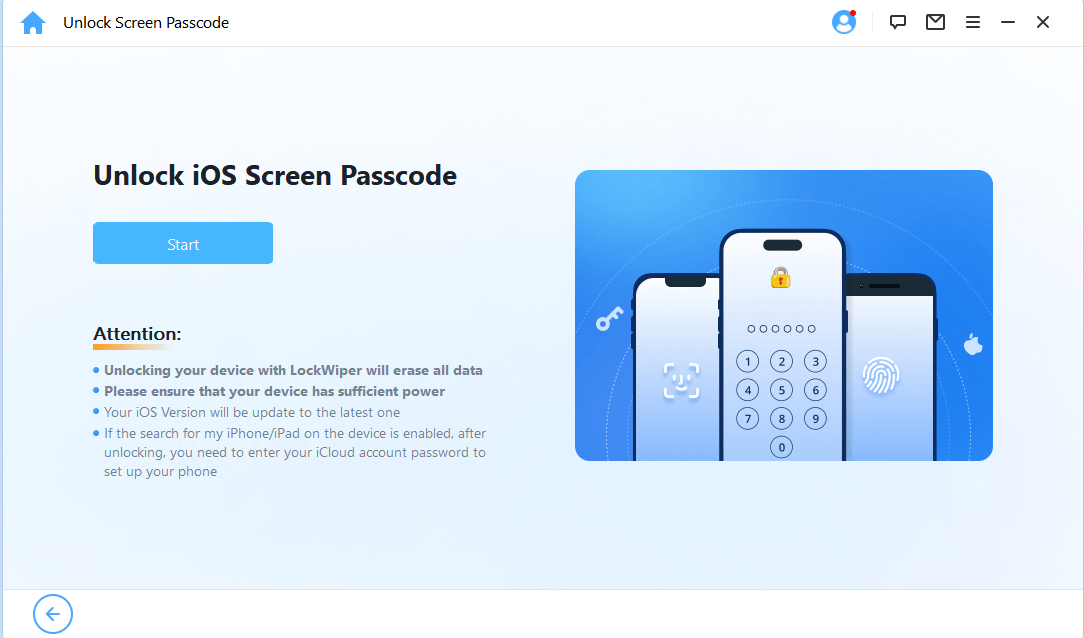
Step 3: To factory reset the locked iPad, you need to download the firmware file. Click the Download button to get it.
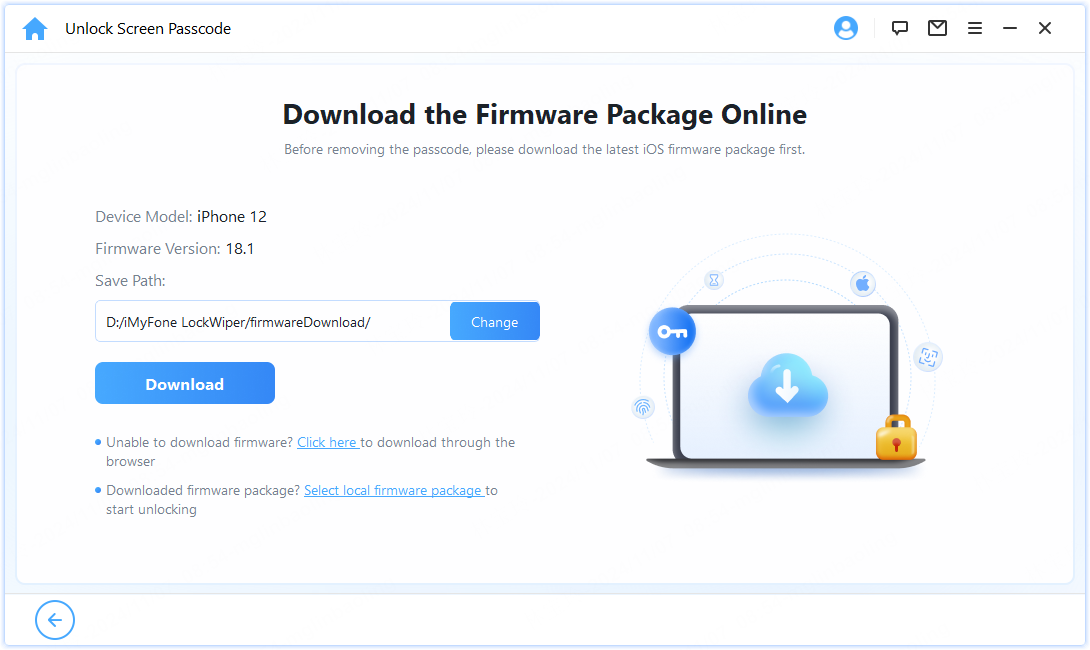
Step 4: When the download completes, click the Unlock button, LockWiper will begin factory resetting your locked iPad.
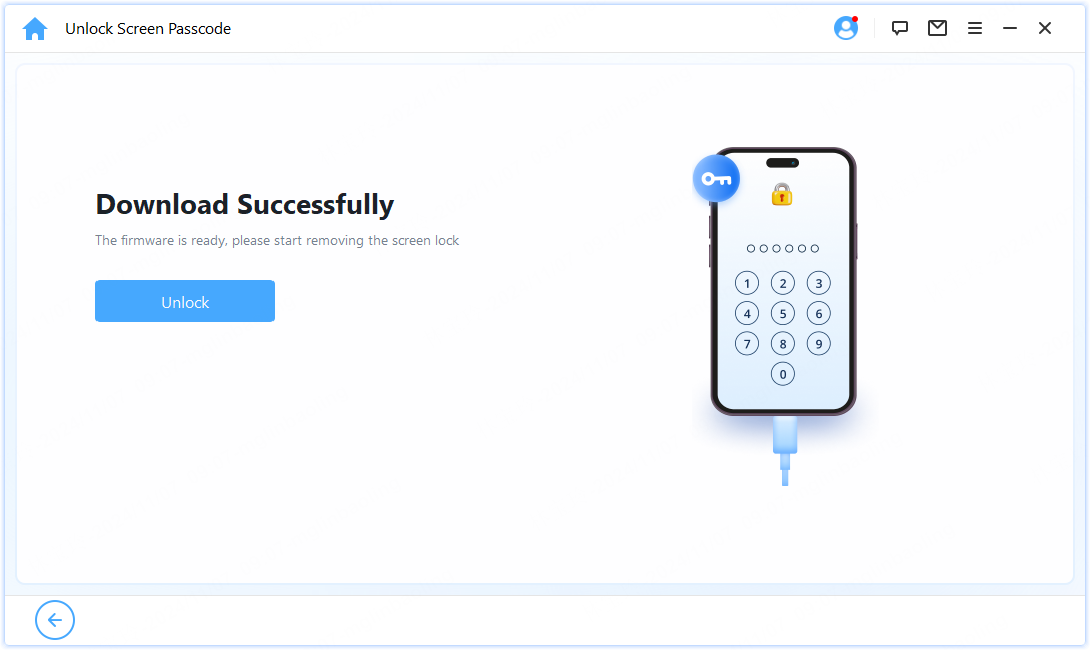
The tool will successfully factory reset your locked iPad in 5 minutes. Wait for your iPad to restart, then you can access it and create a new and easy-to-remember password! Free download it to have a try.
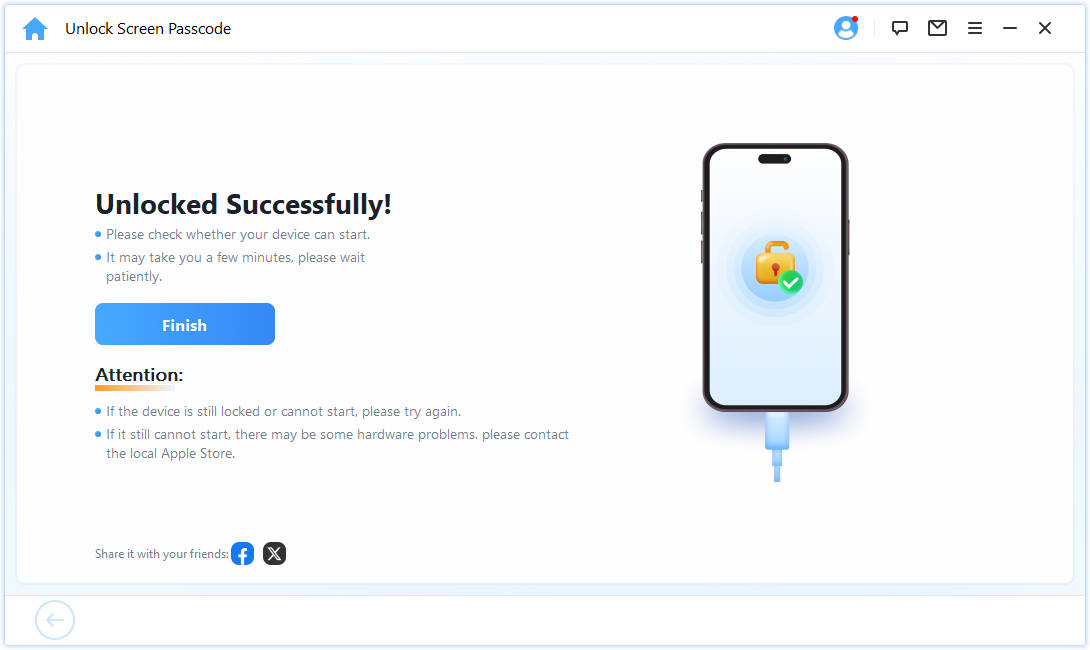
Don't worry! You can also watch the video on how to factory reset an iPad that is locked.
2 How to Factory Reset Locked iPad with Erase iPad Option?
You can use the “Erase iPad” option to reset a locked iPad without a computer — it’s quick and easy! But keep in mind, all 4 of the following conditions must be met for it to work.
If any condition isn’t met, just skip to the next method — it works without any limits.
- The locked iPad must be running iPadOS 15.2 or later.
- The Find My option should be enabled on your iPad in advance.
- The locked iPad needs to be connected to a stable WiFi/cellular data.
- You should prepare the Apple ID and password associated with this iPad.
Step 1: Enter the wrong passcode multiple times until the locked iPad is in unavailable mode and the Erase iPad option appears.
Step 2: Click Erase iPad at the bottom to confirm that you want to factory reset thiis locked iPad.
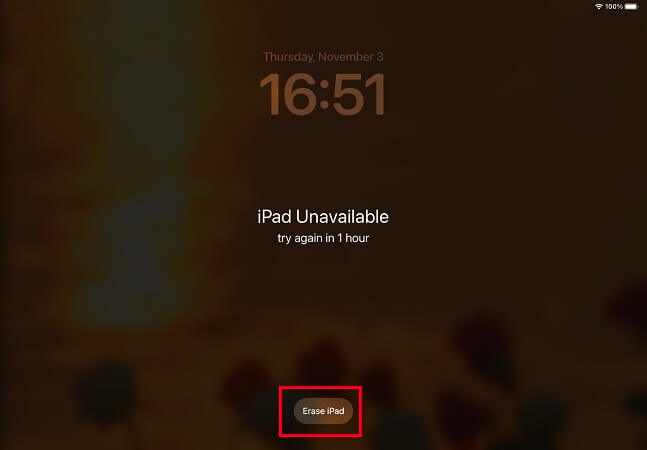
Step 3: Enter your Apple ID password when prompted. After that, it will reset locked iPad to factory settings and you can set it up later.
3 How to Erase a Locked iPad by Siri's Bug?
In the earlier versions of iPadOS, there was a Siri bug that allowed users to factory reset locked iPad without password. However, this method has been fixed in the subsequent Apple updates.
To make it effective, the iPad version should be running iPadOS 8 - 10. If your iPad is running this older version of the system, then you can try this method. Below are the steps on how to hard reset a locked iPad using Siri's bug.
Step 1: With the device locked, press and hold the Home button or the Power button to activate Siri.
Step 2: Ask Siri to open any app on the iPad like the Settings. Then, it would bypass the lock screen and open the Settings app.
Step 3: Once in the Settings app, users could access areas like Photos. Ask it to preview one photo, which will then direct you to the system without password.
Step 4: By navigating to the Reset option in the Settings, you can trigger the Erase All Content and Settings option to factory reset your locked iPad.
4 How to Reset iPad to Factory Settings by Recovery Mode?
To reset an iPad mini without the password, putting your iPad in recovery mode then restoring it using iTunes is also a great option.
If Find My is turned off on your iPad, then this method works easier to reset and wipe your iPad. If it's not turned off, then you're required to enter the Apple ID and password associated with this device after resetting.
Step 1: Connect your iPad to PC using a USB cable, then launch iTunes.
Step 2: Follow the different steps to put your locked iPad in recovery mode.
- For iPad with Home button: Long press and hold both the Power + Home buttons until you see the recovery mode screen.
- For iPad with Face ID: Press and release the Volume Up button, then press and release the Volume Down button. After that, press and hold the Power button until the recovery mode screen appears.
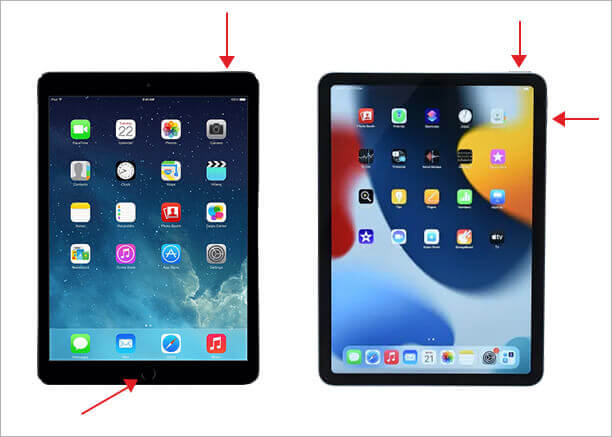
Step 3: iTunes will detect your iPad that is in recovery mode, click the Restore button directly.
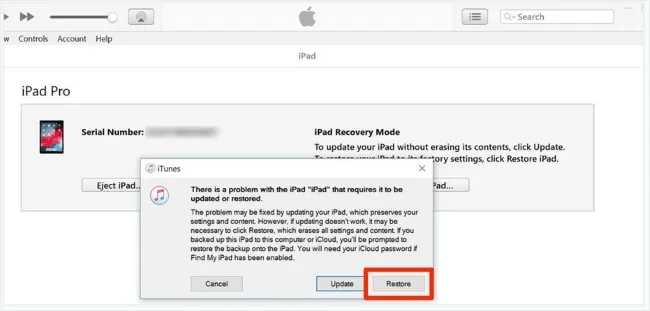
Step 4: Wait for the process to finish, then set up your iPad.
Find My can block a factory reset, but LockWiper lets you hard reset a locked iPad whether it’s on or off.
5 How to Factory Reset a Locked iPad with iCloud?
You can also factory reset an iPad that is locked using iCloud's Find My feature. This method only works for those who have enabled this feature on locked iPad before. Besides, you need to ensure that your iPad is connected to the internet.
Also, to reset locked iPad to factory settings, you need to remember the Apple ID and password that will be used for logging in later. Let's see the details.

Step 1: Use your computer to log in to icloud.com. Then sign in with your Apple ID and password.
Step 2: Find and choose Find iPhone (Though it's called Find iPhone, it works on all Apple devices).
Step 3: Click on the option of All Devices, then find your locked iPad.
Step 4: Choose the Erase iPad option and confirm further for iCloud to factory reset your locked iPad.
FAQs about Locked iPad Factory Reset
1 How do you reset an iPad that is locked?
You can reset a locked iPad using Recovery Mode, iCloud, or an iPad reset tool like LockWiper. These methods help erase the iPad even without a password.
2 How to erase your iPad without password?
Before the iPad locks, if you've enabled the Find My feature. then you can factory reset a locked iPad via iCloud.
- Visit iCloud.com site using another iOS device. Then sign in with your Apple ID and password.
- Next, open the Find My iPhone option and click on the All Devices. You’ll find a list of devices connected to your iCloud account here.
- Select your locked iPad, then click on the Erase iPad option. Your iPad will be wiped clean.
3 Why is my iPad locked to owner after factory reset?
This happens because the iPad has Activation Lock enabled under Find My iPad. Even if you reset the iPad, you’ll need the original Apple ID and password to set it up. If you don’t have them, you can use a professional iPad unlock tool to bypass the lock.
4 How do you reset a locked iPad without a computer?
You can wipe a locked iPad without a computer using the Erase iPad option if you meet certain requirements. Or, you can use the Find My app to restore a locked iPad to factory settings.
Conclusion
This article shows 5 ways to factory reset a locked iPad without a password. The quickest and simplest method is using an iPad reset tool, which wipes all data effortlessly — highly recommended!
Download LockWiper today and reset your iPad instantly.
-
[2025] How to Use iforgot.apple.com Unlock Apple ID?
iforgot.apple.com can unlock Apple ID and reset Apple ID password. Let's see how it works to help you regain control of your device.
3 mins read -
[2025] How to Use 3uTools MDM Bypass & Its Alternatives
How to use 3uTools MDM bypass tool? This article gives a full review of how to bypass MDM with 3uTools and its best alternatives as well.
3 mins read -
What Is iOS 18 iPhone Inactivity Reboot Feature? How Does It Work?
Do you know the feature of iPhone inactivity reboot after 3 days in iOS 18.1? What is it and how does it work? This article tells you all!
2 mins read -
[2025] What Is iOS Account Manager & How to Remove It
What is iOS Account Manager? Can I remove it? This guide will explain what does iOS Account Manager mean and provide steps for you to remove it with ease.
3 mins read -
How to Fix This Apple ID Is Not Valid or Supported
This guide focuses on explaining and resolving why this apple id is not valid or not supported issues to help you fix Apple ID not working on iPhone problems.
3 mins read -
Easy Fix! Cannot Create Apple ID at This Time
If you are facing the dilemma of cannot create apple id at this time and don't know how to solve it, read this guide for an exhaustive solution.
3 mins read

















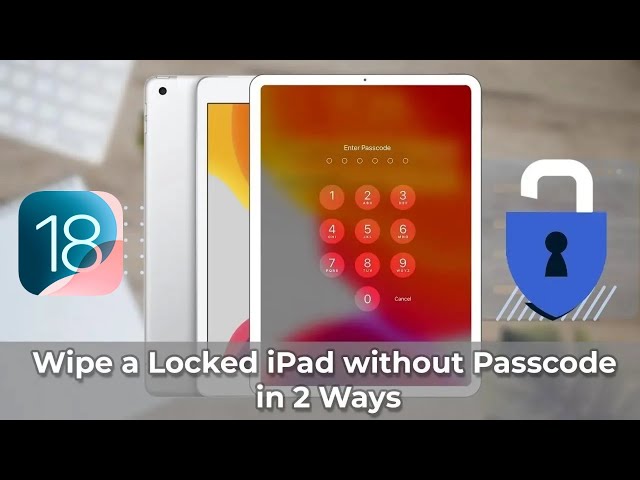
Was this page helpful?
Thanks for your rating
Rated successfully!
You have already rated this article, please do not repeat scoring!