Did you damage your Android device? For the user, the most important thing in a damaged device is the data. Therefore, people try to extract the lost data from the broken Android device using different ways. In this article, we will explain best free broken android data extraction damaged device. We will explain the whole process so that you can do it without any hassle.
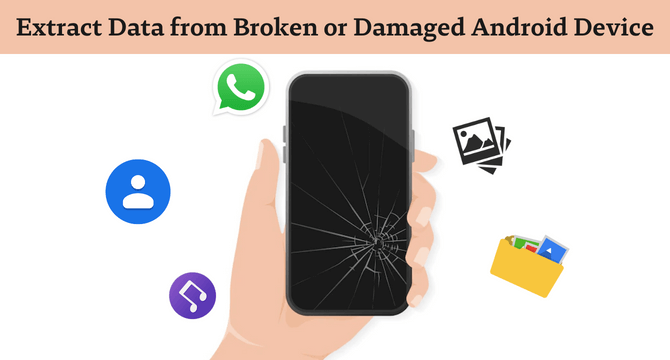
Table of Content [Hide]
Part 1. Possible Occasions for Broken Android Data Extraction App Needed
There are many queries where people want to know how to extract data from a damaged Android device and whether it is possible or not. Yes, extraction of data from a damaged Android device is possible, but with proper tools. However, there are certain possible occasions in which you will need a broken Android data extraction tool. Let us discuss some of the situations.
- The first and most common situation in which you would require an Android data extraction tool is a broken screen when touch and display do not work.
- Secondly, the Android device could die and show a dead screen. A black screen is a similar case but in this case, the phone restarts and turns out to be alright.
- A few more common occasions are a broken phone that does not turn on due to extreme damage and loss of data due to a virus attack.
Part 2. Common Ways for Broken Android Data Extraction [Have Some Limits]
We have listed a few possible occasions in which you would require an broken Android data extraction software, but there are other ways to extract data from broken Android devices as well. The most common methods are using a Google Drive backup and using File Explorer on the computer to acquire the data.
2.1. Using Google Drive Backup to Extract Data from Broken Android
All Android devices use Google Drive to create backups of their data. However, this feature can be turned off by the user. But if you have this feature enabled, then you can easily extract your Android device data using your backup. If you don't have Google Drive backup, then this method does not apply to you.
Step 1: On your Android device, go to Settings > Accounts and Backup.

Step 2: Make sure to enter the old Google ID as in the previous Android device. Click on Automatic Restore.
Step 3: Now, all the apps and their data will be recovered in your Android device that was backed up by Google Drive.
Cons
Must have enabled Google Drive backup (Auto Sync) before losing the data or phone.2.2. With File Explorer on Computer
Another method to extract data from an broken Android device is by using File Explorer on a computer. This method is quite common as we transfer data and files regularly using a computer.
Step 1: With a USB cable, connect your Android device to the computer. Wait for it to detect it.
Step 2: Open the drive of your Android device and choose the data you want to recover or extract.
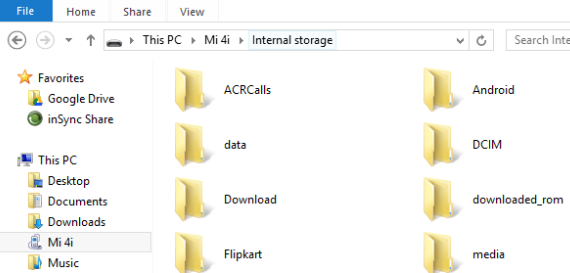
Step 3: Copy the data and paste it into your desired path/location on your computer.
Cons
For this method to work, the Android device must be detected by the computer. If it is extremely damaged and the computer cannot detect it, then this method won't work.Part 3. Best Free Broken Android Data Extraction Software for Damaged Device
We have discussed a couple of methods to extract data from a damaged Android device, but in this part, we will discuss the most effective method. iMyFone D-Back is a third-party broken Android data extraction program that helps you to extract any kind of data that you like. It has a user-friendly interface and simple steps to extract the data from the damaged devices.
Other Features of D-Back for Android Broken Android Data Extraction Tools:
- It recovers all of the data of an Android device without root.
- Also supports WhatsApp data recovery.
- Compatible with Windows and macOS computers. Supports numerous Android smartphones.
- Can easily recover data from a broken Android device.
- Allows selective data recovery after previewing the data.
Step 1.Download and install iMyFone D-Back on your computer. Open the tool. As we want to recover data from a broken phone, click on Recover Data from Broken Phone.

Step 2.A new tab will open. Enter the model and name of your Android device. It will help the tool to download the data package according to your phone.

Step 3.Connect your Android device to the computer and enter it in downloading mode by following the instructions.

Step 4.Now, this is the crucial part of data extraction. Choose the file type of the data that you want to recover or extract. After selecting, click on Recover. It will start scanning.

Step 5.After scanning, you can preview all the recoverable data. Select the data that you want to restore and click on Recover to restore it to your computer.

Conclusion
There are possible reasons why an Android device would require a broken Android data extraction tool. However, there are many ways as well to extract the data. If you have a backup on Google Drive, then you can easily access it and recover it. Moreover, a computer might help with File Explorer. But the most efficient way to extract data from a broken Android phone is iMyFone D-Back. It is because it has the highest success rate of data recovery and is very easy to use. It has a trial version that you can use as well.

















 June 3, 2025
June 3, 2025
