The Android smartphones have become extremely popular since they are available in an affordable price range and have convenient features. However, they aren't very durable, which is why they often break down after a few months of use (sometimes).
In most cases, the Android smartphones stop working because the motherboard is damaged, but the real phone work efficiently. However, it leads to many issues. You end up losing all your data, files, images and the problem is losing the data.
In this article, we are sharing how you can recover data from dead motherboard Android.
Video Guide to Recover Data After Factory Reset on Android
Part 1. Can I Recover Data from a Motherboard Dead Phone?
Yes, it is possible to recover data from a motherboard dead phone. However, the success rate will depend on the severity of the damage to the phone. If the damage is too severe, it may not be possible to recover any data.
There are a few different ways to recover data from a motherboard dead phone. One way is to use a data recovery software. Data recovery software can scan the phone's memory and storage for recoverable data.
Another way to recover data from a motherboard dead phone is to remove the phone's memory and storage chips and connect them to another device, such as a computer. Once the chips are connected to another device, you can use data recovery software to scan the chips for recoverable data.
It is important to note that recovering data from a motherboard dead phone can be a difficult and complex process. It is recommended that you seek professional help if you are not comfortable attempting to recover data from a motherboard dead phone yourself. iMyFone D-Back (Android) is a data recovery software that can recover data from a variety of devices, including smartphones, tablets, computers, and external hard drives.
- Recover data from diverse scenarios like accidental deletion, formatting, system crash, virus infections, and hardware failures.
- supports over 6000 Android phones and tablets, including popular brands such as Samsung, Huawei, Xiaomi, OPPO, and Google Pixel.
- 100% deep scanning and 99% success rate in data recovery.
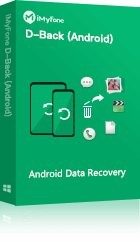
Part 2. How to Recover Data from Dead Motherboard Android?
Since the motherboard cannot be repaired, the majority of users make peace with the data loss. However, you can opt for iMyFone D-Back for Android to recover the data as it has the following features:
- Recovers deleted pictures without rooting.
- Restores the deleted WhatsApp messages, irrespective of the backup status.
- Supports more than six-thousand Android tablets and smartphones.
- Built-in viewer to search for the data.
These are some cutting-edge features available on iMyFone D-Back. Now, let's see how you can recover data from dead motherboard Android to get your hands on the data!
Step 1: Download and launch iMyFone D-Back (Android) on your PC and choose "Recover Phone Data".

Step 2: When the option is selected, you have to connect your Android smartphone to the PC with the help of a USB cable.
It will then ask for the device name and model. Fill in the required details and click the next button. As a result, the scanning will begin for the lost and deleted files. When the files are listed, you can preview the files and mark them for selective recovery.
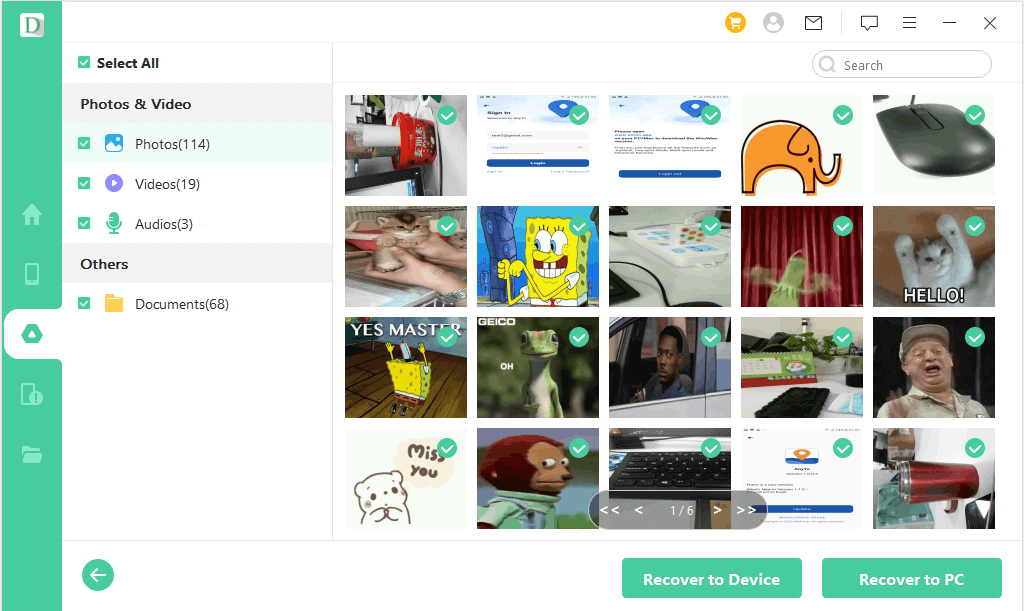
Step 3: When you have selected the files that you want to recover, just hit on "Recover" button and the files will be recovered on the PC. Then, you can transfer the files to your new smartphone!

Part 3. Pro Tip about Android Phone Backup
Now that you are aware of the quickest way of recovering the lost data through iMyFone D-Back, we have some additional tips for you to make the recovery process easier.
3.1 How to Make Android Phone Google Backup?
The Android smartphones are designed to work with Google accounts, which means you can enable the Google Backup to recover the files, even when the device is damaged (as long as you remember the Google account password). So, follow these tips to create a backup:
Step 1: Open the setup on your device and move to the system. From the system tab, scroll down to backup and turn on the "back up to Google Drive."
Step 2: Under this toggle, you will be able to see the account where the smartphone will back up. In case you have multiple Google accounts, you can shift to the account with the most storage. Also, you can check when the Android was last backed up, so you can just hit the "back up now" button if it's been long.
3.2 How to Recover Data from Dead Motherboard Android Via Google Backup
There is no long process of recovering the data from a dead motherboard if you have enabled the Google Backup. This is because you only need to sign in to the Google account on another device, and you will access the backed up data. You can select the files that you want to recover, and it's done!
Part 4. FAQs about Android Phone Motherboard Dead
1. How to Know if Your Phone Motherboard is Dead?
If your motherboard is dead, the Android smartphone will turn on, but the screen will be blank. This is the biggest sign when you want to know how to know if your motherboard is dead.
2. How to Prevent Android Phone Motherboard Dead?
Following are the tips to prevent phone motherboard dead:
- Make sure that your home's electrical connections are protected against voltage fluctuations.
- You've to ensure the phone's ventilation outlets are cleaned up.
- Don't overcharge your phone.
3. How Can I Get My Pictures from My Broken Phone if it won't Turn on?
You can opt for iMyFone D-Back (Android) to recover the pictures from the broken phone, even if it doesn't turn on.
Conclusion
Losing the data is frustrating, particularly when the motherboard is damaged. This is because it means that the phone won't turn on unless you replace the motherboard. However, replacing the motherboard means permanent loss of data. So, just use iMyFone D-Back to recover your desired files. This software is very easy to use, and would save your time and effort.

















 December 9, 2024
December 9, 2024


