Samsung smartphones are the best in the market regarding functionality, battery, and photography. It has everything exceptional to meet the users’ needs. However, there are times when users end up losing their important files and photos. In most cases, these deleted files and photos are transferred to the trash, which is why we are sharing how to recover deleted items from Samsung phones!
Samsung has its built-in recycle bin or trash where all the deleted items are kept for a month. Since there is no trash or recycle bin app available on the menu, people have a hard time understanding how to recover deleted items from Samsung phones. So, let’s see what you can do!
Part 1. How to Recover Deleted Items/Photos From Samsung Recycle Bin
1.1. Recover Photos/Items from Samsung Recycle Bin with Advanced Software
The easiest way to recover the deleted items from your Samsung smartphone is to use iMyFone D-Back. This is because it’s designed to recover more than eleven types of data, which means you will be able to quickly recover the photos.
- Doesn’t require rooting the device.
- Allows recovery of photos as well as WhatsApp messages.
- Works on more than 6000 Android smartphones.
- Recovers +11 formats of data.
- Viewer feature for analyzing and filtering the data.
- Selective recovery.
Now that you know the features let’s see how to recover deleted photos from Samsung recycle bin!
Step 1: In the first step, you have to download iMyFone D-Back on your PC and install it. When iMyFone D-Back is installed, select the “android data recovery” option.

Step 2: In the next step, connect your Samsung smartphone to the PC. Once it’s completely scanned, it will ask for the device name and model. Kindly provide the required details to start the scanning process. Once the scanning is done, you will be able to preview the files that can be restored.
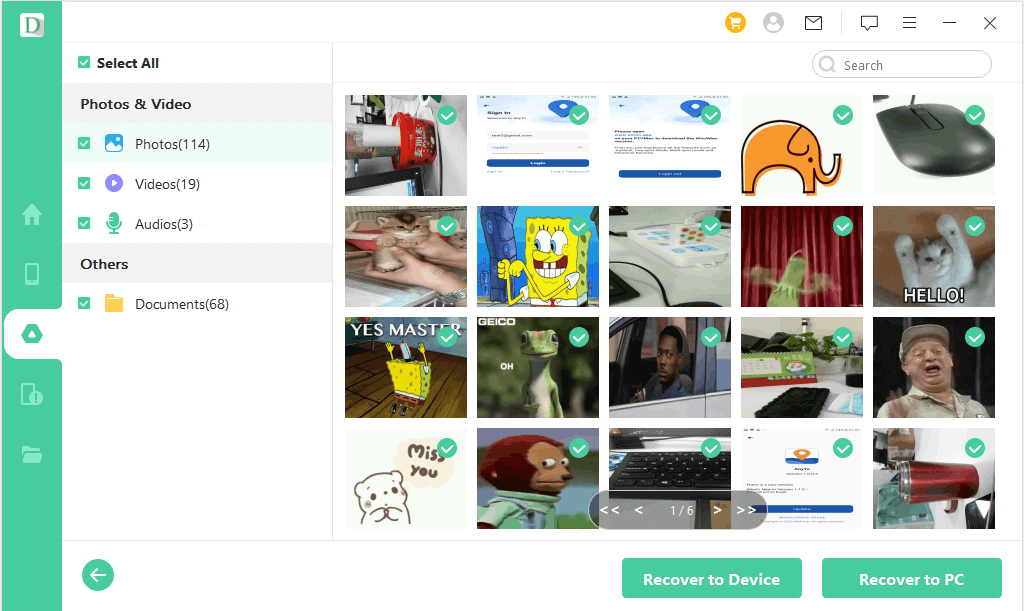
Step 3 : Once you have skimmed through the recoverable files, choose the files you need to recover and press the recover button to restore the files on the PC.

1.2. Recover Photos/Items On From Samsung Recycle Bin With Built-In Phone Tool
Samsung Gallery Recycle Bin is a built-in tool for Samsung smartphones and is known to keep the deleted videos and photos from the Gallery option. It tends to store the files for fifteen days, which means you can still recover the files if you deleted them by accident. For this purpose, follow the below-mentioned steps;
- First of all, you have to open the Gallery on your smartphone app and tap on the three vertical dots from the top-right corner.
- Scroll down to settings and open the Recycle Bin option.
- Once you’ve selected the pictures, all you have to do is to press the restore button, and they will be restored in the gallery.
Pro Tip: How to Access/Restore Samsung Cloud Recycle Bin
There are two ways to recover the deleted photos, but you can always depend on the Samsung Cloud Recycle Bin to retrieve the files. On the other hand, if you don’t know where Samsung Cloud Recycle Bin is, just go through this section!
2.1. Where Is Samsung Cloud Recycle Bin? How To Access It?
Unlock your Samsung smartphone and open the settings options. Click on the Account and Backup. Now, choose Samsung Cloud. Click on the Gallery and then the Trash option.
2.2. How To Restore Photos/Items From Samsung Cloud Recycle Bin?
To open the Recycle Bin/trash location, you can follow the location we mentioned in part 2.1. Simply select the images and click the restore button to recover the images.
Part 3. FAQs About Recover Items/Photos From Samsung
01 Can I Recover Permanently Deleted Items/ Photos From Samsung?
Yes, you can recover the permanently deleted items and photos from your Samsung because the iMyFone D-Back can recover files from any smartphone you want.
02 Where Are Deleted Photos Going On Samsung?
Samsung is designed with the cloud app, which has a trash folder. You can open the Samsung Cloud from the accounts and the backup option of settings. In Samsung Cloud, tap on the gallery and open trash. From here, you will be able to see the photos.
Conclusion
Samsung smartphones are designed with a built-in Recycle bin that can hold the deleted files for around 15 days. For this reason, you can use it to retrieve the accidentally deleted photos. However, if the 15 days are over, you can use iMyFone D-Back to recover the files. This software can restore your files that were deleted long ago.

















 June 3, 2025
June 3, 2025
